Unlock a Locked-Out Person
The EmpowerID Chatbot allows Helpdesk personnel to unlock user accounts directly from Microsoft Teams — eliminating the need for web portal access and streamlining support operations
If a user enters an incorrect password multiple times within the time frame defined by their assigned Password Manager policy, they will be locked out for a duration specified in that policy. During the lockout period, even correct credentials will not allow access.
Unlocking a User via Chatbot
Follow the steps below to unlock a locked-out EmpowerID account using the Chatbot:
- In the Chatbot, type help to open the options menu.
- Click on the Things to Do button.
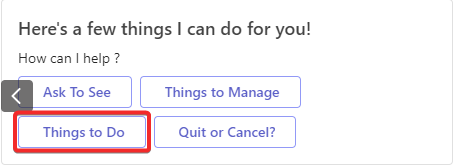
- Click Self-Service to access authorized workflows.
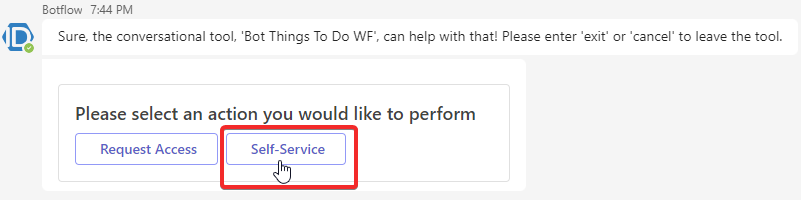
- Select Helpdesk – Unlock a locked-out User.
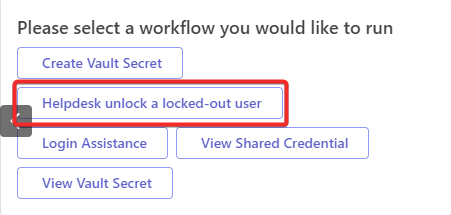
- The Chatbot will prompt you to enter the login/email of the locked-out user. Provide accurate login details.
- If the login is valid, the Chatbot will display the user’s profile.
- Click Verify if the displayed information is correct.
- Click Another User to enter a different login and repeat the search.
- The Chatbot will then present the security question and answer previously configured by the user during Helpdesk Password Reset enrollment.
- Click Answered Correctly if the verification is successful.
- Click Fail to cancel the process if verification fails.
Once unlocked, the user should be able to log in to EmpowerID using their credentials.