Ask to See Commands
EmpowerID’s Ask to See feature enables users to retrieve real-time answers from the Bot based on predefined commands. These commands query your identity data in EmpowerID and return contextual information—such as your group memberships or pending approvals.
For example, you can use the Which groups/application roles am I a member of? command to display all application roles currently assigned to your person object in EmpowerID.
How to Use Ask to See
- Click on Ask To See button on the card.
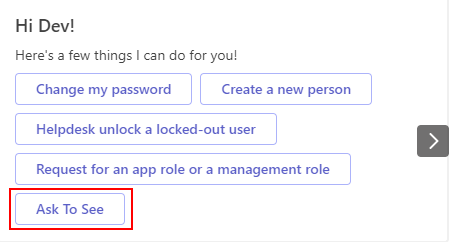
- Select the command, and click on submit.
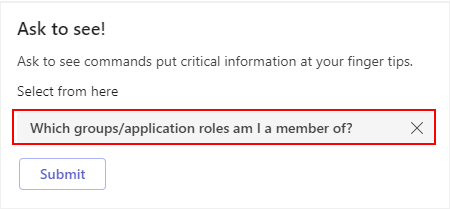
- A card will appear with the results of the command selected.
You can choose any supported command below. Some commands may prompt you for additional inputs such as person name or a date range.
Supported Ask to See Commands
| Commands | Description |
|---|---|
| Which management roles am I a member of? | List all the management roles that you are entitled to. |
| Which management roles is Person X a member of? | List all the management roles for any person in EmpowerID. Once you select the command, Bot will ask you for the person to list the management roles. You can also select the person from a list of possible matches if you mistyped the names. |
| Which groups/application roles am I a member of? | List all the Groups that you are added as a member. |
| Which groups/application roles is Person X a member of? | List all the application roles for any person in EmpowerID. The bot will ask you for the person to list the groups for. |
| Which management roles and groups am I a member of? | List both management roles and groups for your EmpowerID person. |
| Do I have any new business requests to approve? | List all the business requests you have been assigned to approve. The bot will ask you to input the number of days and list all requests starting back from the number of days provided. |
| Have any of my Business Requests been approved or rejected? | Shows a list of all business requests that were approved/rejected within the number of days a user inputs. After you select the command, the bot will ask you to input the number of days to look back. |