Connect Computer
The Connect Computer workflow allows users to initiate remote desktop sessions directly through the Chatbot. It supports both basic and advanced connection options based on user preference and system configuration.
Prerequisites
- You must have valid EmpowerID credentials.
- You must be authorized to initiate a remote desktop session to the target computer.
Supported Commands:
The Chatbot understands natural language commands such as "connect computer" or "connect to a computer".
These commands initiate the Connect Computer workflow.
Refer to the Chatbot Commands article for more details.
Steps to Connect
- In the Chatbot, type help to open the options menu.
- Click the Connect Computer button.
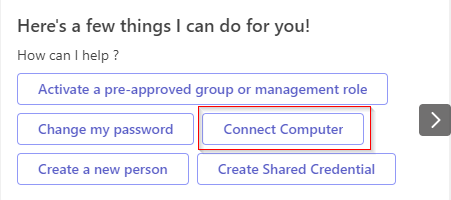
- A card will display a list of recent computers you've connected to:
- Click Yes to reconnect to one of the listed computers.
- Click No to manually enter the name of a computer.
- Click Cancel to exit the workflow.
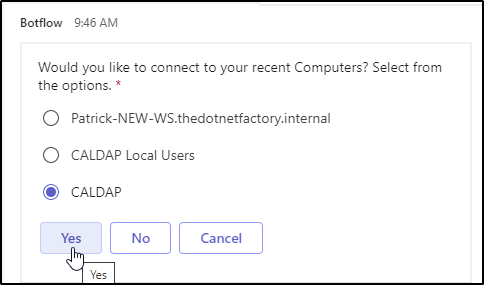
- If you clicked Yes, the Chatbot will present Basic and Advanced connection options.
- Basic Connection
- Advanced Connection
Click Basic to connect using default parameters.
You will receive a link to initiate the connection. Click the here link in the Chatbot message and follow the on-screen instructions after opening the link in your browser.
Click Advanced to provide custom parameters for your connection.
You will receive a link to initiate the connection. Click the here link in the Chatbot message and follow the on-screen instructions after opening the link in your browser.
The advanced form includes the following fields:
- Select Credential – Choose the credential you want to use for the remote session.
- Access Begins – Specify the date and time access should begin.
- Time Requested – Enter the number of minutes you want to request access for.
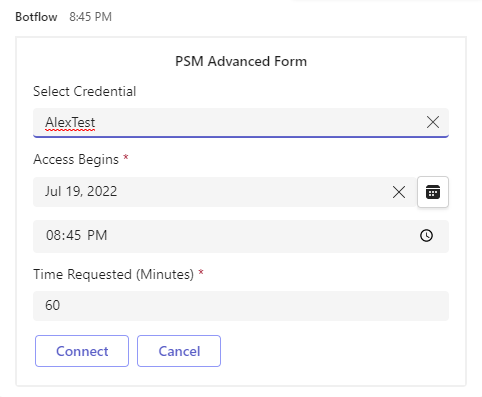
You will receive a link to initiate the connection. Click the here link in the Chatbot message and follow the on-screen instructions after opening the link in your browser.