Create a Person
A Person is the core identity object in EmpowerID. It serves as the anchor point for linking user accounts, assigning permissions, enforcing policies, and maintaining audit trails.
The EmpowerID Chatbot streamlines the process of creating a Person, providing an intuitive, guided experience.
Supported Commands
The Chatbot recognizes natural language commands such as:
- "add new person"
- "create a new person"
- "register new user"
For a full list of supported command variations, refer to Chatbot Commands.
Step-by-Step Instructions
1. Access the Create Person Option
Type help in the chatbot to display the available options menu, then click the Create a New Person button.
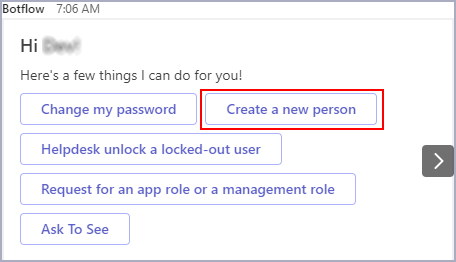
2. Complete Personal Information
Fill in all required fields and click Submit:
Required Fields:
- First Name - Enter the person's given name
- Last Name - Enter the person's family name
- Email - Provide a valid email address
- Phone - Include the person's contact number
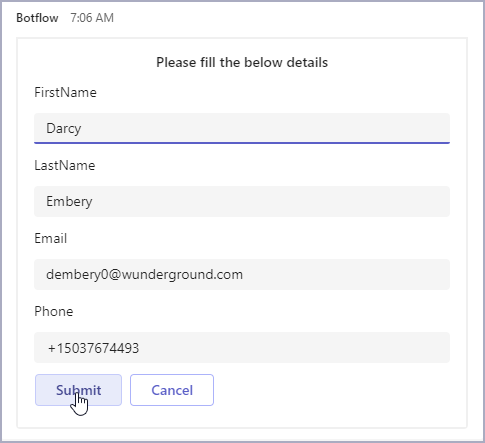
3. Assign Business Role
Enter the name of the Business Role to assign to the Person and click Submit.
- The Chatbot will search for matches.
- If multiple matches are found, you will be prompted to select from the list.
Use official role names as defined in your organization's EmpowerID configuration to ensure accurate assignment.
4. Set Location
Enter the Location (OrgZone) for the person.
- If your input is not an exact match, the Chatbot will suggest similar valid locations.
- Select the correct one from the presented options.
Locations help enforce policies, reporting, and resource scoping across EmpowerID.
5. Confirmation
Upon successful submission, the Chatbot will display:
"Your request has been processed successfully. Thank you!"
The person is now created in EmpowerID.
What Happens Next
After creating a Person:
- The identity is stored and visible in the EmpowerID system.
- Assigned Business Roles and Location permissions are applied automatically.
- The new person appears in organizational charts, reports, and delegation scopes.
- An audit trail begins tracking all activity related to the identity.