Install EmpowerID Chatbot in Microsoft Teams
EmpowerID Chatbot, also referred to as Botflow, is available through your organization's Microsoft Teams App Store. This guide provides detailed instructions for installing the chatbot and accessing it in different contexts (teams, chats, and meetings).
✅ Prerequisites
Before proceeding, ensure the following:
- Botflow has been deployed within your organization's Microsoft Teams App Store by an authorized IT administrator.
⚠️ Important: Botflow must be deployed internally. It will only appear under organization-specific apps.
🛠️ Installation Procedure
You can install the EmpowerID Chatbot (Botflow) using the Microsoft Teams desktop app, web client, or mobile client. Follow the steps below to locate and install the chatbot.
Step-by-Step Installation
- Open Microsoft Teams using the desktop client or a supported web browser.
- In the left navigation pane, click Apps.
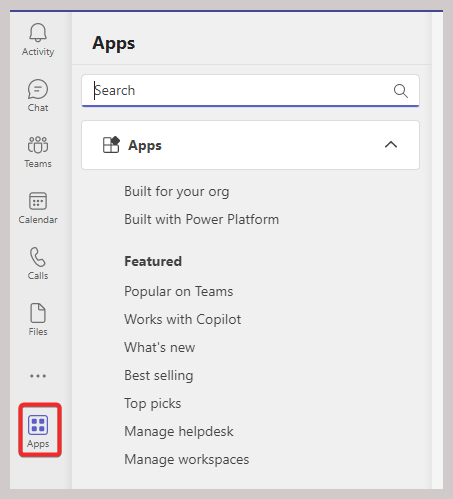
- Under the Apps view, click Built for your org.
- Locate EmpowerID Botflow in the list of apps provisioned for your organization.
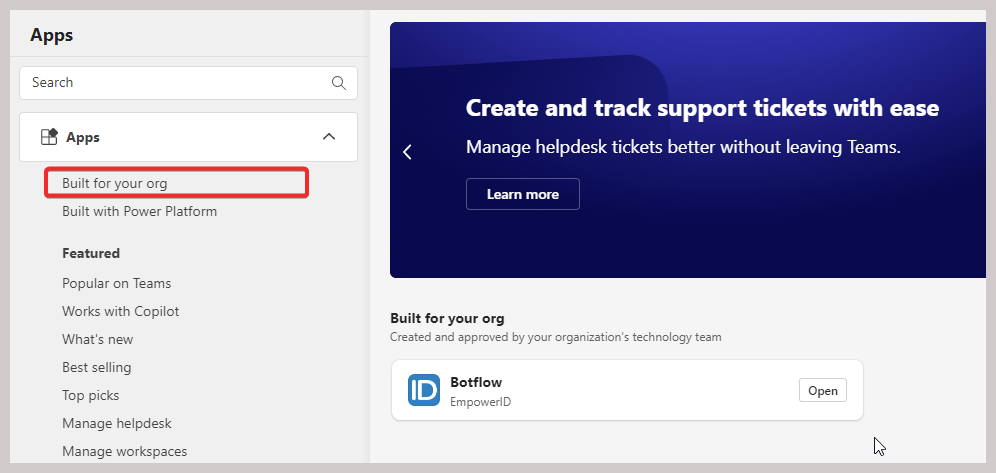
- Click on EmpowerID Botflow to view the app’s details.
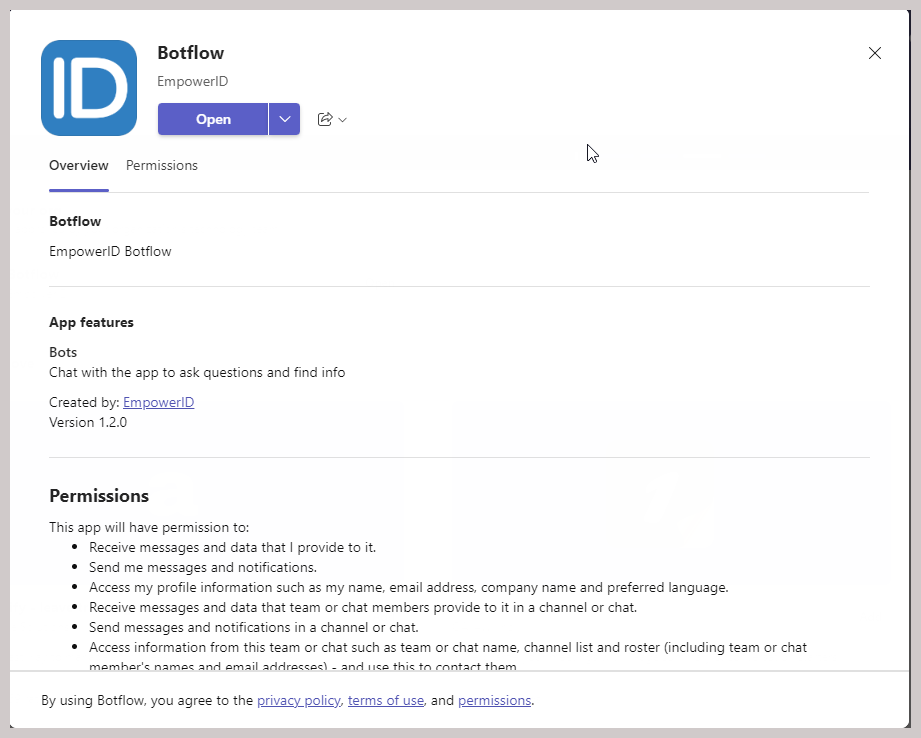
- Click the Add button to proceed with installation.
🧩 Select Installation Context
Choose how you want to install the bot depending on your intended usage. Use the tabs below for tailored instructions:
- Add to a Team
- Add to a Chat
- Add to a Meeting
🔷 Add Botflow to a Team
Use this option to install Botflow so that it is available to all members of a specific Microsoft Teams team.
Steps:
- Click Add to a team.
- Select the target Team.
- Click Set up a bot.
- Botflow will complete an authorization process and be added to the selected team.
💬 Add Botflow to a Chat
Use this method to install Botflow for a one-on-one or group chat.
Steps:
- Click Add to a chat.
- Select the chat to which you want to add Botflow.
- Click Set up a bot.
- A confirmation message will appear when the bot is added.
📅 Add Botflow to a Meeting
Use this option to make Botflow available to all participants during scheduled meetings.
Steps:
- Click Add to a meeting.
- Select the appropriate meeting.
- Click Set up a bot.
- A confirmation message will appear, indicating the bot has joined the meeting chat.
💡 Accessing the EmpowerID Chatbot
Once installed, interact with Botflow using one of the following methods:
-
Via the Chat tab in Microsoft Teams:
Open the Chat tab and type@botflowto begin interaction. -
Within a Teams Channel:
To use Botflow in a channel conversation, you must explicitly start the interaction by typing@botflow.
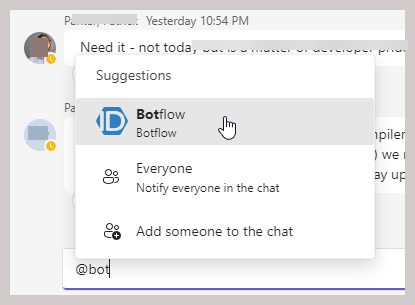
⚠️ Note: Botflow will not respond unless it is directly mentioned with
@botflowin channel communications.