Create & View Shared Credential
Shared credentials are encrypted usernames and passwords for privileged accounts that your organization secures in the EmpowerID Vault. These credentials are often tied to sensitive systems and are governed by policies that restrict who can create, view, or use them.
The EmpowerID Chatbot provides a guided interface to create and retrieve shared credentials through secure, conversational workflows. This guide outlines the steps and fields required to manage shared credentials using the chatbot.
Creating Shared Credentials
Quick Start
- Type
helpin the chatbot to display the options menu - Click on the Create Shared Credential button
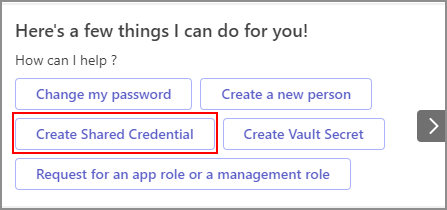
- Fill out the required information in the form
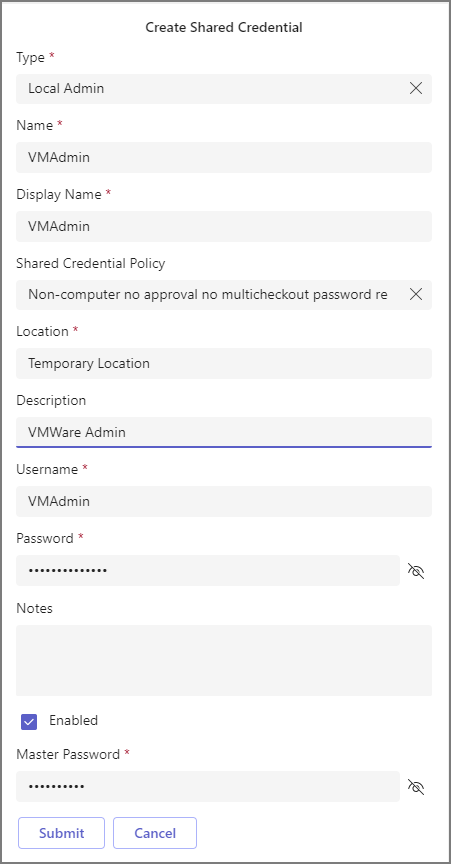
- Click Submit to save the credential
- You will receive a confirmation message upon successful creation
Supported Commands
The chatbot supports natural language commands such as:
create shared credentialcreate shared credsnew shared credential
Required Fields
| Field | Description |
|---|---|
| Type | Select the type of shared credential you want to create |
| Name | Unique identifier for the shared credential |
| Display Name | Name shown in the UI (can differ from Name) |
| Username | The username portion of the credentials |
| Password | The password for the credentials |
| Master Password | Your EmpowerID master password linked to your account |
Optional Fields
| Field | Description |
|---|---|
| Shared Credential Policy | Policy defining settings for the credential |
| Location | Scope limiting where the credential can be used |
| Description | Brief description of the credential's purpose |
| Notes | Additional notes or comments |
| Enabled | Check to enable the credential |
Viewing Shared Credentials
Quick Start
- Type
helpin the chatbot to display the options menu - Click on the View Shared Credential button
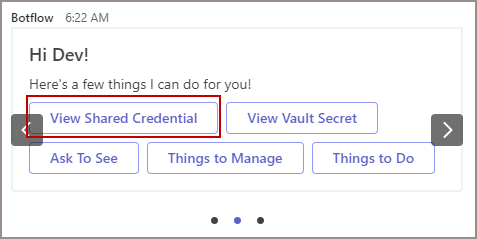
- Provide the credential name
- Complete the checkout process
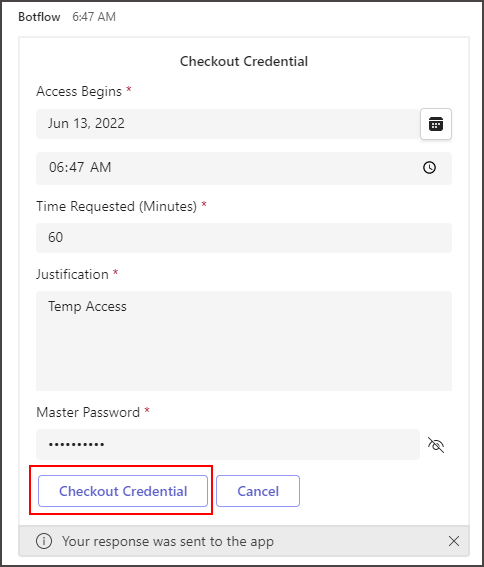
- View the credential details
Supported Commands
get shared credsretrieve credsview shared credentialshow credentials
Checkout Process
To access credentials securely, complete the following fields during checkout:
| Field | Description | Required |
|---|---|---|
| Access Begins | Date and time when access starts | Yes |
| Time Requested (Minutes) | Duration of access in minutes | Yes |
| Justification | Business reason for accessing credentials | Yes |
| Master Password | Your EmpowerID master password | Yes |
Security Best Practices
- Request only the minimum access time required
- Provide specific business justifications for access
- Use secure, private environments for credential access
- Never share your master password
- Always log out after completing credential operations