Change My Password
Use the chatbot to securely change your EmpowerID account password. This feature updates the password for the Person account linked to your email address.
Supported Commands: The chatbot recognizes natural language requests such as "help me change my password," "change current password," or "update my password." For a complete list of available commands, see Chatbot Commands.
How to Change Your Password
Step 1: Access the Password Change Option
- Type help in the chatbot to display the options menu, or
- Enter any of the supported commands listed above
Step 2: Select Change Password
Click Change my Password from the available options.
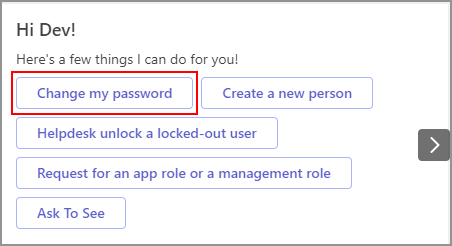
Step 3: Enter Password Information
Complete the password change form:
- Current Password: Enter your existing password
- New Password: Enter your desired new password
- Confirm Password: Re-enter your new password (must match exactly)
- Click Submit
Step 4: Confirmation
You'll receive a success message confirming your password has been updated.
Troubleshooting
Password change failed?
- Verify your current password is correct
- Ensure new password meets all requirements
- Check that both new password fields match exactly
Related Topics
- Chatbot Commands - Complete command reference
- Getting Started with Chatbot - Initial setup and basic usage