Activate Group or Management Role
The EmpowerID Bot allows you to quickly request app and management roles that have been pre-approved for your organization. These pre-approved roles don't require additional approval, making the activation process instant and seamless.
What You Can Activate
- Group Roles: Standard group memberships for your organization
- Management Roles: Administrative roles with elevated permissions
- App Roles: Application-specific access roles
All roles available through the bot are pre-approved, meaning they activate immediately without waiting for manager approval.
💡 Quick Commands: The bot understands natural language! You can simply type phrases like preapproved roles or request saasadmin to start the process. For a complete list of supported commands, see the Chatbot Commands documentation.
Step-by-Step Instructions
1. Open the Bot Menu
Type help in the EmpowerID Bot to display the main options menu.
2. Select Group or Role Activation
Click the Activate a pre-approved group or management role button from the menu.
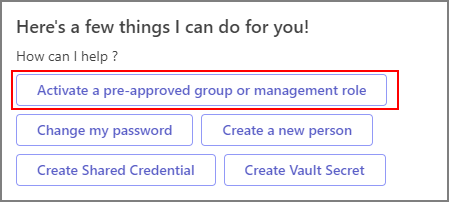
3. Choose Group or Role
Select whether you want to activate a:
- Group - Standard organizational groups
- Management Role - Administrative permissions
4. Find Your Group or Role
You have two options to locate the group or role you need:
- Search by name: Type the specific name if you know it
- Browse all: Type all to see a complete list of available groups or roles
The system will display matching results. Select the desired group or role and click OK.
5. Confirm Activation
After submitting your request, you'll see a confirmation message with a "Check Status" button. Click this button to:
- View request details in the IAM Shop
- Track any related information or changes
Need Help?
For a complete list of supported commands and additional bot features, refer to the Chatbot Commands article.
Troubleshooting
If you encounter any issues:
- Ensure you're typing role names exactly as they appear in the system
- Verify you have permission to request the specific role
- Check the status of your request using the "Check Status" button
- Contact your IT administrator if activation fails