Setting up the Bot Channels Registration
You will now create an Azure Bot Resource to register the EmpowerID Bot with Azure Bot Services. Once registered, the Bot can be connected to channels such as Microsoft Teams and Direct Line, enabling interaction with end-users.
Create Azure Bot Resource
- Open the Azure Portal.
- Click Create a resource, search for Bot, and select the Azure Bot card.
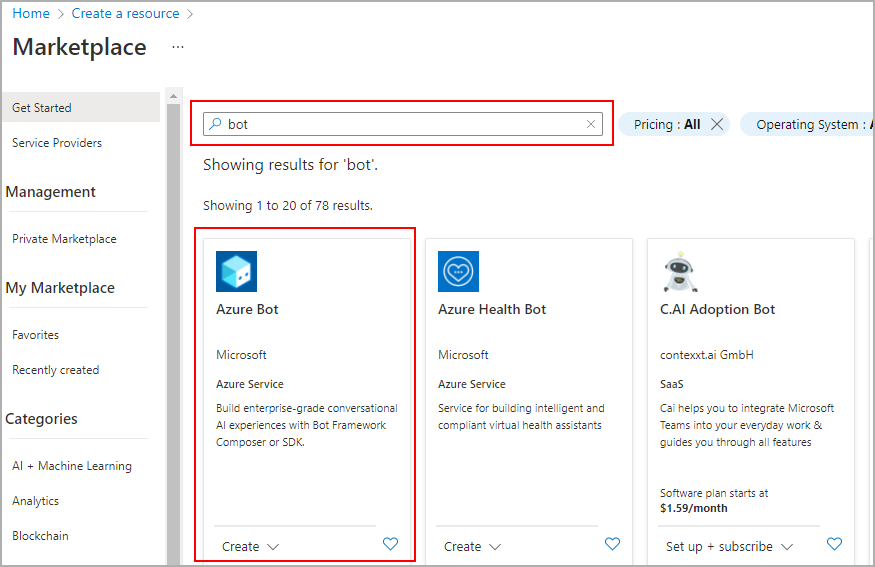
- Fill in the required details:
- Type of App: Select Multi Tenant
- Creation Type: Select Use Existing App Registration
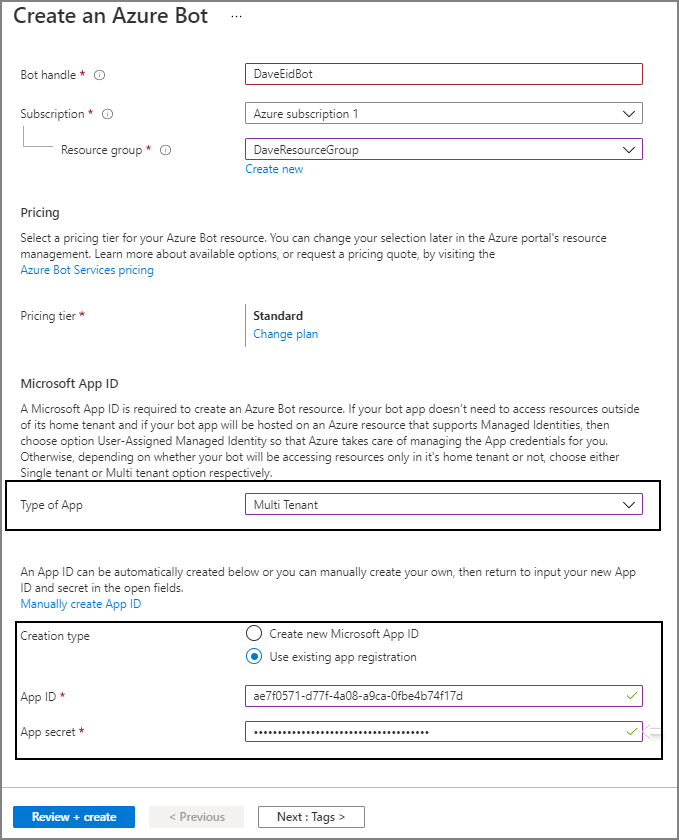
Use the Microsoft App ID and Password from the application you created when Setting up the Microsoft App ID.
- Set the Messaging Endpoint using the following format:
https://[App Service URL]/api/messages
Replace [App Service URL] with the public URL of the Azure App Service hosting the EmpowerID Bot.
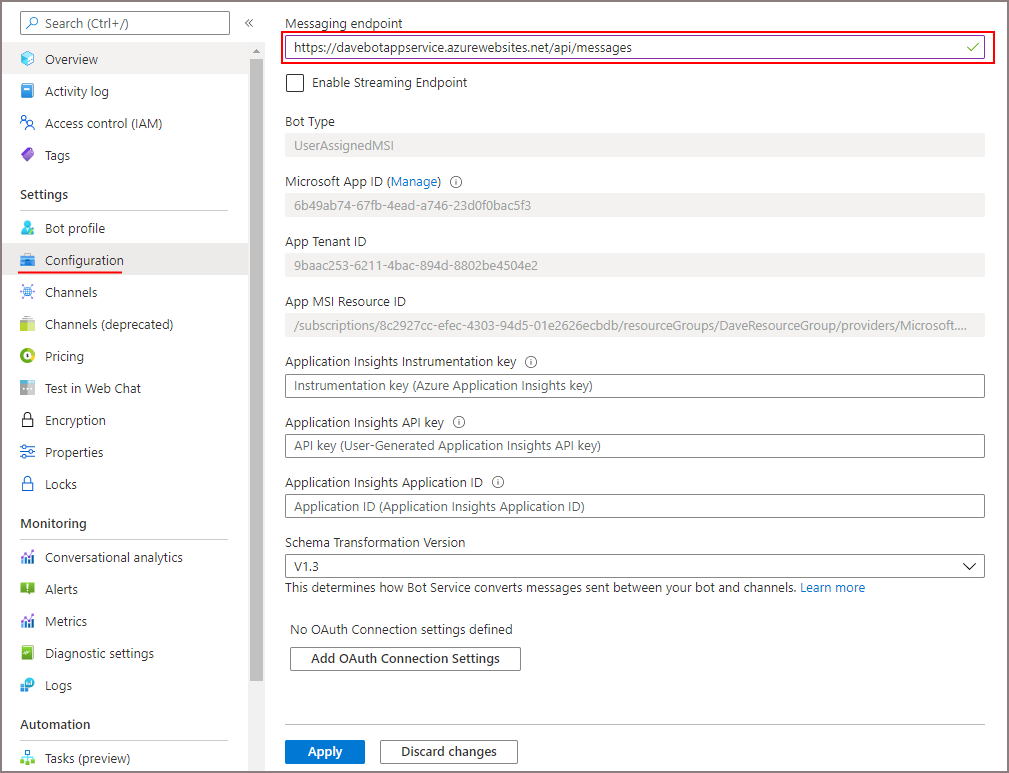
Configure Channels
- In the Bot configuration pane, click the Channels tab.
- Add the following supported channels:
- Microsoft Teams
- Direct Line
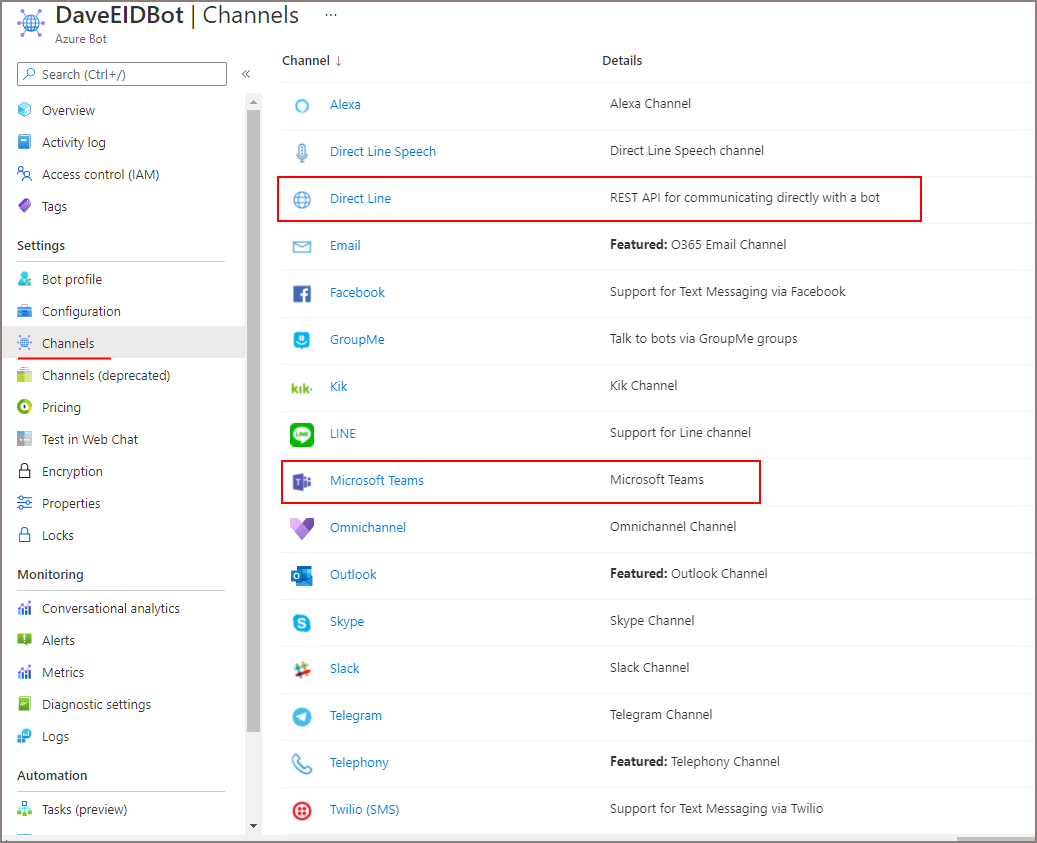
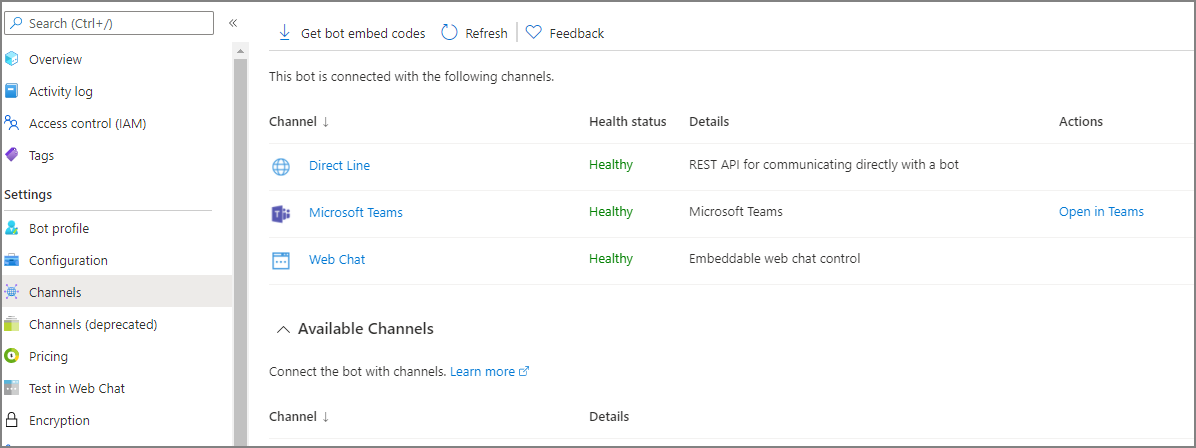
Update Teams App Manifest
-
Open the Bot Service Deployment Package and navigate to the
Teams App Manifestfolder. -
Locate and open the
manifest.jsonfile. Update the following fields:id: Set this to the Microsoft App IDbotId: Set this to the same Microsoft App ID- Optionally update
nameanddescriptionto reflect your bot’s branding
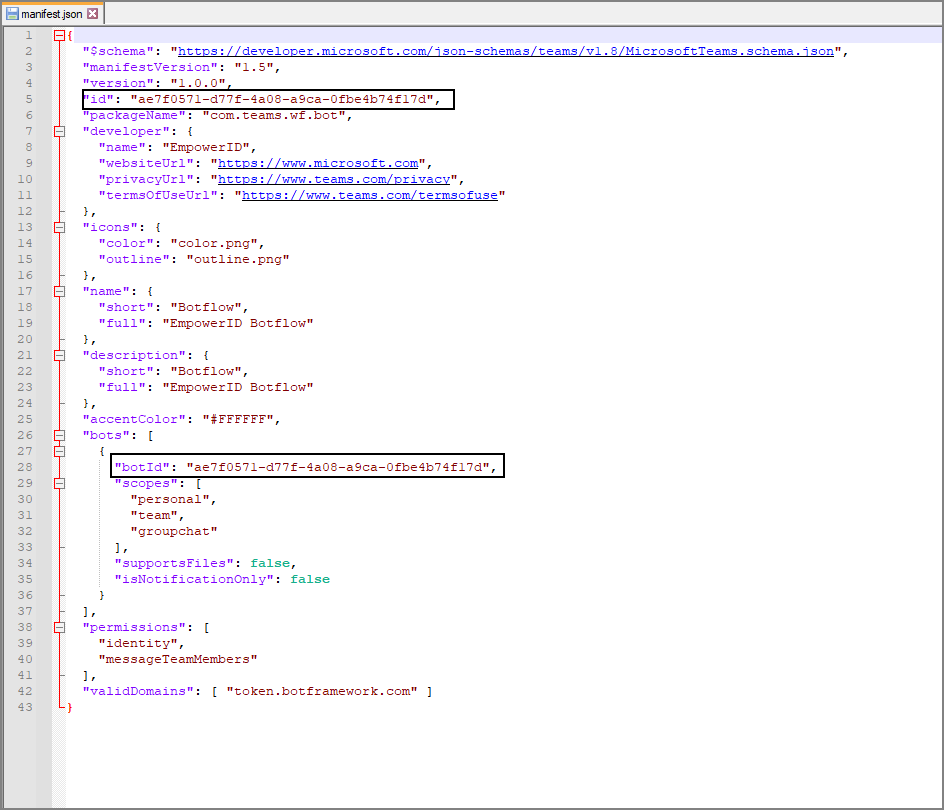
-
Zip the contents of the
Teams App Manifestfolder (do not zip the folder itself).
Upload App to Teams
-
In Microsoft Teams, go to Apps, then click Upload a custom app.
-
Choose your app distribution method:
- Upload a custom app – Makes the bot available to you and your team.
- Submit an app to your org – Sends the bot for approval for org-wide availability.
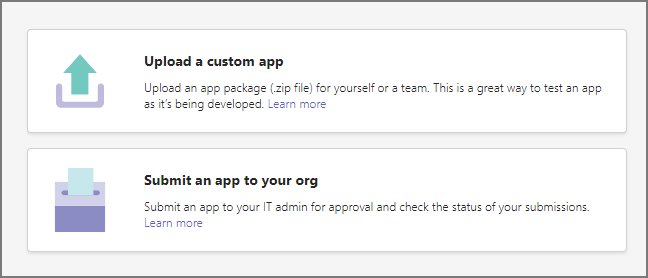
-
If submitting for org-wide deployment:
- Click Submit an app for your org
- Upload the
.zipfile from the previous step - Request approval from a Teams administrator
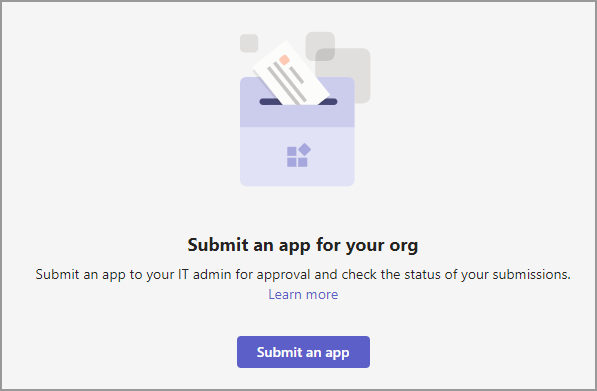
Your Bot won't function until all required configurations are complete. Ensure the bot is registered correctly, App Service settings are in place, necessary database entries are created, and you have Provisioned a Bot Tenant.