Making Business Request Decisions
This article explains how auditors or designated approvers can review and take action on business requests generated by audit compilations in EmpowerID. These decisions are central to managing user access and ensuring compliance with the organization's recertification policies.
Steps to Make a Business Request Decision
1. Open the My Tasks App
Navigate to the My Tasks app for your EmpowerID environment.
2. Access the Relevant Requests
- From the Request View dropdown, select My Requests.
- Use the search bar to locate the specific business request you need to review.
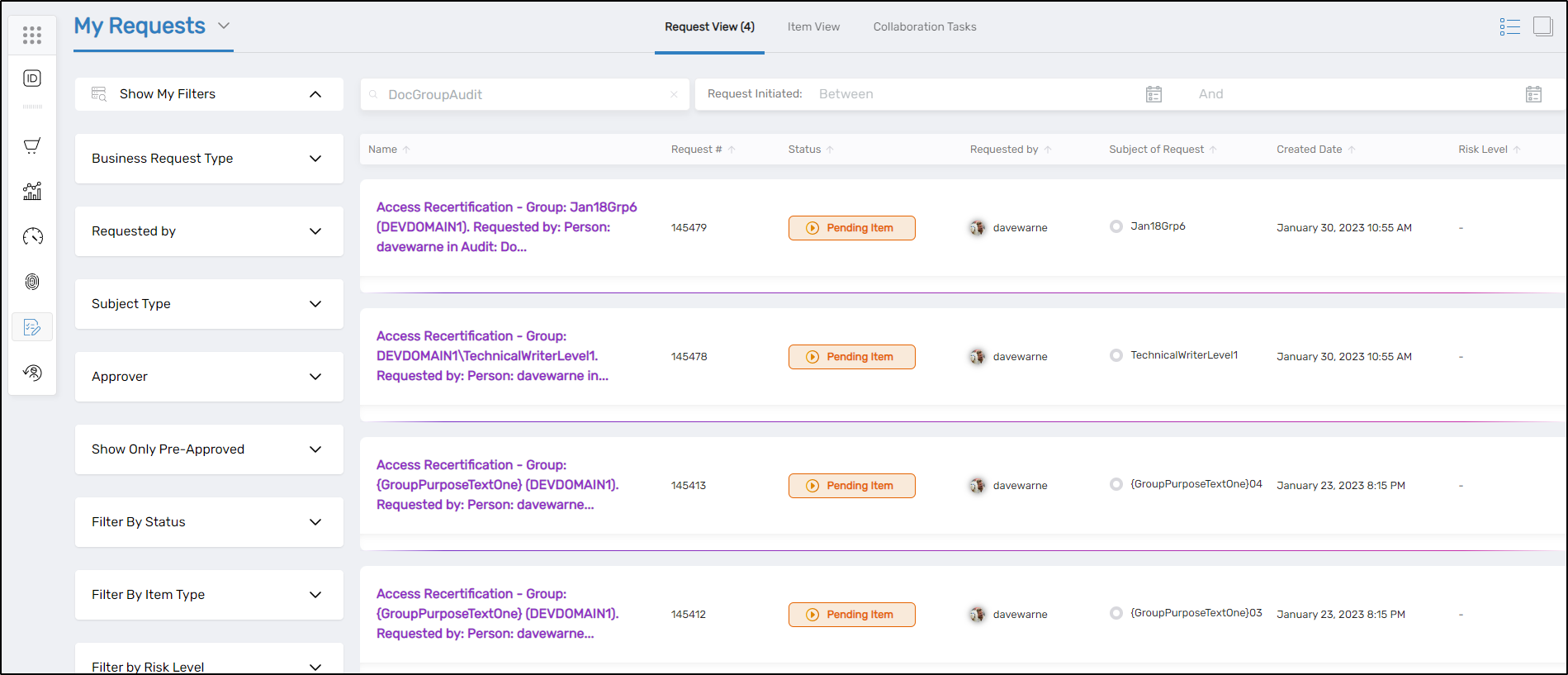
3. View Request Details
Click on the desired Business Request entry to open its details view. Here, you can review:
- Associated resources and access
- Linked audit and recertification context
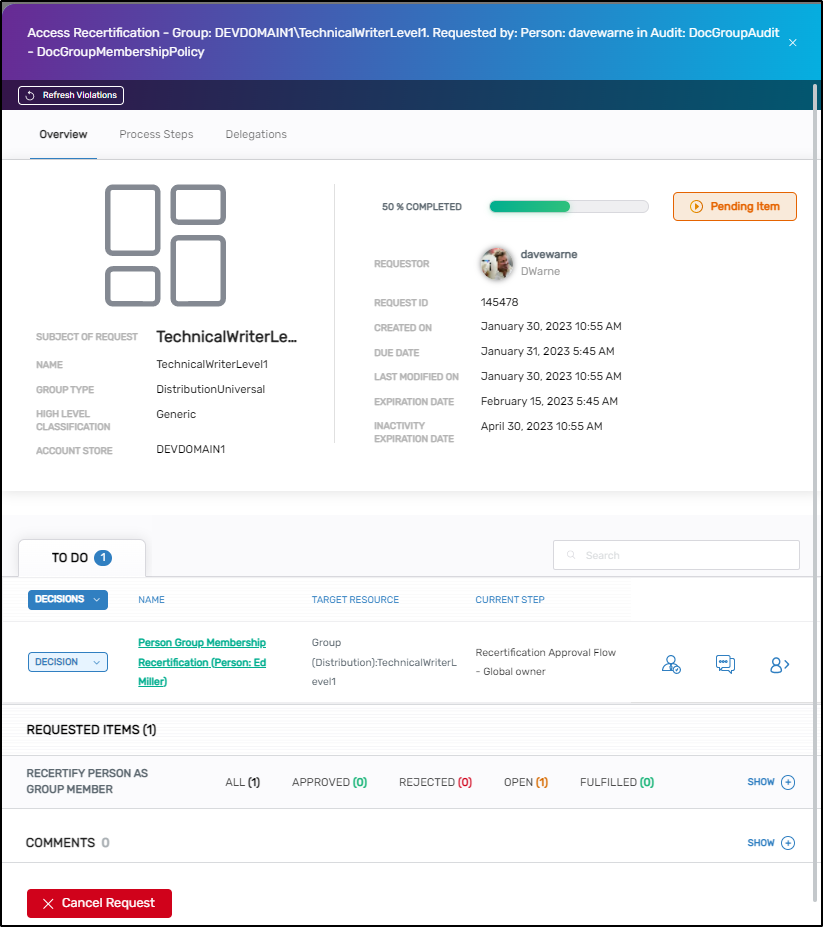
4. Provide a Decision
- Locate the Decision dropdown for the target recertification item.
- Select the appropriate decision (e.g., Revoke Access, Continue Access, etc.).
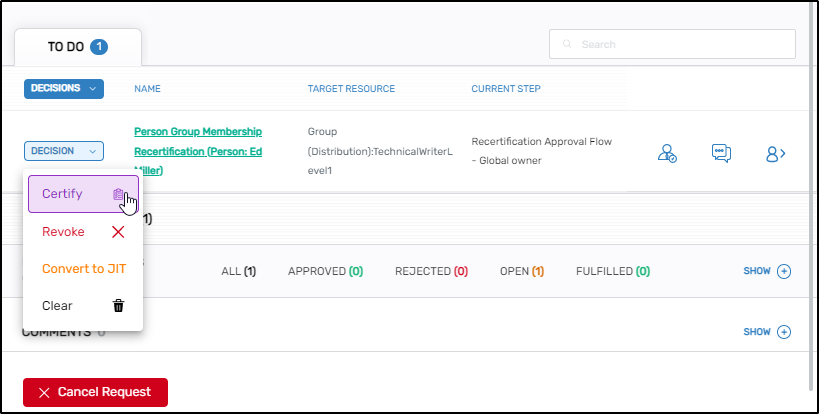
What Happens Next?
Once a decision is submitted:
- Request Status and Fulfillment Status fields will update automatically.
- The decision is logged for audit and compliance tracking.
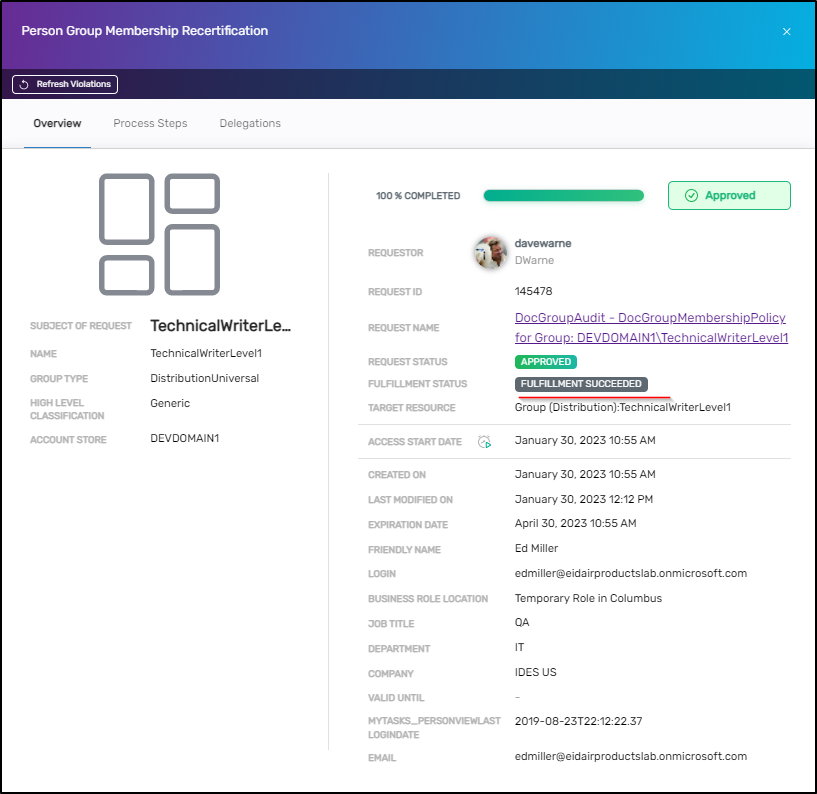
Next Steps
If applicable, repeat the decision process for any remaining items in the business request.