Configuring Custom Decisions for Business Requests
By default, EmpowerID provides standard decisions (such as Certify, Delete, or Disable) for auditors to use when handling recertification business requests. However, organizations may need additional or more specific decision options to meet unique compliance or operational requirements.
This article shows how to configure custom decisions for approval steps within a recertification policy, enabling greater flexibility in how access is reviewed and fulfilled.
Procedure
1. Navigate to No Code Flows Page
Go to Low Code/No Code Workflow → No Code Flows.
3. Open the Item Type Actions Tab
Click on the Item Type Actions tab to display available actions by item type.
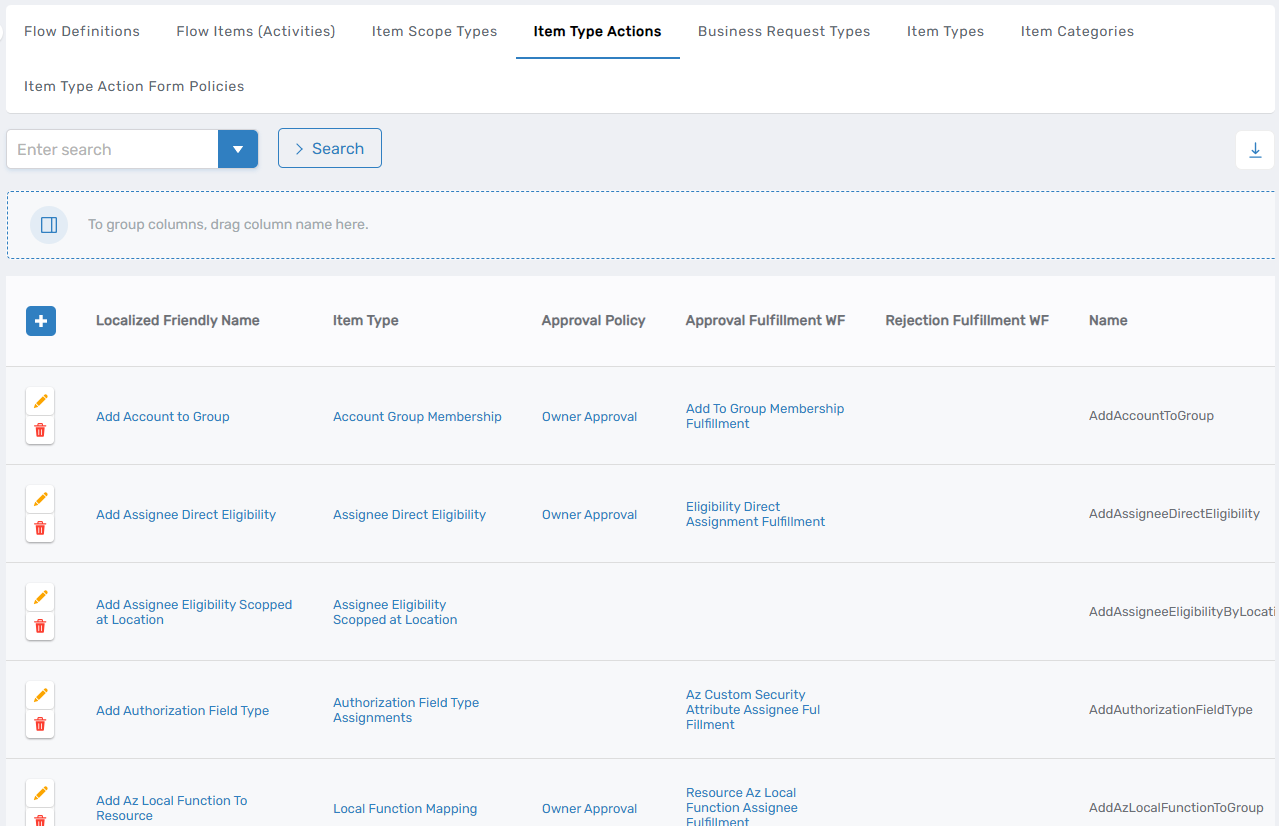
4. Search for a Specific Item Type
Type the name of the item type you want to update (e.g., Recertify Person Validity) and click Search.
Then click the Localized Friendly Name to open its details page.
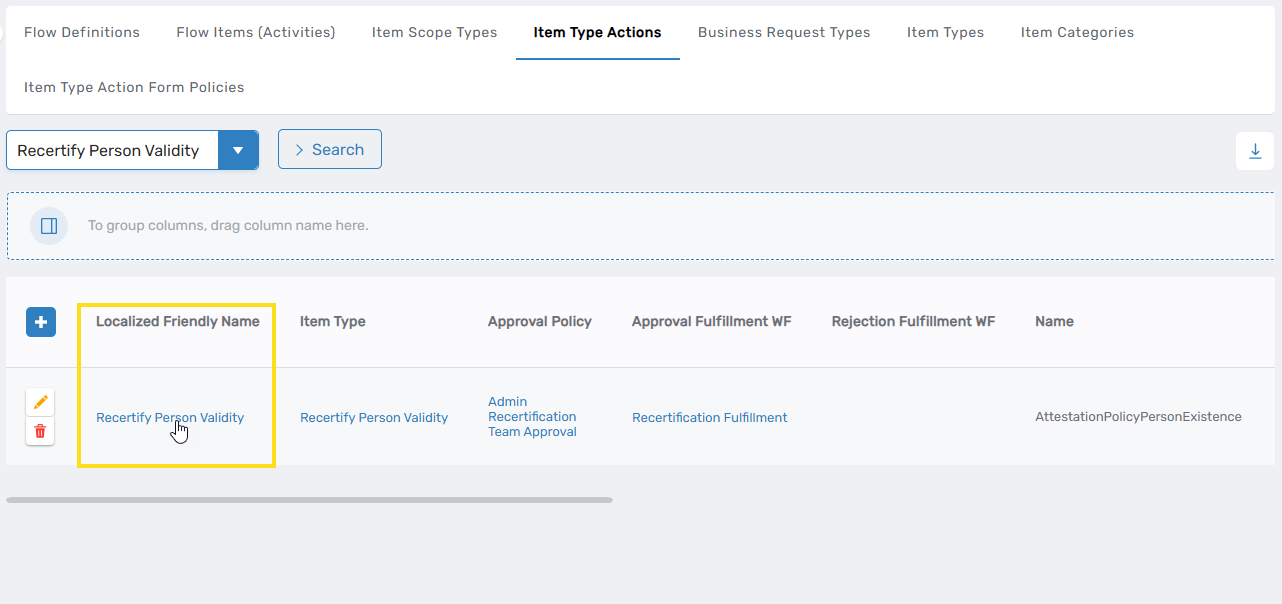 This directs you to the View One page for the selected Item Type Action.
This directs you to the View One page for the selected Item Type Action.
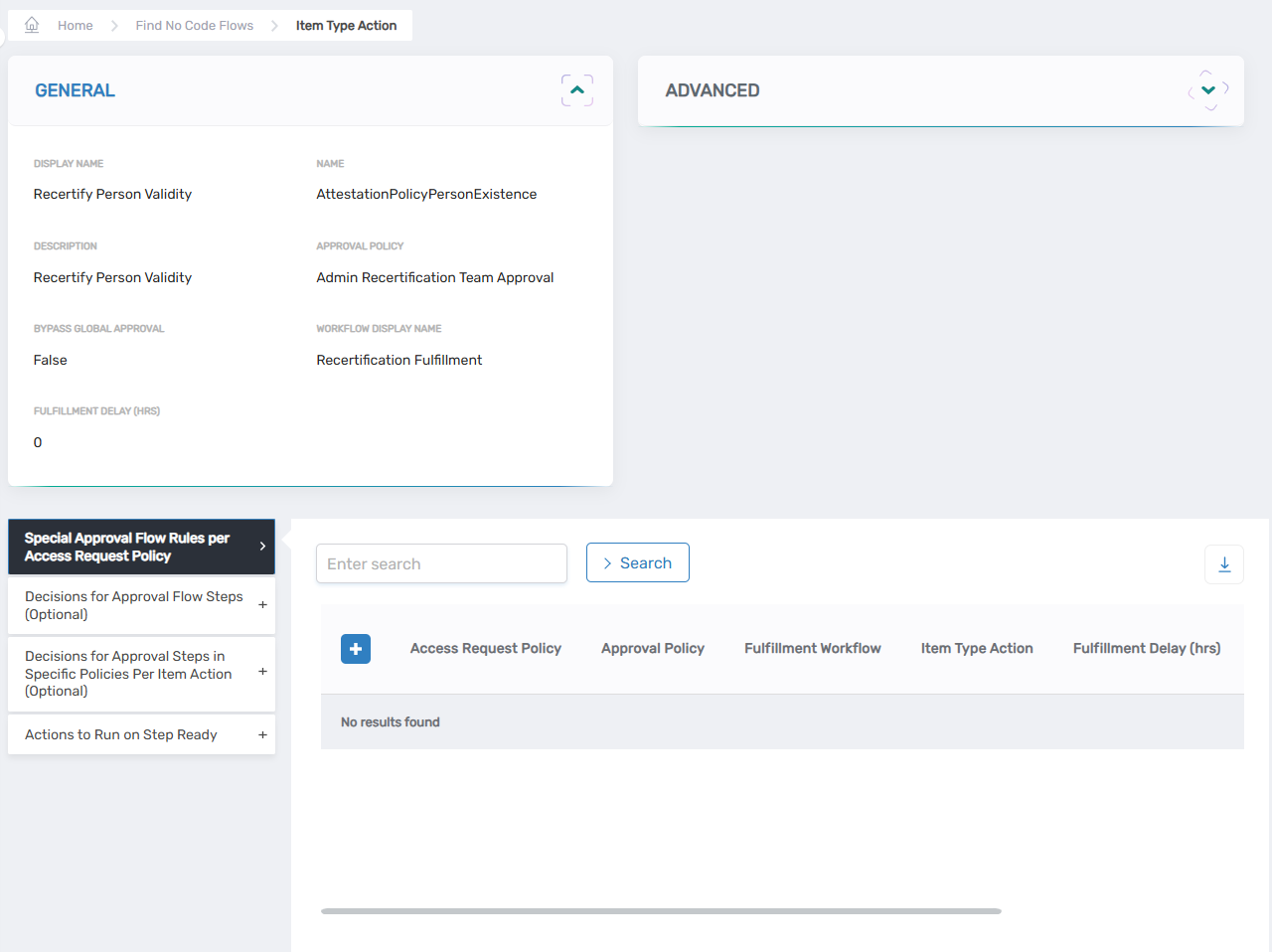
5. Review Current Decisions
Expand the Decisions for Approval Flow Steps accordion. You’ll see a list of predefined decisions and their associated fulfillment workflows, such as:
- Certify – no fulfillment workflow
- Delete – starts the Person Validity Delete workflow
- Disable – starts the Person Validity Disable workflow
6. Add a Custom Decision
Click the + icon to add a new decision.
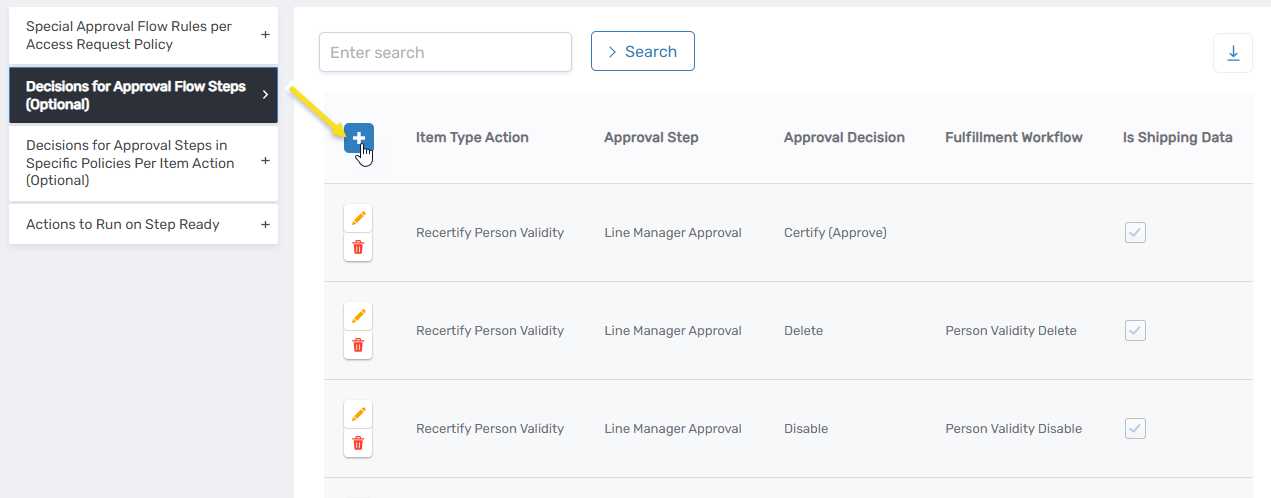
7. Configure the Custom Decision
Complete the following fields:
- Approval Step: Select the appropriate approval step.
- Approval Decision: Enter the label for the new decision.
- Fulfillment Workflow: Choose the workflow to execute when this decision is selected.
Click Save to finalize your custom decision.
Next Steps
Your newly created decision will now be available in the business request interface for relevant recertification policies. Make sure any associated workflows are tested and aligned with your access governance procedures.