Adding Item Type Scope (Data) to Recertification Policies
Adding an Item Type Scope to a Recertification Policy lets you specify which data within the policy target(s) should be collected during a recertification audit. For example, you could have a policy targeting multiple groups with an Item Type Scope that scopes the policy to only those group members belonging to a specific “High Security” Set Group. By configuring Item Type Scopes, you streamline audits, avoid unnecessary data collection, and focus on critical access types requiring frequent reviews.
Important Considerations
-
Not all policies support configuring Item Types, and the available types may differ based on the specific policy. Verify the supported Item Types for each policy type before proceeding.
Supported Item Types
Policy Type Supported Item Type Description Business Role and Location Membership Group Business Role and Location Includes all groups directly assigned to Business Roles and Locations. Management Role Business Role and Location Includes Management Roles directly assigned to Business Roles and Locations. Person Business Role and Location Includes persons directly assigned to Business Roles and Locations. Set Group Business Role and Location Includes Set Groups directly assigned to Business Roles and Locations. Group Membership Account Group Direct Member Includes accounts directly assigned to a group. Group Direct Member Includes Groups directly assigned to another group. Management Role Group Direct Member Includes Management Roles directly assigned to a group. Person Group Direct Member Includes persons directly assigned to a group. Set Group Group Direct Member Includes Set Groups directly assigned to a group. Management Role Membership Business Role and Location Management Role Direct Member Includes Business Roles and Locations directly assigned to Management Roles. Person Management Role Direct Member Includes persons directly assigned to a Management Role. Set Group Management Role Direct Member Includes Set Groups directly assigned to Management Roles. Management Role Access Assignment Management Role Access Assignment This Item Type Includes all the current members of a Management Role, including People, Groups, and Business Roles and Locations. -
Recertification audits will only generate data based on the Item Types configured in the policy. If no Item Types are added, no data will be collected.
-
Multiple Item Types can be added to a single Recertification Policy to refine the scope of data collection.
-
Always verify that the selected Item Types align with the business objectives of the audit.
Procedure
Step 1: Navigate to the Recertification Policy:
- Go to Compliance > Recertification and click the Recertification Policies tab.
- Search for the target Recertification Policy. You need to enter at least three characters to return results.
- Click the Display Name link for the Recertification Policy record.
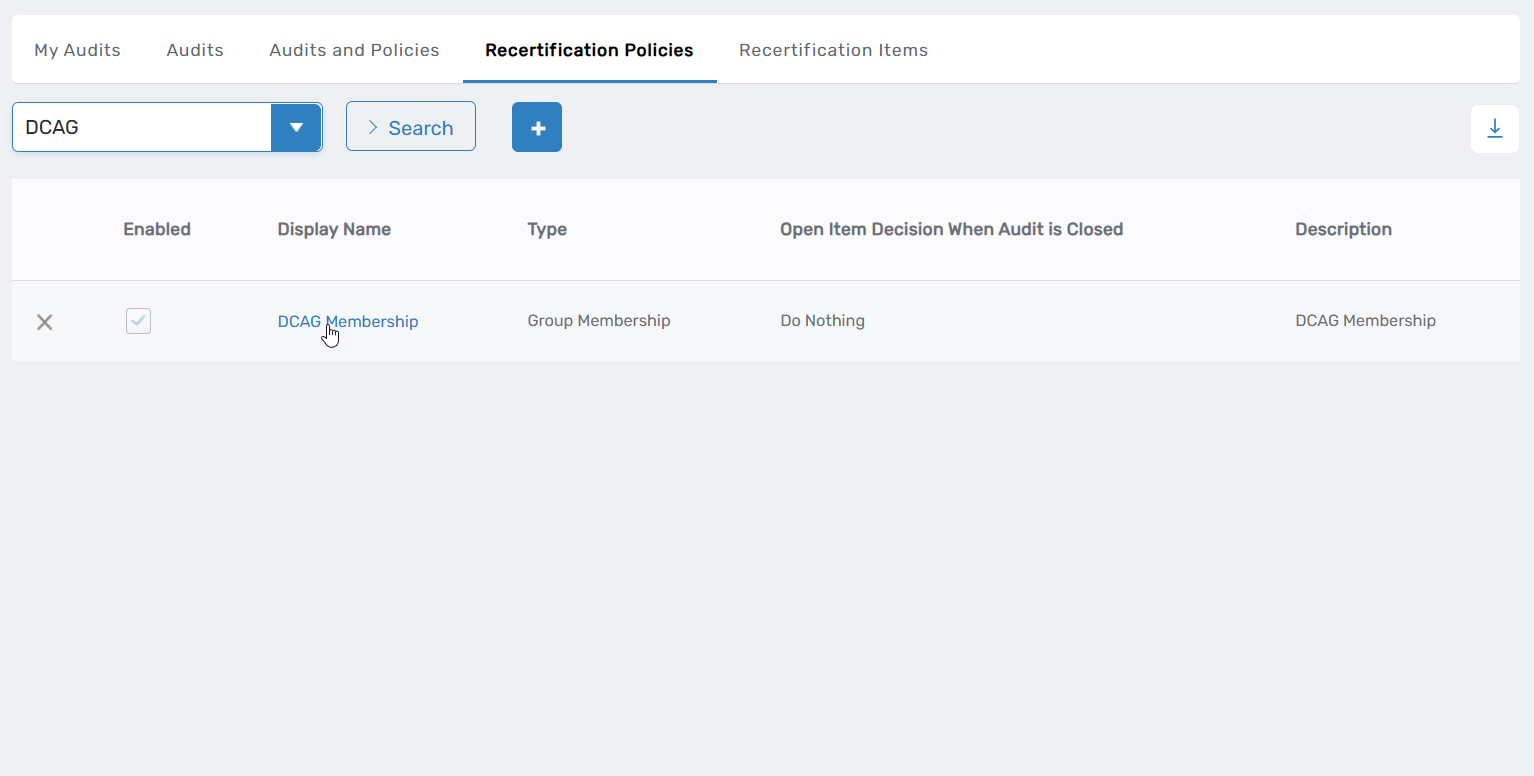 This opens the View One page for the policy.
This opens the View One page for the policy.
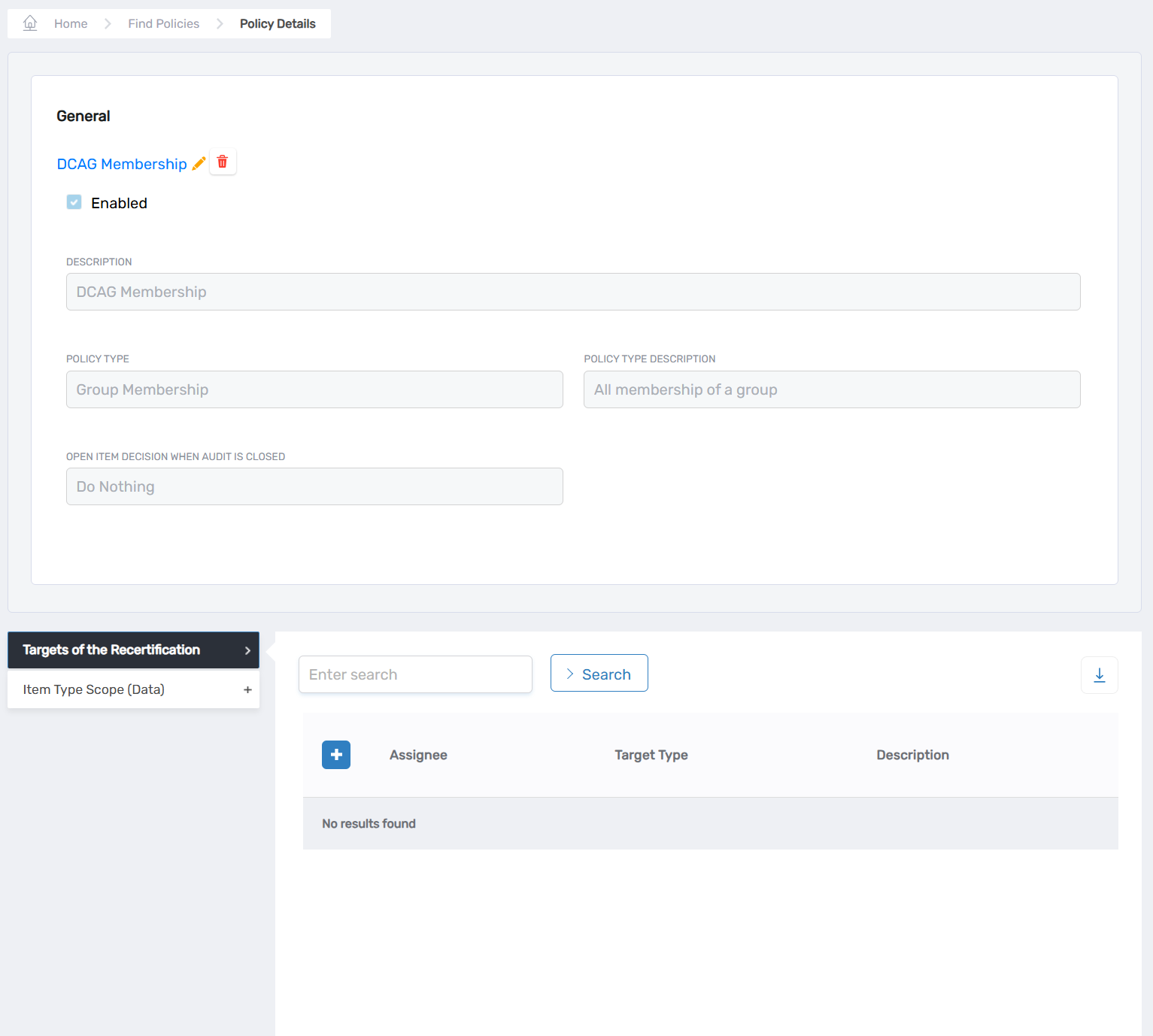
Step 2: Add Item Type Scopes
- Expand the Item Type Scope (Data) accordion.
- Click the Add New button.
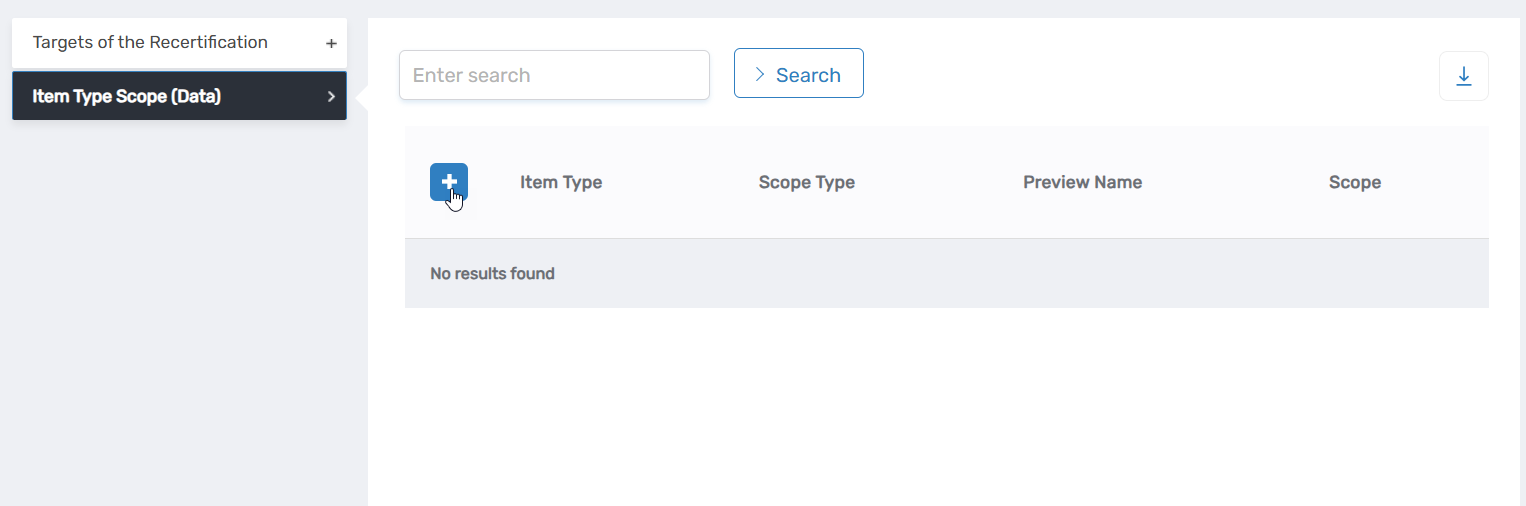
This opens the Add Definition window.
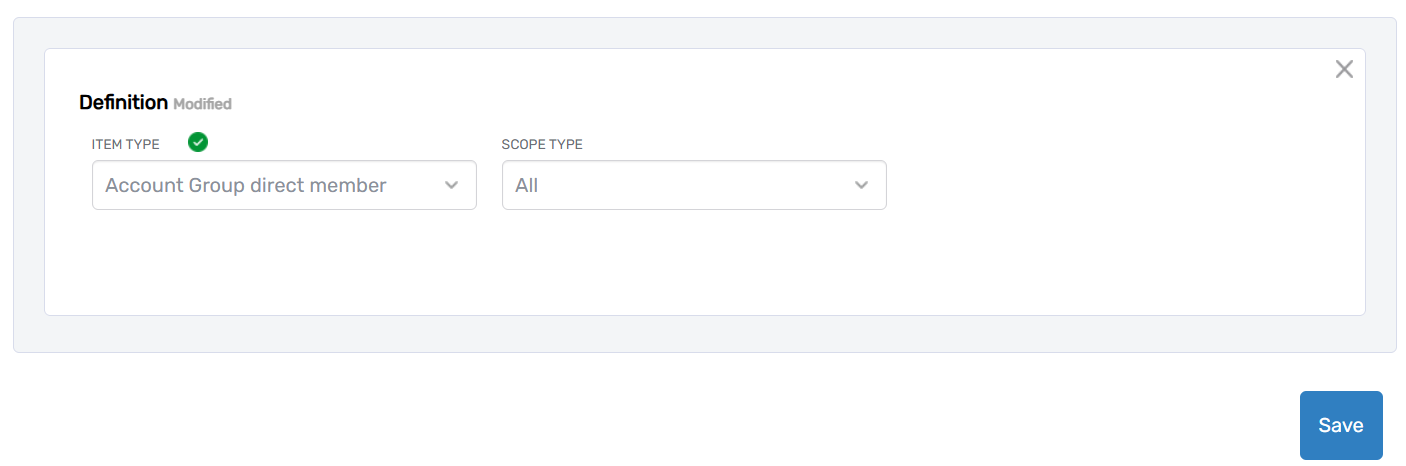 3. Select the appropriate Item Type based on the Recertification Policy type. Refer to the 'Supported Item Types' section above for guidance.
4. Choose the Scope Type, which determines the amount of data to be included.
5. If you selected an option other than All for Scope Type, search for and select the specific object that corresponds to the Scope Type.
3. Select the appropriate Item Type based on the Recertification Policy type. Refer to the 'Supported Item Types' section above for guidance.
4. Choose the Scope Type, which determines the amount of data to be included.
5. If you selected an option other than All for Scope Type, search for and select the specific object that corresponds to the Scope Type.
For example, if you selected SetGroup as the Scope Type, you would search for and select the desired SetGroup, as shown in the screenshot below.
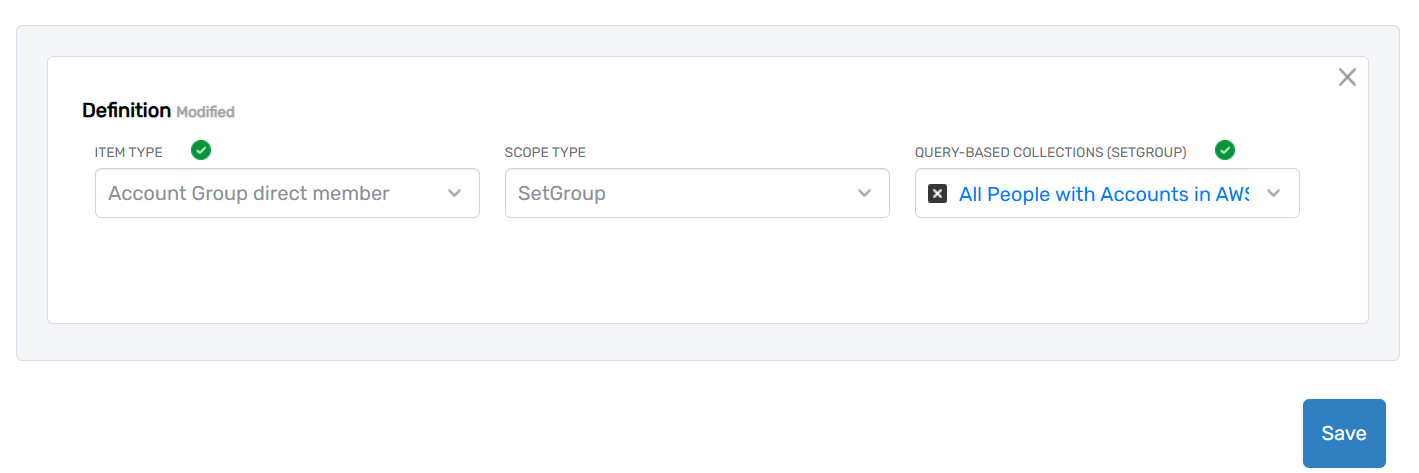 6. Click Save to add the Item Type Scope.
7. Repeat steps 2 - 6 to add additional Item Type Scopes as needed.
6. Click Save to add the Item Type Scope.
7. Repeat steps 2 - 6 to add additional Item Type Scopes as needed.