Adding Targets to Recertification Policies
Adding targets to a recertification policy allows you to define the specific IT objects that will be audited as part of the recertification process. Targets vary according to the Recertification Policy Type.
Procedure
Step 1: Navigate to the Recertification Policy:
- Go to Compliance > Recertification and click the Recertification Policies tab.
- Search for the target Recertification Policy. You need to enter at least three characters to return results.
- Click the Display Name link for the Recertification Policy record.
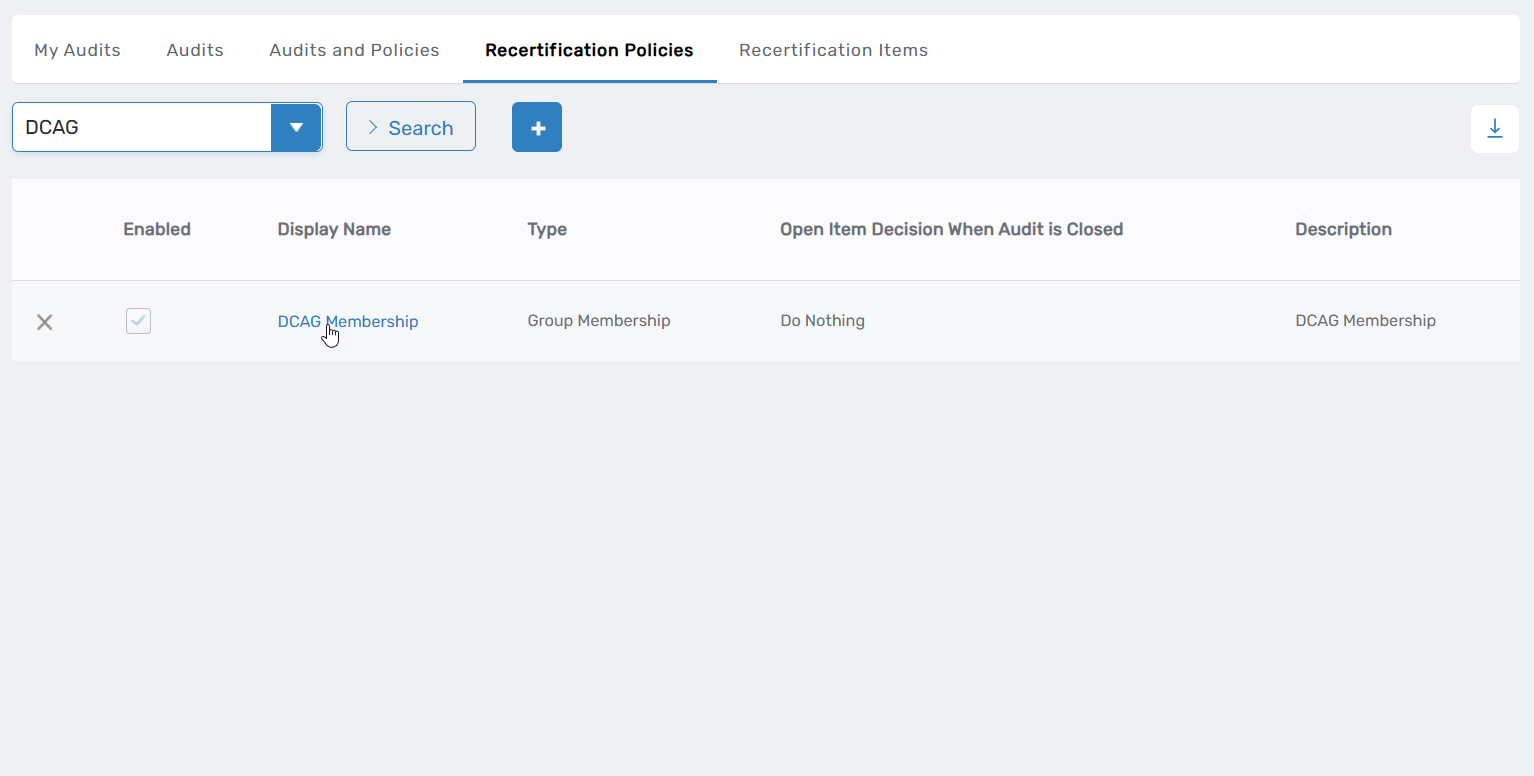
This opens the View One page for the policy.
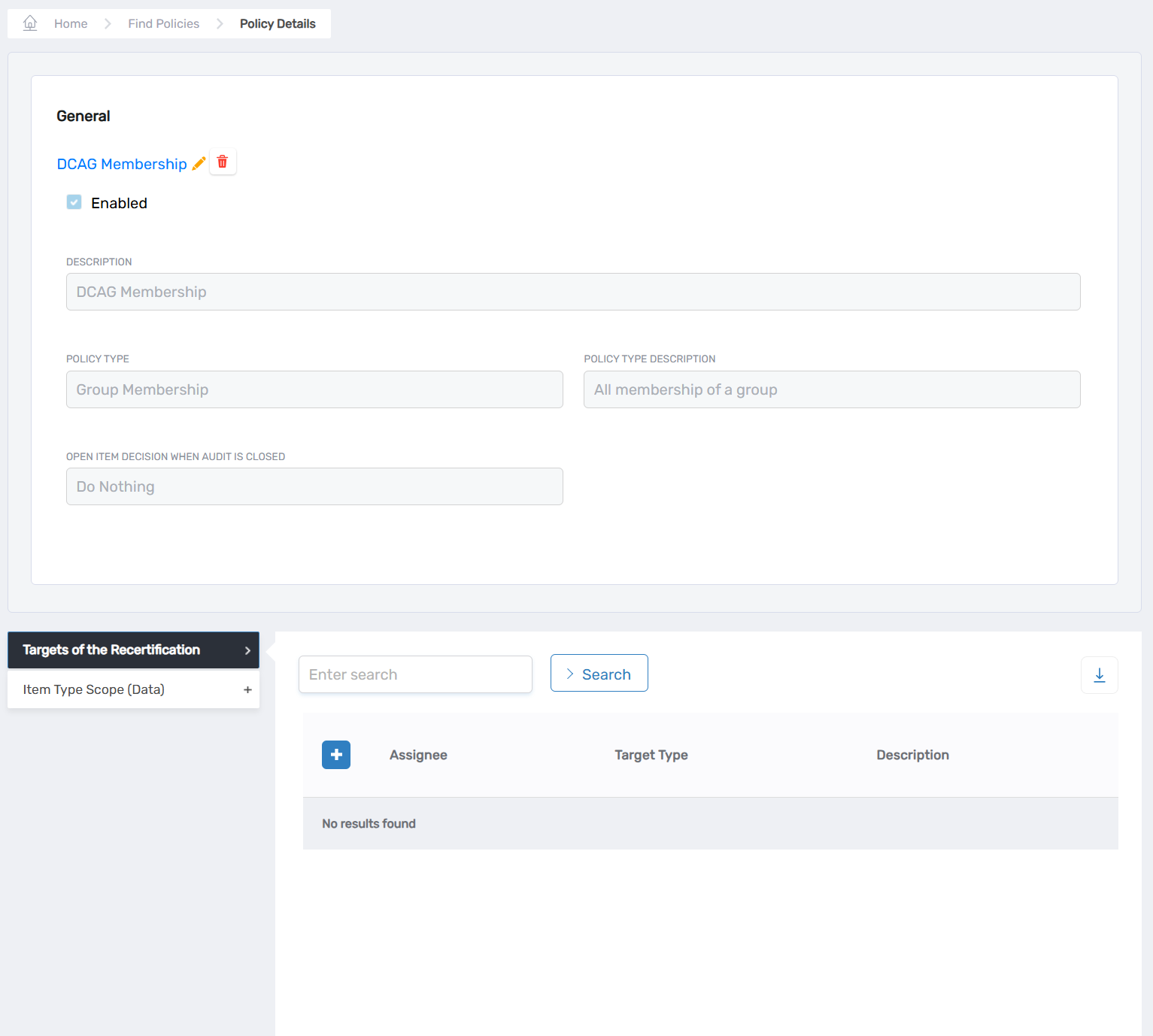
Step 2: Add the targets:
- In the Targets of the Recertification accordion, click the Add New button to open the Attestation Policy Target window.
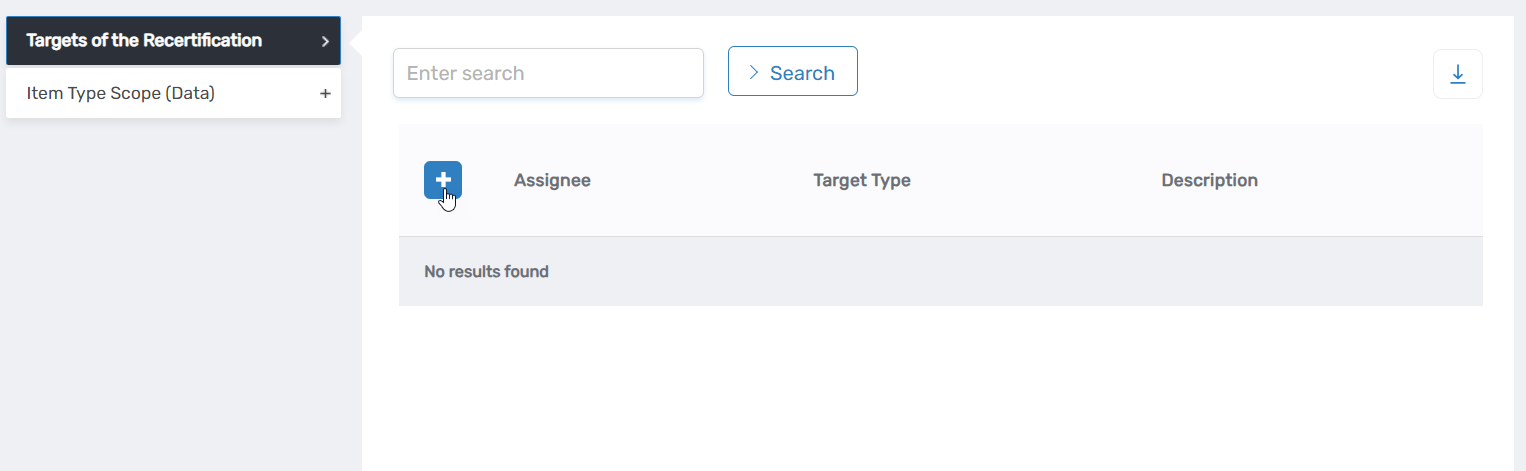
- Select the appropriate target type from the Type dropdown and then search for and select the specific target belonging to the type. For example, if the target type is a Management Role, search for and select the particular Management Role.
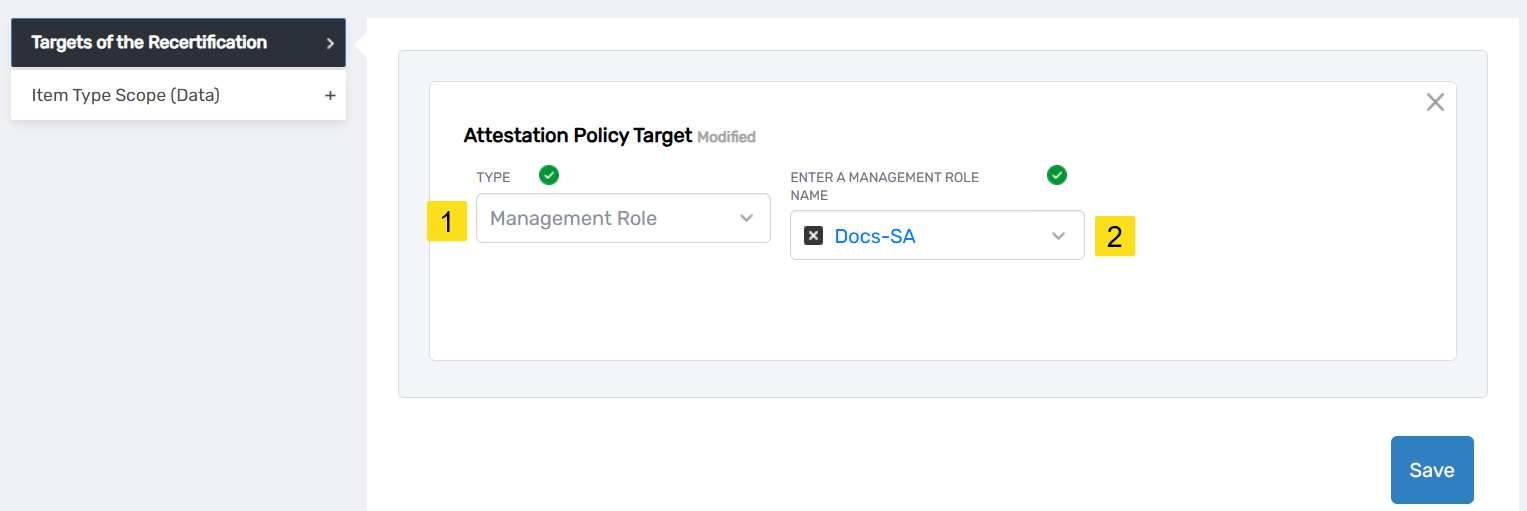
- Click Save.
- Repeat to add as many targets as needed.