Connect to EntraID
After setting up Azure and publishing the EmpowerID EntraID SCIM microservice to your Azure tenant, you need to connect EmpowerID to the tenant to bring the user and group information in that tenant into EmpowerID, where it can be managed and synchronized with data in any connected back-end user directories.
Procedure
Step 1 – Create an account store for EntraID
- On the navbar, expand Azure License Manager and select Configuration.
- Select the Tenants tab and click the Add button on the Tenant grid header.
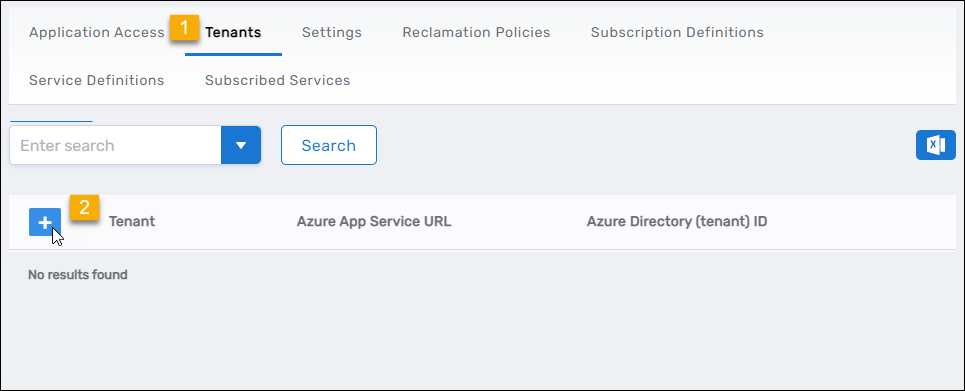
- Enter the following information in the Tenant form that appears:
- Account Store Name – Name of your tenant
- Azure App Service URL – URL for the SCIM app service you created in Azure
- Azure Application (Client) ID – Client ID of the service principal application you registered in Azure for EmpowerID
- Azure Directory (Tenant) ID – Your Tenant ID
- Azure App Certificate Thumbprint – Thumbprint of the certificate you uploaded to Azure for the service principal application
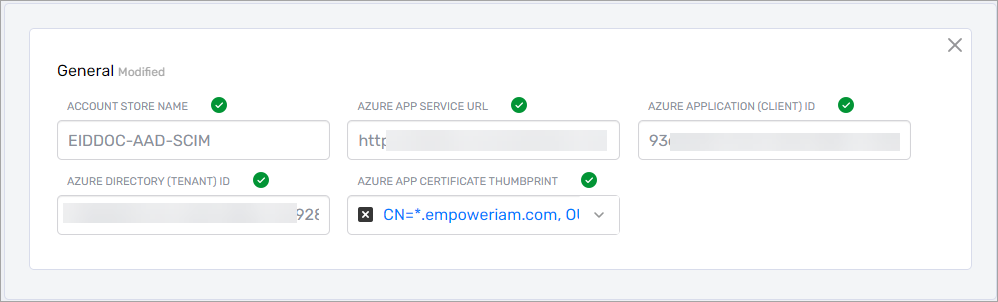
- Click Save.
EmpowerID creates the EntraID account store and the associated resource system. The next step is to verify the resource system parameters match your tenant information.
Step 2 – Verify Resource System Parameters
-
Search for the EntraID tenant you created from the Tenants tab and click the Tenant link.
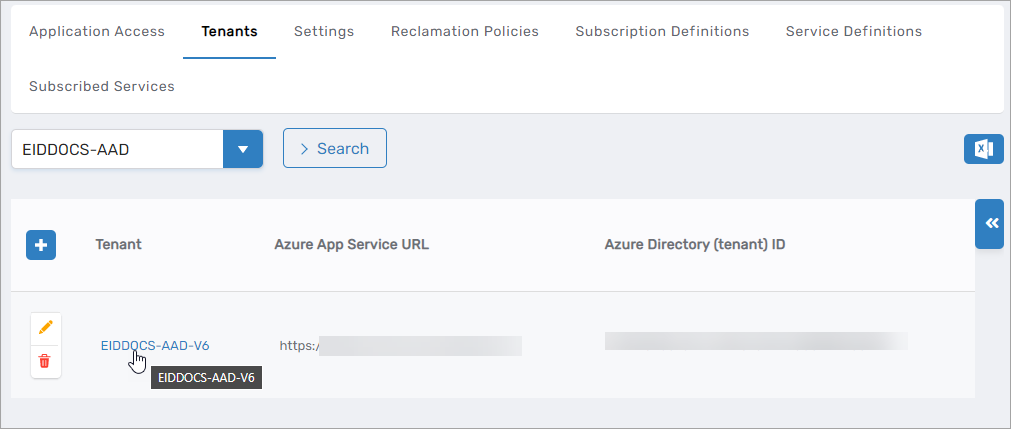
This directs you to the Account Store and Resource System page for the EntraID account store EmpowerID created for the tenant. This page contains several tabs related to the account store that you can access to view and manage the account store and resource system.
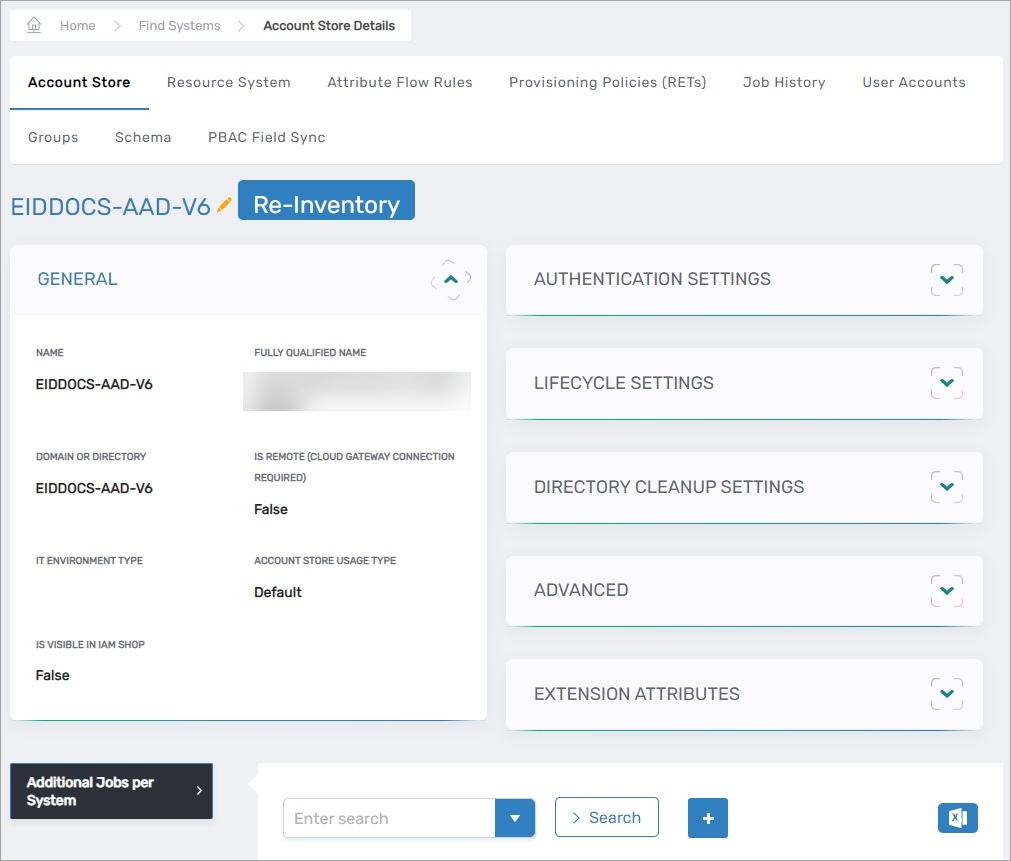
-
Select the Resource System tab and then expand the Configuration Parameters accordion on the page.
-
Verify the following parameters are correct for your system:
Please note that the values for ApplicationID, AuthCertificateThumbprint, and TenantID are encrypted and that you will not see the values in the user interface.
| Setting | Value |
|---|---|
AppServiceUrl | URL for the app service you created to host the EmpowerID SCIM microservice This URL should precede all Azure endpoints called by the microservice. For example, if the AppServiceURl is https://eiddoc.azurewebsites.net, the value for:- CheckDeletedGroupUrl would be https://eiddoc.azurewebsites.net/EIDExtension/Groups/DeadObject,- CreateGroupURL would be https://eiddoc.azurewebsites.net/Groups,- CreateUserURL would be https://eiddoc.azurewebsites.net/Users,and so on. |
EnableAzureApplicationInventory | Set to True to inventory Azure application data; otherwise, set to False Inventory data includes the following: - Azure Applications - Azure Application Templates - Service Principals - Application Role Assignments for Service Principals - Conditional Access Policies |
EnableAzureDirectoryManagementInventory | Set to True to inventory Azure directory management data; otherwise, set to False Inventory data includes the following: - Azure Directory Role Templates - Azure Directory Roles - Azure Directory Role Members |
EnableAzureLicenseInventory | Set to True to inventory Azure license data; otherwise, set to False Inventory data includes the following: - Subscribed SKU |
EnableAzureRbacInventory | Set to True to inventory Azure RBAC data; otherwise, set to False Inventory data includes the following: - Management Groups - Subscriptions - Resource Groups - RBAC Role Definitions - Resources - RBAC Role Assignments - Managed Identities - Classic Administrators - Org Contact |
EnableDirectoryRoleMemberInventoryWithScope | Set to True to inventory Azure directory role member data; otherwise, set to False When set to True, inventory data includes the following: - Directory Role Members that are scoped to applications When set to False, inventory data includes the following: - Directory Role Members that are scoped to the directory |
EnableSignInActivityInventory | Set to True to inventory Azure sign in activity data; otherwise, set to False Sign in activity tracking begins at UTC Now at initial inventory of the Azure tenant; EmpowerID maintains sign in activity for the previous 180 days going forward. |
- To edit the value of a parameter, click the Edit button for the parameter you want to edit.
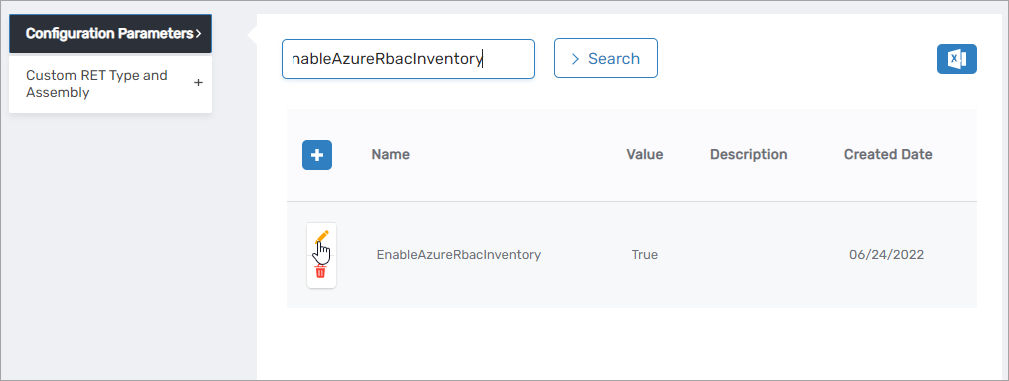
- Enter the new value in the Value field and click Save.
- Repeat as needed.
Now that the Configuration Parameters have been updated, the next step is configuring Attribute Flow.
Step 3 – Configure Attribute Flow
EmpowerID allows configuring attribute synchronization rules between EntraID and the EmpowerID Identity Warehouse. Attribute flow rules define how attributes are synchronized and can be weighted for prioritization across multiple sources.
Attribute Flow Options
- No Sync: No synchronization occurs between EmpowerID and EntraID.
- Bidirectional Flow: Changes in either system are reflected in the other.
- Account Store Changes Only: Changes made in EntraID sync to EmpowerID but not vice versa.
- EmpowerID Changes Only: Changes made in EmpowerID sync to EntraID but not vice versa.
CRUD Operations
- Create: Creates an attribute if it does not exist.
- Update: Updates an existing attribute.
- Delete: Removes an attribute value.
Configuring Attribute Flow
- Navigate to Account Stores and Systems and locate the newly created EntraID account store.
- Click on the Account Store link.
- Select the Attribute Flow Rules tab.
- Adjust the synchronization direction using the Attribute Flow dropdown.
- Modify CRUD operation scores as needed to prioritize attribute sources. By default, scores are weighted evenly, which means that a change to an attribute originating in one connected external directory has the same authority as a change to an attribute occurring in another connected external directory.
- Save your changes.
EmpowerID only considers scores for attribute CRUD operations when multiple account stores with the same user records are connected to EmpowerID, such as would be the case if an HR System and this account store were being inventoried by EmpowerID.
Now that the attribute flow has been set, the next steps include configuring the account store and enabling EmpowerID to inventory it.
Step 4 – Configure Account Store Settings
-
Select the Account Store tab on the Account Store Details page and click the Edit link to put the account store in edit mode.
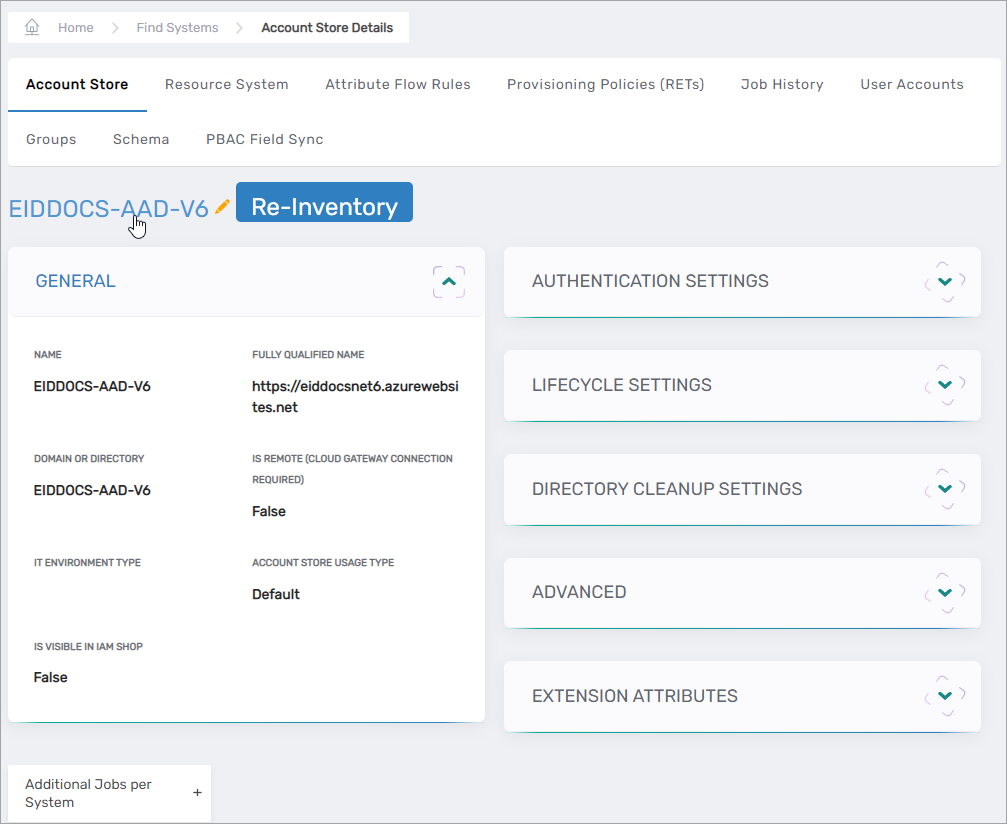
This opens the edit page for the account store. This page lets you specify how you want EmpowerID to handle the user information it discovers in your Azure tenant during inventory. Settings relevant to the account store are described in the table that follows the image.
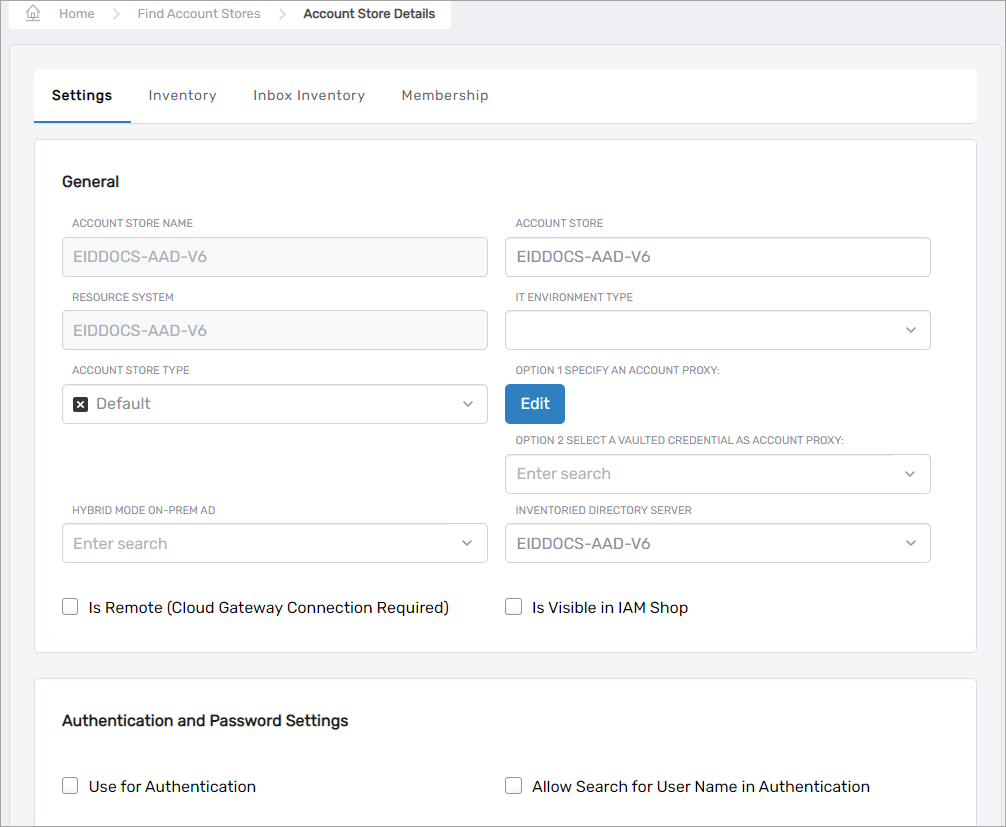
| Account Store Settings | |
|---|---|
| Setting | Description |
| General Settings | |
| IT Environment Type | Allows you to specify the type of environment in which you are creating the account store. |
| Account Store Type | Allows you to specify the type of account store you are creating. |
| Option 1 Specify an Account Proxy | Allows you to change the credentials for the account that EmpowerID uses to connect to and manage the account store. |
| Option 2 Select a Vaulted Credential as Account Proxy | Allows you to use a credential that you have vaulted in EmpowerID as the account that EmpowerID uses to connect to and manage the account store. |
| Inventoried Directory Server | Allows you to select a connected server as the directory server for the account store. |
| Is Remote (Cloud Gateway Connection Required) | This setting appears for account stores with local directories, such as Active Directory, LDAP, SAP, etc. When enabled, this tells EmpowerID to use the Cloud Gateway Connection for that account store. The Cloud Gateway Connection must be installed on an on-premise machine. For installation information, please see Installing the EmpowerID Cloud Gateway Client. |
| Is Visible in IAM Shop | Specifies whether the account store can be used to filter objects relative to the account store, such as groups, to users searching for resources in the IAM Shop. |
| Authentication and Password Settings | |
| Use for Authentication | Specifies whether user credentials in the external system can be used to authenticate to EmpowerID. |
| Allow Search for User Name in Authentication | This setting works in conjunction with pass-through authentication to allow users to log in without specifying a domain name. When this is enabled, EmpowerID first checks to see if the username entered exists within its Identity Warehouse and if so attempts to authenticate as that user. If a matching logon name exists but the login fails, EmpowerID then searches through all Accounts Stores where simple username search is enabled to find the correct username and password combination. |
| Allow Password Sync | Enables or disables the synchronization of password changes to user accounts in the domain based on password changes for the owning person object or another account owned by the person. This setting does not prevent password changes by users running the reset user account password workflows. |
| Queue Password Changes | Specifies whether EmpowerID sends password changes to the Account Password Reset Inbox for batch processing. |
| Password Manager Policy for Accounts without Person | Specifies the Password Manager Policy to be used for user accounts not joined to an EmpowerID Person. |
| Provisioning Settings | |
| Allow Person Provisioning (Joiner Source) | Specifies whether EmpowerID Persons can be provisioned from user accounts in the account store. |
| Allow Attribute Flow | Specifies whether attribute changes should flow between EmpowerID and the account store. |
| Allow Provisioning (By RET) | Allows or disallows the Resource Entitlement (RET) Inbox process to auto-provision accounts for this domain for users who receive RET policy-assigned user accounts but have not yet had them provisioned. |
| Allow Deprovisioning (By RET) | Allows or disallows the Resource Entitlement Inbox process to auto de-provision accounts for this domain for users who still have RET policy-assigned user accounts, but no longer receive a policy that grants them a user account in the domain. De-provisioning only occurs if the de-provision action on the Resource Entitlement policy is set to De-Provision. |
| Max Accounts per Person | This specifies the maximum number of user accounts from this domain that an EmpowerID Person can have linked to them. This prevents the possibility of a runaway error caused by a wrongly configured Join rule. It is recommended that this value be set to 1 unless users will have more than 1 account and you wish them to be joined to the same person. |
| Business Role Settings | |
| Allow Business Role and Location Re-Evaluation | Specifies whether Business Role and Location re-evaluation should occur for the account store |
| Business Role and Location Re-Evaluation Order | Specifies the order of the account store for re-evaluating Business Roles and locations |
| Inventory Auto Provision OUs as IT System Locations | Specifies whether EmpowerID should automatically provision external OUs as IT System locations |
| Inventory Auto Provision External Roles as Business Roles | Specifies whether EmpowerID should provision Business roles for external account store roles |
| Default Person Business Role | Specifies the default EmpowerID Business Role to be assigned to each EmpowerID Person provisioned from the user accounts in the account store. |
| Default Person Location (leave blank to use account container) | Specifies the default EmpowerID Location to be assigned to each EmpowerID Person provisioned from the user accounts in the account store. |
| Group Settings | |
| Allow Account Creation on Membership Request | Specifies whether EmpowerID creates user accounts in the account store when an EmpowerID Person without one requests membership within a group belonging to the account store. |
| Recertify External Group Membership Additions as Detected | Specifies whether detected additions to group memberships should trigger recertification. |
| SetGroup of Groups to Monitor for Real-Time Recertification | Specifies the SetGroup to be used for monitoring group membership changes. |
| Directory Clean Up Enabled | |
| Directory Clean Up Enabled | Specifies whether the SubmitAccountTermination permanent workflow should claim the account store for processing account terminations. When enabled, accounts in the account store that meet the qualifications to be marked for deletion are moved into a special OU within the external directory, disabled and finally deleted after going through an automated approval process. This process involves setting a number of system settings in EmpowerID and requires multiple approvals by designated personnel before an account is finally removed from the account store. |
| Report Only Mode (No Changes) | When enabled, a report of what the Directory Clean Up process would do is written to the log. The process itself is ignored and all accounts are set to Termination Pending. This setting only appears when Directory Clean Up Enabled is selected. |
| Special Use Settings | |
| Automatically Join Account to a Person on Inventory (Skip Account Inbox) | Specifies whether EmpowerID should attempt to join user accounts in the account store to an existing EmpowerID Person during the inventory process. When enabled, the Account Inbox is bypassed. |
| Automatically Create a Person on Inventory (Skip Account Inbox) | Specifies whether EmpowerID should create new EmpowerID Persons from the user accounts discovered in the account store during the inventory process. When enabled, the Account Inbox is bypassed. |
| Queue Password Changes on Failure | Specifies whether EmpowerID should send password changes to the Account Password Reset Inbox only when the change fails. |
| Create RBAC Item Level Fulfillment Approval | |
| Inventory Settings | |
| Inventory Schedule Interval | Specifies the time span that occurs before EmpowerID performs a complete inventory of the account store. The default value is 10 minutes. |
| Inventory Enabled | Allows EmpowerID to inventory the user information in the account store. |
| Inventory Settings | |
| Inbox Inventory Enabled | Allows EmpowerID to inventory the user information in the account store. |
| Inventory Schedule Interval | Specifies the time span that occurs before EmpowerID performs a complete inventory of the account store. The default value is 10 minutes. |
| Membership Settings | |
| Membership Schedule Interval | Specifies the time span in minutes that occurs before EmpowerID runs the Group Membership Reconciliation job. The default value is 10 minutes. |
| Enable Group Membership Reconciliation | Allows EmpowerID to manage the membership of the account store’s groups, adding and removing user to and from groups based on policy-based assignment rules. |
- Edit the account store as needed, and then click Save to save your changes.
Step 5 – Enable the Account Inbox Permanent Workflow
- On the navbar, expand Infrastructure Admin > EmpowerID Server and Settings and select Permanent Workflows.
- On the Permanent Workflows page, click the Display Name link for Account Inbox.
- On the Permanent Workflow Details page that appears, click the pencil icon to put the workflow in edit mode.
- Check Enabled.
- Click Save to save your changes.
Step 6 – Enable Inventory on the Account Store
- Return to the Account Store Details page for the account store.
- Click the Edit link to put the account store in edit mode.
- Select the Inventory tab and enter the start and end dates for the job in the Start and Stop fields, respectively.
- Select the desired inventory interval. The default interval is once every 10 minutes.
- Check Inventory Enabled.
- Click Save.
Step 7 – Recycle your EmpowerID Environment
To prevent continuous inventory errors stating that “EnableAzureRbacInventory in system config is missing,” EmpowerID must be restarted after you have enabled inventory for the account store. The process depends on whether you are running a cloud instance of EmpowerID or have an on-premise installation.
For cloud instances
Please note that this process puts the environment out of service for about 15 minutes.
- On the navbar, expand IT Shop and select Workflows.
- Click Recycle Service Environment.
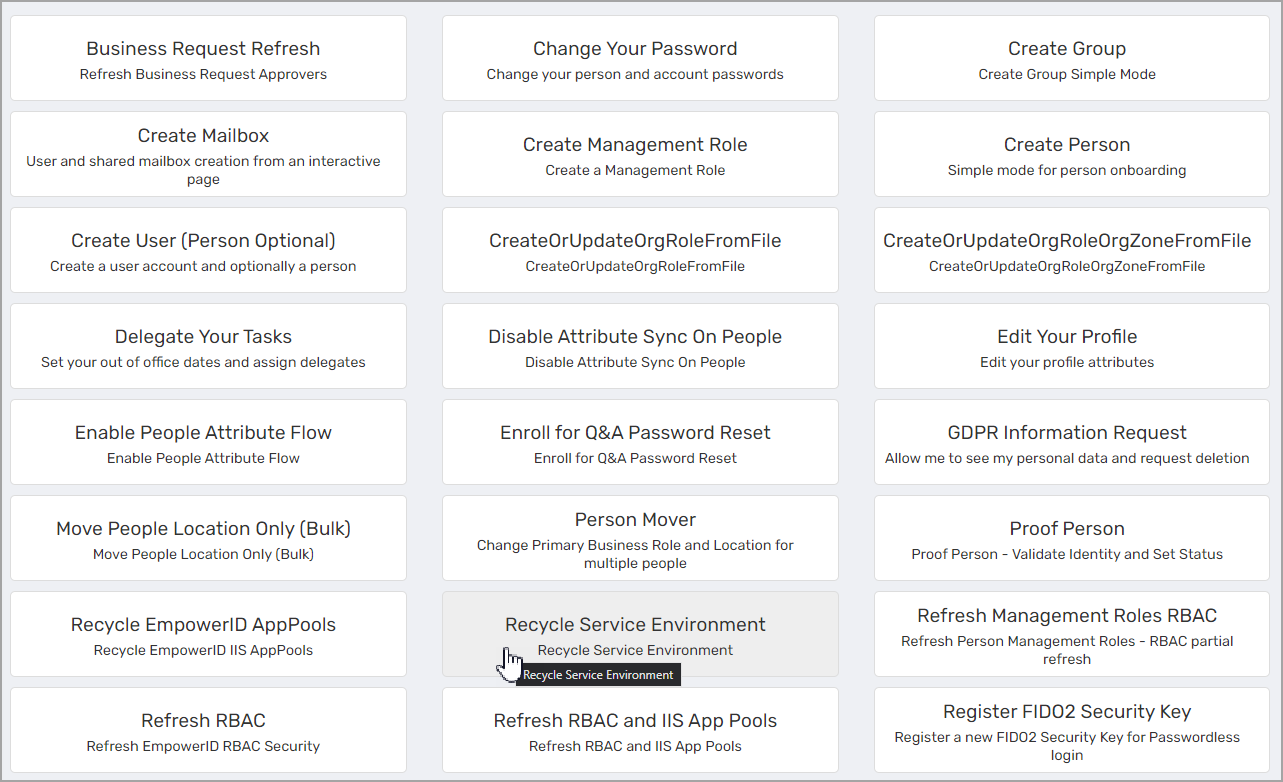
- Click Yes to confirm you want to recycle the environment.

- Click OK.

For on-premise installations
- Restart IIS.
- Restart the EmpowerID services.
Now that the Account Inbox Permanent workflow is turned on and inventory for the account store is enabled, you can monitor the inventory of users and groups from the Users and Groups tabs of the Account Store Details page.
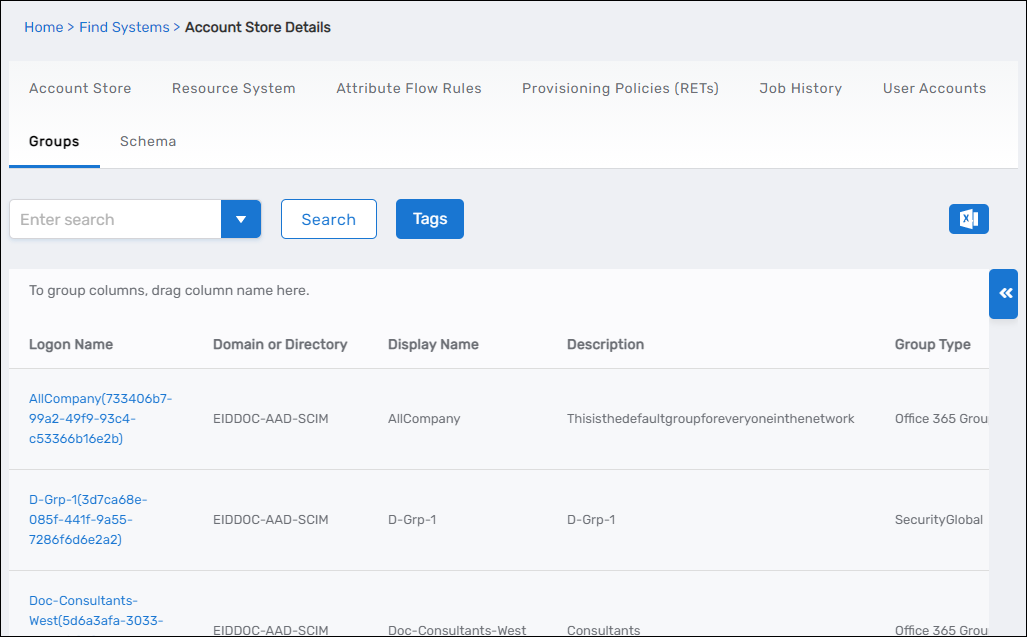
It generally takes three iterations of the Inventory job before inventory is successful.