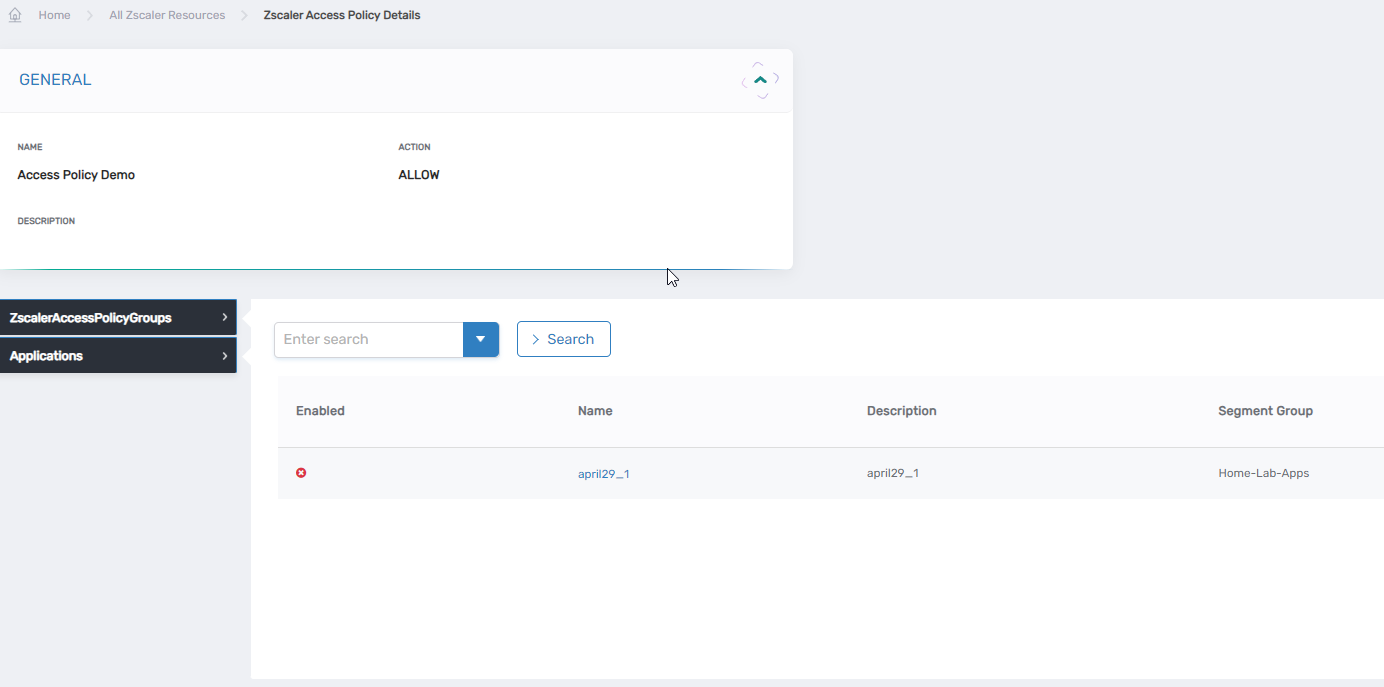warning
This document is a work in progress, and the information is not yet complete and might not be fully correct.
View ZScaler Resources
This article demonstrates how to navigate to various ZScaler resources that have been inventoried from Zscalar into EmpowerID. The naming conventions of the resources are similar to those in the ZScaler system.
View Application Segment
- On the navbar, expand Identity Administration and click Specialized Systems.
- Click on ZScaler Manager
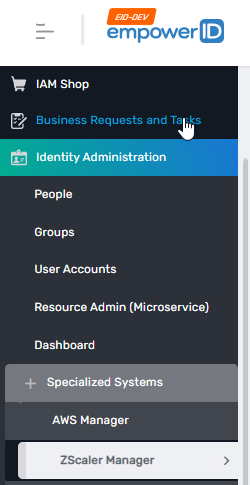
- Select the Applications tabs to view all the applications.

- Click on the link in the Name column to open the view page.
- You will be directed to the details page for the selected application. There, you can find the Domains, TCP & UDP Port Ranges, and Server Groups associated with the application.
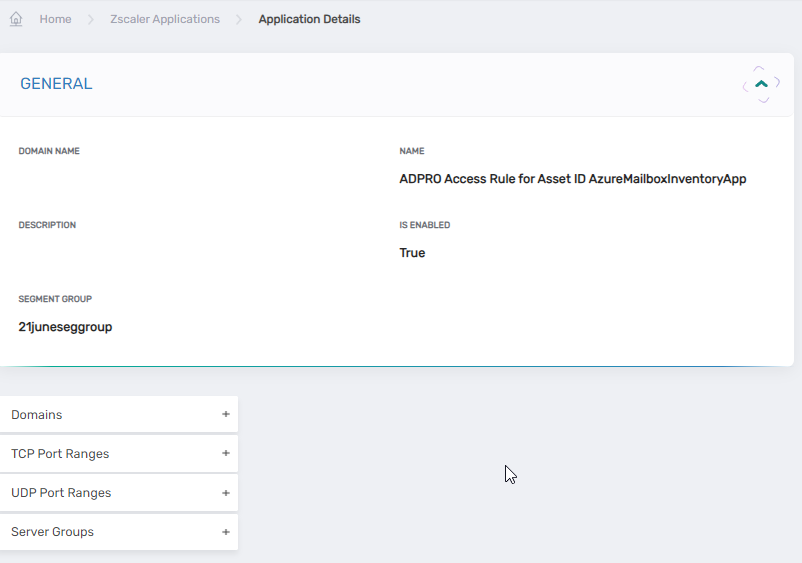
View Segment Groups
- On the navbar, expand Identity Administration and click Specialized Systems.
- Click on ZScaler Manager
- Select the Segment Groups tab.

- Click on the link in the Name column to open the view page.
- You will be directed to the details page for the selected segment group. There, you can find the Application Segments associated with the group.
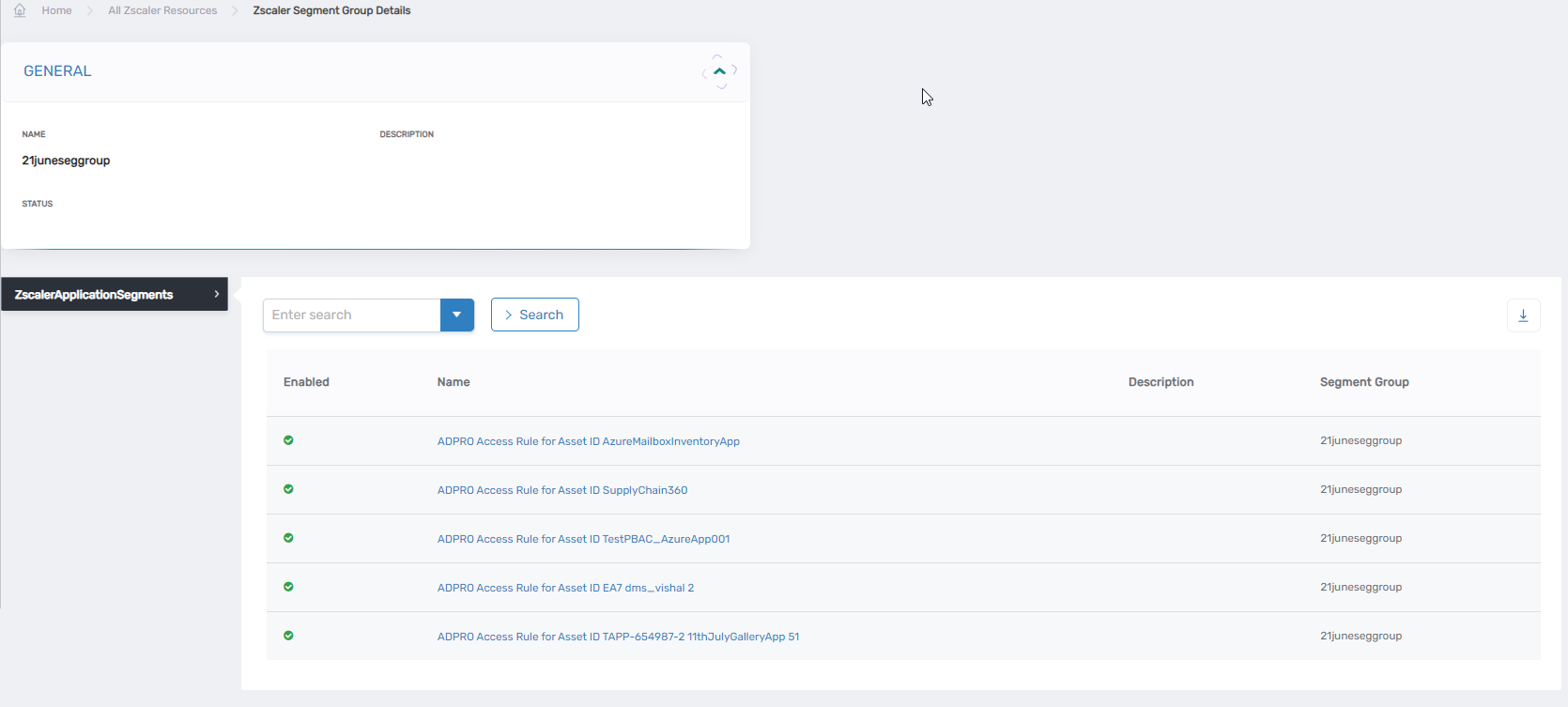
View Connecter Groups
- On the navbar, expand Identity Administration and click Specialized Systems.
- Click on ZScaler Manager
- Select the Connector Groups tab.

- Click on the link in the Name column to open the view page.
- You will be directed to the details page for the selected connector group.
View Server Groups
- On the navbar, expand Identity Administration and click Specialized Systems.
- Click on ZScaler Manager
- Select the Server Groups tab.
View Servers
- On the navbar, expand Identity Administration and click Specialized Systems.
- Click on ZScaler Manager
- Select the Servers tab.

- Click on the link in the Name column to open the view page.
- You will be directed to the details page for the selected server. There, you can find the Server Group associated with the server.
View Access Policy
- On the navbar, expand Identity Administration and click Specialized Systems.
- Click on ZScaler Manager
- Select the Access Policy tab.

- Click on the link in the Name column to open the view page.
- You will be directed to the details page for the access policy. There, you can find the ZscalerAccessPolicyGroups and applications associated with the server.