Creating Master Passwords
EmpowerID requires users to create a master password when interacting with Privileged Access Management (PAM) or when creating a secret. This master password establishes a Public Key Infrastructure (PKI) tied to their identity, enabling secure encryption and decryption of data on their behalf. Once created, this master password is used whenever they access sensitive data, such as checking out a credential or viewing or creating secrets and passwords.
Procedure to Create a Master Password
Follow these steps to create a master password in EmpowerID:
-
Access Your Profile
Click your user name in the EmpowerID Web application and select View Profile from the dropdown menu.
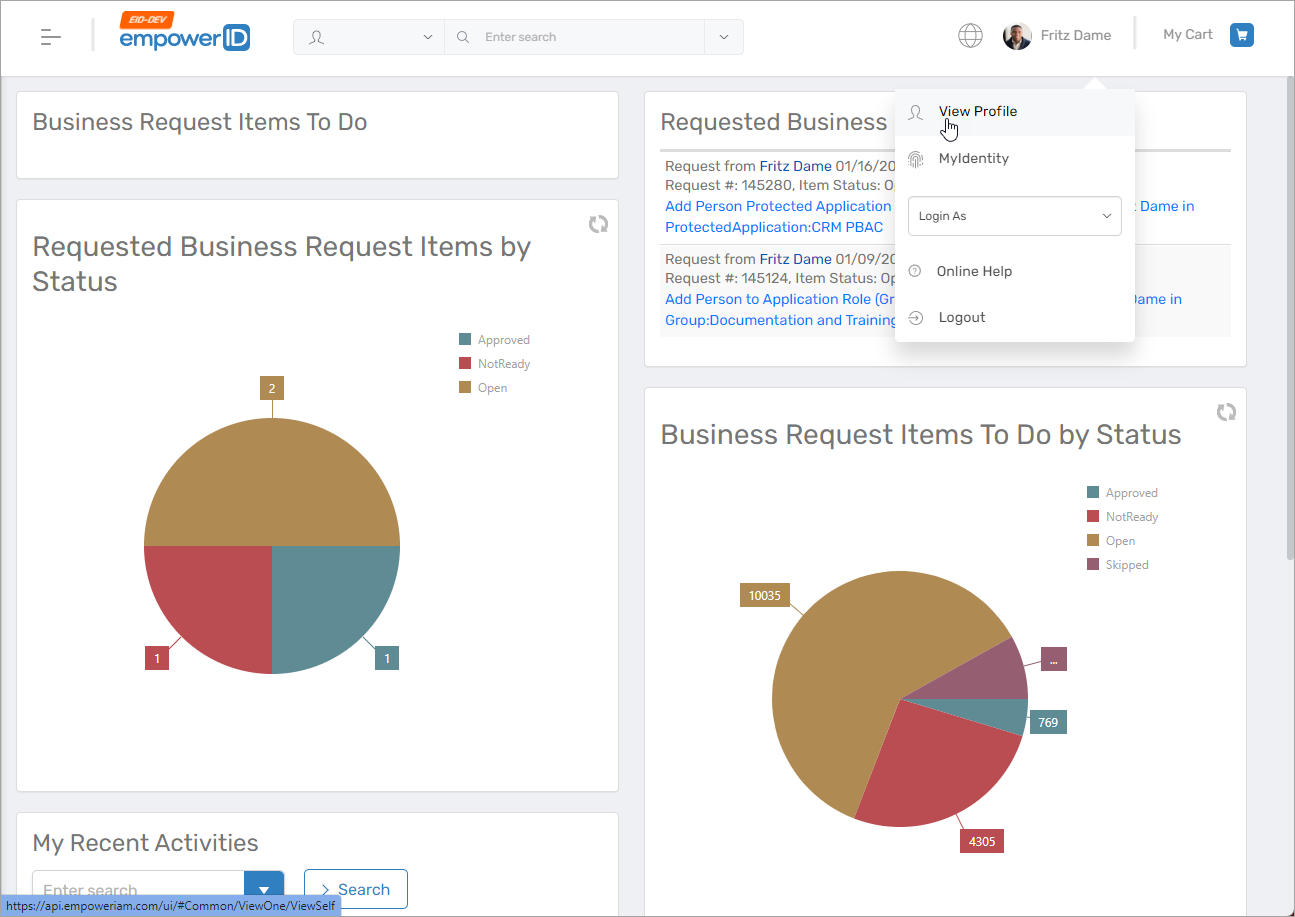
-
Navigate to Privileged Access
Click the Privileged Access tab on your profile page and expand the Secrets section. -
Create a Master Password
Click Create Master Password.
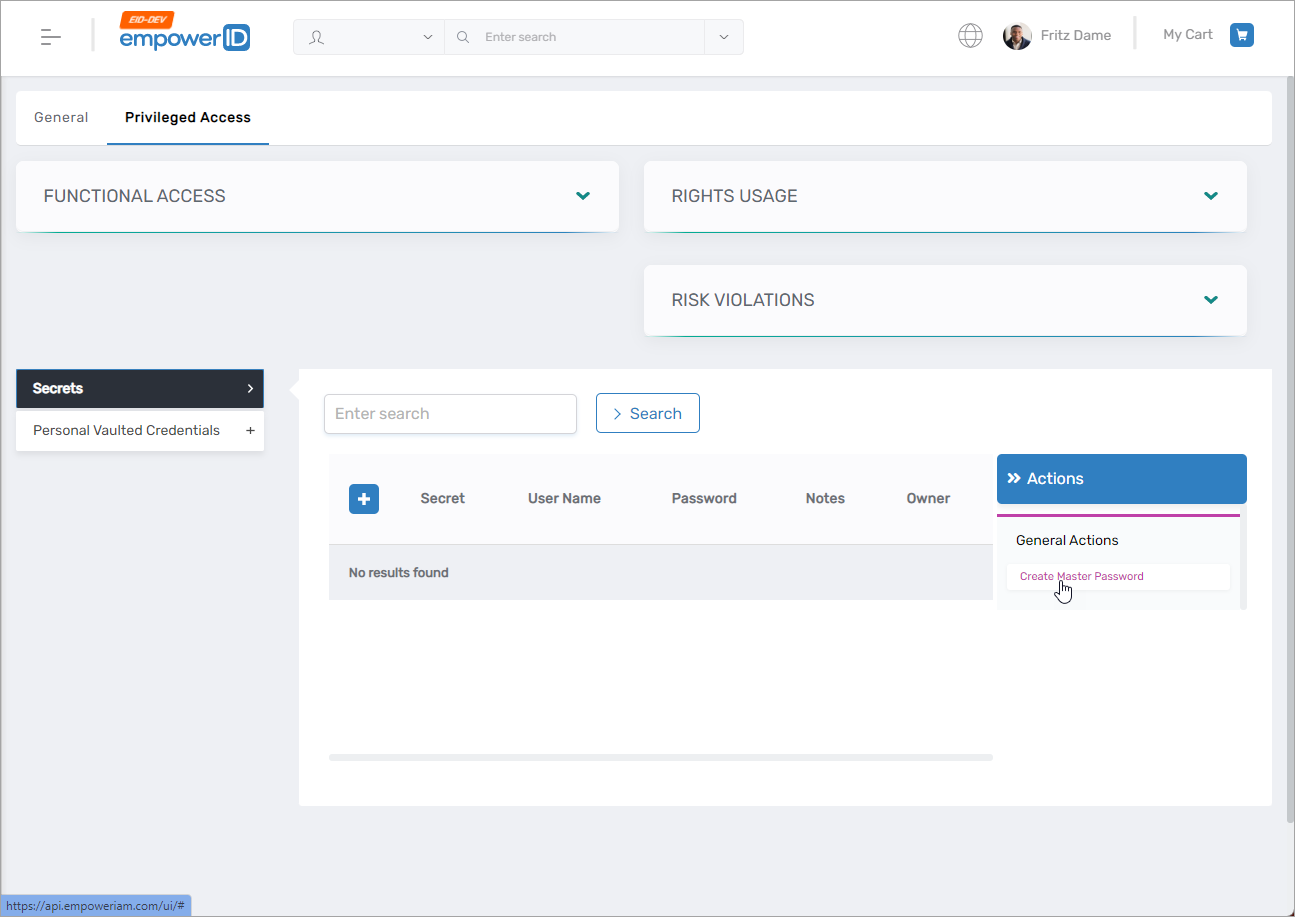
-
Confirm the Action
A dialog will appear asking for confirmation. Click Yes to confirm. Note that this warning is specifically for users with a master password, as creating a new one would reset it.
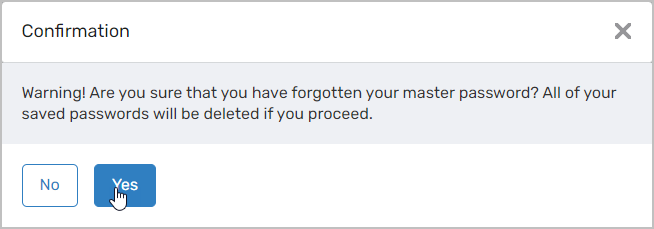
-
Enter Your New Master Password
In the Password and Confirm Password fields, enter your new master password and click OK. This password cannot be the same as your EmpowerID authentication password.
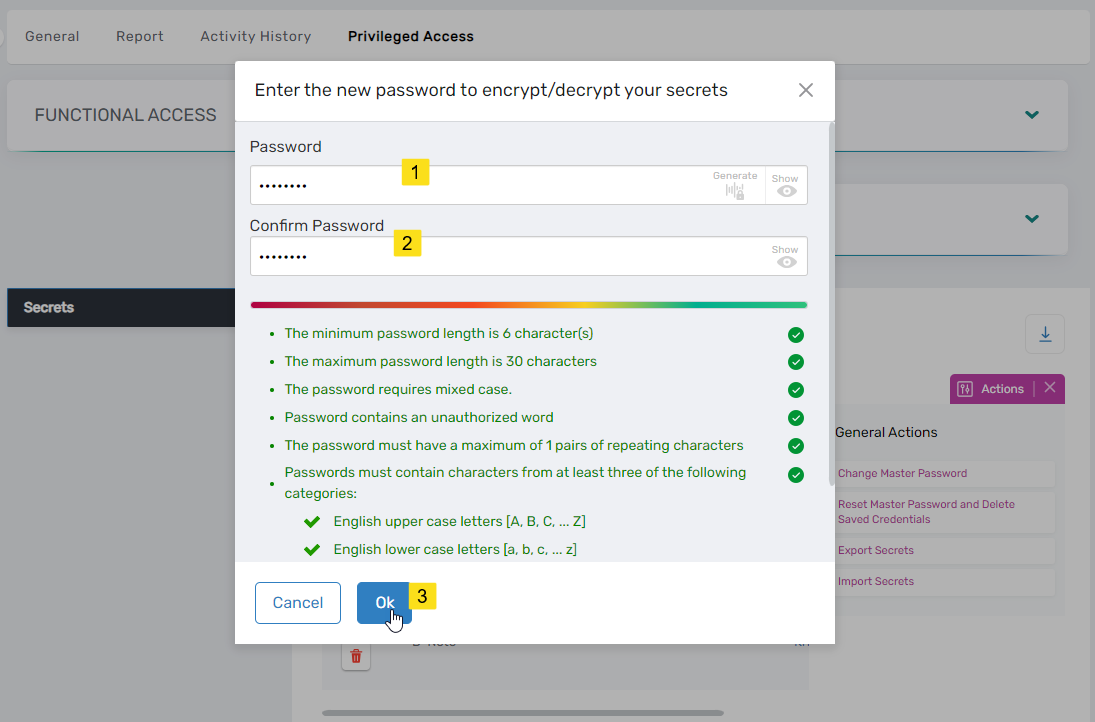
You should see a message stating that the request has been completed.
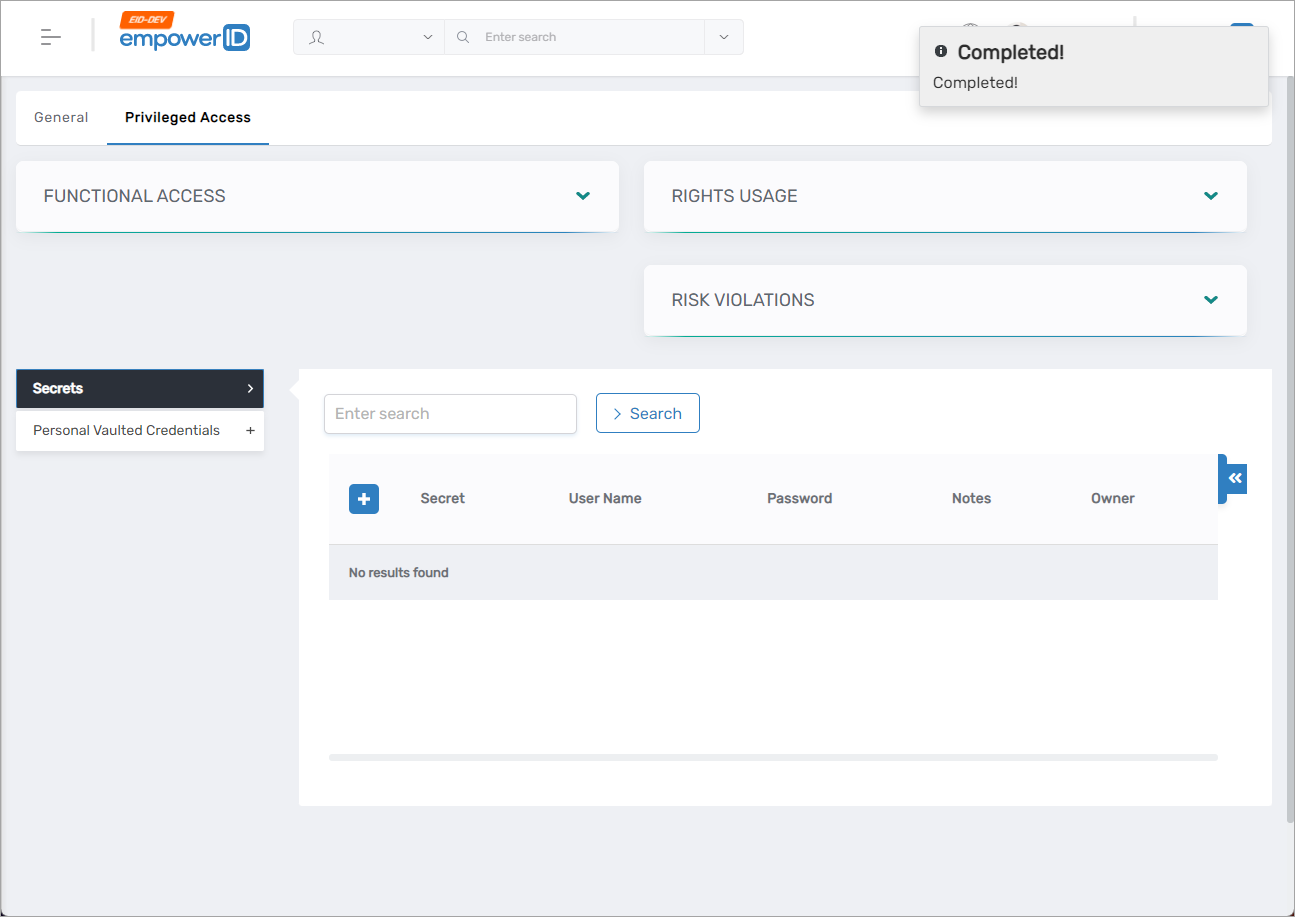
Once the master password is created, users can use it to vault secrets or request access to credentials. This ensures that all sensitive data is securely encrypted and decrypted as needed.