Vault Secrets
EmpowerID enables users to securely vault sensitive information such as account credentials, credit card data, and private notes. These items, referred to as secrets, are encrypted and protected using a master password defined by the user. EmpowerID retains only a secure hash of this password—never the actual value—ensuring that secret data remains secure and inaccessible without the correct password.
Prerequisites
- You must be a valid EmpowerID user with an active session.
- Access to the Privileged Access tab under your Profile is required.
- You must have created a master password or be ready to set one up during the vaulting process.
Secret Types in EmpowerID
EmpowerID supports the following secret types:
🔑 Password
Stores credentials for an account, including:
- Username
- Password
- Login page URL
- Optional notes
💳 Credit Card
Stores credit card data, including:
- Card type
- Card number
- Name on card
- Expiration date
- CVV
- Optional notes
📝 Note
Stores user-defined private notes in plain text format.
Secrets are personal and encrypted data. They cannot be accessed or shared by other users, systems, or inventoried objects—even those linked to the user's account. Only the user who vaulted the secret has access.
Procedure: Vaulting a Secret
Step 1: Access Your Profile
Click your username in the EmpowerID interface and select View Profile.
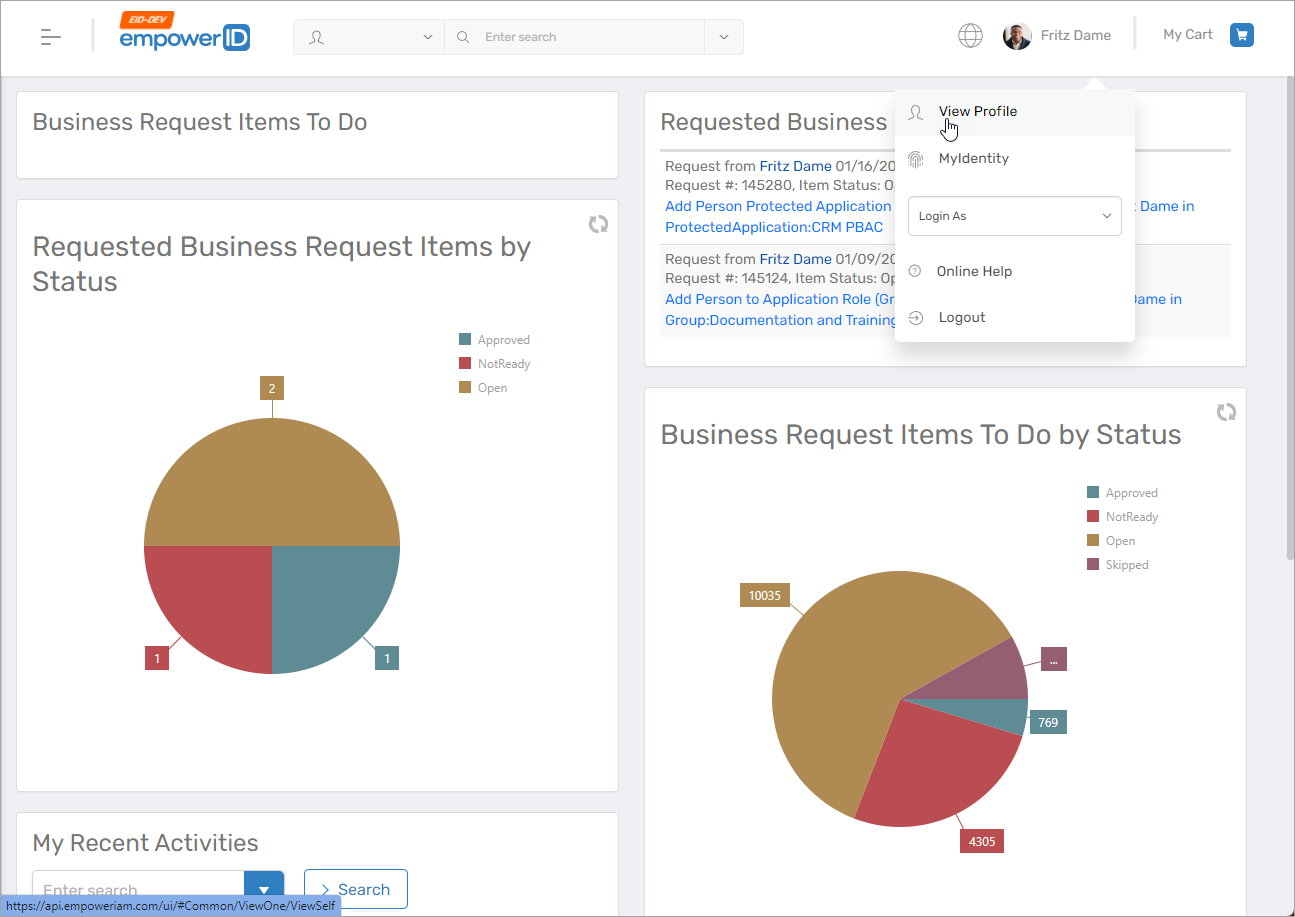
Step 2: Navigate to the Secrets Section
- Click the Privileged Access tab.
- Expand the Secrets section.
Step 3: Add a New Secret
Click the Add button in the Secrets grid.
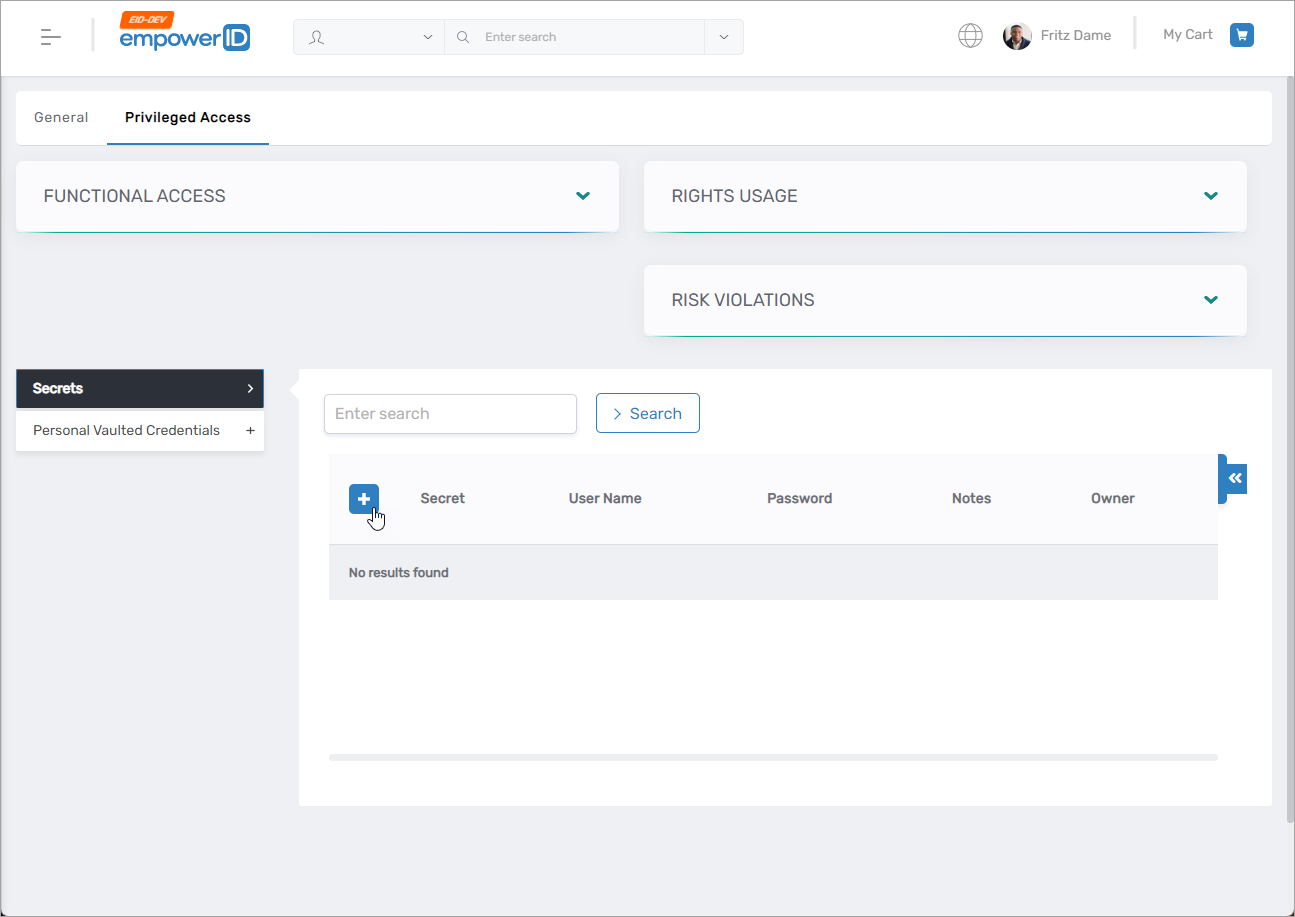
This opens the Password Vault Data dialog.
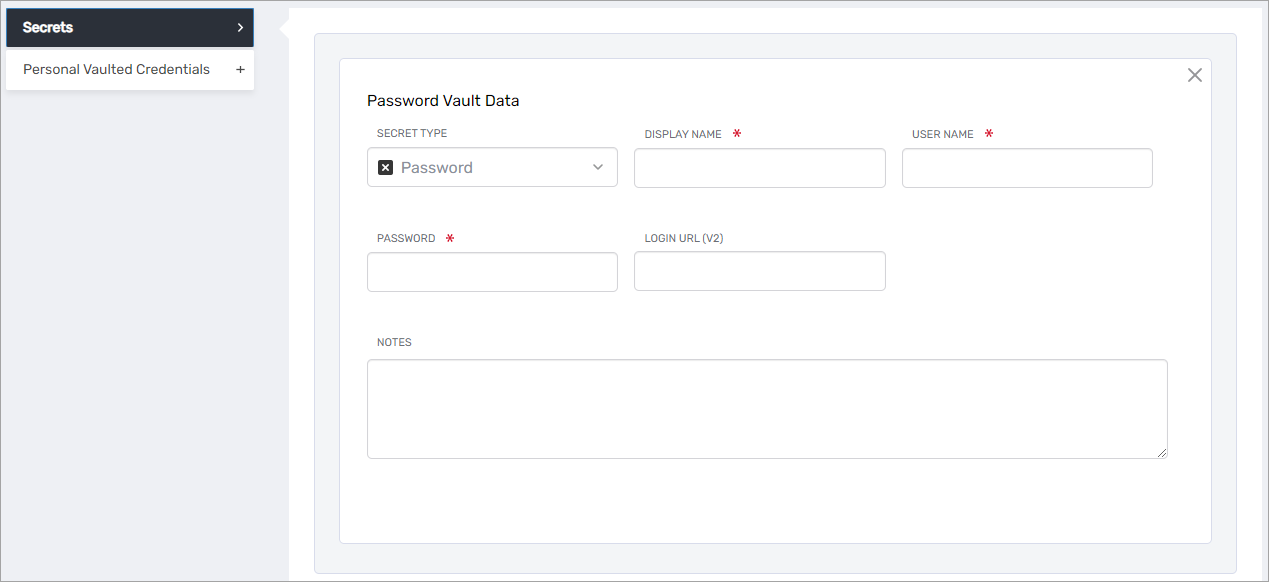
Step 4: Enter Secret Information
Select the appropriate Secret Type and enter the required details. Refer to the relevant tab below for field-level input instructions:
- 🔑 Password Secret
- 💳 Credit Card Secret
- 📝 Note Secret
Password Secret Fields
| Field | Description |
|---|---|
| Display Name | Descriptive name for the secret |
| User Name | Username credential |
| Password | Password credential |
| Login URL (V2) | (Optional) URL of the login page |
| Notes | (Optional) Additional information |
Credit Card Secret Fields
| Field | Description |
|---|---|
| Display Name | Descriptive name for the secret |
| Card Type | e.g., Mastercard, Visa, American Express |
| Name on Card | Cardholder’s full name |
| Card Number | 16-digit credit card number |
| Expires | Expiration date (MM/YY) |
| Verification Code | CVV/CVC security code |
| Notes | (Optional) Additional information |
Note Secret Fields
| Field | Description |
|---|---|
| Display Name | Descriptive name for the secret |
| Notes | Text content to encrypt |
Step 5: Save and Authenticate
After entering all required fields:
- Click Save.
- When prompted, enter your master password to encrypt and store the secret.
If you do not have a master password, EmpowerID will prompt you to create one before completing the vaulting process.