Resetting Master Passwords
The Master Password is critical for encrypting and decrypting users' secrets and credentials in EmpowerID. This password creates a public/private key pair, ensuring only those users can securely access their encrypted data. However, if a user forgets their master password, they can reset it.
Resetting the master password results in losing all previously stored passwords, as they are encrypted using the old master password. This action cannot be undone.
Procedure to Reset Your Master Password
To reset your master password in EmpowerID, follow these steps:
-
Access Your Profile
Click your user name in the EmpowerID Web application and select View Profile from the dropdown menu.
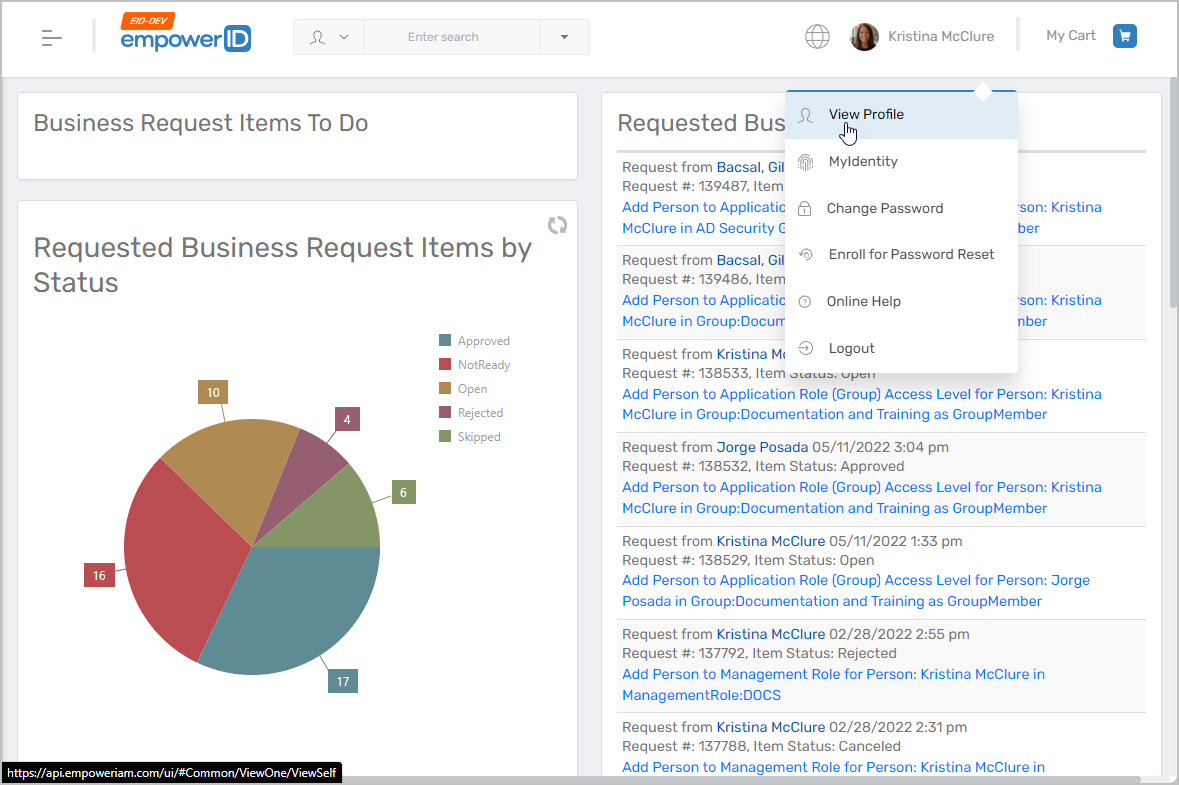
-
Navigate to Privileged Access
Click the Privileged Access tab on your profile page and expand the Secrets section.
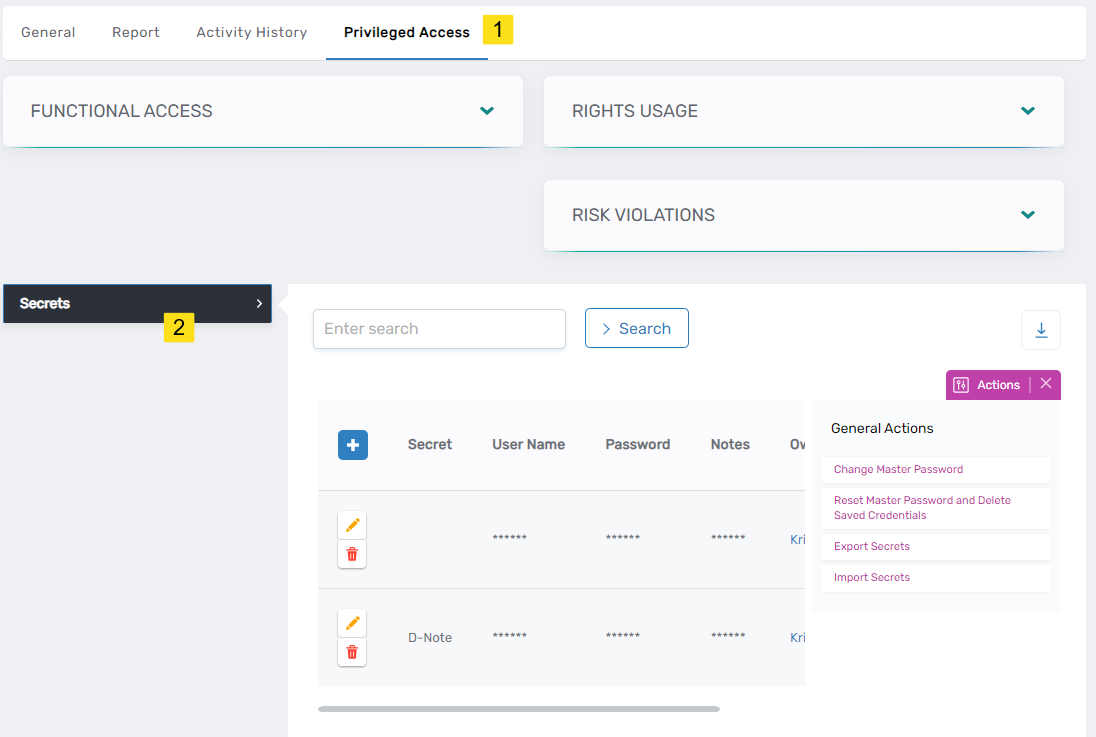
-
Create a New Master Password
Click Reset Master Password and Delete Saved Credentials to begin the process.
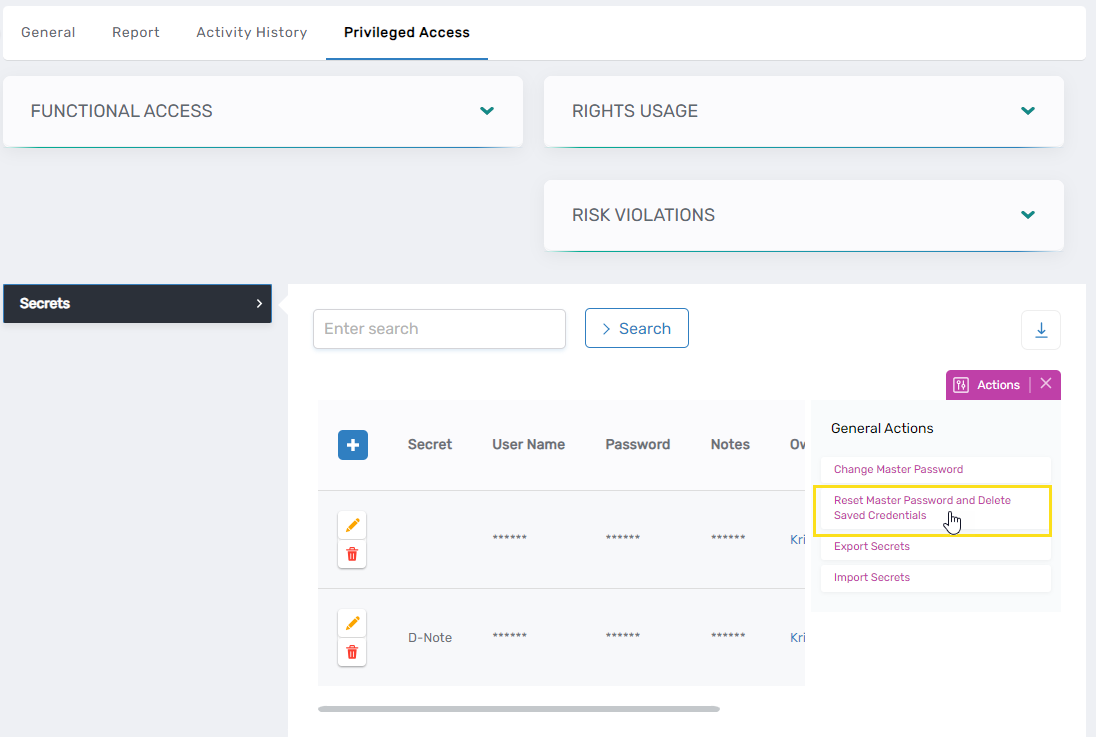
-
Confirm Password Reset
A confirmation dialog will appear. Click Yes to confirm that you want to reset the master password. This action will delete all saved passwords, which will no longer be decryptable.
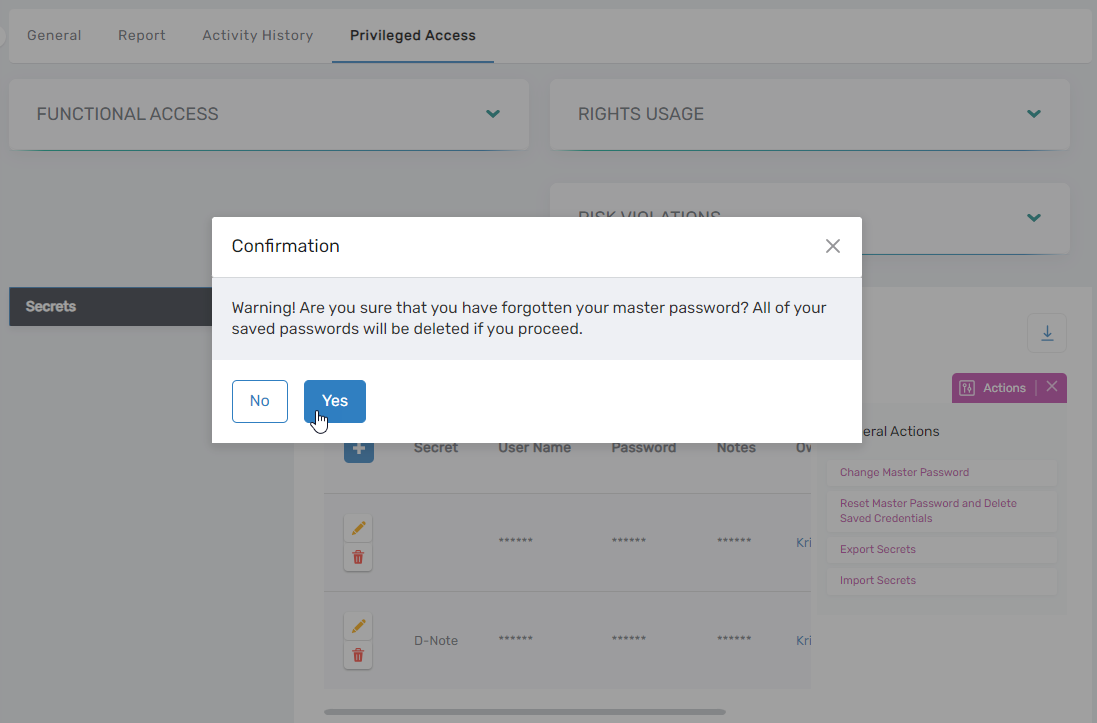
-
Set a New Master Password
Enter your new master password in the Password and Confirm Password fields and click Ok. This password cannot be the same as your EmpowerID authentication password.
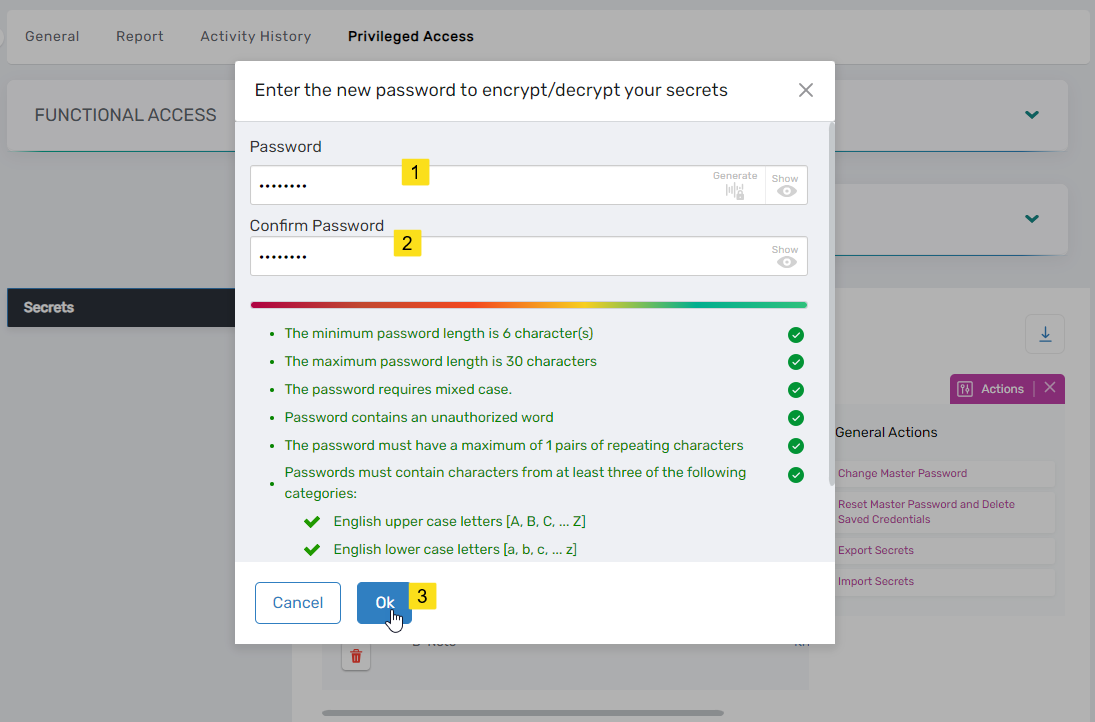
-
Completion
After confirming the new password, you should see a message indicating the request has been completed successfully. You can now use the new master password when required for tasks like creating or viewing secrets or checking out credentials.
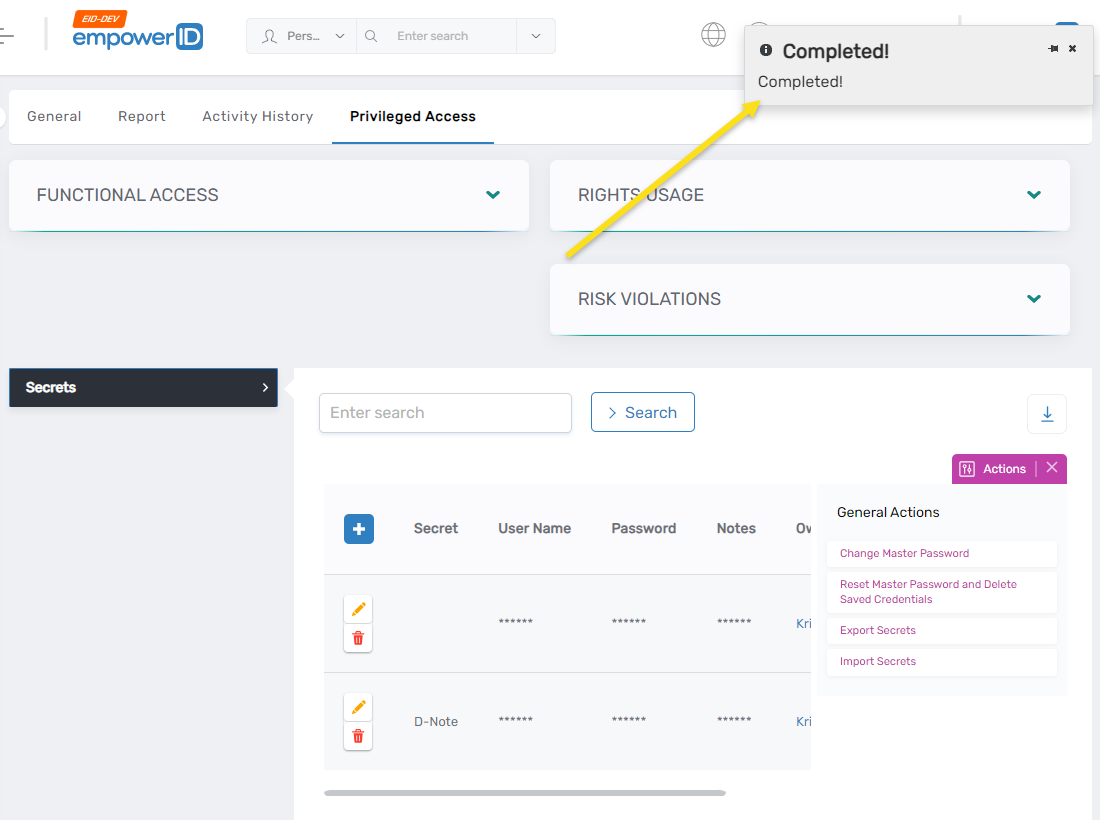
After resetting your master password, you will need to re-establish any stored credentials and secrets, as the previous ones will no longer be accessible.