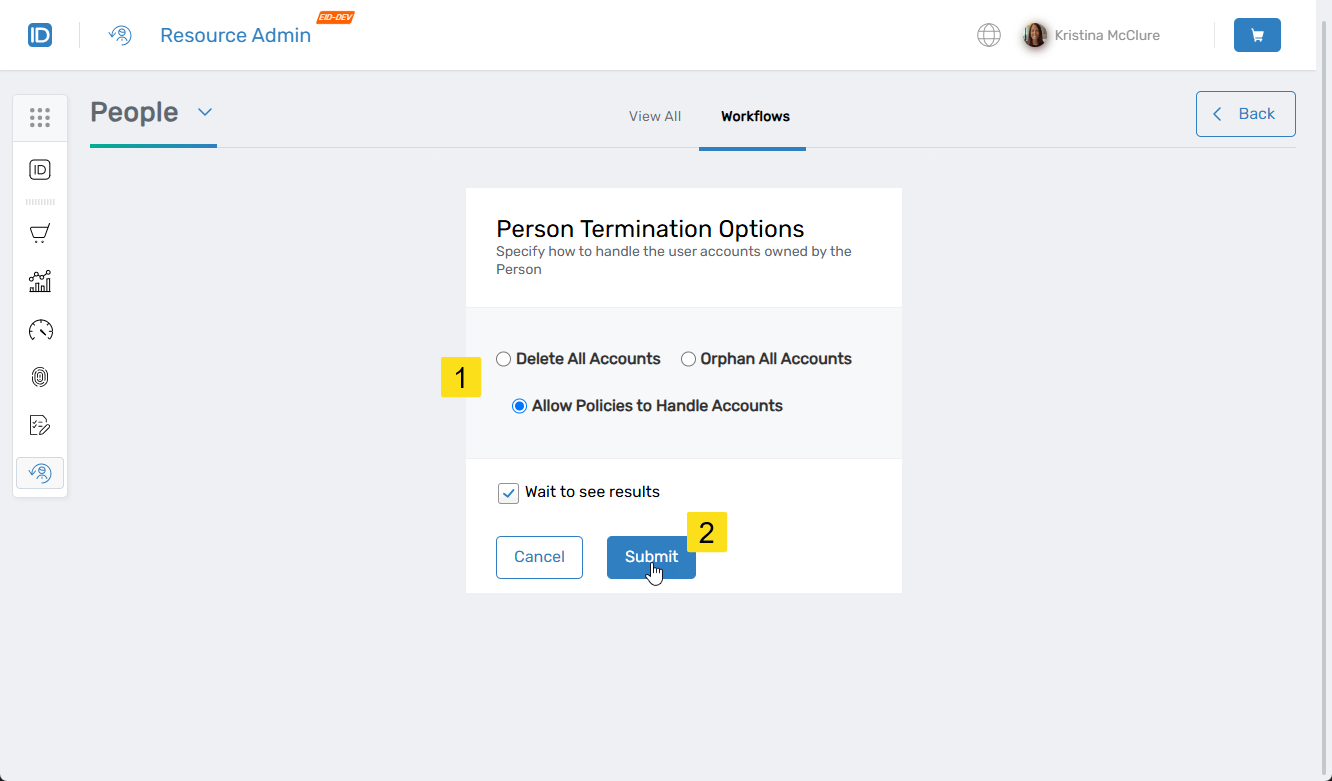Deleting People (Emergency Termination)
Emergency termination is an unplanned leaver process that has to take immediate effect. You can accomplish this manually by running the DeleteMultiplePeopleWithOptions workflow.
Procedure
- Navigate to the portal for the Resource Admin app in your environment.
- In Resource Admin, select People and then select the Workflows tab.
- Click Terminate Person.
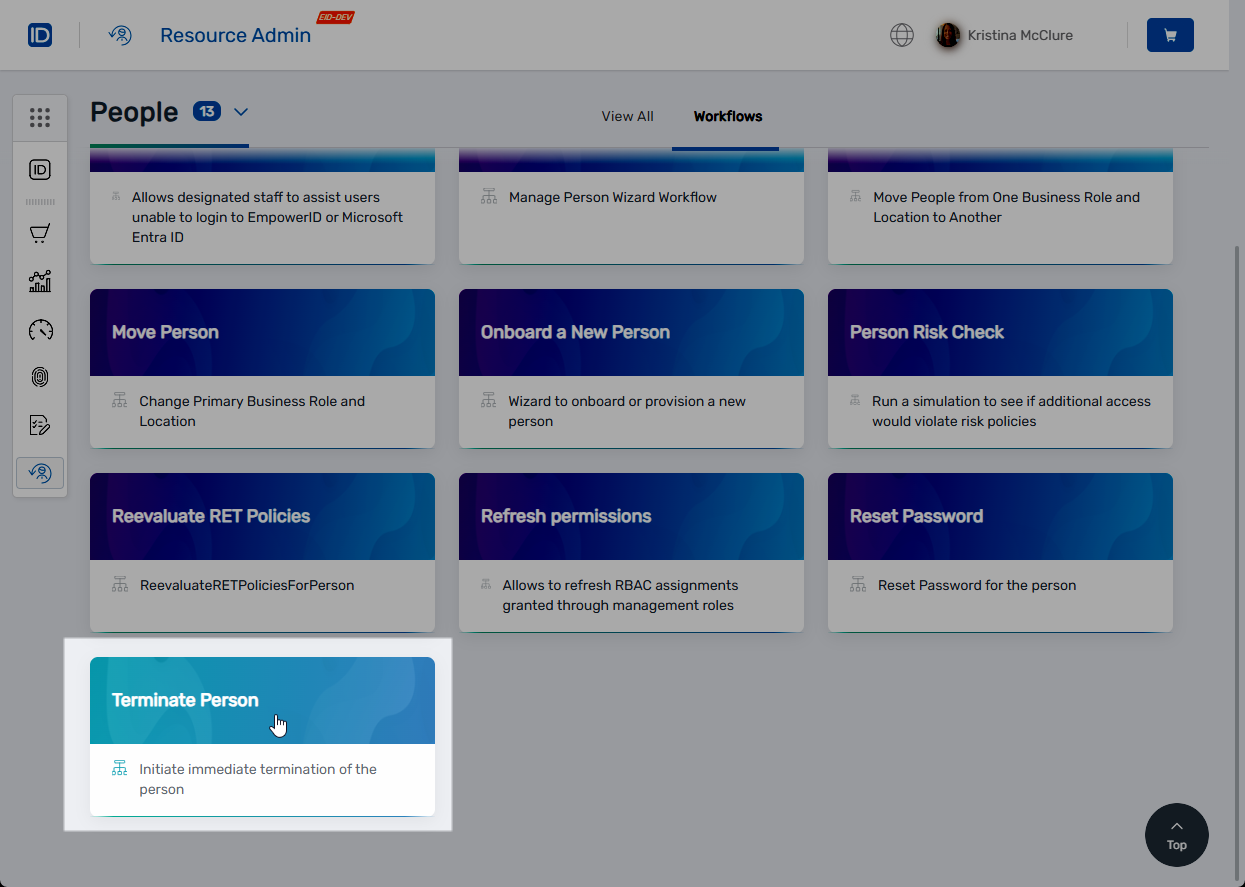
- Search for the person you need to terminate and then tick the box to the left of the person record to select it.
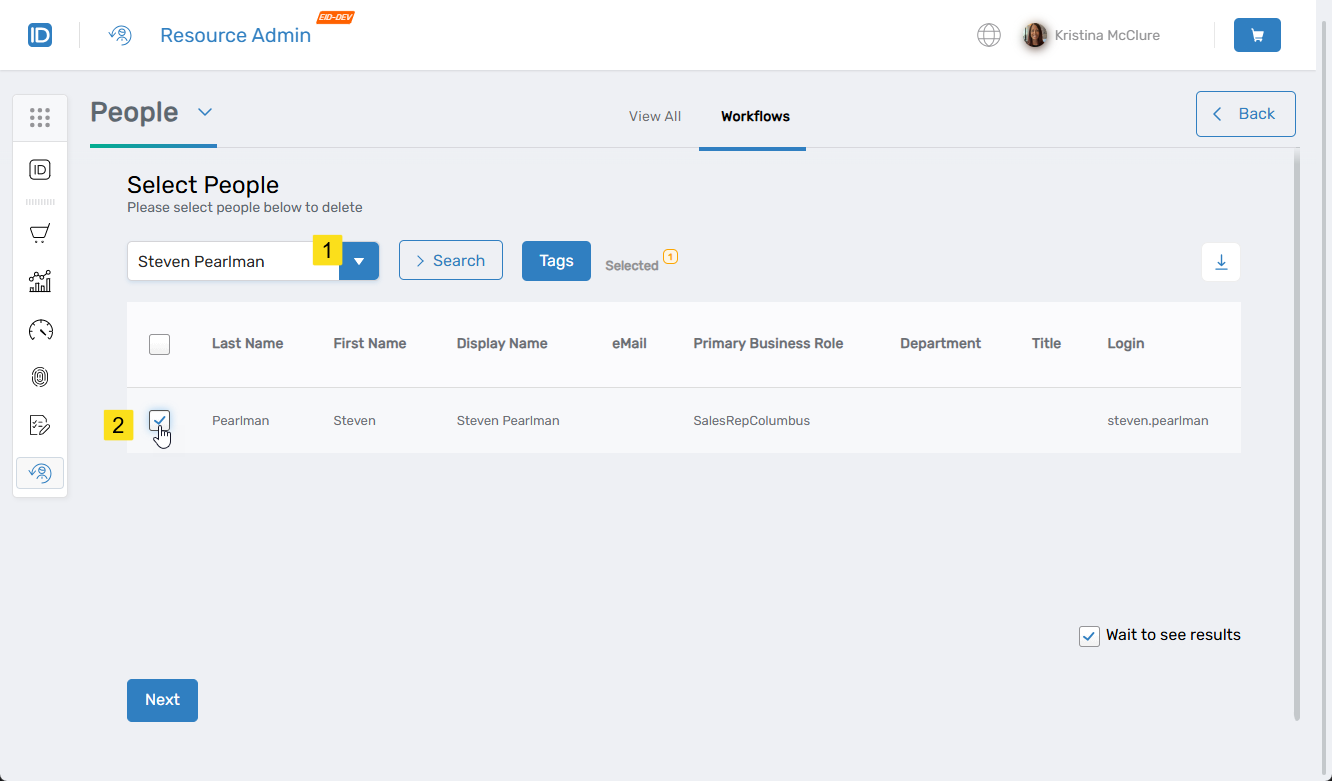
- Repeat step 4 as needed, searching for and selecting any other people you need to terminate.
- When you have completed selecting the people to terminate, click Next.
- Click Yes to confirm the termination; otherwise, click No to exit the workflow.
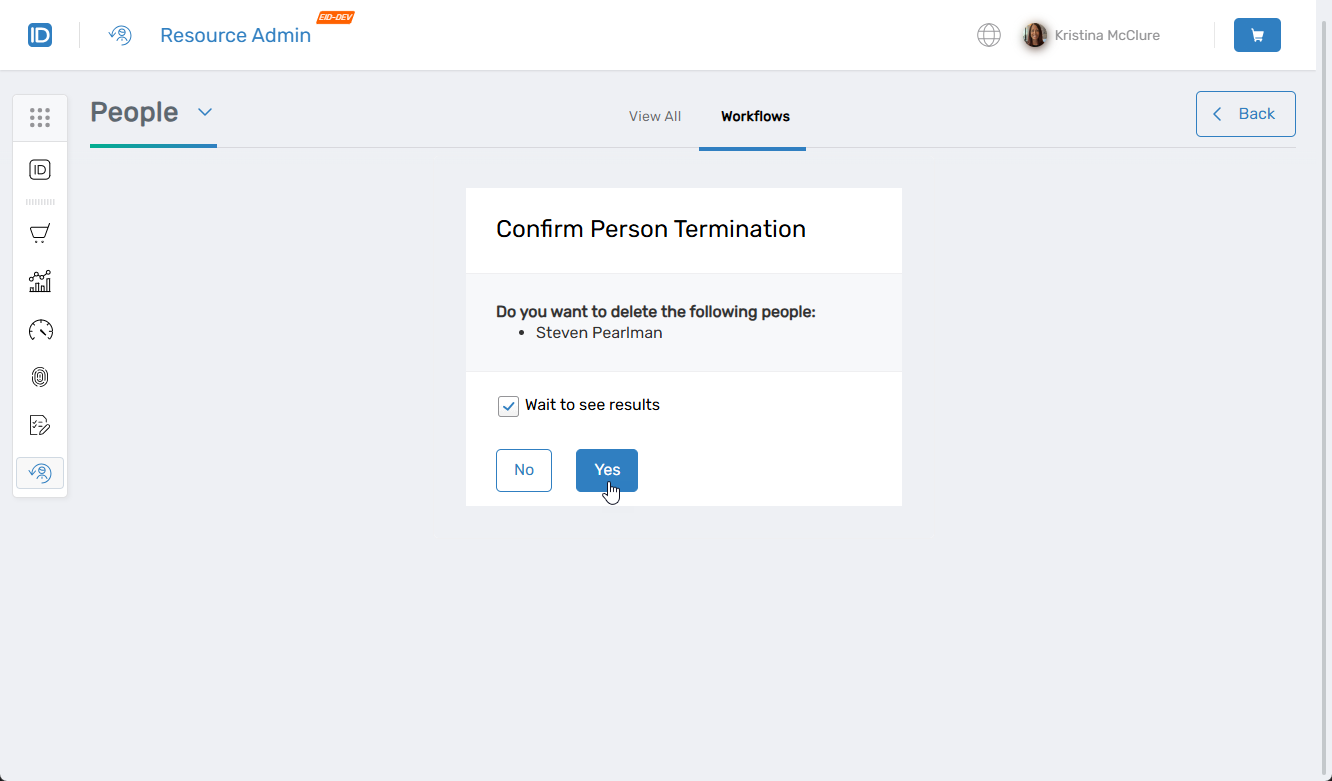
- Specify how to handle the user accounts owned by the person being terminated. Options inlcude:
- Delete All Accounts – If selected, all accounts linked to the Person will be deleted in the resource systems where they exist.
- Orphan All Accounts – If selected, all accounts linked to the Person will not be deleted. The accounts will be marked as not belonging to a Person.
- Allow Policies to Handle Accounts – If selected, all accounts linked to the Person will be handled in the manner specified by RET policies.
- Select the appropriate option and click Submit.