Creating Tracking-Only Apps
When your organization uses internal resources not inventoried by EmpowerID, such as a third-party software application, you can create a tracking-only application in EmpowerID to represent those resources. This allows you to implement internal access controls to manage and track who has access to what applications in your environment. You control and track access to these type of applications through the use of a special type of account store internal to EmpowerID, known as "tracking-only" account store. Each tracking-only account store has a one-to-one relationship with a specific tracking-only app.
Procedure
- On the navbar, expand Apps and Authentication and select Applications.
- From the Actions pane of the Application page, click the Create Application action.
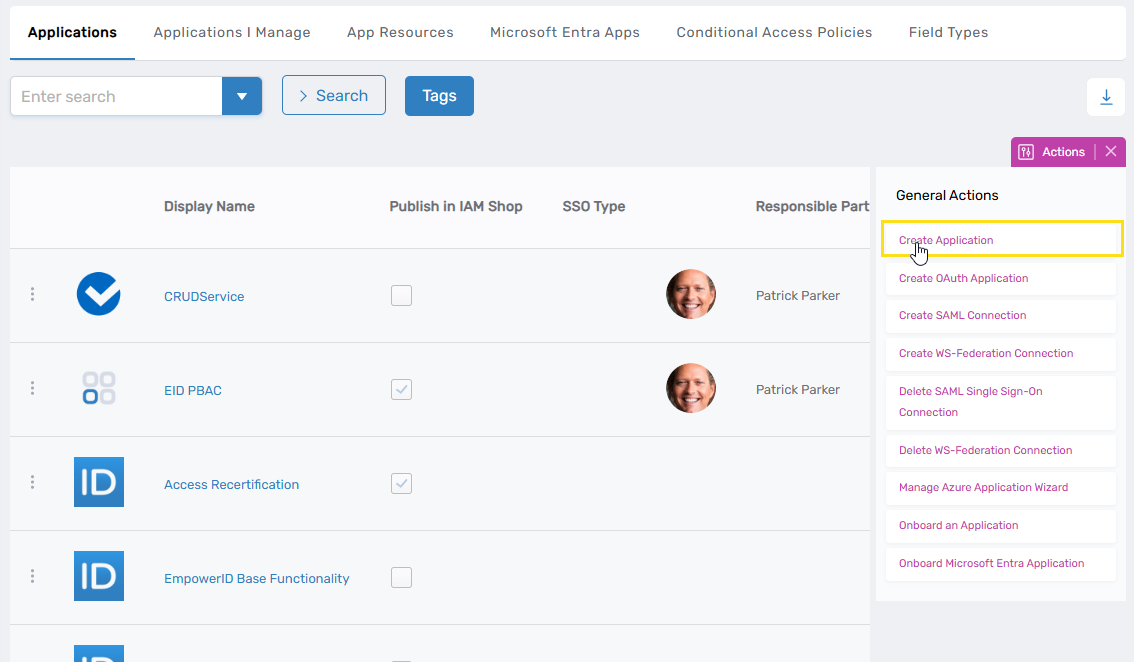
This opens the Application Details form, which contains various tabs and fields for creating the application.
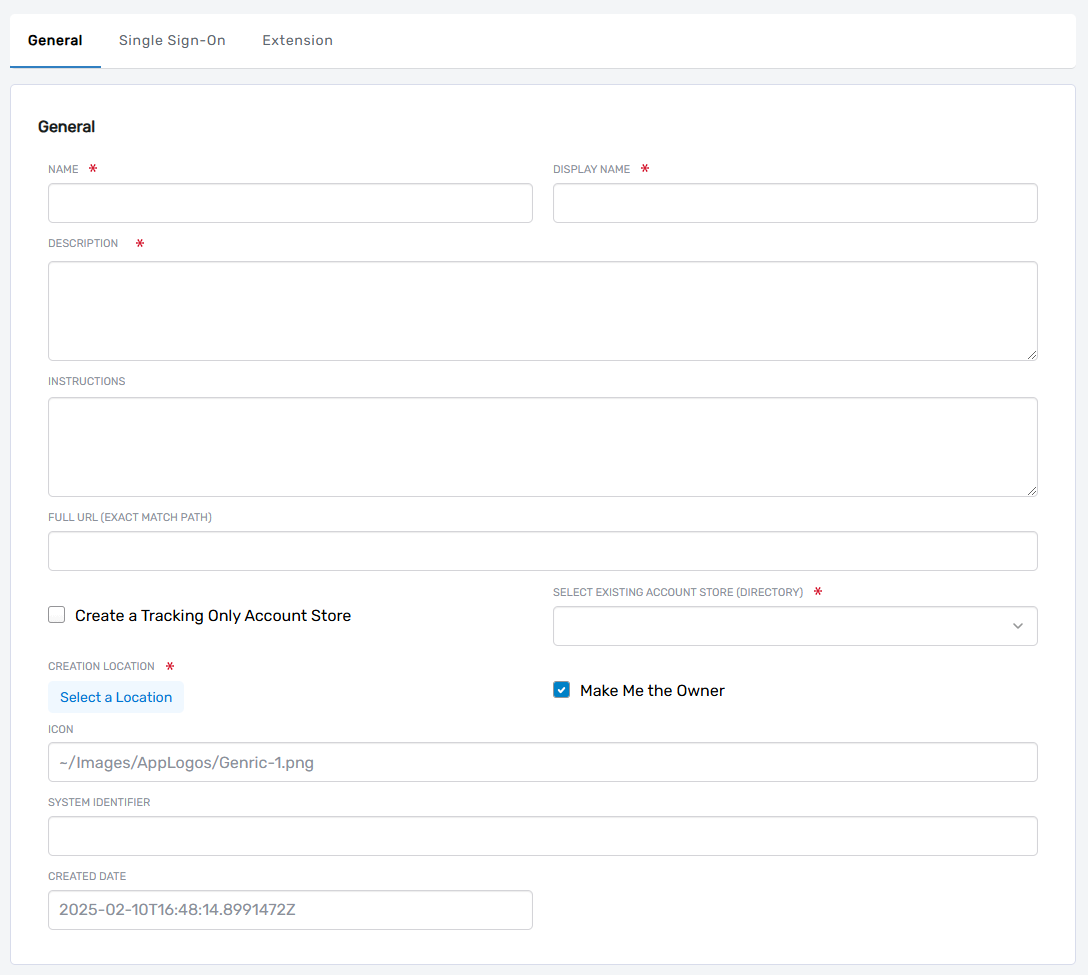
- Enter the following information in the General section of the Application Details form:
- Name – Enter a name for the application
- Display Name – Enter a display name for the application
- Description – Enter a description for the application
- Instructions - Enter any instructions (optional)
- Full URL (Exact Match Path) – Leave empty
- Create a Tracking Only Account Store – Select this option if you want to create a new tracking only account store for the application. When users are granted access to the application, EmpowerID creates an account for them in the account store.
- Select Existing Account Store (Directory) – Search for and select an existing account store if you want to use it to track who has access to the application.
- Creation Location – Click Select a Location and then search for and select the desired EmpowerID location in which to create the application. -
- Make me the Owner – Select to manage the application and be an approver for access requests.
- Icon – Optionally, specify the path to a custom icon you want to use for the application.
- In the Authorization Settings section of the form, enable Publish in IAM Shop to allow eligible users to request access to the application in the IAM Shop.
- Click Save to create the application.