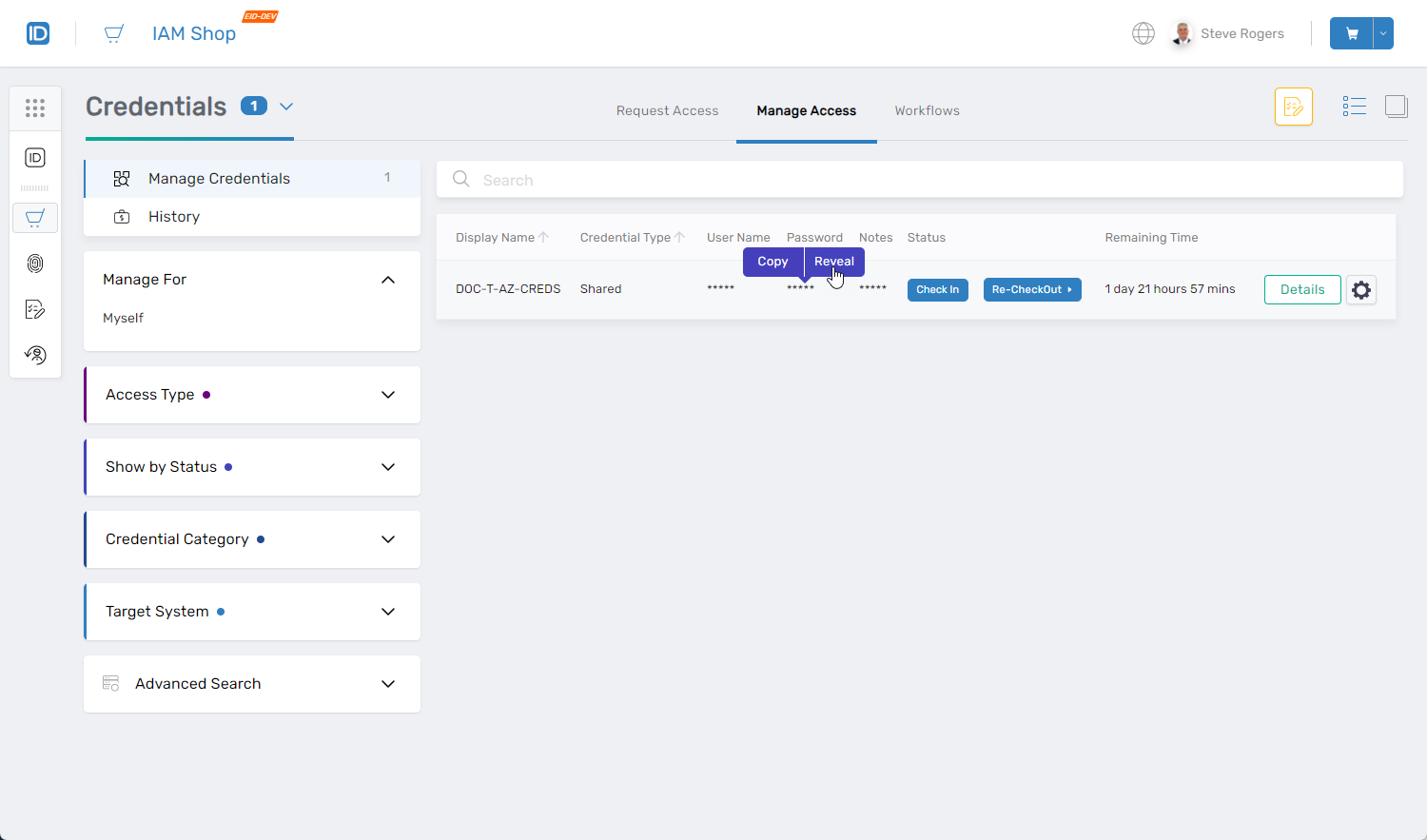Unlocking and Using Approved Credentials
Once a request for a credential is approved, users can unlock it to access applications and perform tasks authorized for that credential. This article demonstrates how to unlock and use approved credentials within EmpowerID.
Prerequisites
A master password is required to unlock the credential. For information on creating a master password, see Creating Master Passwords.
Procedure
Step 1 – Locate the Desired Credential
- Log in to the IAM Shop portal for your organization.
- From the Resource Type dropdown, select Credentials.
- Find the credential you want to unlock and click the Unlock button for the credential.
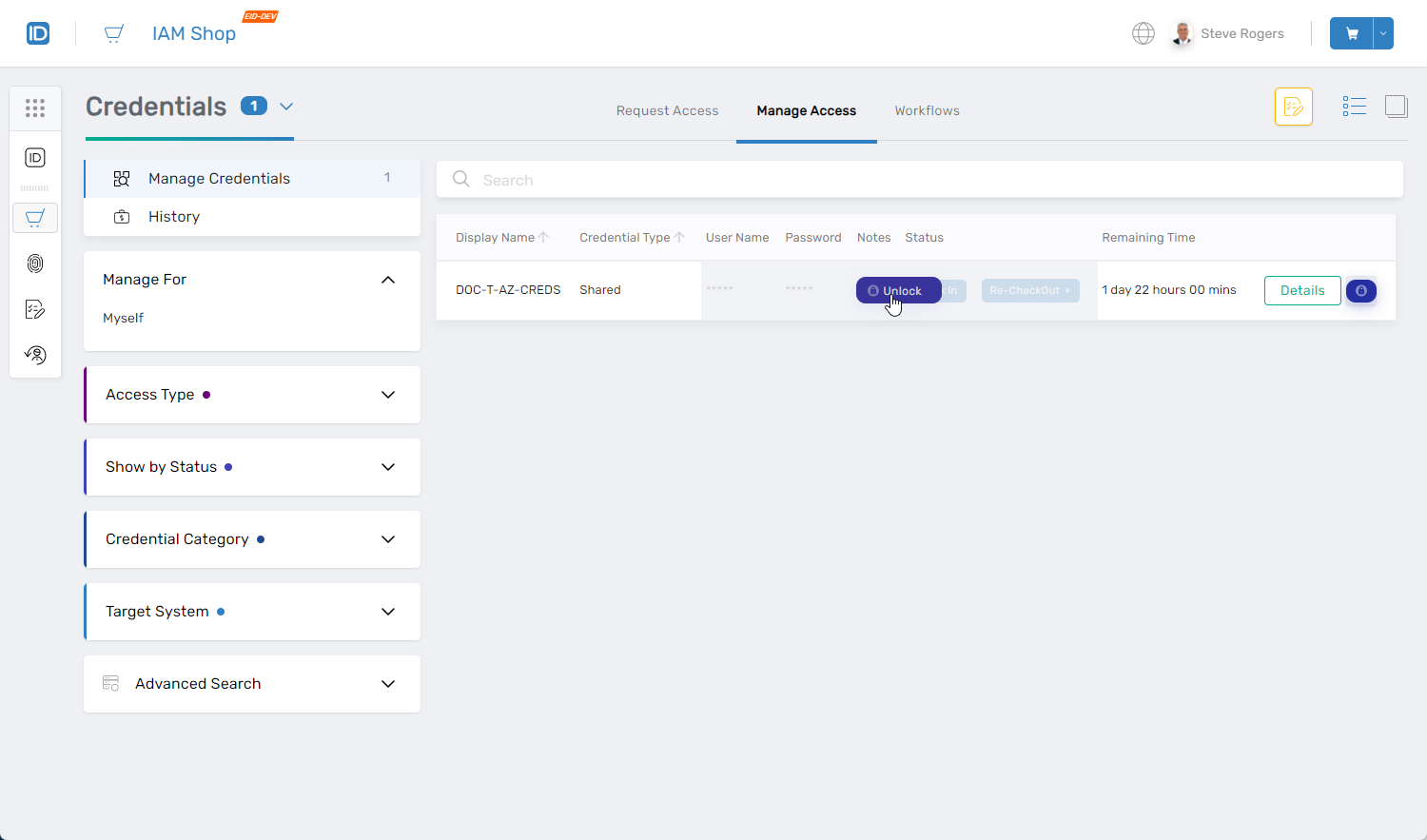
Step 2 – Enter your Master Password
Enter your master password in the prompt and click OK.
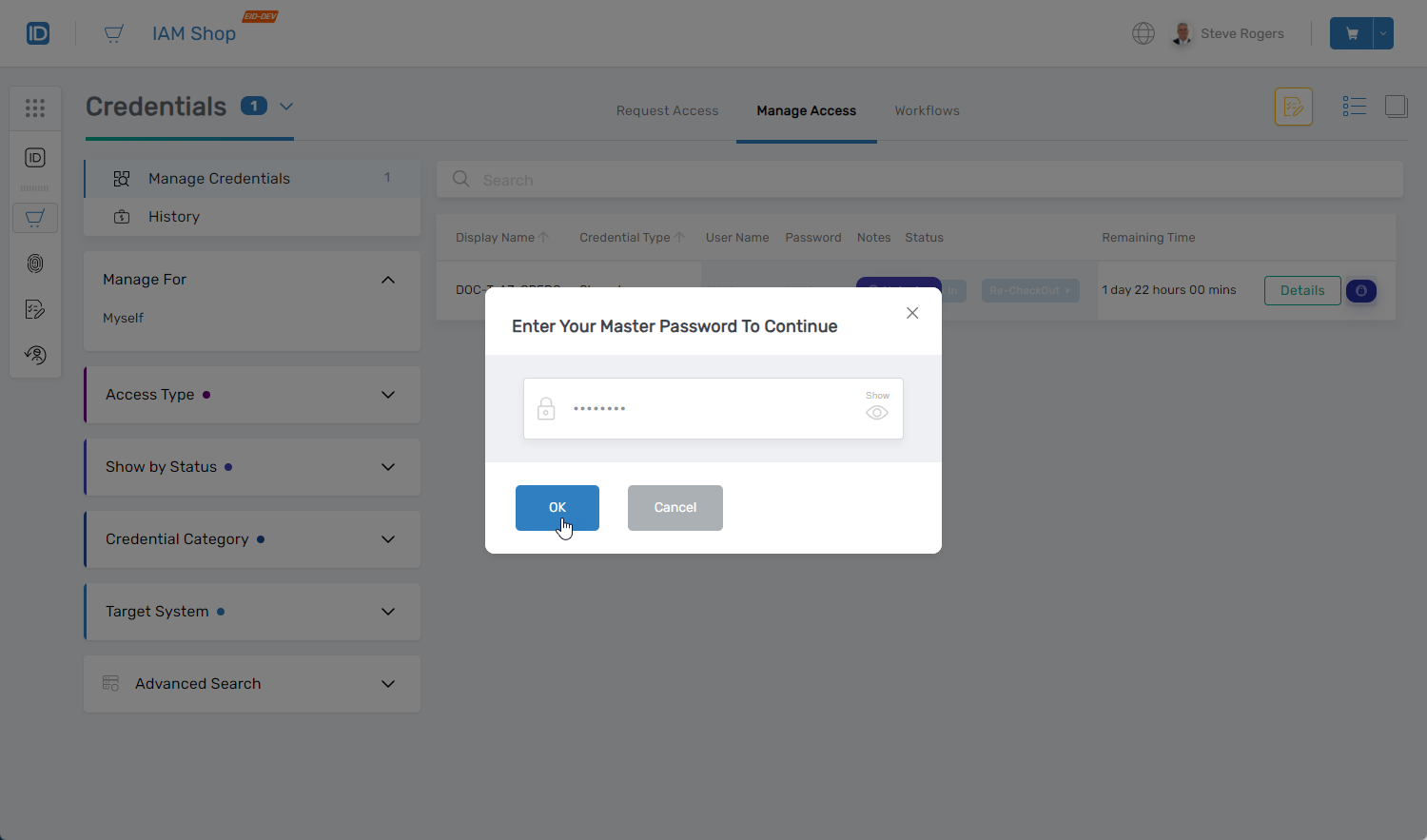
Step 3 – Reveal or Copy Credentials
- Hover over the User Name, Password, and Notes fields.
- Click Reveal to view the information, or click Copy to copy the information to your clipboard.