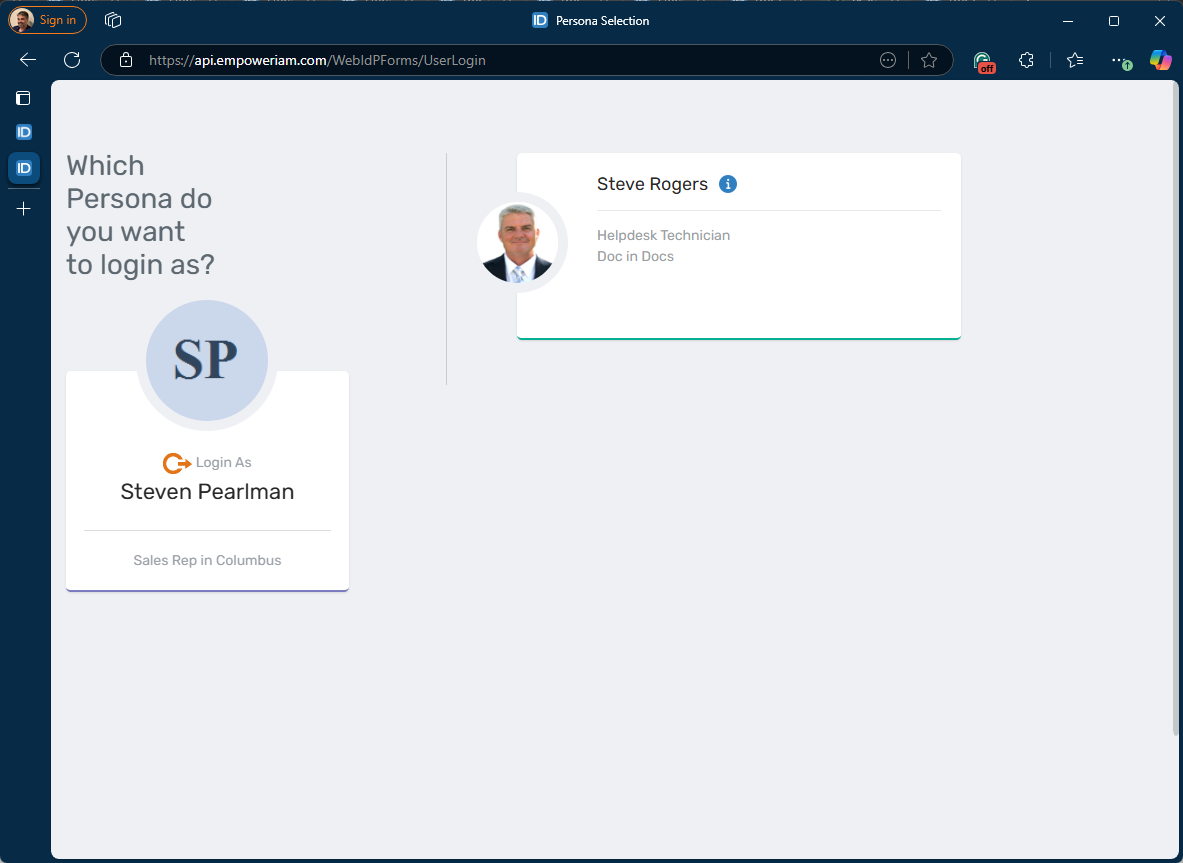Enable Persona Switching
If specific users in your organization have different responsibilities that involve periodically or regularly working in different offices, you can create different person objects with different access levels for those people through "Persona Switching." EmpowerID also supports the concept of a Core identity, so that you can log in with different Person identities that are all linked to the same Core ID. The Core identity is set by the system. If you log in using the Core ID, you can choose which Person to use at login, and also switch between your related Person identities while logged in.
Procedure
Set Authorized to Login As
Set this to allow the user to login as another Person.
- Navigate to the View or View One page for the person to whom you want to enable to login as another person. EmpowerID provides two main ways to do this. You can navigate to the page by searching for the person using the Global search bar at the top of the page (quickest), or you can navigate to the page by searching for the person using the Find Person page.
- On the View or View One page, expand the Roles, Accounts and Login Security accordion and click the Edit link in the Authorized to login as pane.
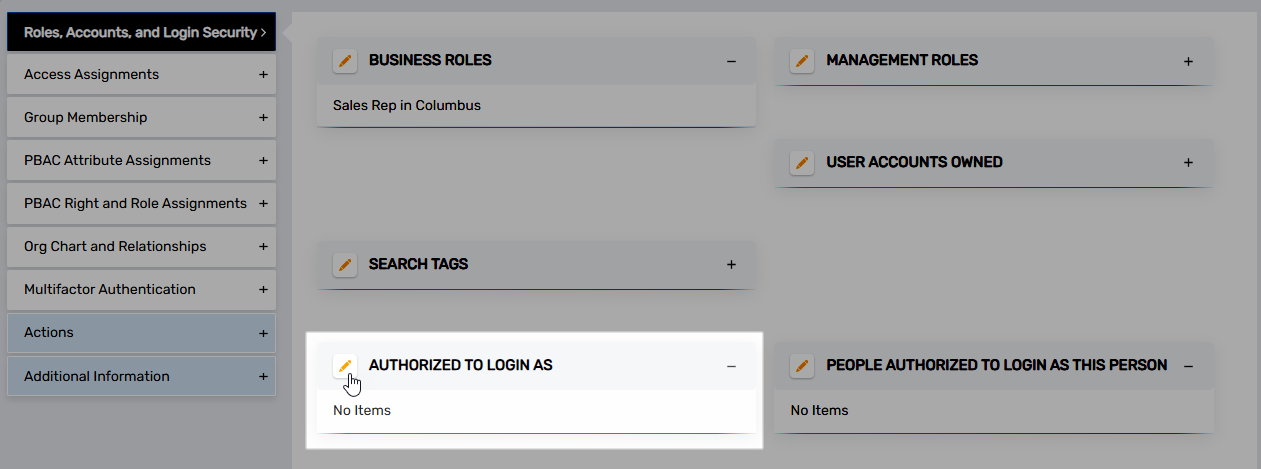
- In the Search field that appears, enter the name of the other person identity you want the user to be authorized to log in as and then click the tile for that person identity.
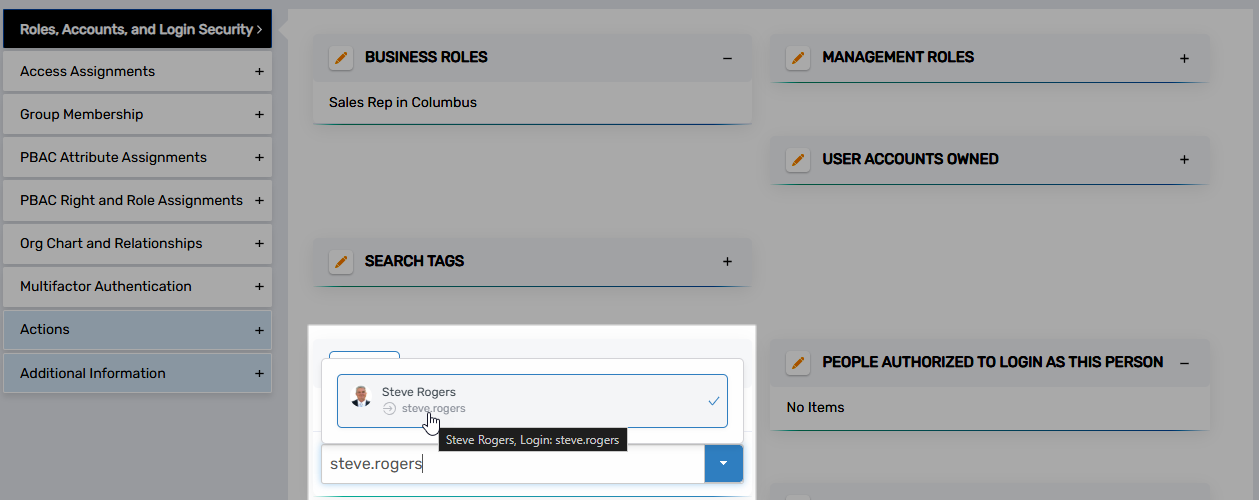
- Click the Save link.
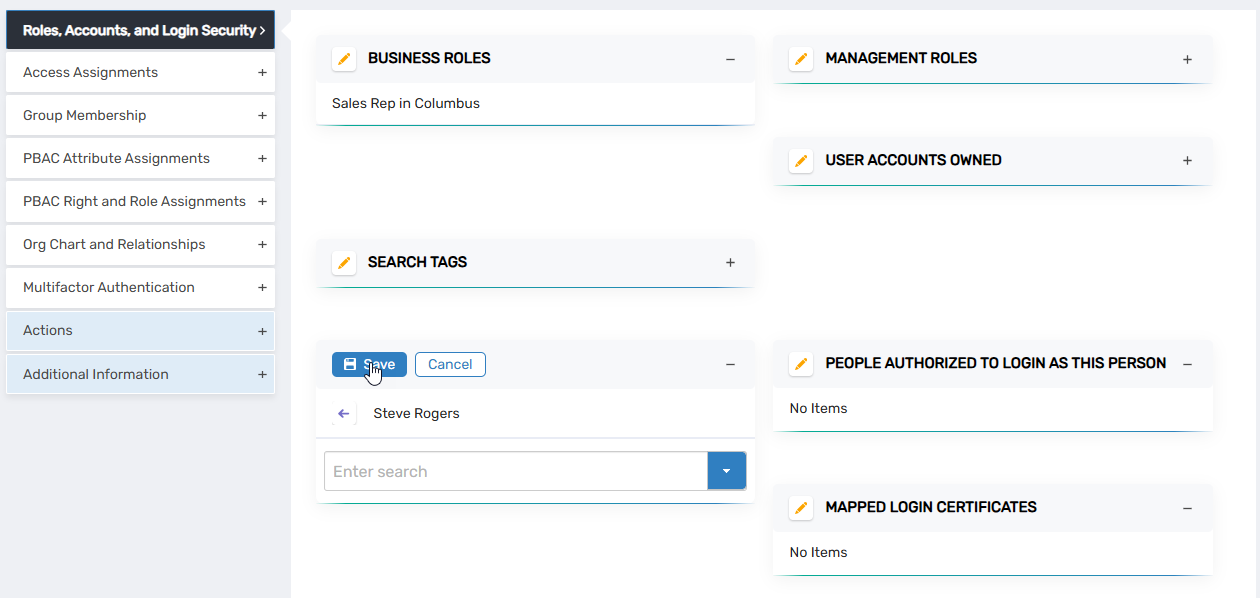 You should a successful Execution Summary message.
You should a successful Execution Summary message.
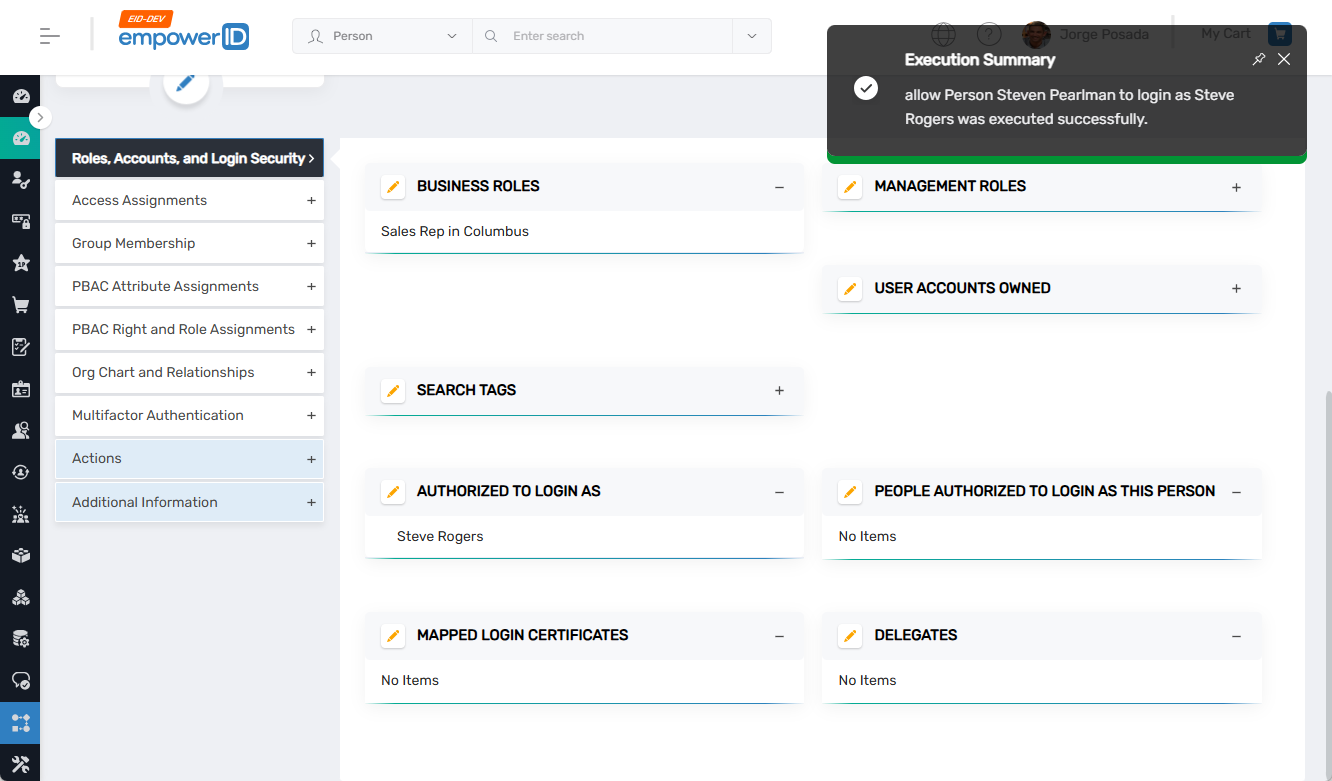
Set People Authorized to Login As This Person
- Navigate to the View or View One page for the person to whom you want to enable others people to login as.
- On the View or View One page, expand the Roles, Accounts and Login Security accordion and click the Edit link in the People Authorized to Login as This Person pane.
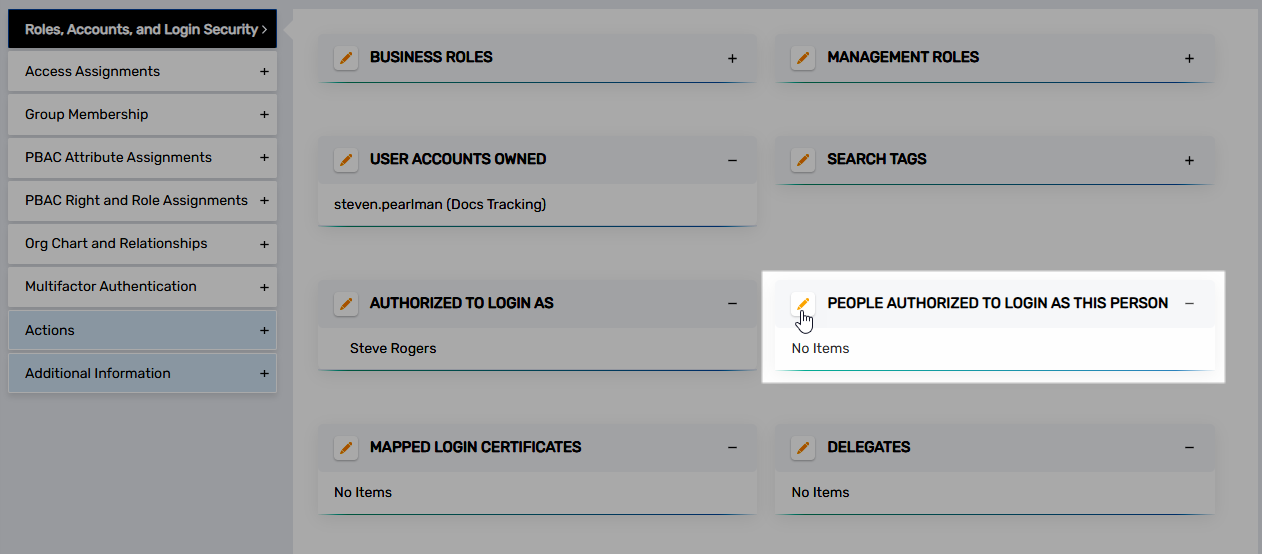
- In the Search field that appears, enter the name of the other person identity who is to be authorized to log in as this person and then click the tile for that person identity.
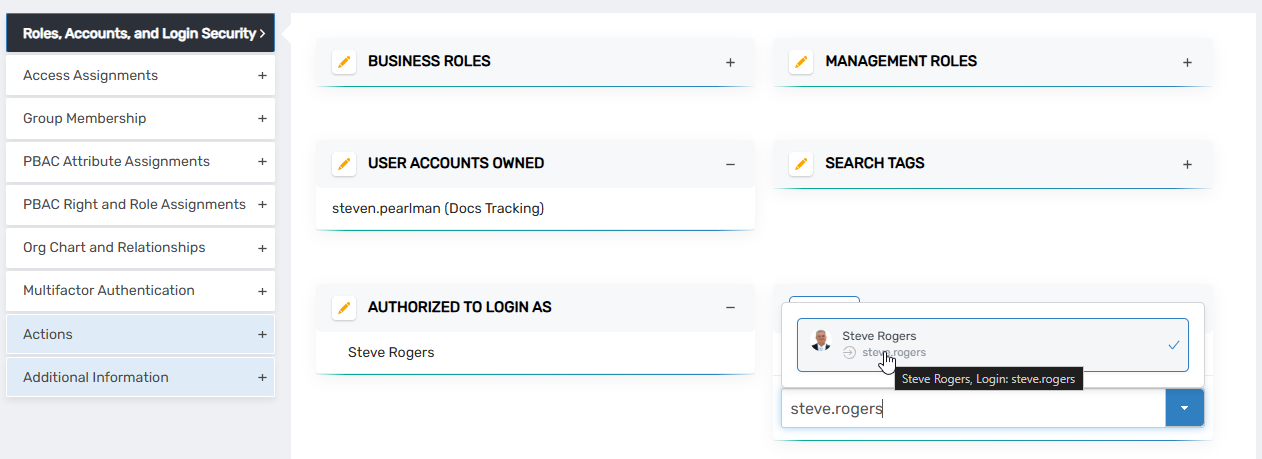
- Click the Save link.
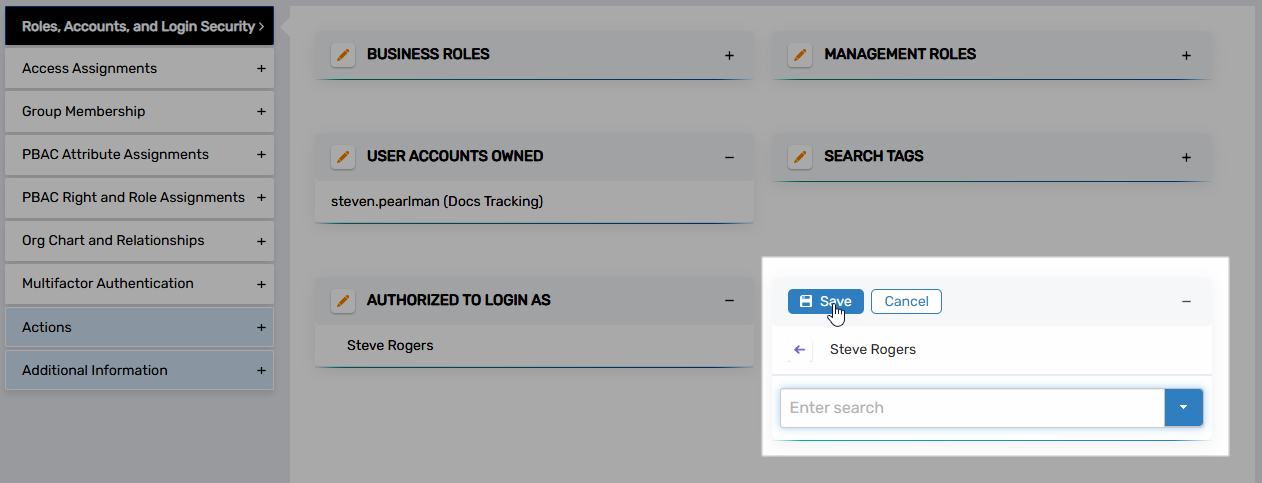 You should a successful Execution Summary message.
You should a successful Execution Summary message.
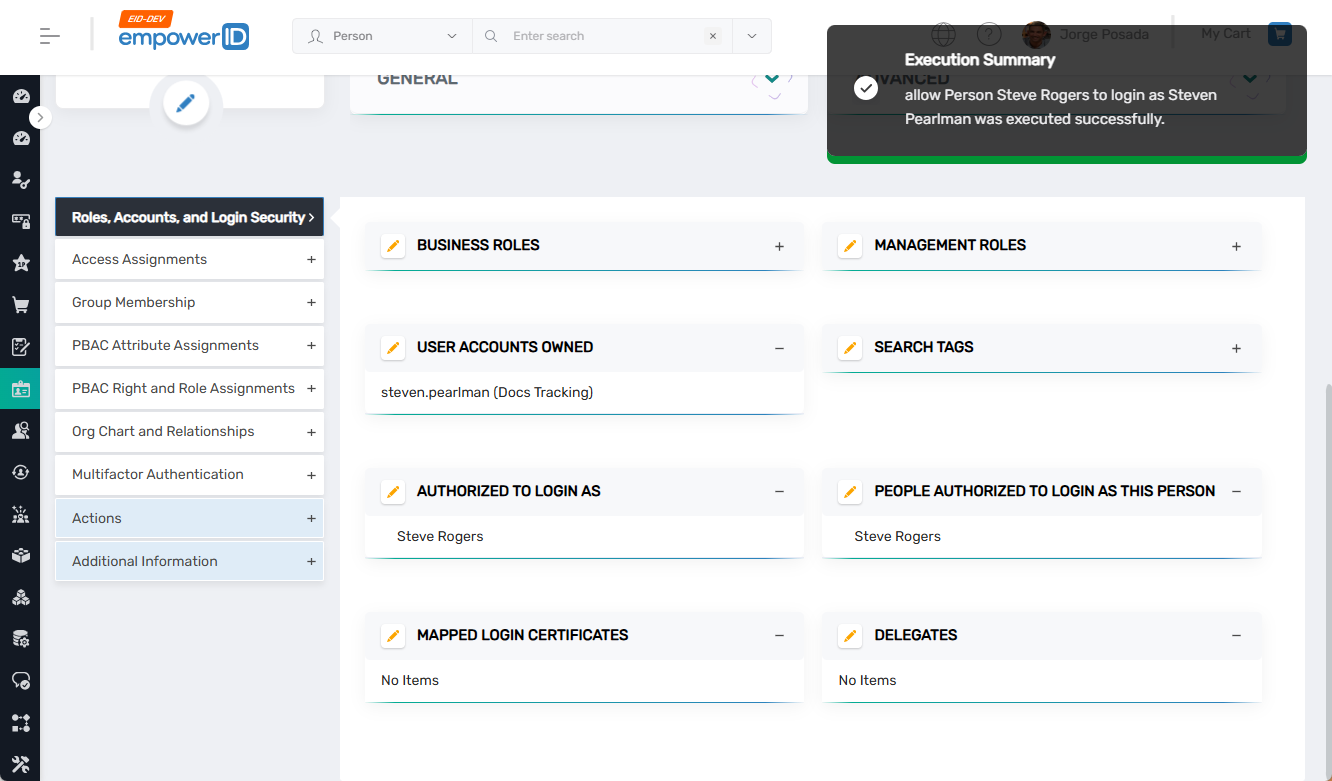
Verifying Results
- Log in as a user with Persona Switching enabled.
- After authenticating you should see an option to select more than one persona.