Manually Move People to New Business Roles and Locations
When the Business Role or Location of people within your organization changes, you can move those people to a new Business Role and Location within EmpowerID as appropriate. EmpowerID provides two methods for doing so, moving people on a case-by-case basis or moving people in bulk.
caution
If Resource Entitlement or Default Attribute policies have been applied to either the old or the new Business Role and Location, EmpowerID will perform the actions associated with those policies, adding and removing any resource entitlements or default attributes specified by those policies.
Procedure
Moving individual people
- Navigate to the portal for the Resource Admin app in your environment.
- In Resource Admin, select People and then select the Workflows tab.
- Click Move Person.
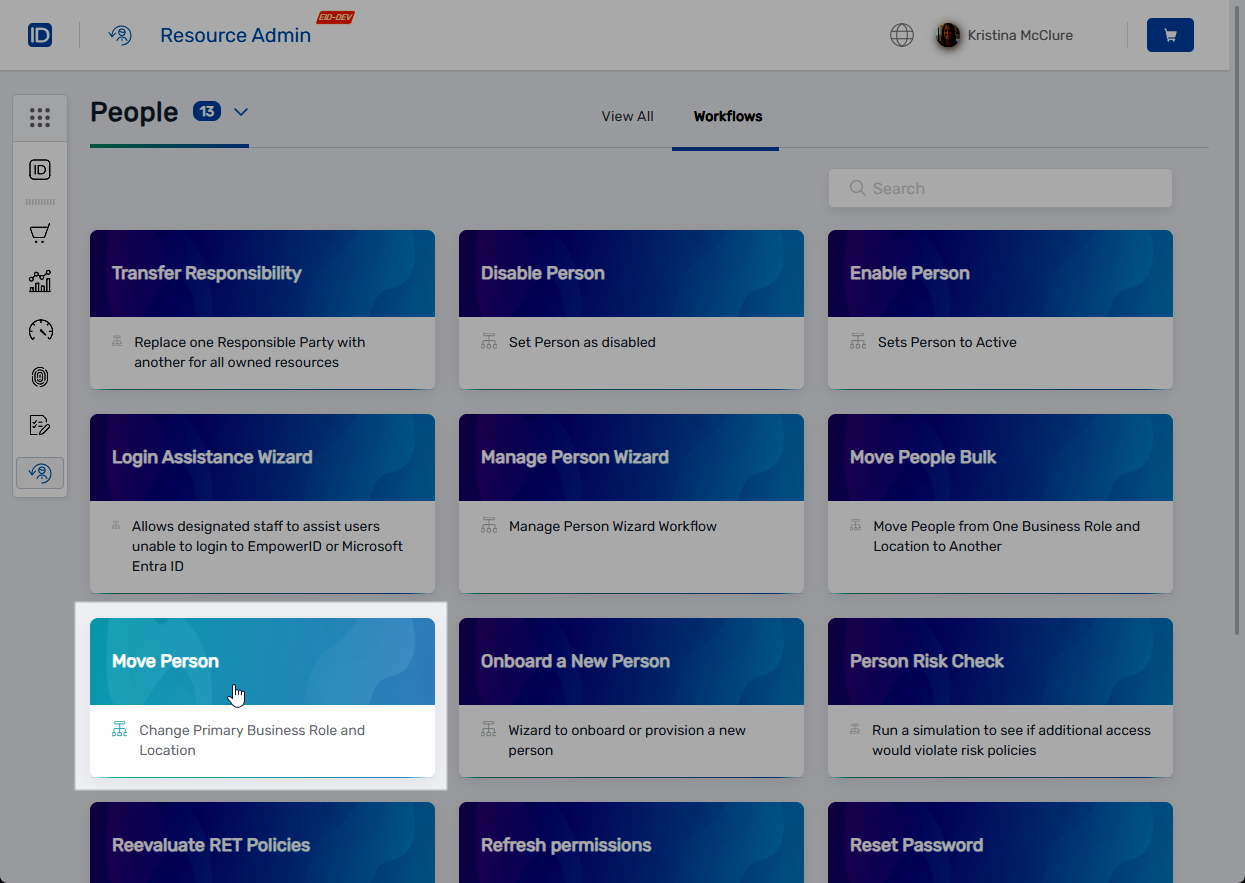
- Search for the person you want to move and then tick the box to the left of the person record to select it.
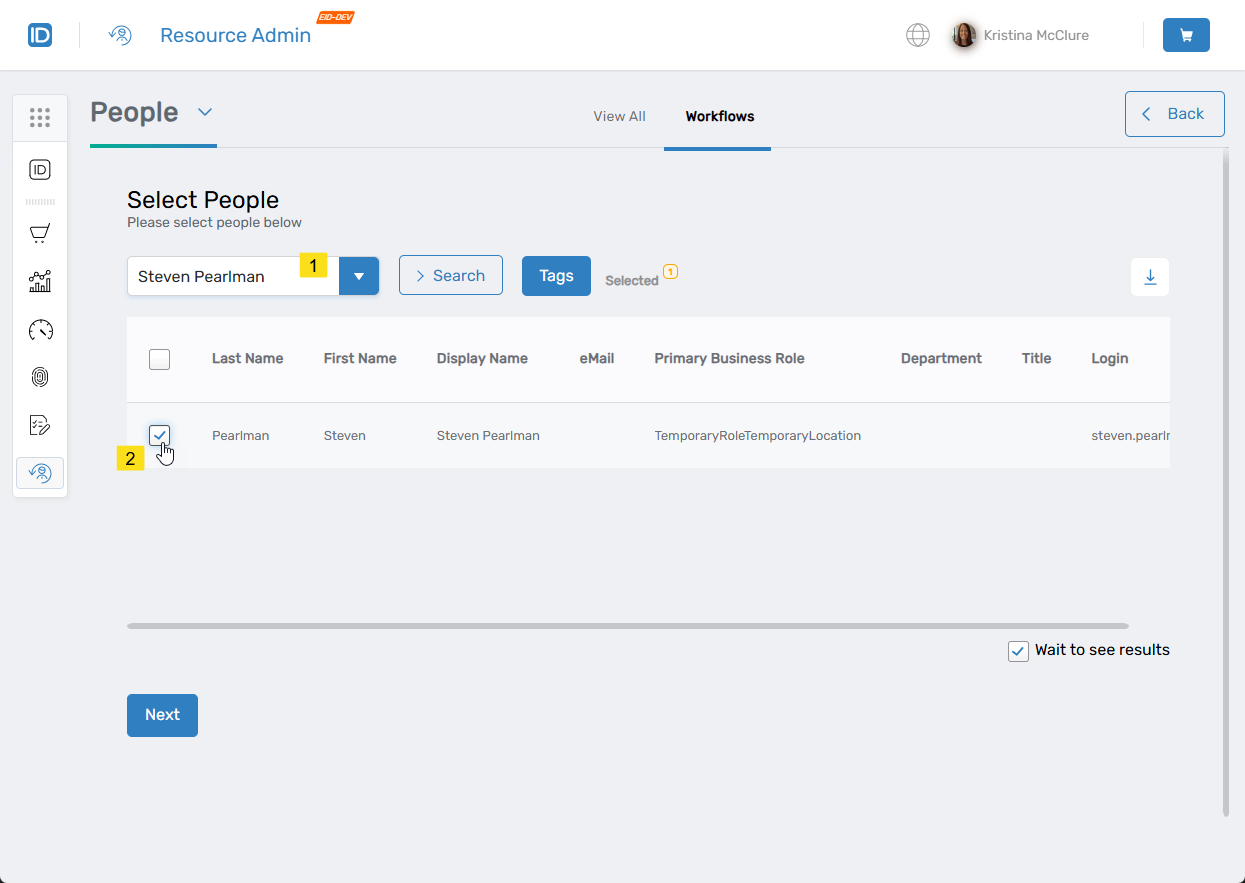
- Repeat step 4 as needed, searching for and selecting any other people you want to move. All selected people are moved to the same Business Role and Location. To move people to different Business Roles and Locations, move them separately.
- When you have completed selecting the people you want to move, click Next.
- Search for the target Business Role and click the record for that role to select it. If preferred, you can also browse for the role using the tree.
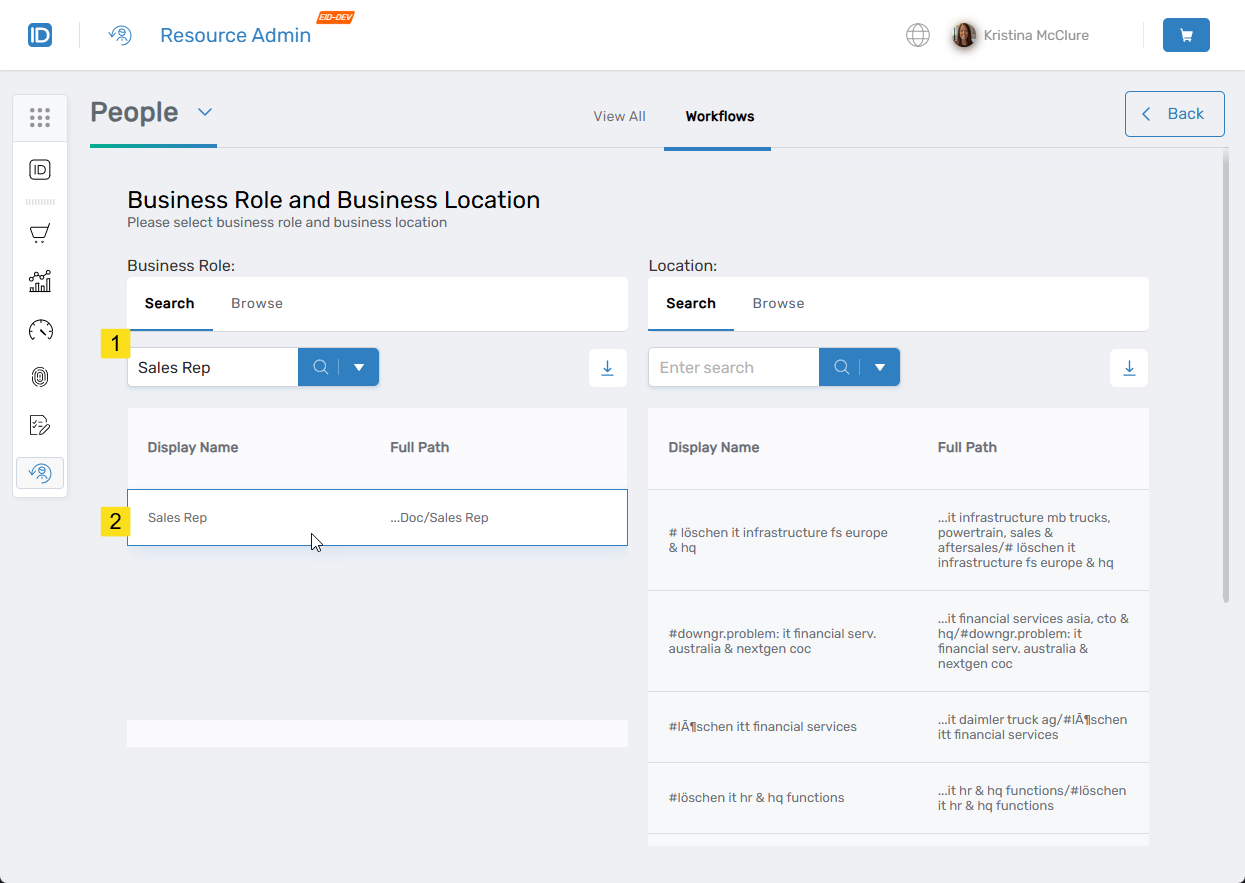
- Search for the target location and click the record for that location to select it. If preferred, you can also browse for the location using the tree.
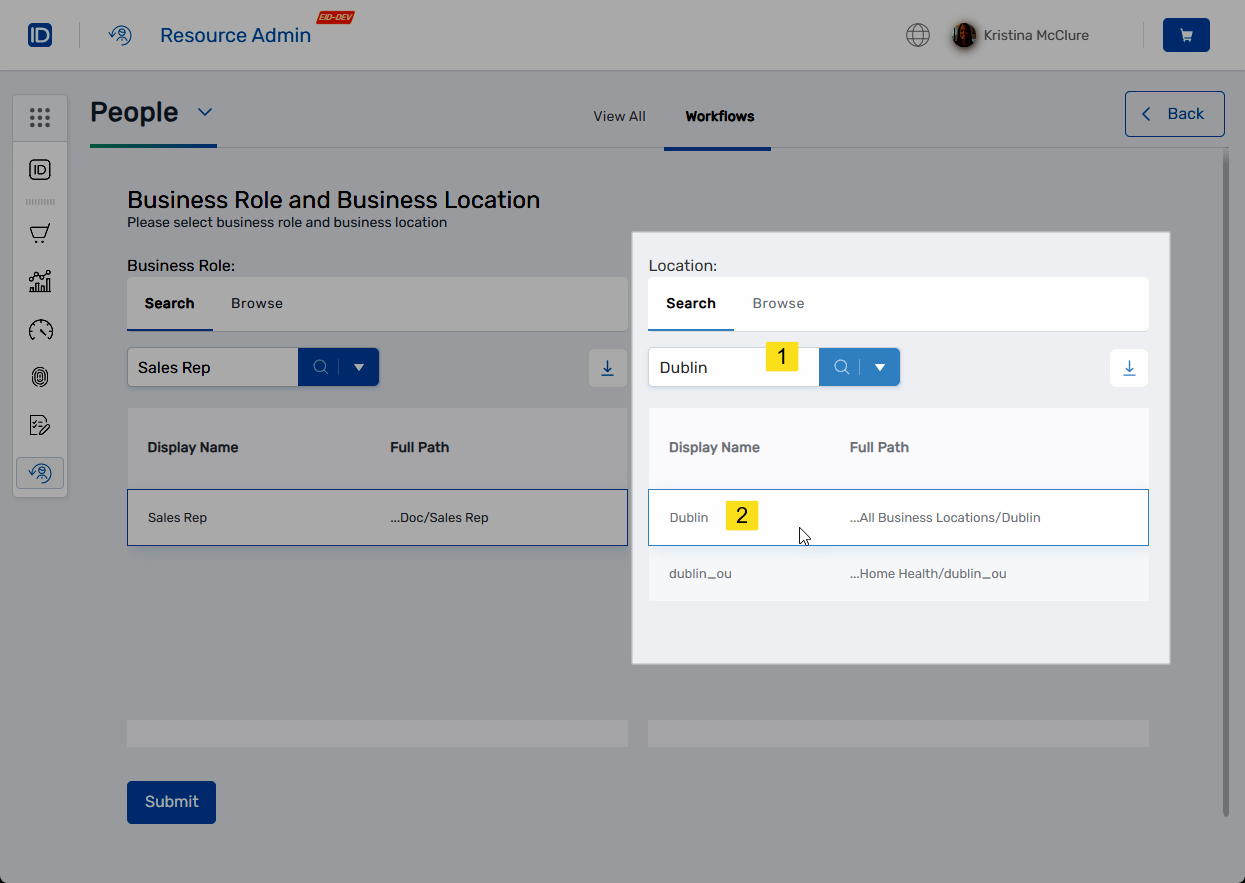
- Review the summary information and click Submit to complete the workflow.
- Click OK to close the Operation Execution Summary.
Bulk moving people
info
Bulk moving people moves all people currently in one Business Role and Location to a target Business Role and Location.
- Navigate to the portal for the Resource Admin app in your environment.
- In Resource Admin, select People and then select the Workflows tab.
- Click Move People Bulk.
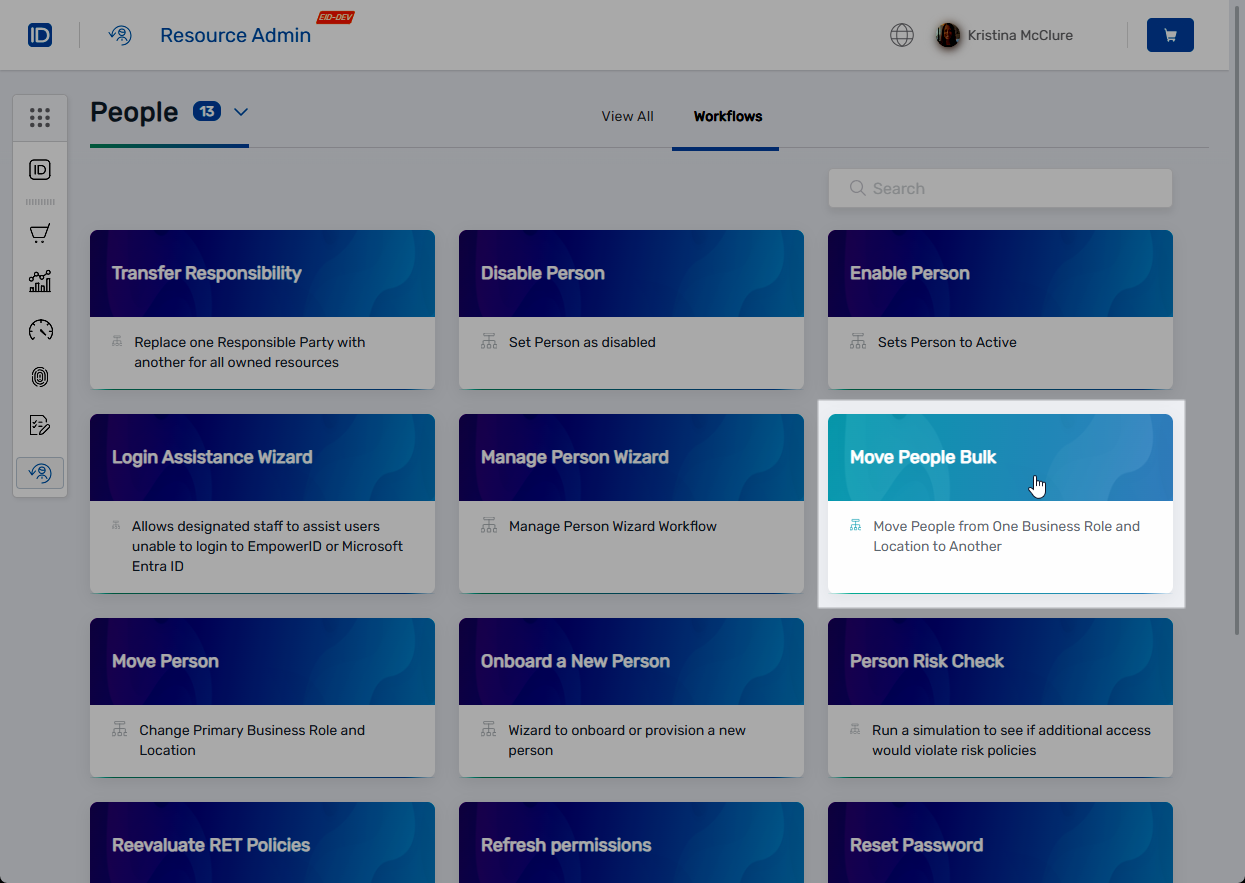
- Search for the source Business Role and click the record for that role to select it. If preferred, you can also browse for the role using the tree.
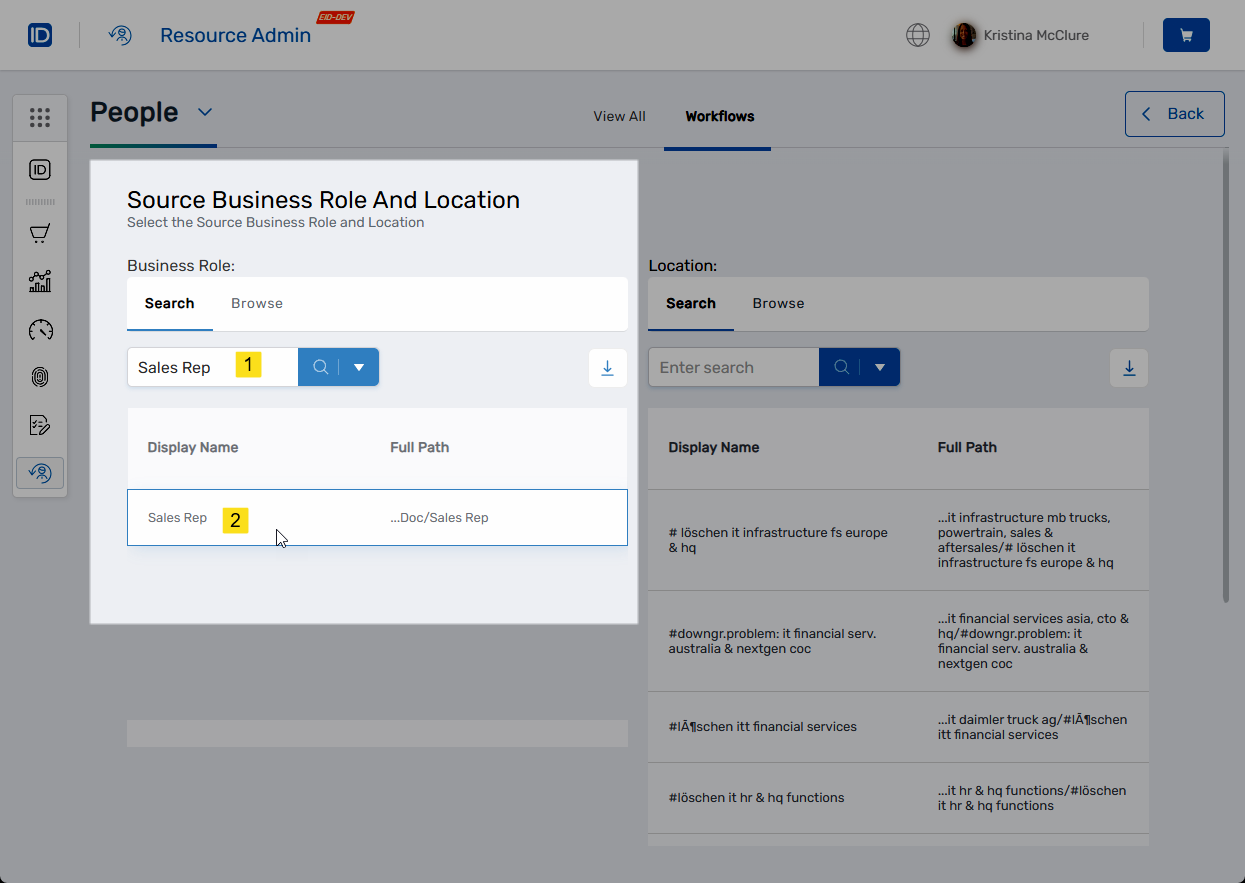
- Search for the source location and click the record for that location to select it. If preferred, you can also browse for the location using the tree.
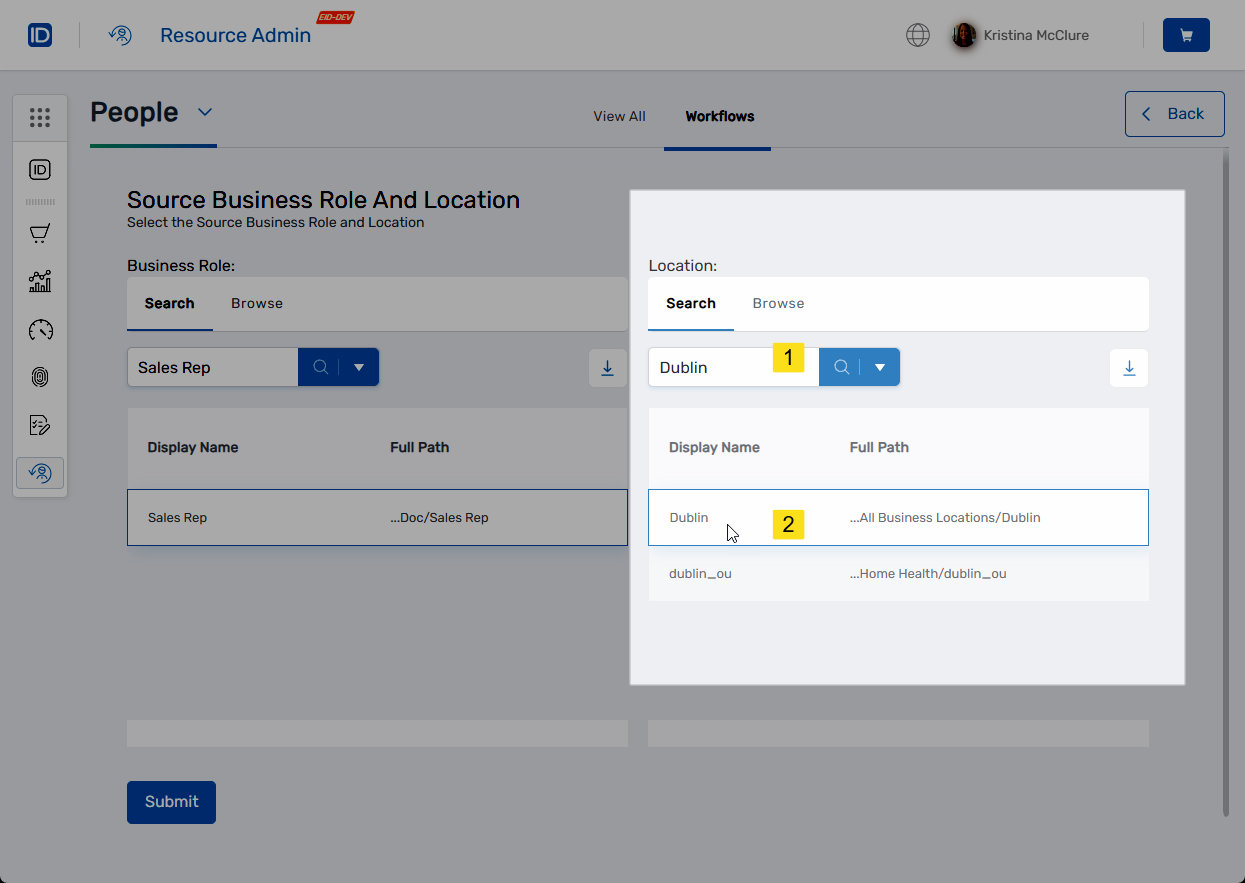
- Click Submit.
- Search for the destination Business Role and click the record for that role to select it. If preferred, you can also browse for the role using the tree.
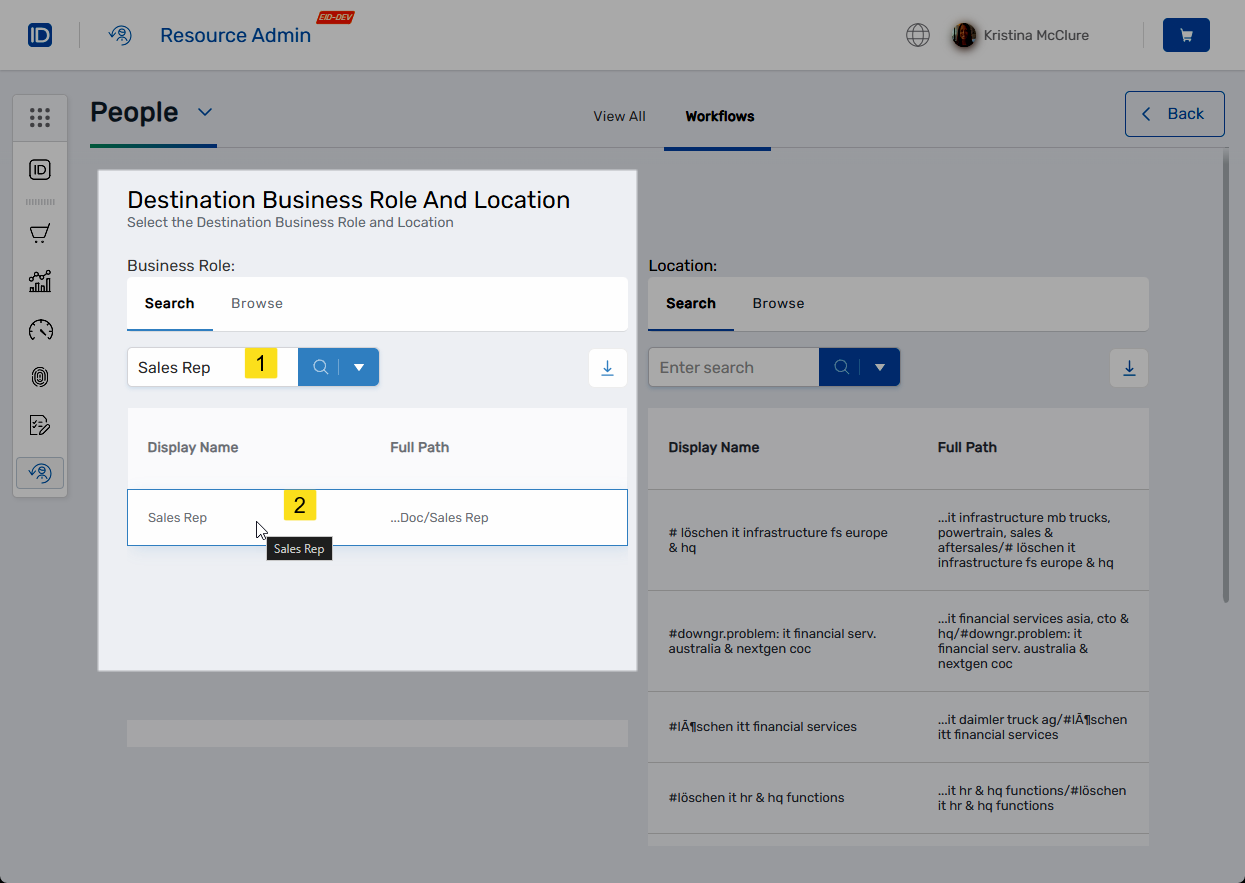
- Search for the destination location and click the record for that location to select it. If preferred, you can also browse for the location using the tree.
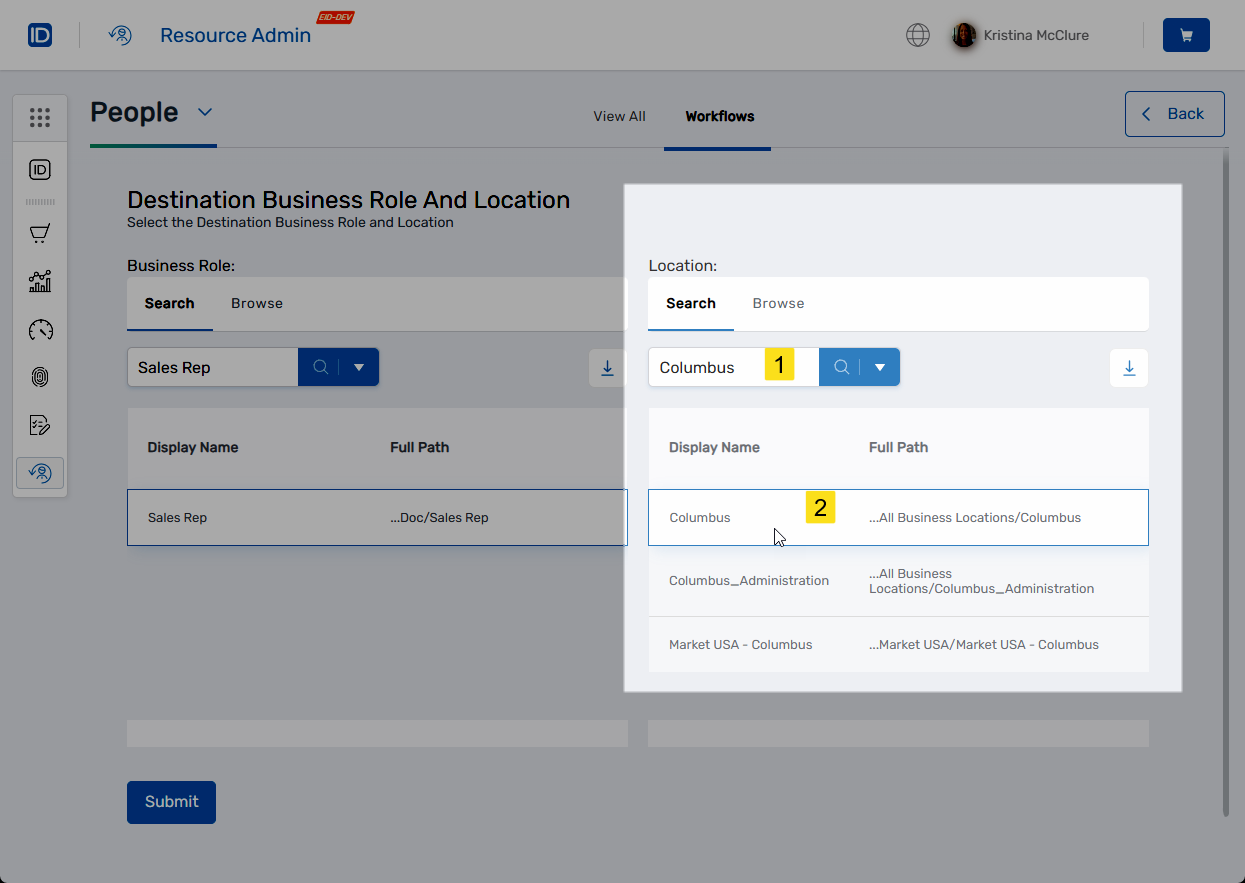
- Click Submit.
- Review the Operation Execution Summary and click Submit to exit the workflow.