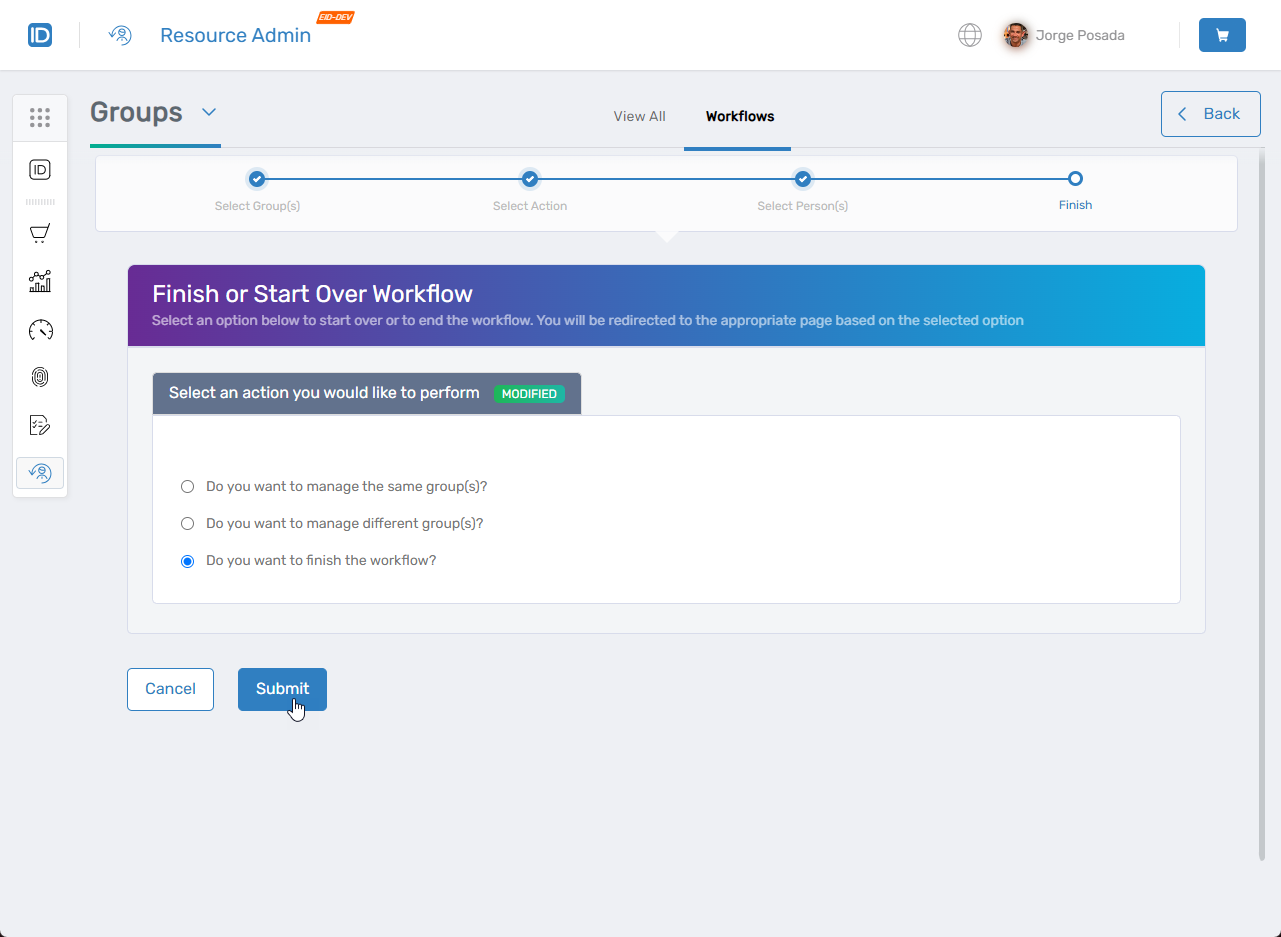Adding People to Groups
EmpowerID allows you to manually add people to groups as needed. When you do so, the user account associated with the person is added to the group. There are several ways to add people to groups:
info
To add a person to a group in an external account store, such as Azure, the person must have an account in that account store.
Procedure
- Navigate to the portal for the Resource Admin app in your environment.
- In Resource Admin, select Groups and then select the Workflows tab.
- Click Manage Group Wizard.
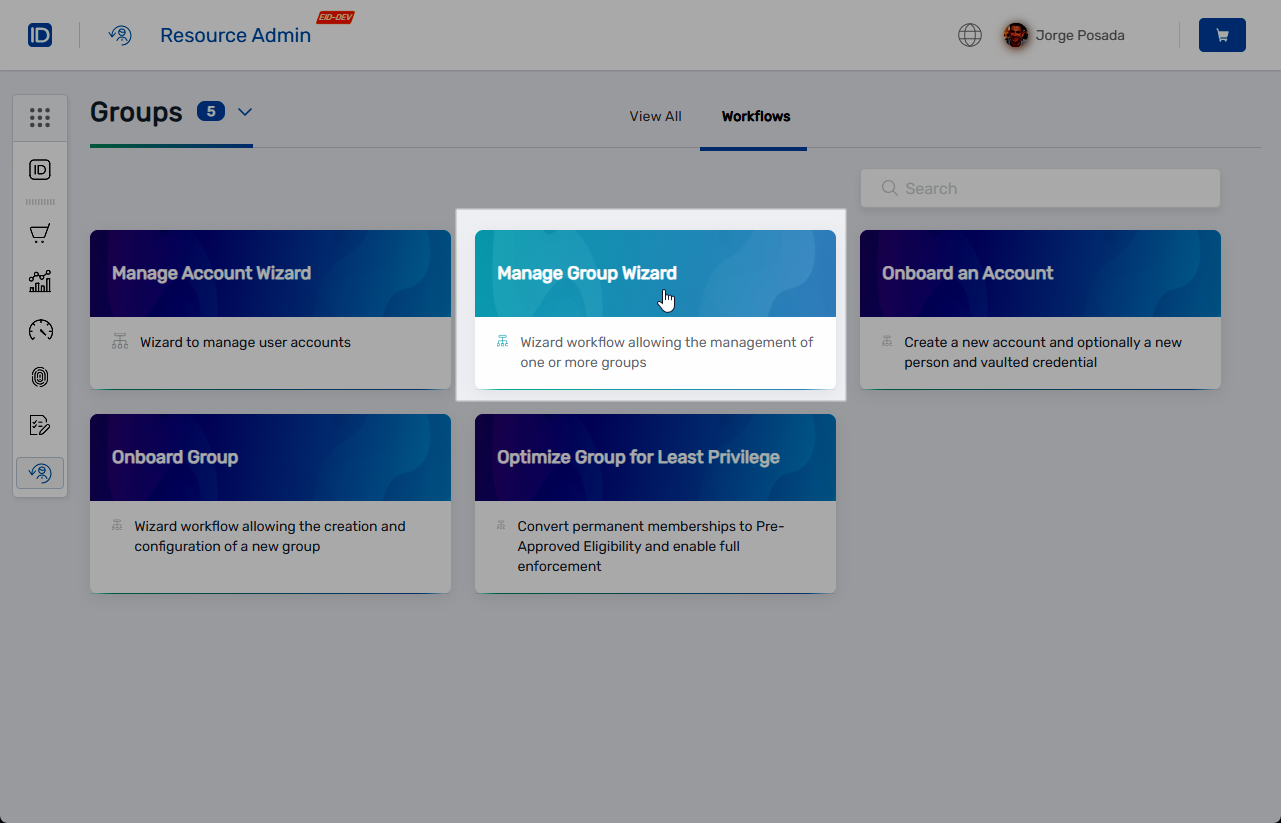
- Search for the target group.
- Check the box on the group record returned and click Next.
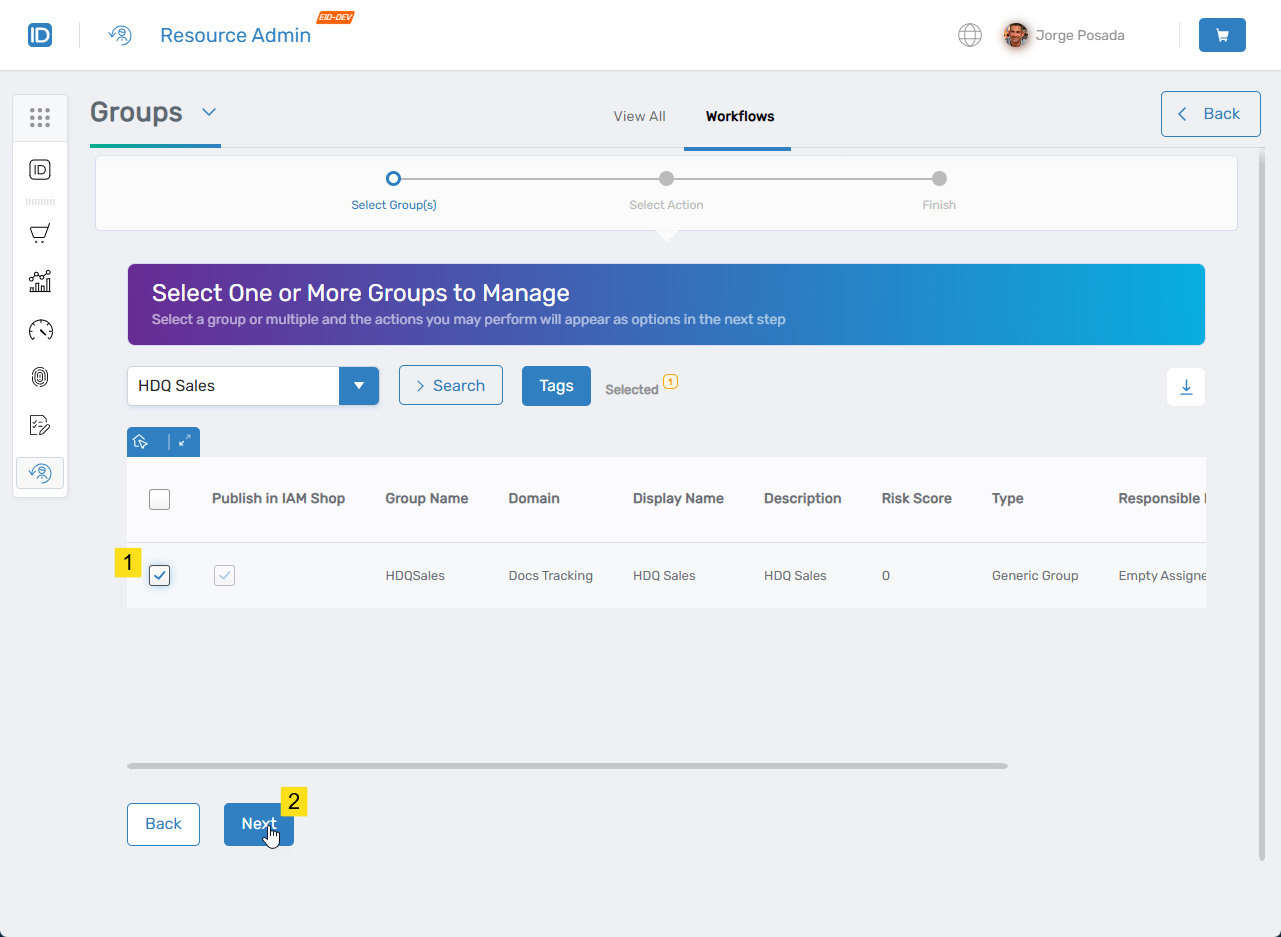
- Under Select Options, select Add People to Group and click Next.
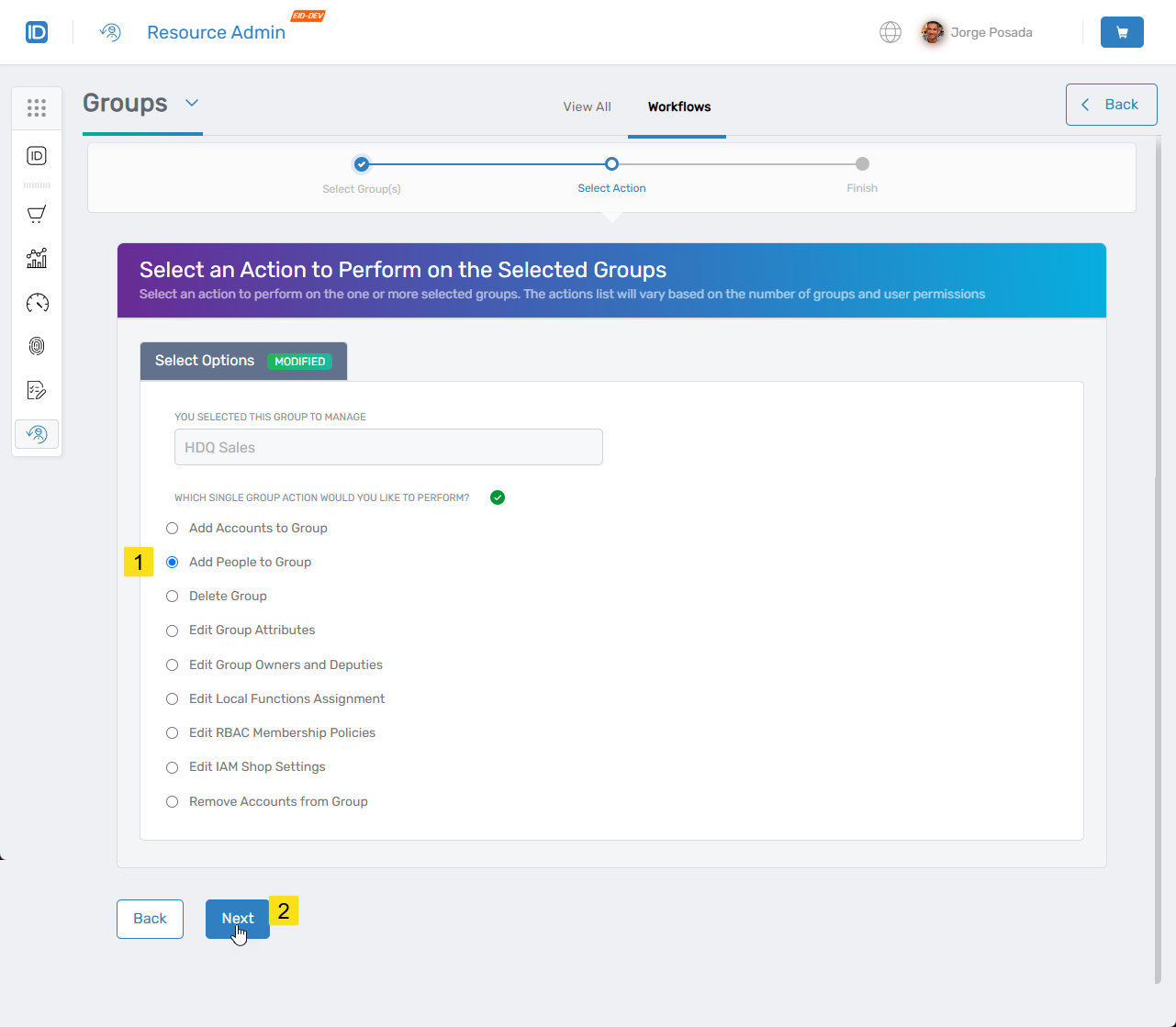
- Seach for the person to be added to the group and check the box on the record returned for that person.
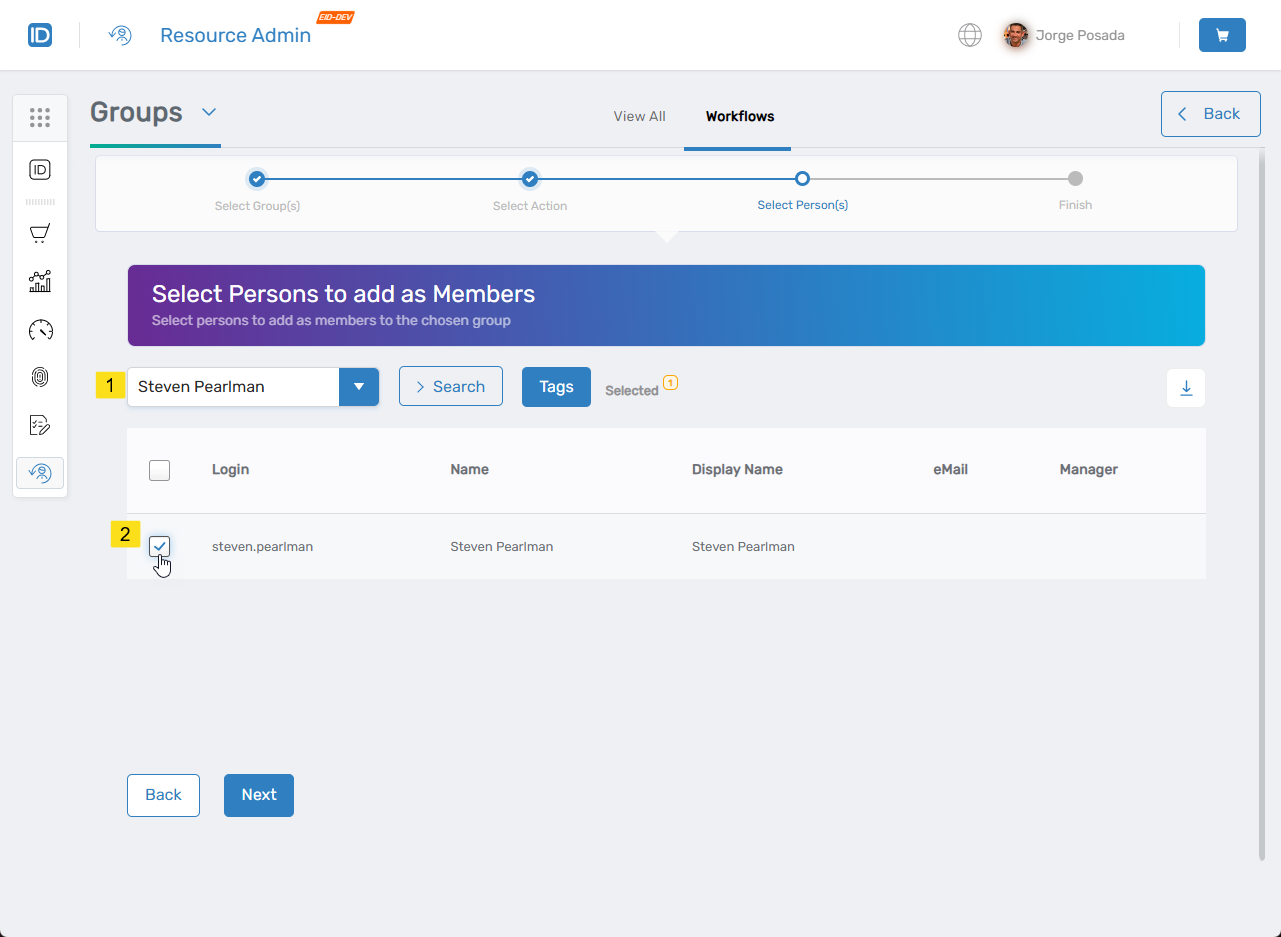
- Click Next.
- Review the Operation Execution Summary and then click Submit to continue.
- Select on option to start over or to end the workflow and click Submit.