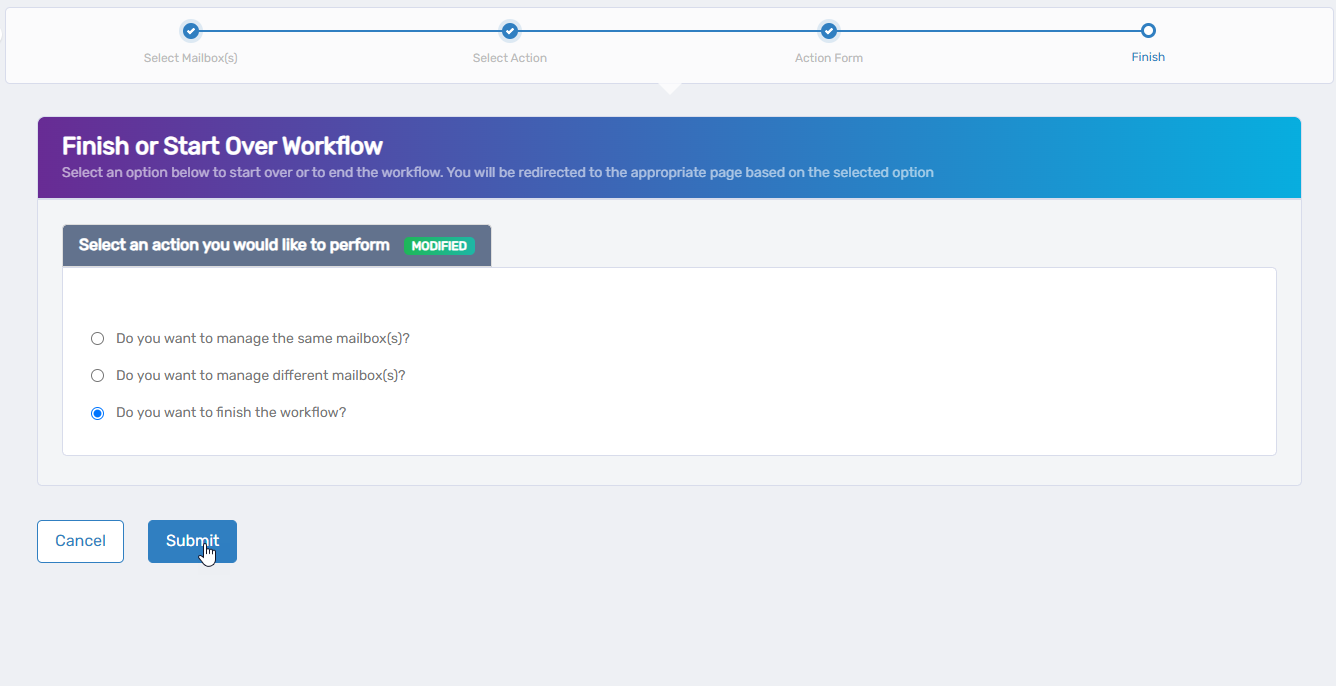Editing Mailbox Owners and Deputies
The Manage Mailbox Wizard provides a step-by-step process for mailbox administration. This article shows you how to use the wizard to assign or change who can access and manage a mailbox by setting the responsible party, owners, and deputies.
Accessing the Workflow
- On the navbar, expand Object Administration and select Mailboxes.
- From the Actions pane, click the Manage Mailbox Wizard action.
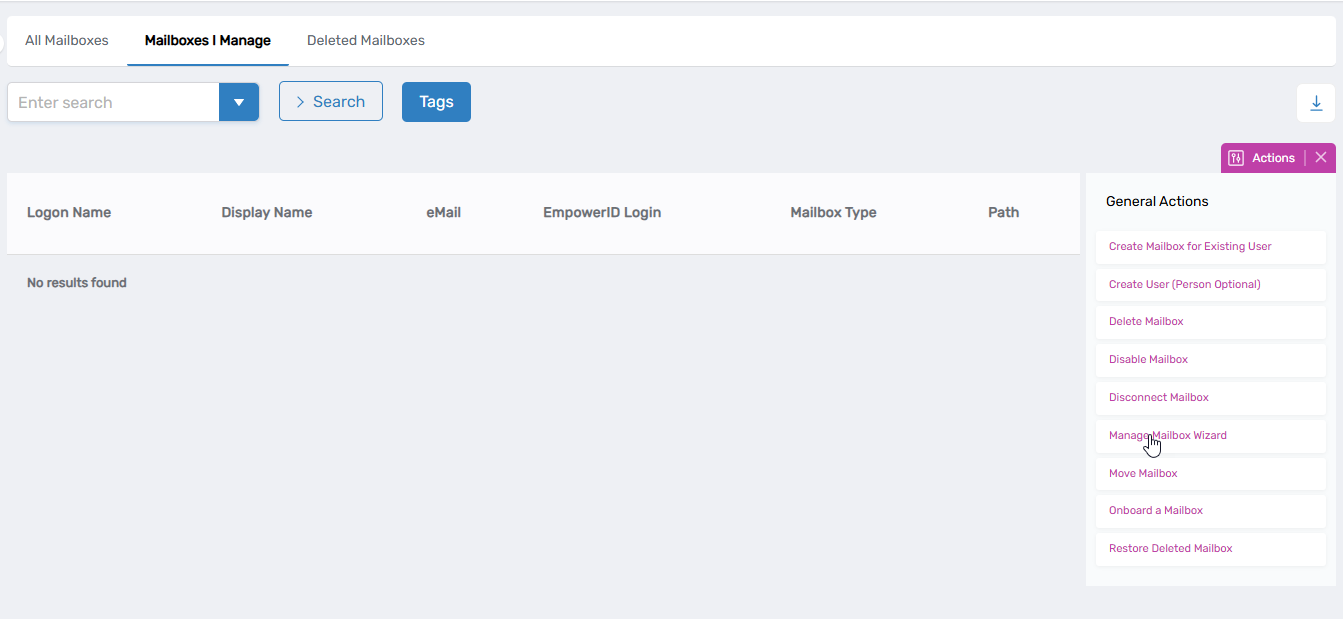
- Search for and select the mailbox you wish to modify and then click Next.
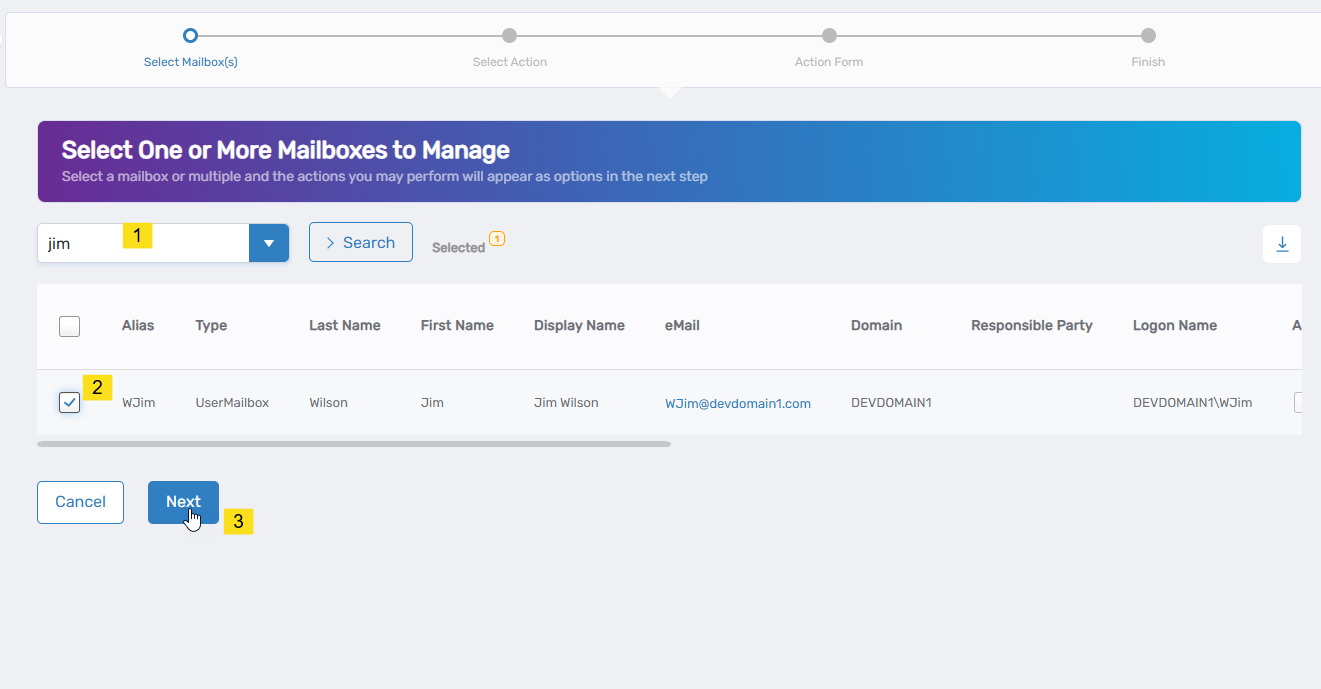
- From the list of available actions, select Edit Owners and Deputies.
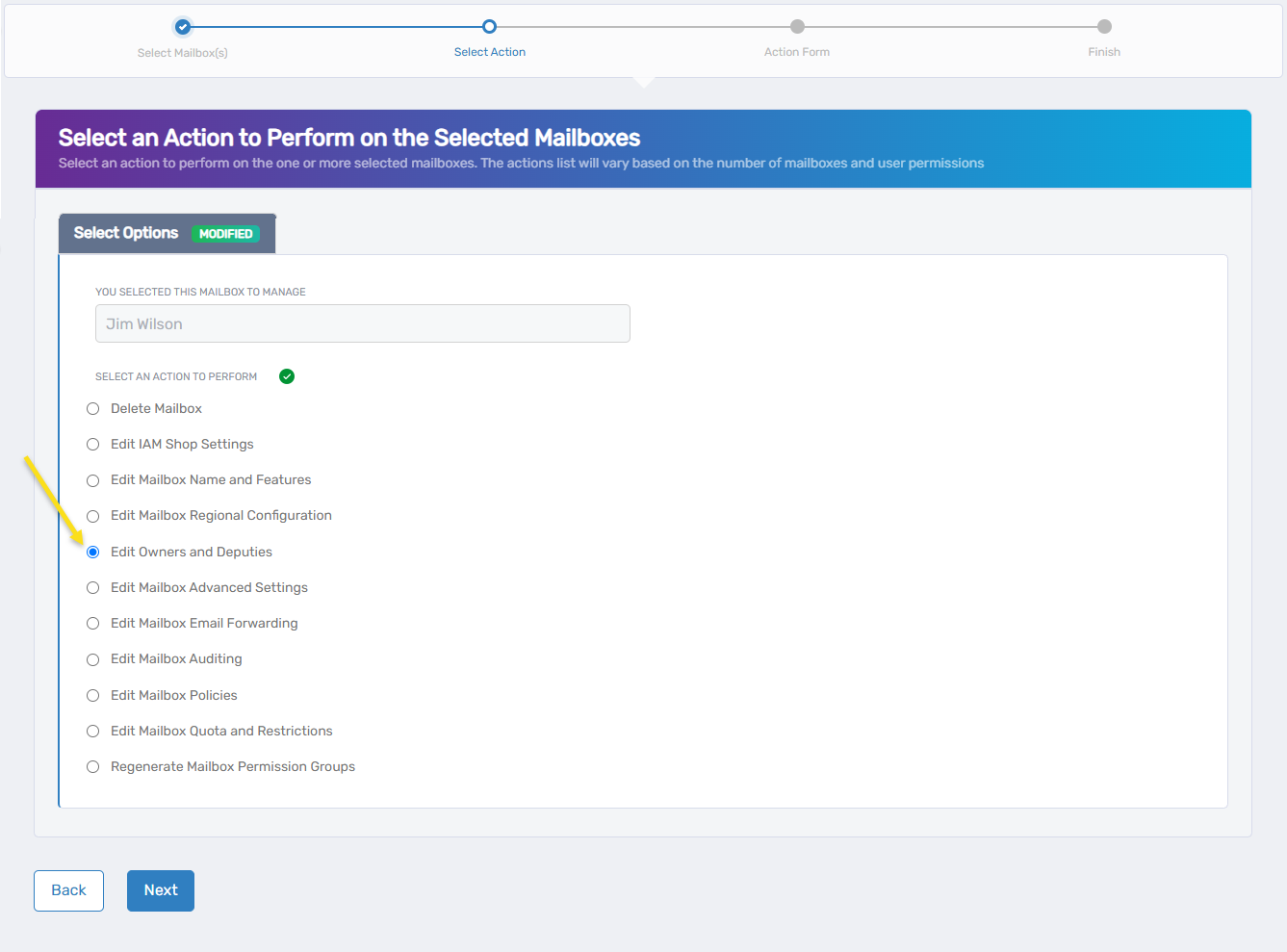
- Click Next to proceed to the action form.
Modifying Owner and Deputy Settings
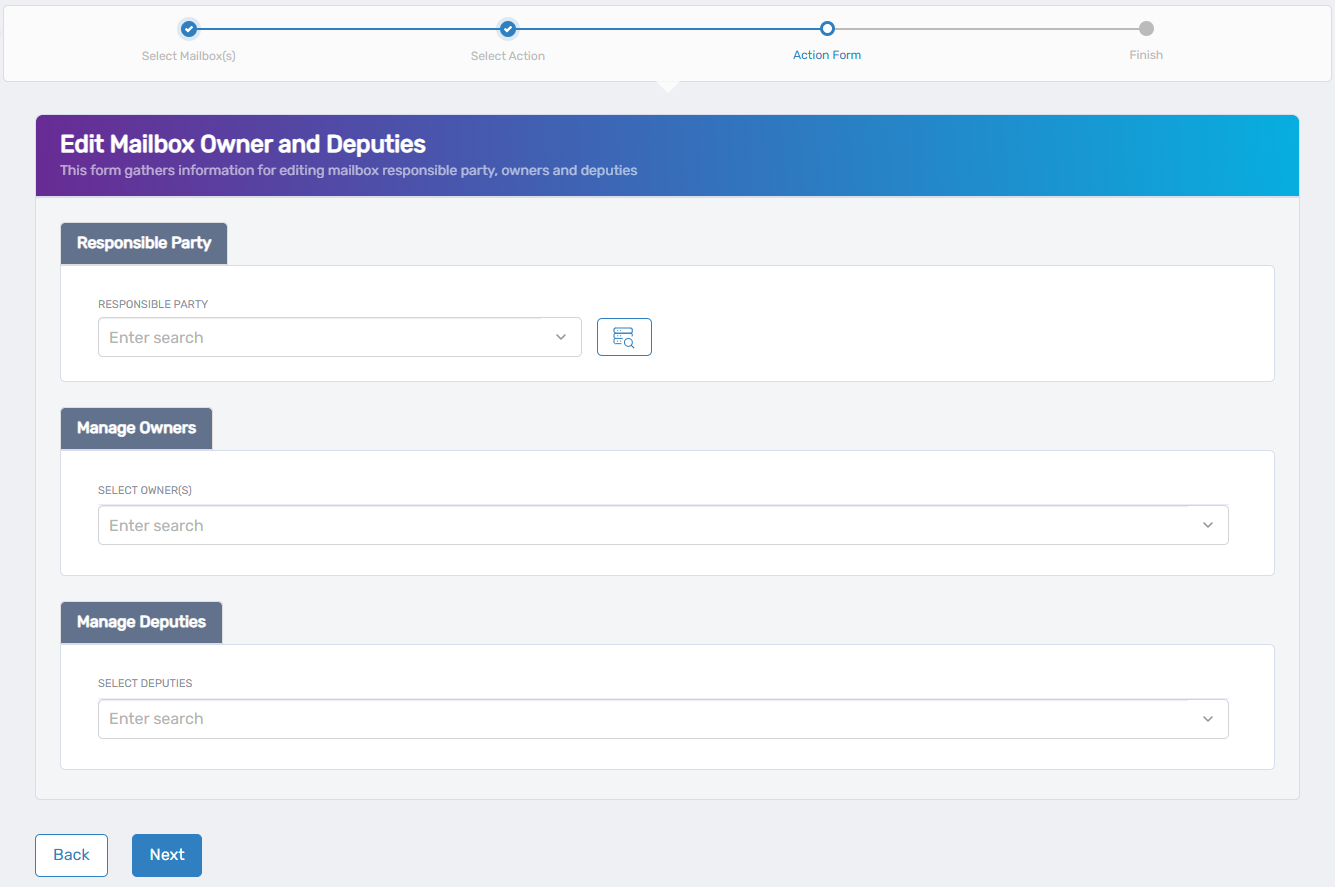
The form has three sections that all work in a similar way:
- Responsible Party: The primary contact for the mailbox (administrative tracking only)
- Owners: Users with full control of the mailbox settings and content
- Deputies: Users with delegated access to assist with mailbox management
For any role, follow these steps:
- Click in the search field for the role you want to modify.
- Type the name of the user.
- Select the user from the dropdown menu.
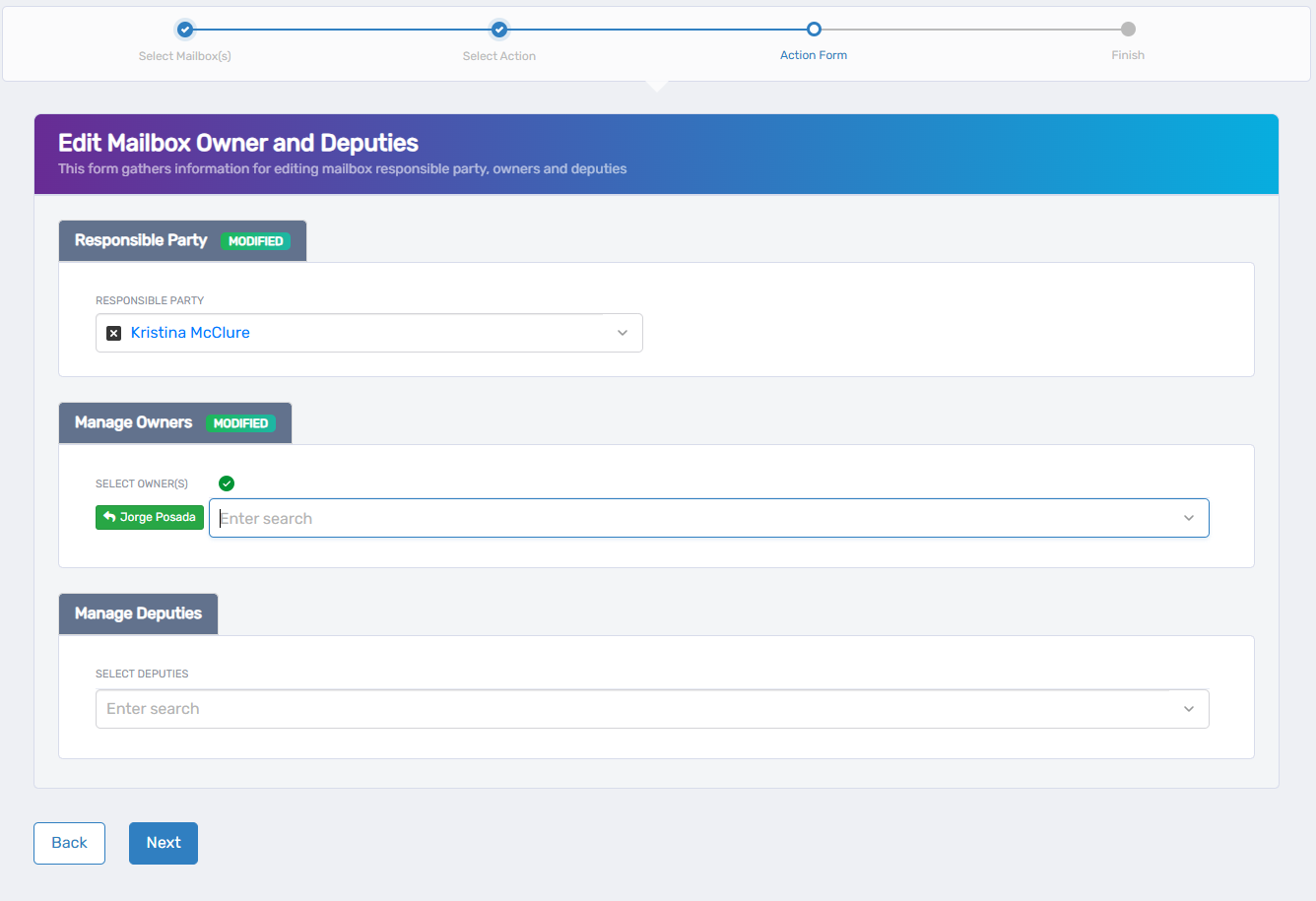
- Click Next to proceed.
- Click Submit to close the Summarize Mailbox Execution Results.
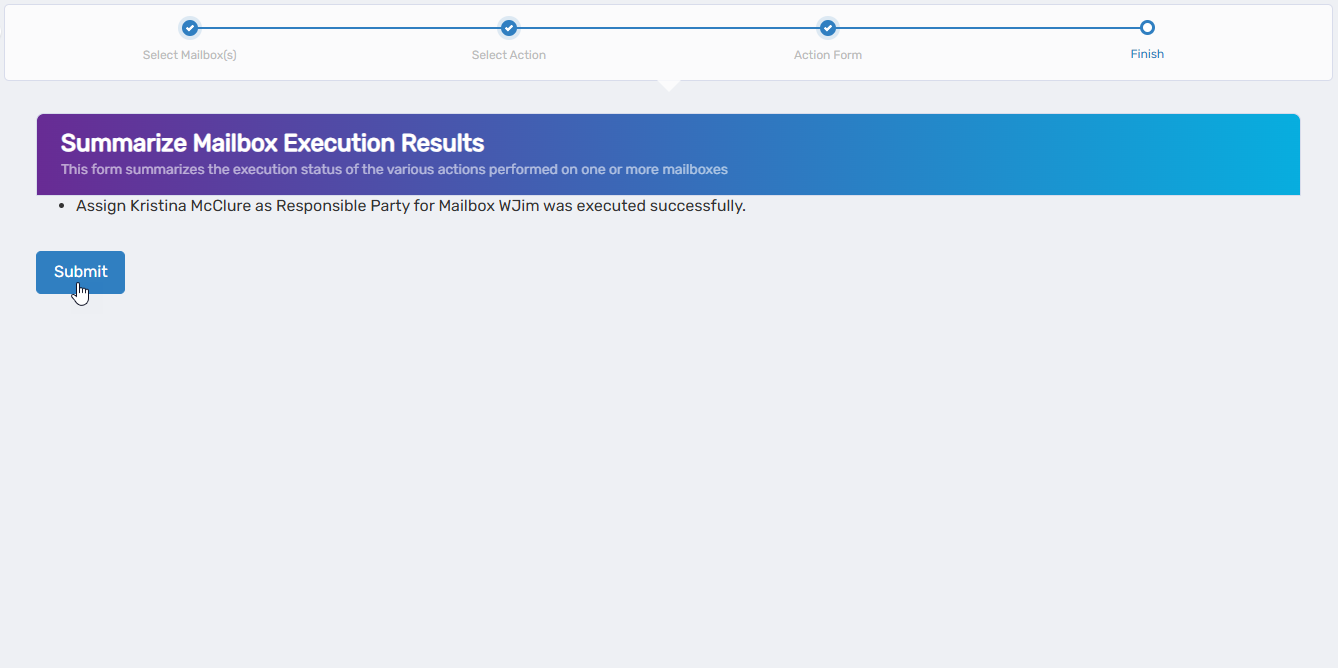
- Select whether to finish or start the workflow over to perform other mailbox actions as needed.