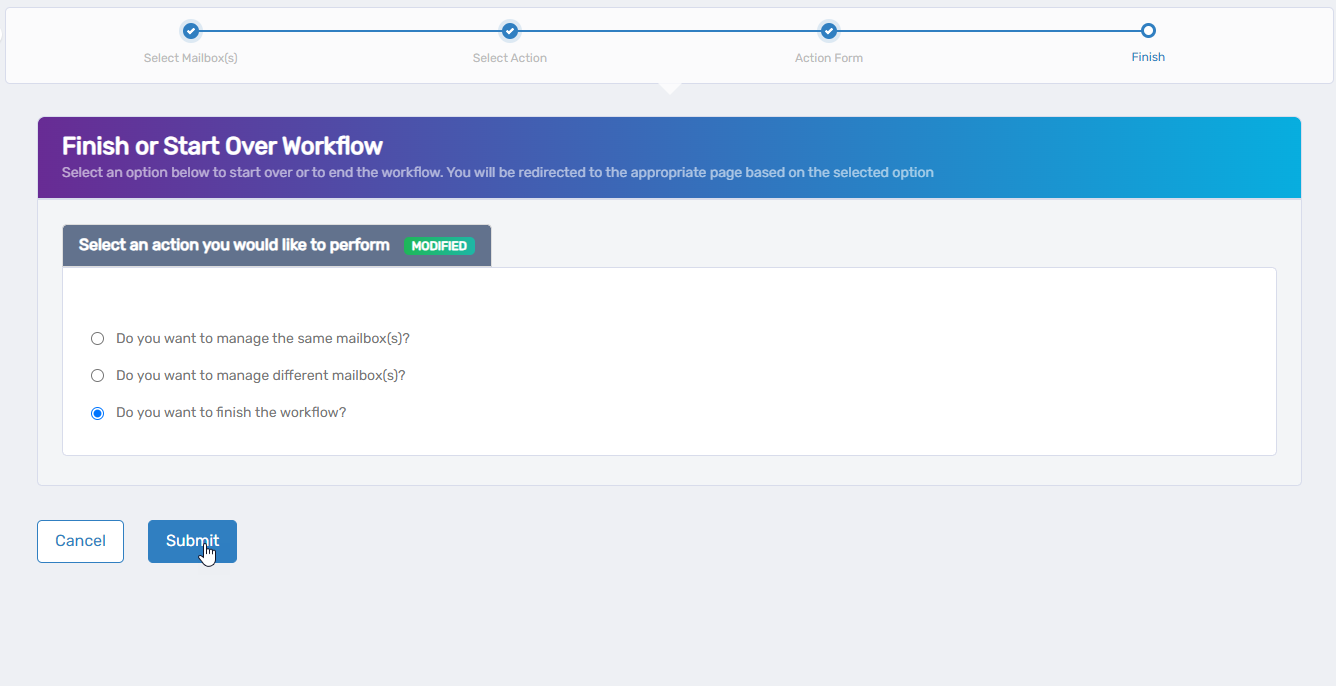Editing Mailbox Names and Features
The Manage Mailbox Wizard provides a step-by-step process for mailbox administration. This article shows you how to use the wizard to to modify a mailbox's display information and control which protocols and features are enabled.
When to Edit Mailbox Names and Features
Common scenarios for using this action include:
- Setting alternate identification through Simple Display Name or Alias fields
- Enabling or disabling specific access protocols based on security requirements
- Controlling mobile device access through ActiveSync settings
- Configuring appropriate protocols for users' email clients
- Managing address book visibility through the Hidden in GAL option
Accessing the Edit Mailbox Name and Features Form
- On the navbar, expand Object Administration and select Mailboxes.
- From the Actions pane, click the Manage Mailbox Wizard action.
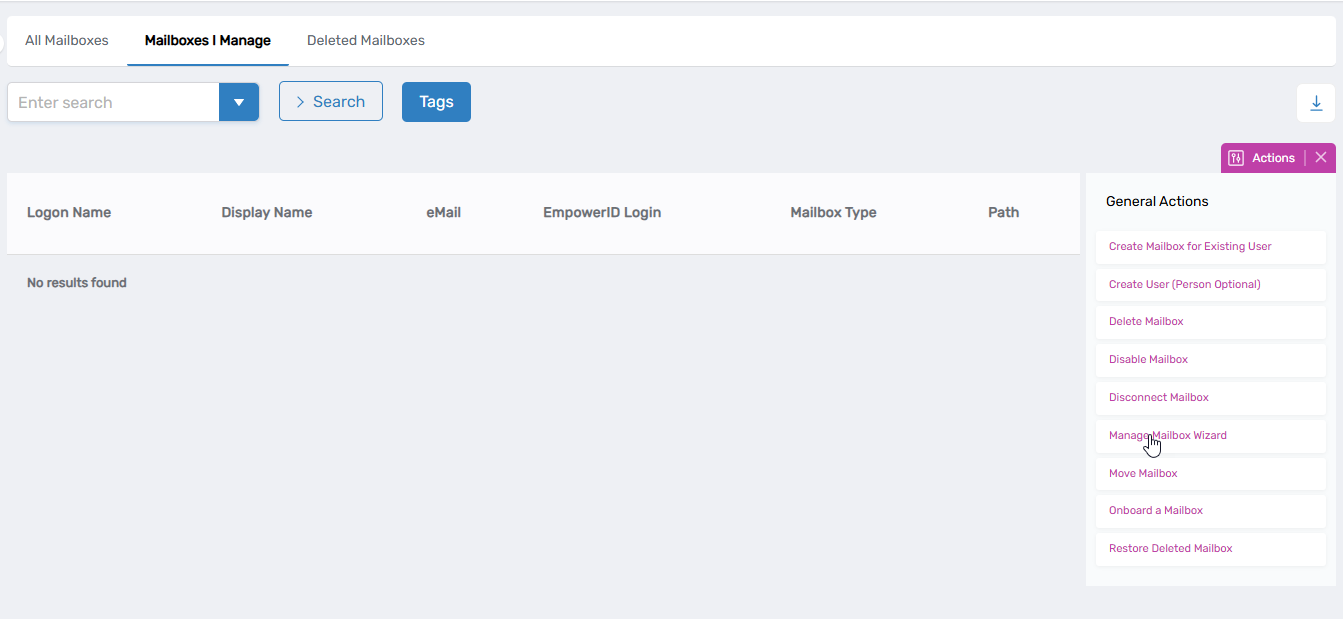
- Search for and select the mailbox you wish to modify and then click Next.
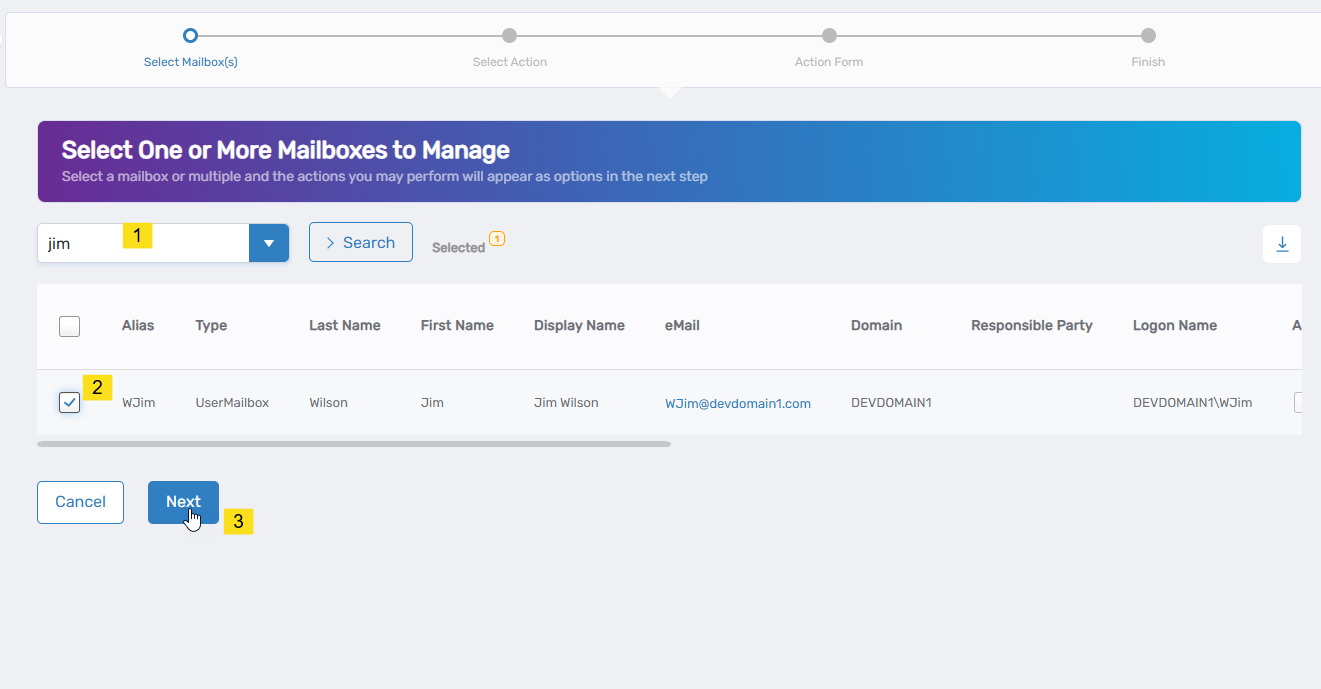
- From the list of available actions, select "Edit Mailbox Name and Features"
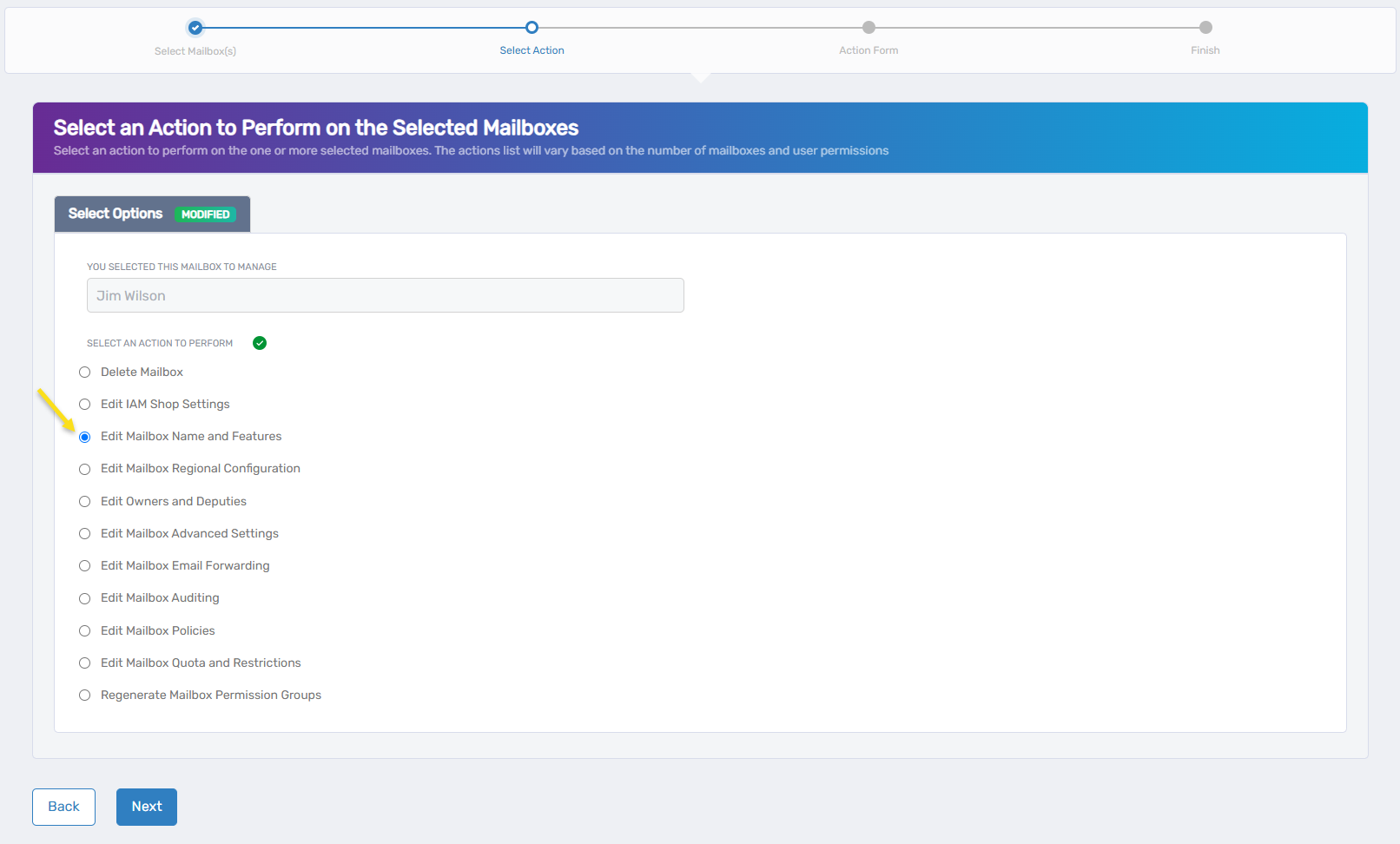
- Click Next to proceed to the action form.
Understanding the Form Fields
The Edit Mailbox Name and Features form is divided into two main sections: Overview and Mailbox Features.
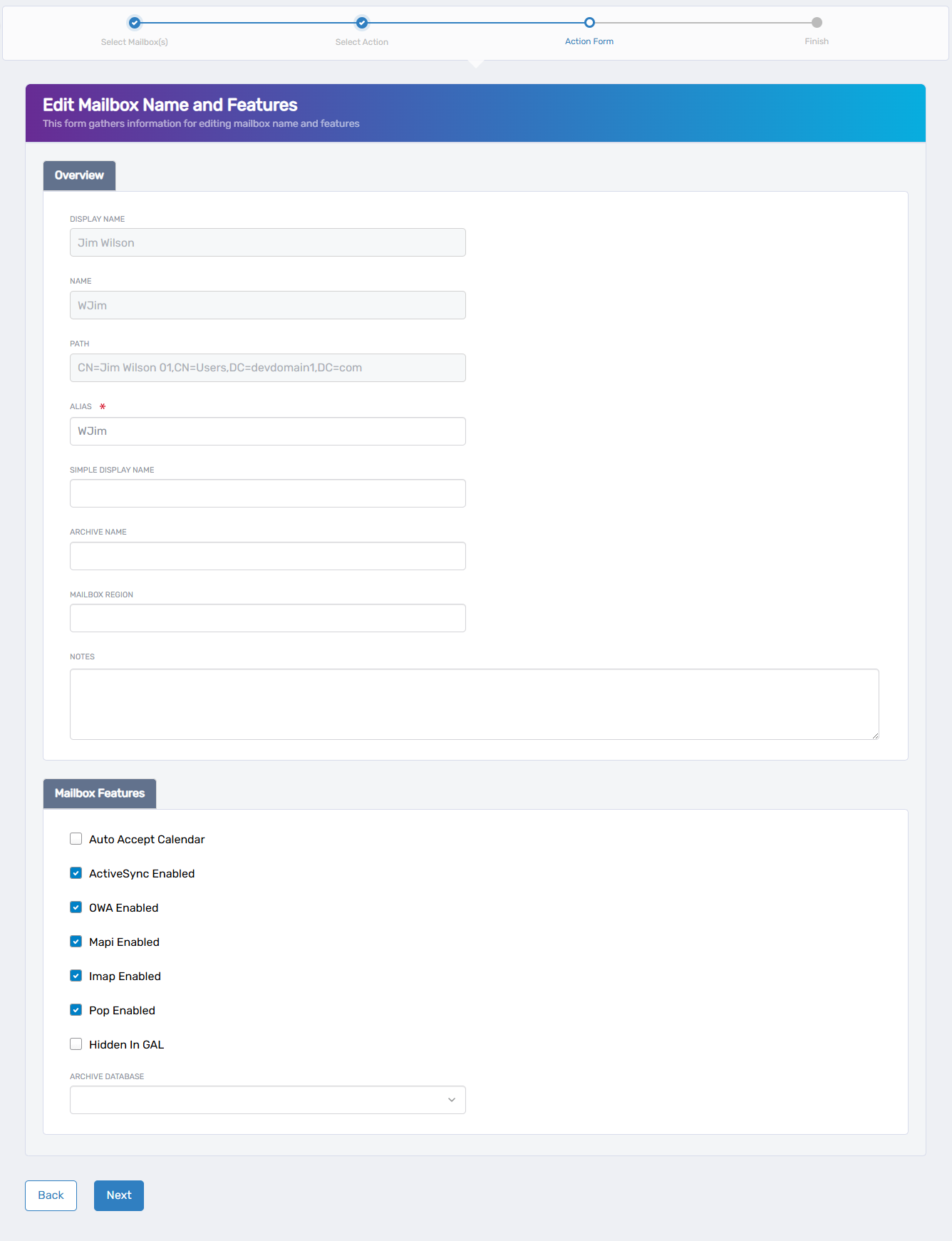
Overview Section
This section contains fields related to the mailbox's identity:
| Field | Description | Required |
|---|---|---|
| Display Name | The full name that appears in the address book and email headers (e.g., "Jim Wilson") | Yes |
| Name | The abbreviated or system name for the mailbox (e.g., "WJim") | Yes |
| Path | The directory path where the mailbox is located | No (read-only) |
| Alias | An alternative way to address the mailbox | Yes (*) |
| Simple Display Name | A simplified version of the display name | No |
| Archive Name | The name used for the mailbox archive, if archiving is enabled | No |
| Mailbox Region | The geographic region where the mailbox is hosted | No |
| Notes | Administrative notes about the mailbox | No |
Mailbox Features Section
This section contains checkboxes to enable or disable specific mailbox functionality:
| Feature | Description | Default |
|---|---|---|
| Auto Accept Calendar | Automatically accepts meeting invitations | Disabled |
| ActiveSync Enabled | Allows synchronization with mobile devices | Enabled |
| OWA Enabled | Enables Outlook Web Access for browser-based email | Enabled |
| Mapi Enabled | Allows connection via the MAPI protocol (used by Outlook desktop) | Enabled |
| Imap Enabled | Enables access via the IMAP protocol | Enabled |
| Pop Enabled | Enables access via the POP3 protocol | Enabled |
| Hidden In GAL | When checked, hides the mailbox from the Global Address List | Disabled |
| Archive Database | Specifies which database stores archived mail | N/A (dropdown) |
Managing Email Protocols
Email protocols determine how users can access their mailbox. To manage these:
- Locate the checkbox for the protocol you want to enable or disable.
- Check the box to enable the protocol, or uncheck it to disable.
- Consider the implications of disabling protocols:
- Disabling MAPI will prevent Outlook desktop client access
- Disabling OWA will prevent browser-based access
- Disabling ActiveSync will prevent mobile device synchronization
Disabling a protocol may immediately disconnect users currently using that access method.
Hiding a Mailbox from the Address Book
To make a mailbox invisible in the Global Address List (GAL):
- Locate the "Hidden In GAL" checkbox in the Mailbox Features section.
- Check the box to hide the mailbox, or uncheck it to make it visible.
Hidden mailboxes can still receive email but won't appear when users browse the address book.
Completing the Changes
After making all desired modifications:
- Click Next to proceed.
- Click Submit to close the Summarize Mailbox Execution Results.
- Select whether to finish or start the workflow over to perform other mailbox actions as needed.