Making Resources Available in the IAM Shop
Resources must be published to the IAM Shop before eligible users can shop for access to those resources. Thus, when setting eligibility for a resource, you should make sure the resource is published. If it is not, you can make it available by setting the Publish in IAM Shop property to true.
Procedure
-
Navigate to the View page for the resource you want to make available in the IAM Shop.
The quickest way to do this is to use the Global search at the top of each page in the EmpowerID app. For example, if you want to navigate to the View page for an application, select Application as the Resource Type, search for the specific application, and click the tile for that application.
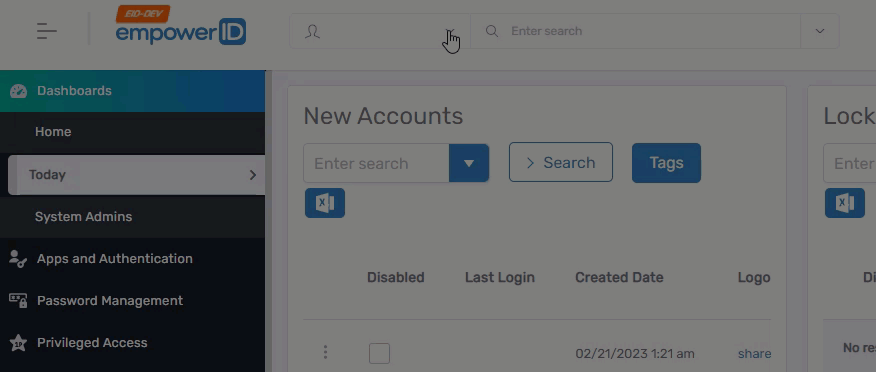
-
On the View page for the resource, click the Display Name link to put the resource in Edit mode.

-
Under Optional Settings, select Publish in IAM Shop.
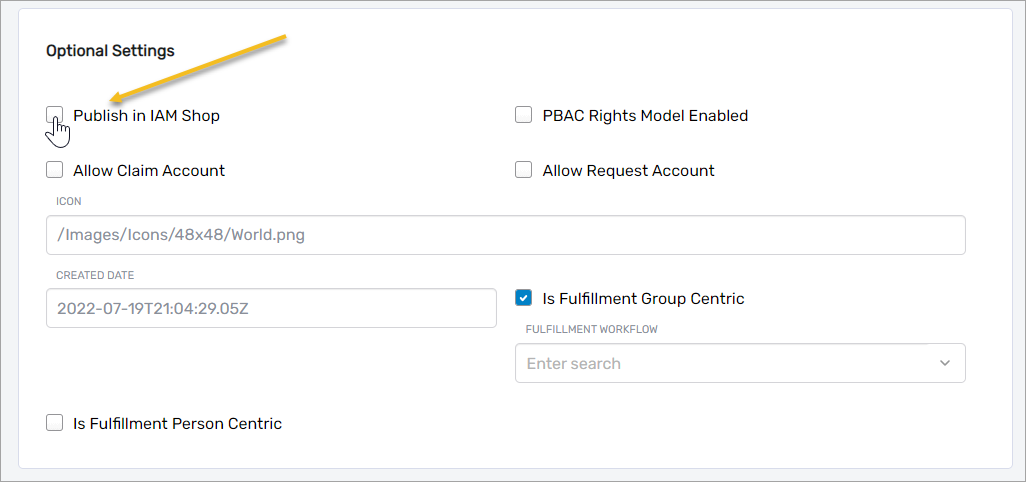
-
Click Add to Cart.
-
Submit the cart.
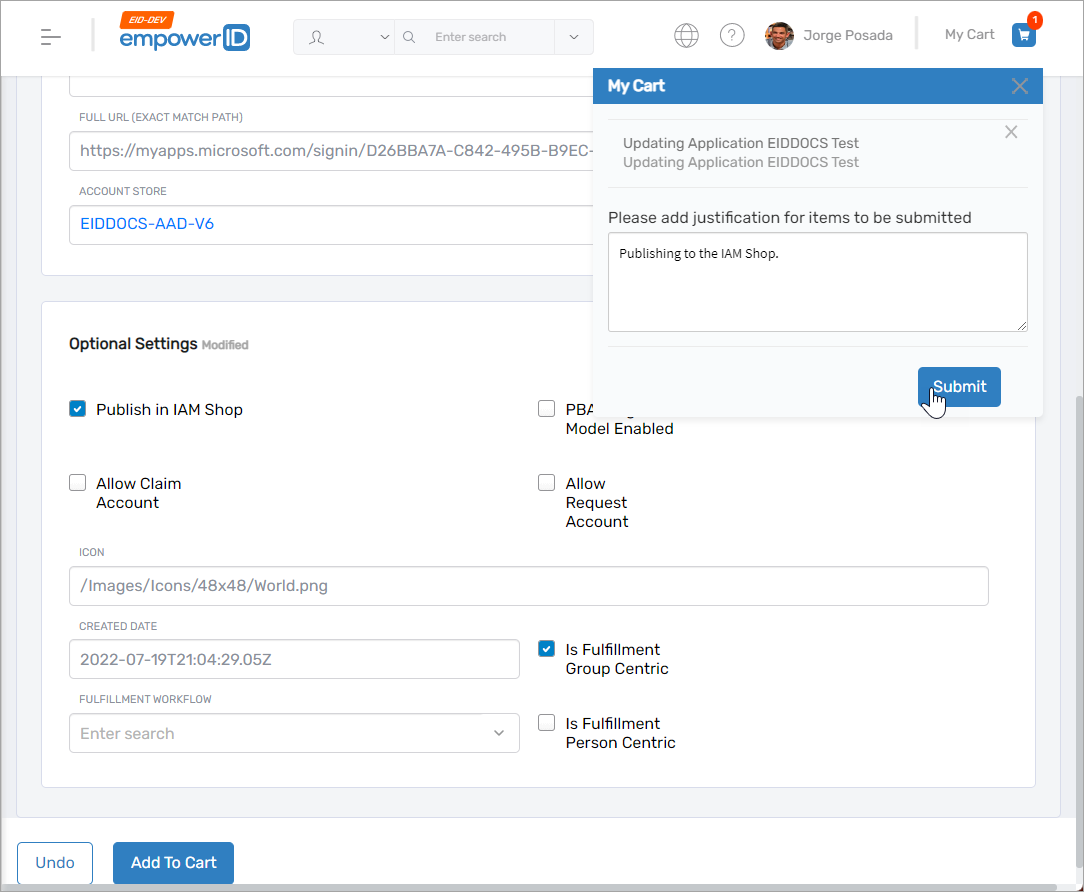
Verify the resource is in the IAM Shop
After you have followed the above steps to make a resource available in the IAM Shop, you can verify the resource has been published to the IAM Shop by doing the following. Please note that users need to be eligible for the resource to see it.
- As an eligible user, point your browser to the IAM Shop for your environment and authenticate as needed.
- In the IAM Shop, select the resource type from the Resource Type drop-down filter for your published resource.
- Search for the resource you just published. You should see a record for it with Request Access.