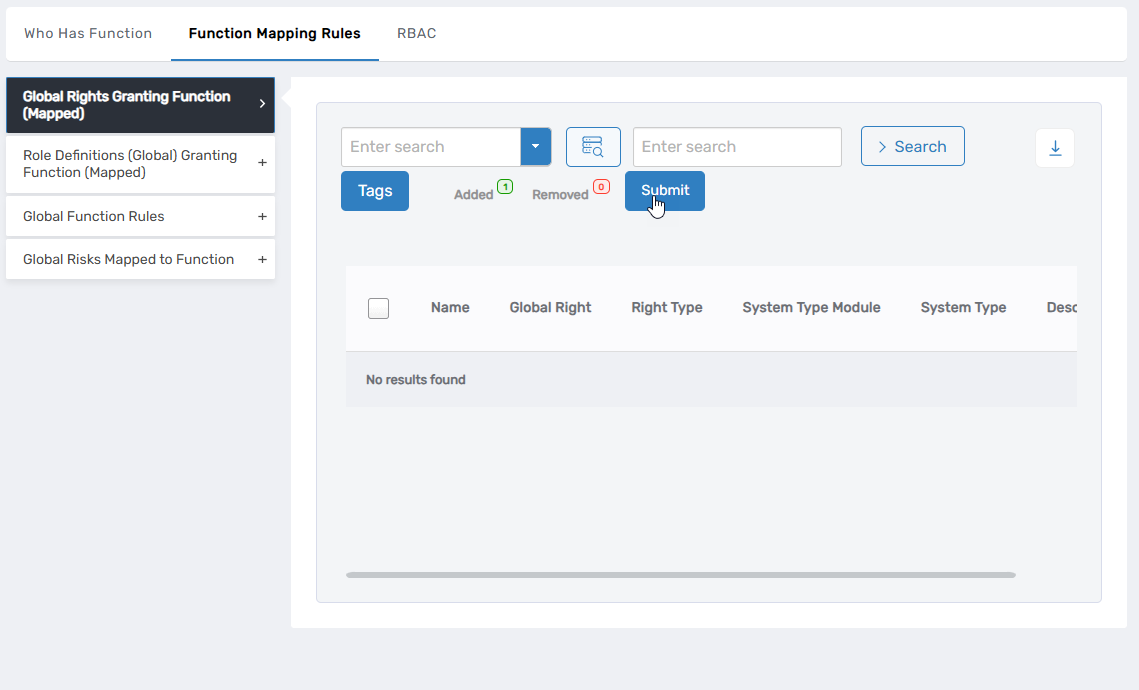Map Global Functions
Mapping Global Functions in EmpowerID involves associating them with specific rights and roles. This procedure, known as adding "Function Mapping Rules," is essential for operationalizing Functions within an IT environment. The process is initiated at the global function level and then at the local function level. Below is a step-by-step guide to execute this procedure.
Procedure
- On the navbar, expand Compliance and click Risk Policies.
This directs you to the Risk Policies page.
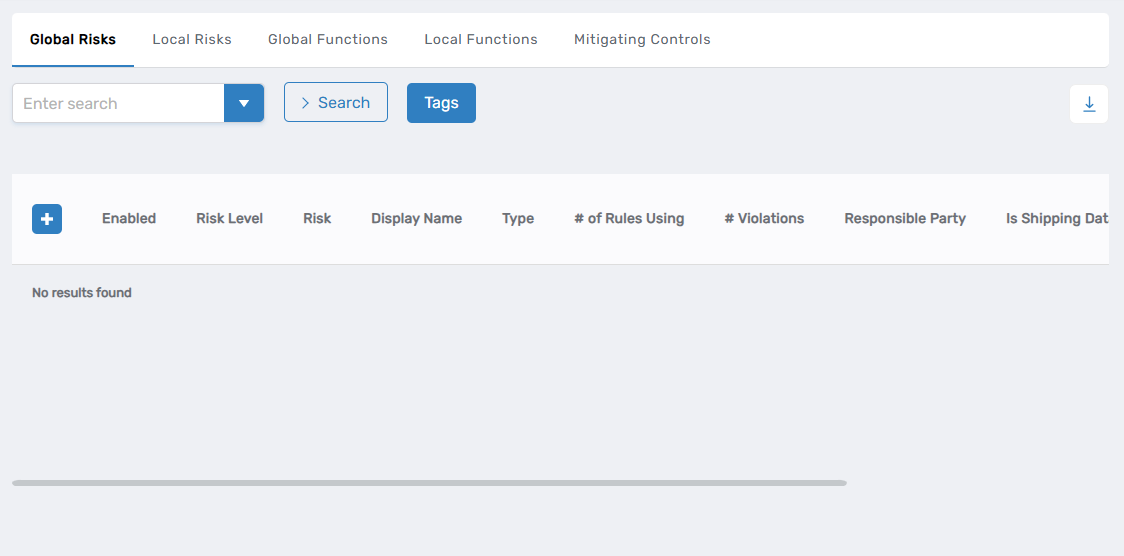
- On the Risk Policy page, select the Global Functions tab and search for the function you wish to map with rights or roles.
- Click the Name link for the desired global function.
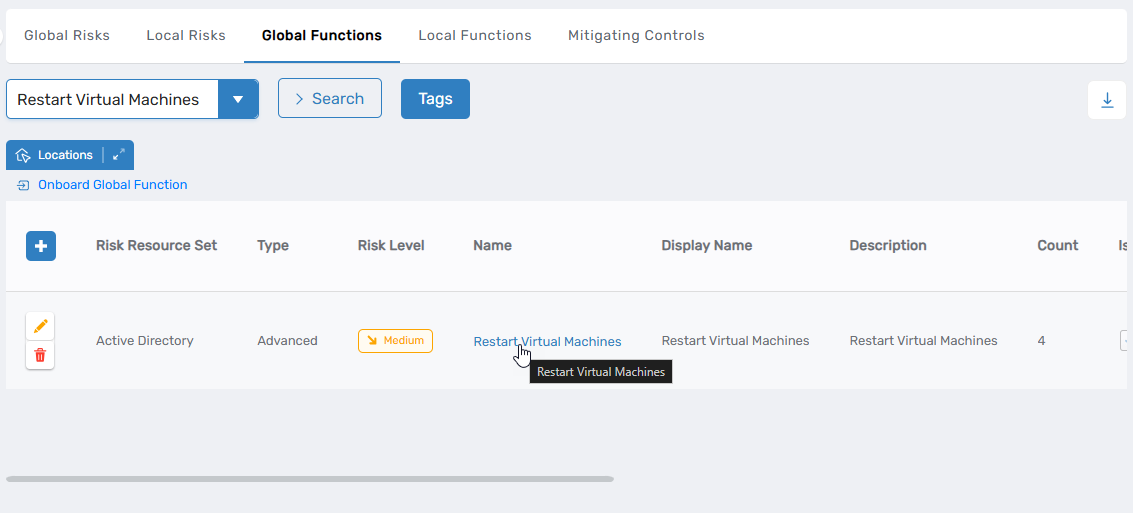 This opens the View One page, where you can view and manage the function.
This opens the View One page, where you can view and manage the function.
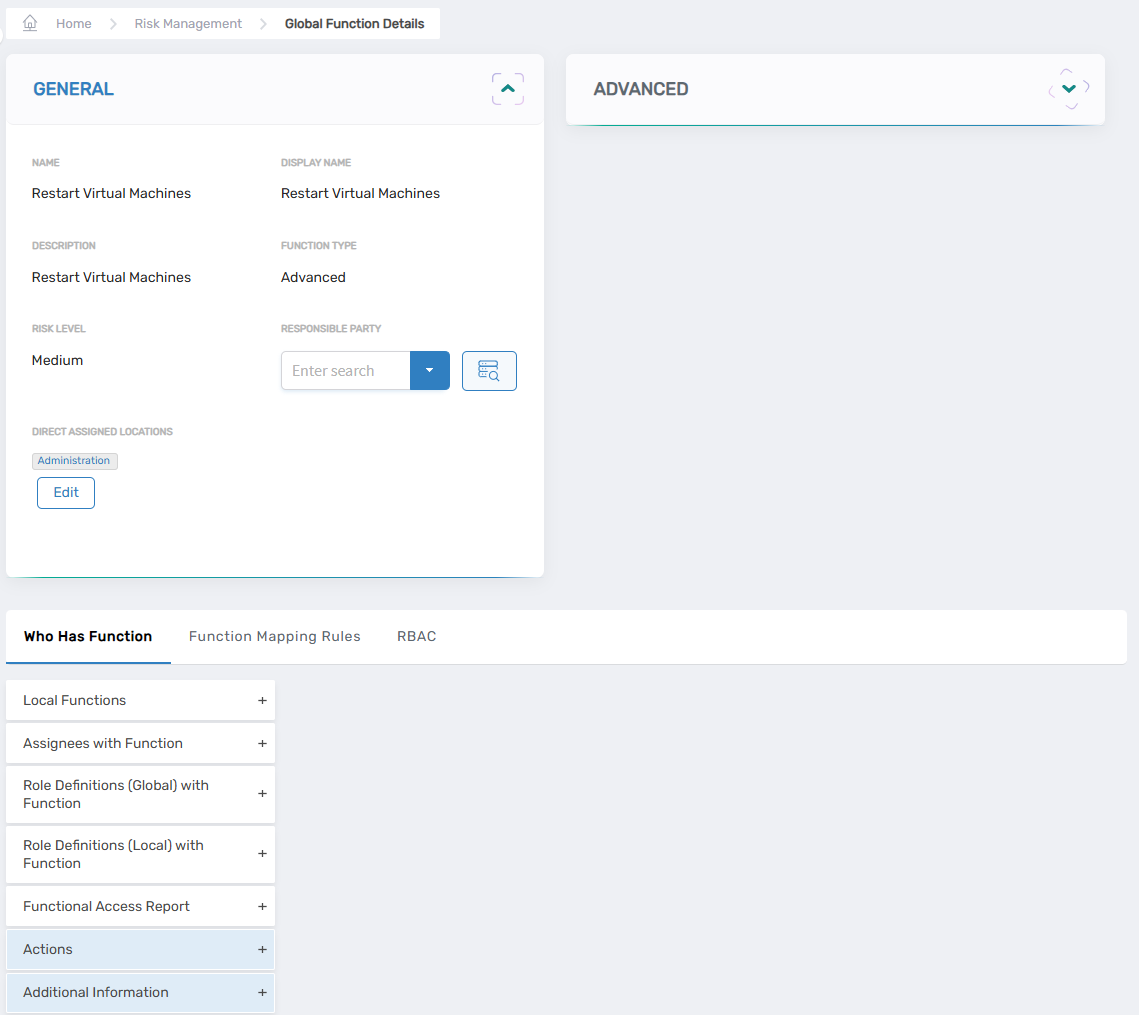
- On the View One page, select the Function Mapping Rules tab.
- Expand the accordion for the type of mapping you want to perform:
- Global Rights Granting Function (Mapped): Search and select rights to map to the function (e.g., Azure rights, PBAC app rights).
- Role Definitions (Global) Granting Function (Mapped): Search and select roles to map to the function (e.g., Azure global roles).
- Search for and select the specific rights and roles you want to map to the function.
Example: Choose the "Microsoft.Compute/*" Global Right Granting Function.
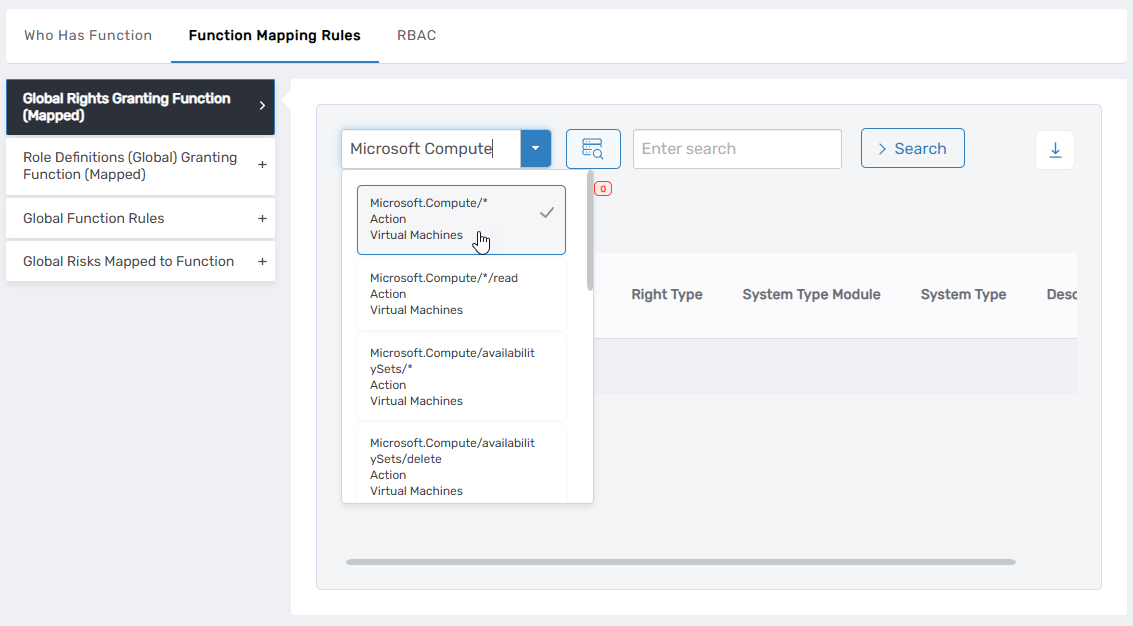
- Repeat step 7 as needed for other global rights or role definitions you want to map to the function.
- Click Submit to finalize the mapping.