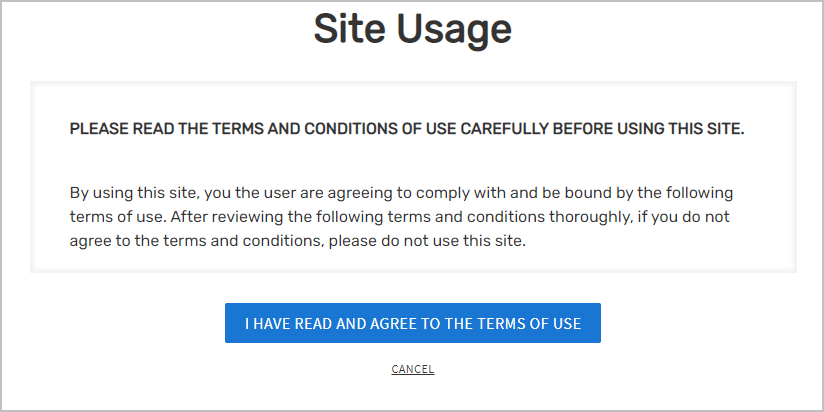Set Up Password Manager Policies
Password policies are critical to securing access to an organization’s resources. EmpowerID provides flexible, customizable Password Manager Policies that enforce password complexity, expiration, login controls, and self-service recovery mechanisms.
This article walks through creating and configuring a new Password Manager Policy in EmpowerID. The concepts and settings described here also apply when modifying existing policies.
By default, EmpowerID assigns users discovered during inventory to the Default Password Manager Policy. You can modify this default policy or create custom policies and assign them to specific users or groups.
Prerequisites
- EmpowerID administrator access
- Familiarity with password security and MFA principles
- EmpowerID Web UI access
- Email server configured (for password expiration notifications)
Create a Password Manager Policy
- In the EmpowerID Web UI, navigate to Password Management > Password & Login Policies.
- Click the Add New Policy button.
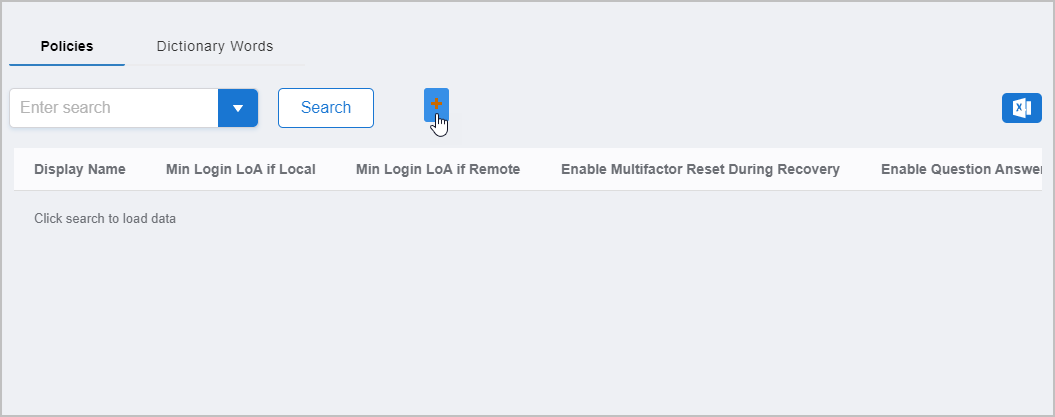
- In the Policy Details form, under the General tab, complete the following fields:
- Name
- Display Name
- Description
- Configure desired settings as described in the sections below.
- Click Save.
General Settings
Password Complexity Settings
Set password rules that govern character requirements and composition.
- Password Use Windows Complexity: Enforces Microsoft AD password complexity. Overrides all other complexity settings.
- Otherwise, configure the following:
| Setting | Description |
|---|---|
| Min Length | Minimum number of characters required |
| Max Length | Maximum number of characters allowed |
| Min Digits | Minimum number of digits |
| Min Special Characters | Minimum number of special characters |
| Maximum Pairs of Repeating Characters | Maximum number of repeated character pairs |
| Restrict First X Characters Of Login | Number of starting username characters disallowed in password (e.g. 3 forbids first 3 letters) |
| Password Requires Mixed Case | Enforces mixed uppercase and lowercase |
| Require Leading Letter | Password must start with a letter |
| Require Mainframe Compatibility | Limits to 8 characters, no special characters |
| Regular Expression Validator | Optional RegEx to validate password format (adds to other constraints) |
| Password Prevent Username Words | Forbids username in password |
| Password Prevent Dictionary Words | Forbids use of dictionary words |
| Dictionary Word Set | Specifies dictionary to enforce forbidden words |
EmpowerID includes two default Dictionary Word Sets. You can edit them or create your own.
See: Configure Dictionary Words for Password Policies
Password Change Policy Settings
Controls when and how users may or must change passwords.
| Setting | Description |
|---|---|
| Password Prevent Change | Prevents user-initiated password changes |
| Password Allow Reuse After X Days | Time period before a password can be reused |
| Password Allow Reuse After X Changes | Number of changes before a password can be reused |
| Password Require Change Every X Days | Maximum password age |
| Min Age to Allow Change (X Days) | Minimum password age before allowing change |
| Notify X Days Before Expires | Days before expiration to notify user |
| ReNotify Every X Days | Repeat interval for expiration reminders |
| Password Expiration Notification | Enables the workflow that sends expiration emails |
To send password expiration emails, the Password Expiration Notification permanent workflow must be enabled.
Authentication Settings
Login Policy Settings
Define login behavior and multifactor requirements.
| Setting | Description |
|---|---|
| Min Login LoA if Local | Required MFA points for internal users |
| Min Login LoA if Remote | Required MFA points for external users |
| Min Passwordless Login LoA if Local | MFA points required for internal passwordless login |
| Min Passwordless Login LoA if Remote | MFA points required for external passwordless login |
| Default Home Page | Post-login redirect URL (relative, e.g., #N/ITShop/SelfService) |
| Attempts Before Lockout | Failed login attempts before lockout |
| Login Lockout Failure Window | Time window (minutes) to count failed attempts |
| Login Lockout Duration (Minutes) | Lockout duration after limit is reached |
| Allow Remembered Registered Device | Enables remembered devices |
| Allow Remember Registered Device X Days | Days to remember trusted devices |
- MFA points must meet or exceed the LoA (Level of Assurance) value.
- If Default Home Page is empty, users land on their personal dashboard.
- Home page overrides set directly on a person take precedence over policy settings.
One-Time Password Lockout Settings
Configure lockout settings for one-time password (OTP) authentication failures.
| Setting | Description |
|---|---|
| One Time Password Attempts Before Lockout | OTP failures before lockout |
| One Time Password Attempts Window (Minutes) | Time window to evaluate OTP failures |
| One Time Password Lockout Duration (Minutes) | Lockout time for OTP failures |
LDAP Policy Settings
Settings for EmpowerID Virtual Directory users.
| Setting | Description |
|---|---|
| Allow LDAP Authentication | Enables LDAP auth for VDS users |
| Require 2nd Factor for LDAP | Requires MFA (OATH token) |
| Enable Login if no Token Assigned | Allows login without OATH token |
RADIUS Policy Settings
Settings for RADIUS-based authentication.
| Setting | Description |
|---|---|
| Allow RADIUS Authentication | Enables RADIUS authentication |
| Require 2nd Factor for RADIUS | Requires MFA (OATH token) |
| Enable RADIUS Login if no Token Assigned | Allows login without OATH token |
Custom Login Handler
Use this if implementing a custom login workflow.
| Setting | Description |
|---|---|
| Login Handler Assembly | Specifies custom handler assembly |
| Login Handler Type | Specifies login handler type name |
Self-Service Password Reset Settings
Password Reset Recovery
Configure options for forgotten password recovery workflows.
| Setting | Description |
|---|---|
| Enable Multifactor Reset During Recovery | Requires MFA to reset forgotten password |
| Enable Question Answer Reset During Recovery | Requires challenge questions for reset |
| Force Enrollment During Login | Forces enrollment on first login |
Password Reset Multifactor Requirements
Used if MFA is enabled for recovery.
| Setting | Description |
|---|---|
| Min Reset LoA if Local | LoA points required internally |
| Min Reset LoA if Remote | LoA points required externally |
Password Reset Enrollment Settings
Used if challenge questions are enabled for recovery.
| Setting | Description |
|---|---|
| Number of Custom Questions Asked for Enrollment | Custom questions users must define |
| Number of Selectable Questions Asked for Enrollment | Predefined questions users must answer |
| Number of Help Desk Questions Asked for Enrollment | Questions answered for Helpdesk use |
| Expire Enrollment After (Days) | Days until enrollment expires |
| Number of Recovery Questions Asked for Password Reset | Questions asked during reset |
| Number of Recovery Minimum Answers for Password Reset | Correct answers required to proceed |
| Enrollment Prevent Duplicate Answers | Forbids reusing answers |
| Enrollment Prevent Question Word in Answer | Forbids using question words in answers |
| Enrollment Expiration Enabled | Enforces re-enrollment based on expiration setting |
Password Reset Lockout Settings
Define how recovery lockouts are handled.
| Setting | Description |
|---|---|
| Enable Reset Center Lockout Policy | Enables recovery center lockout |
| Allow X Attempts Before Lockout | Failed challenge attempts before lockout |
| During an X Minute Window | Time window for evaluating failures |
| Lockout Duration | Minutes before locked-out users can retry |
| Bypass Min Password Age | Allows users to bypass password age restrictions |
| Bypass Password History | Allows reuse of old passwords when recovering |
User Agreements
To assign usage agreements to a Password Manager Policy:
-
Navigate to Password & Login Policies.
-
Locate and click the Display Name of the desired policy.
-
On the View page, expand the User Agreements section.
-
Click Add New and complete:
- Name
- Display Name
- Usage Agreement Text (HTML)
- Description
- Priority (Lower is Higher)
- Version
-
Click Save.
Once saved, users must accept the agreement on their next login.