Configure Dictionary Words for Password Policies
Audience
This document is intended for EmpowerID administrators responsible for configuring password policies and enforcing organizational security standards.
Prerequisites
Before performing the tasks in this document, ensure the following:
- You are assigned to a role with permissions to manage Password Manager Policies.
- You have access to the EmpowerID Web interface.
- You have a properly formatted CSV file (if using the mass upload option).
Overview
EmpowerID supports the configuration of Password Dictionary Word Sets to prevent users from including weak, common, or otherwise unacceptable terms in their passwords. These dictionary word sets enhance password policy enforcement by checking password entries against predefined word lists.
You can configure dictionary word sets in EmpowerID using two methods:
- Mass upload via a properly formatted CSV file.
- Manual entry of individual words.
CSV Format Requirements:
The CSV file must contain a single column with the headerName. Each row must contain one dictionary word.Example:
Name password admin 123abc welcome letmein
Create a New Dictionary Word Set
-
In the EmpowerID Web UI, navigate to:
Navbar → Password Management → Password & Login Policies
You will be redirected to the Find Password Manager Policy page.
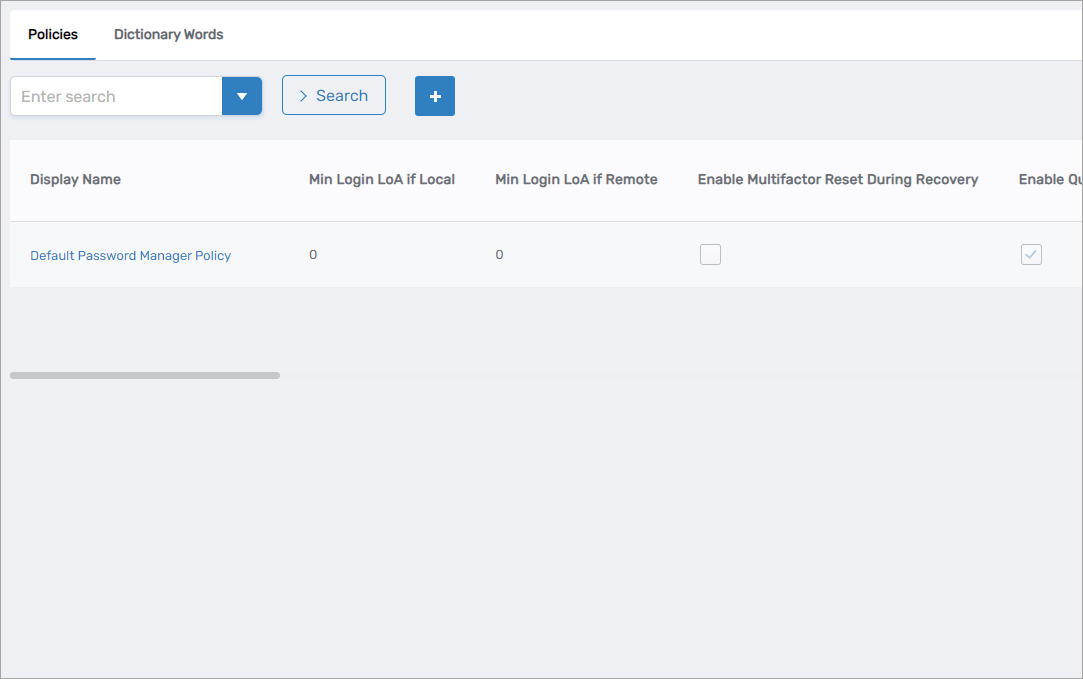
-
Select the Dictionary Words tab and click the Add button.
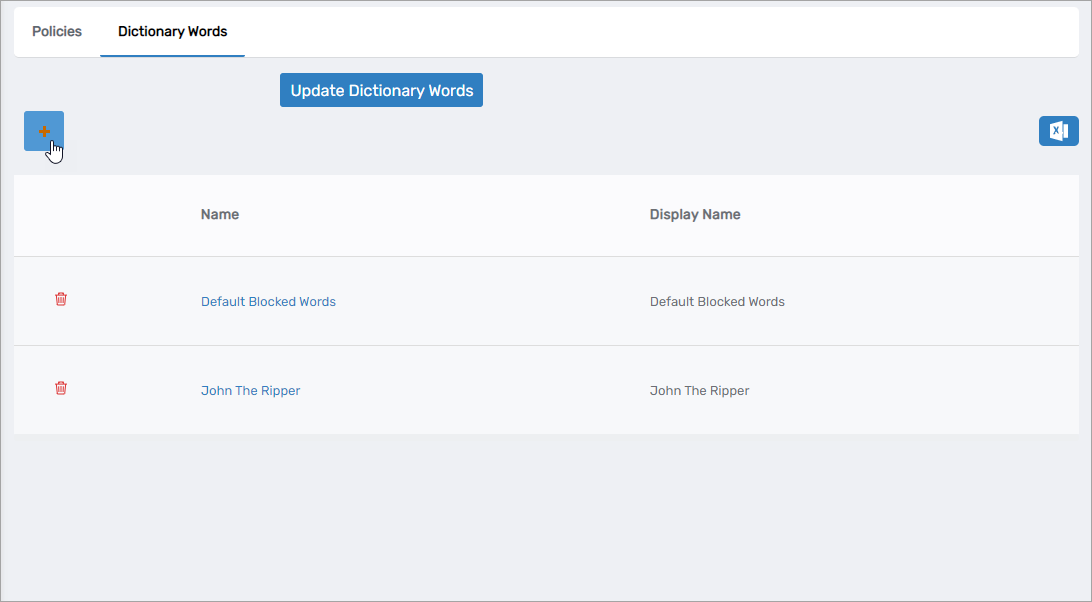
-
In the pop-up form, enter a Name and Display Name for the new dictionary word set, then click Save.
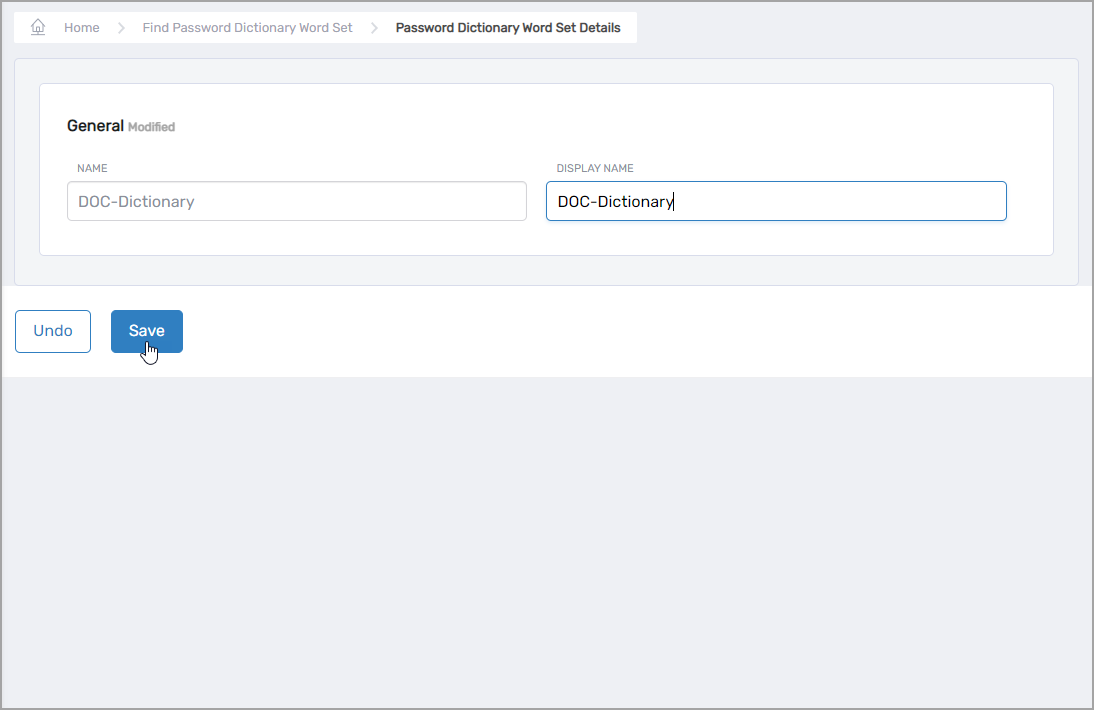
Add Words to the Dictionary Word Set
You can add dictionary words either by uploading a CSV file or by manually entering individual words.
Method 1 – Mass Upload via CSV File
-
From the Dictionary Words tab, click Update Dictionary Words.
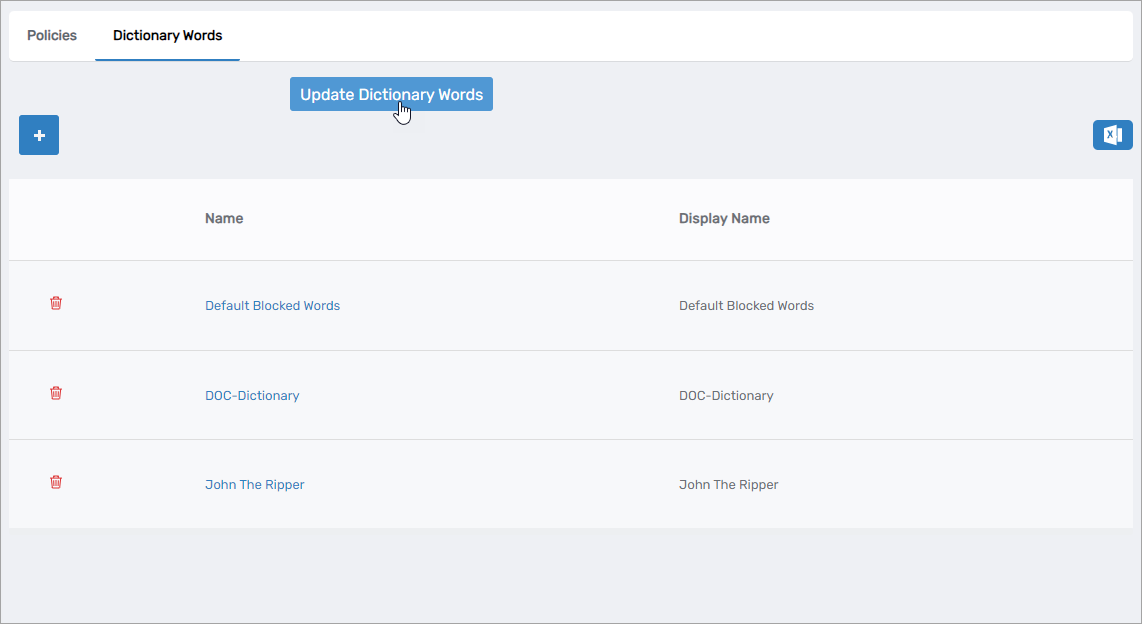
This action initiates the
UpdatePasswordDictionaryWordsworkflow.
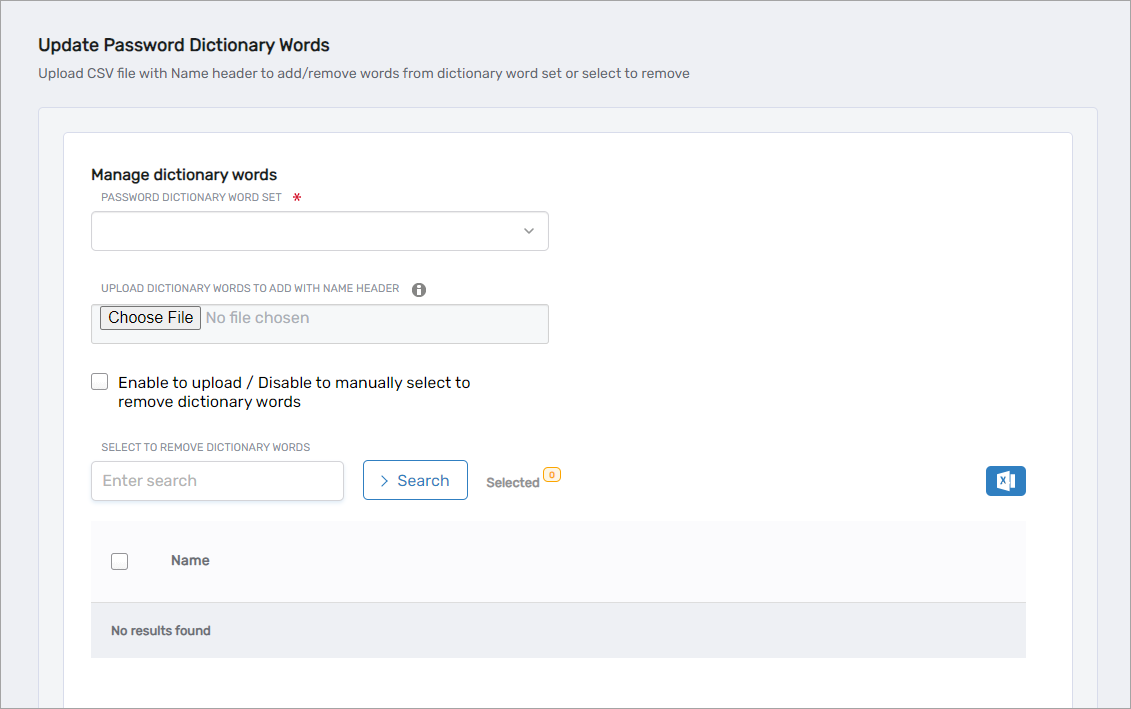
-
Under Manage dictionary words, perform the following steps:
- Select the dictionary word set to be updated from the Password Dictionary Word Set dropdown.
- Click Choose File and select your CSV file containing the dictionary words.
- Click Submit to upload the words to the selected dictionary word set.
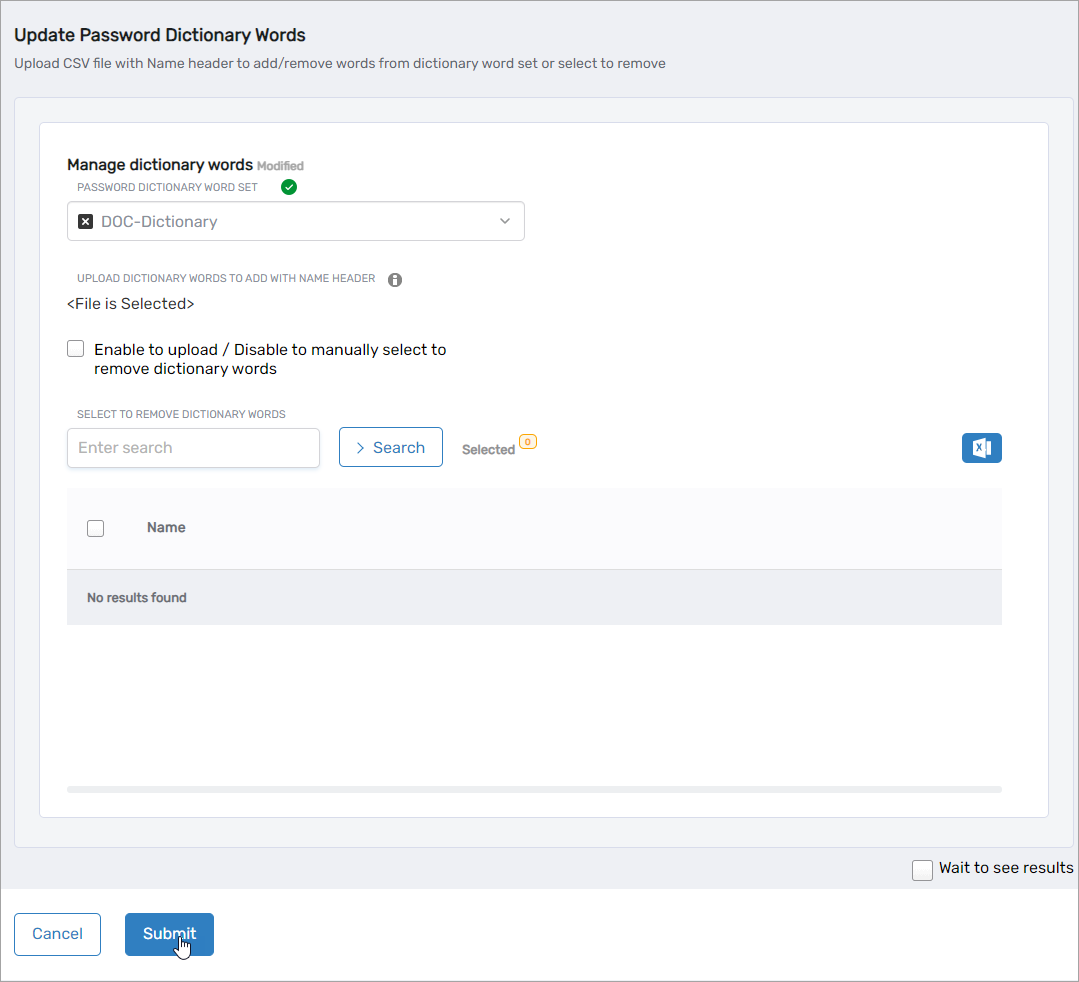
Note: Ensure the CSV file follows the format requirements described in the Overview section.
Method 2 – Manual Entry of Words
-
On the Dictionary Words tab, click the Name link of the dictionary word set you want to update.
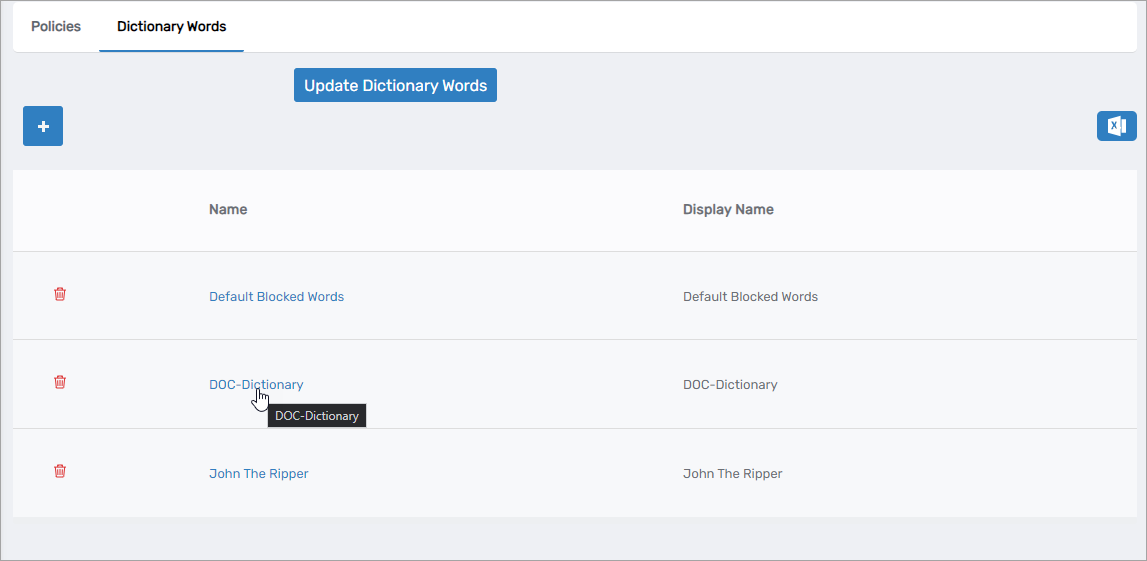
-
Expand the Dictionary Words accordion section and click the Add button.
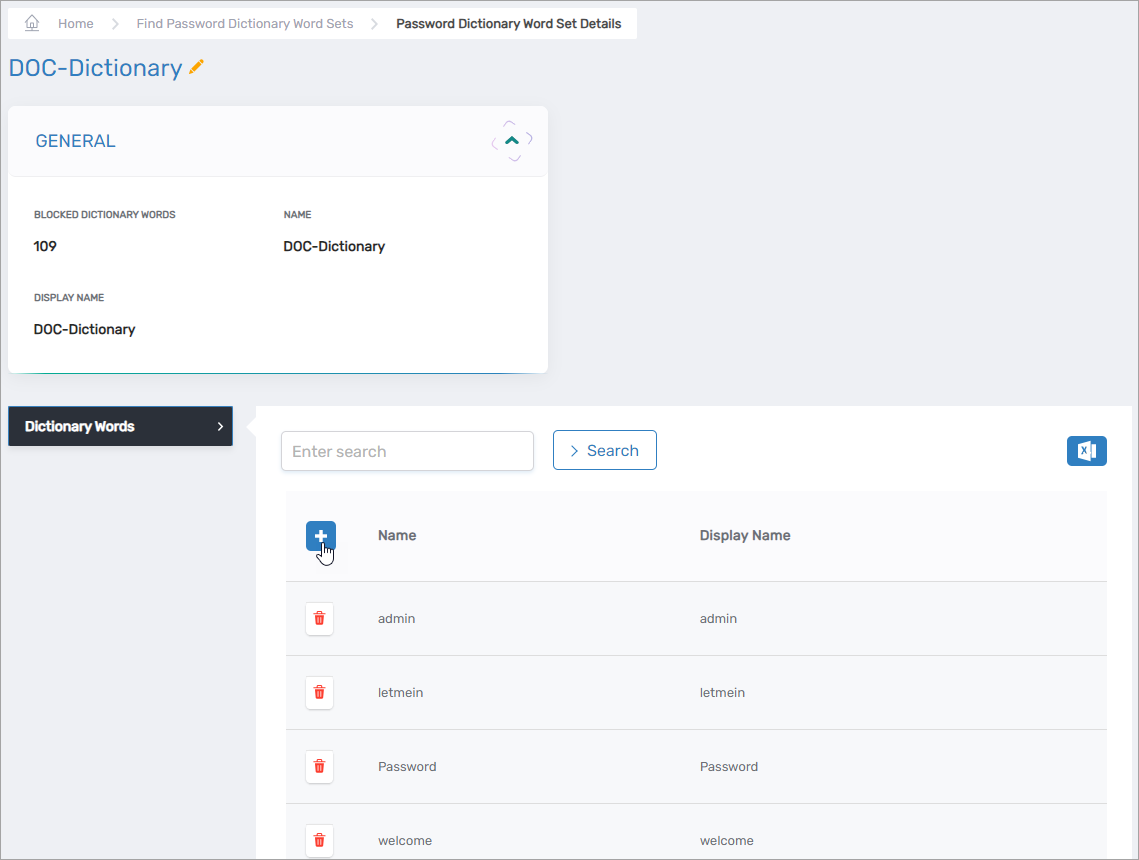
-
Enter the desired word into the Name field and click Save.
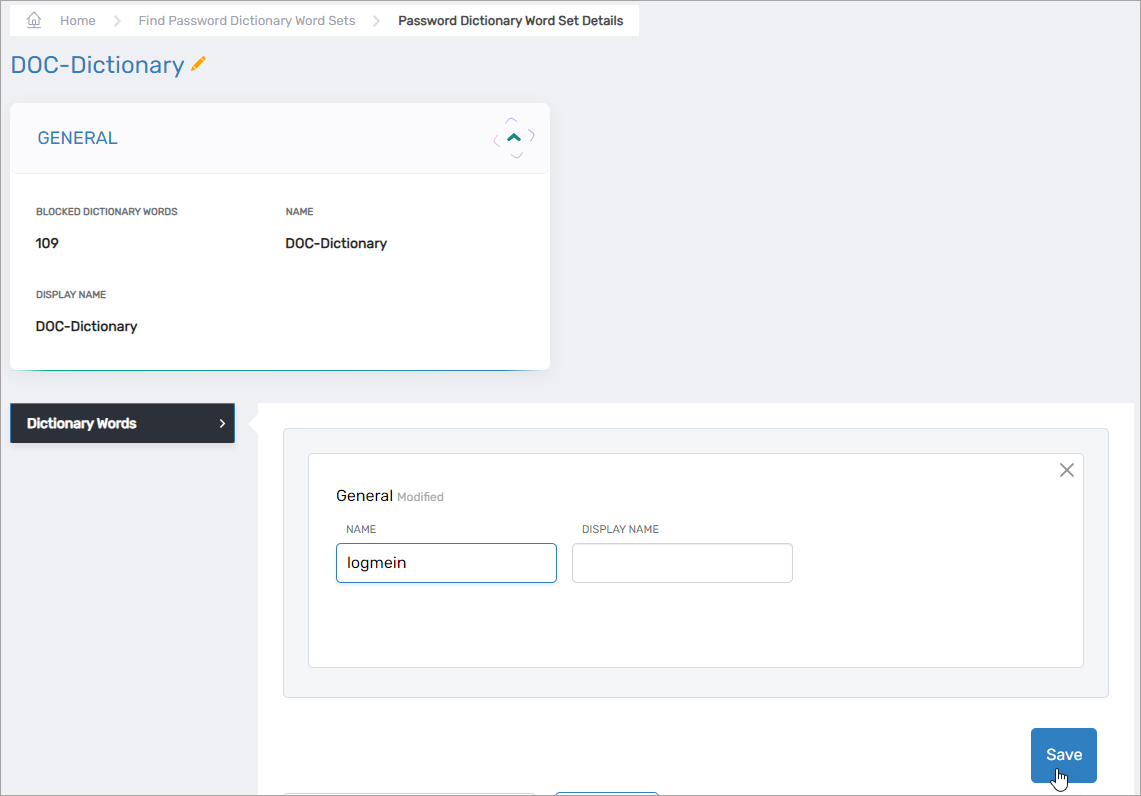
-
Repeat steps 2–3 for each word you wish to manually add.
Verify Dictionary Words
To confirm that the words were added to the dictionary word set:
-
Navigate back to the Dictionary Words tab of the Find Password Manager Policy page.
-
Click the Name link of the dictionary word set you previously updated.
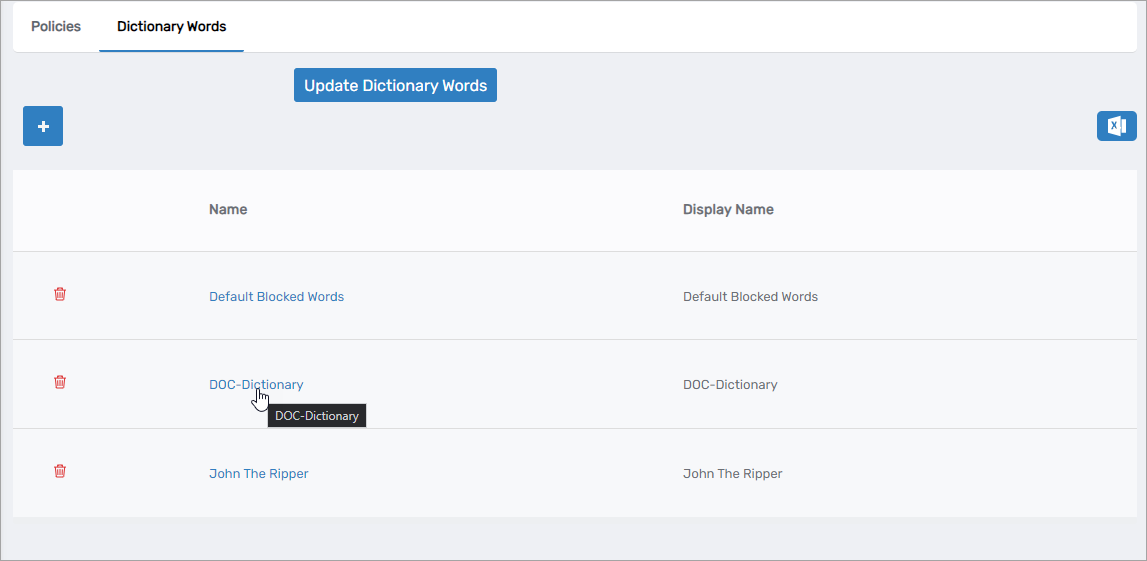
-
Expand the Dictionary Words accordion.
You should now see a list of all the words that were added.
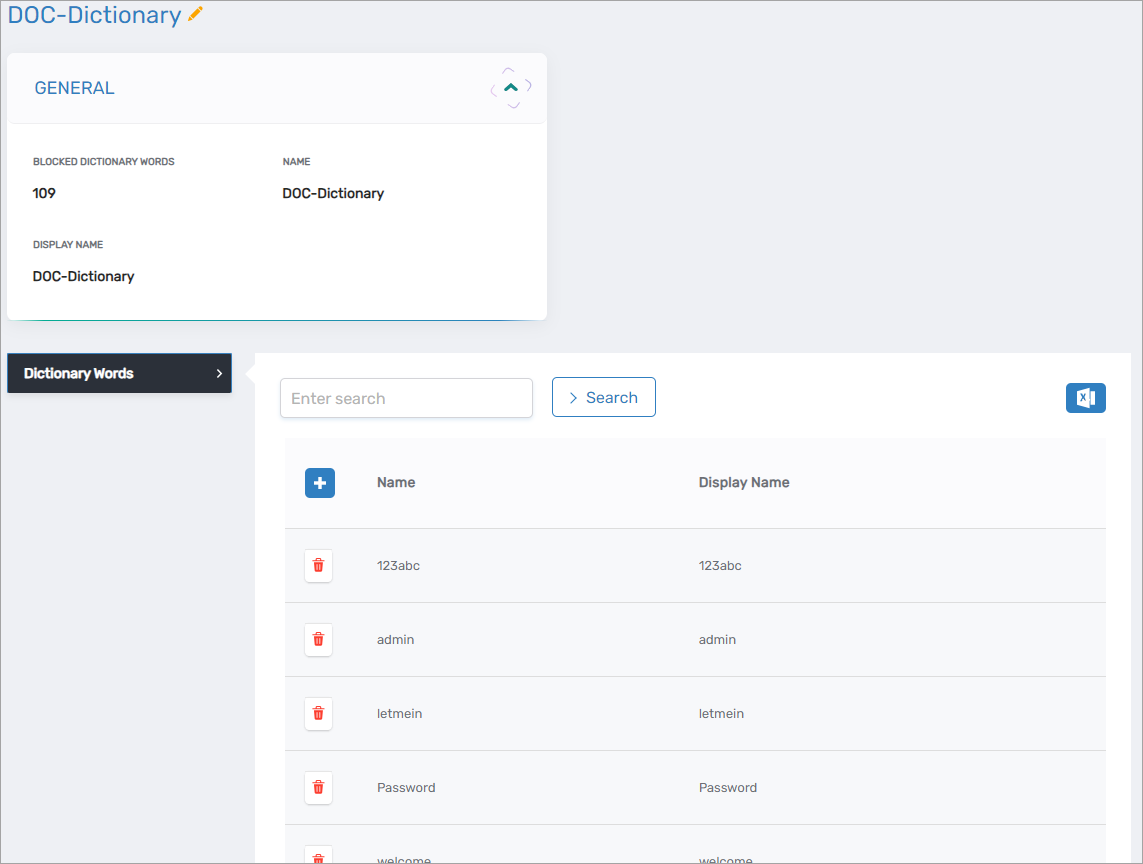
Assign Dictionary Word Set to Password Policies
After configuring and verifying the dictionary word set, you must assign it to one or more password policies to enforce it.
Follow the instructions in the dedicated article:
➡ Set Up Password Manager Policies