View Privileged Session Details
When the Access Request policies for computers are configured to record sessions, EmpowerID maintains recordings of user activity for each RDP or SSH session connected to those policies. As an administrator, you can view these recordings as needed.
Please note that if you are located in a country where the European Union GDPR (General Data Protection Regulation) is enforced, you must either turn off live monitoring and session recording or clearly alert the user that their session will be recorded, how it will be recorded, and that they can opt-out of such monitoring by not continuing to the session.
Procedure
Follow these steps to access session recordings.
-
Access IAM Shop
Navigate to the IAM Shop portal for your organization. -
Select Computer Resource
Access the Computers page by clicking the Resource Type dropdown and selecting Computers.
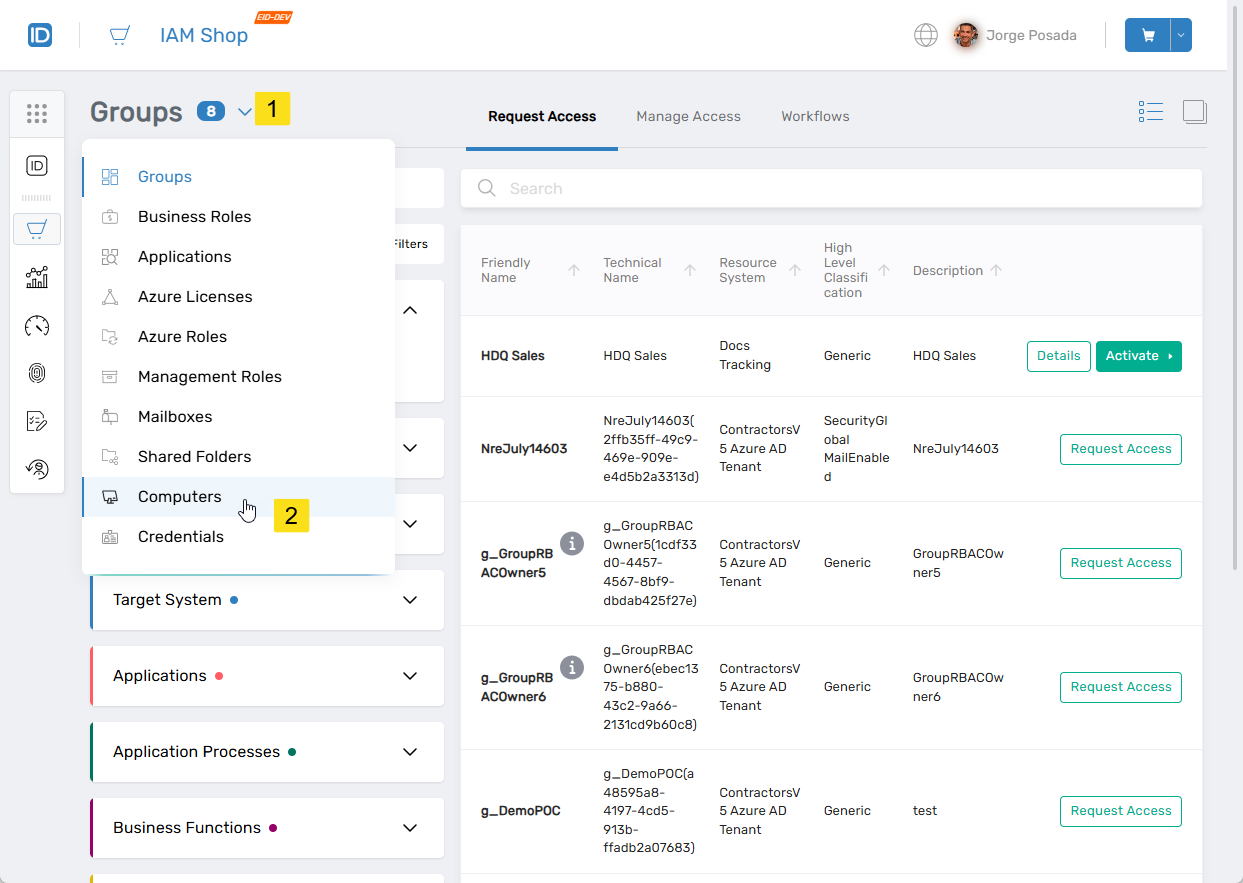
-
Navigate to Session History
On the Computers page, select the Manage Access tab and then click the Login Session History tab.
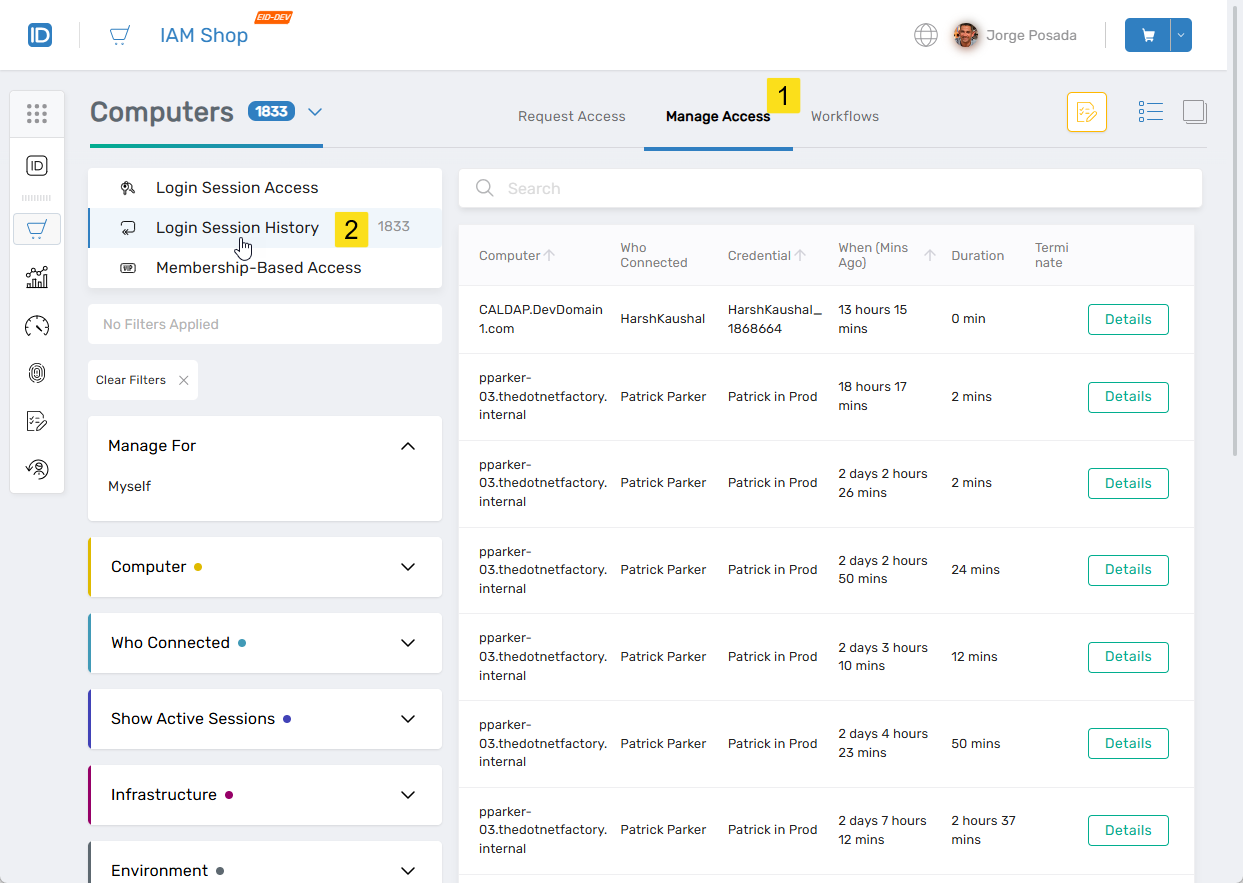
-
View Session Details
Search for the session you want to view and click the Details button for the session record.
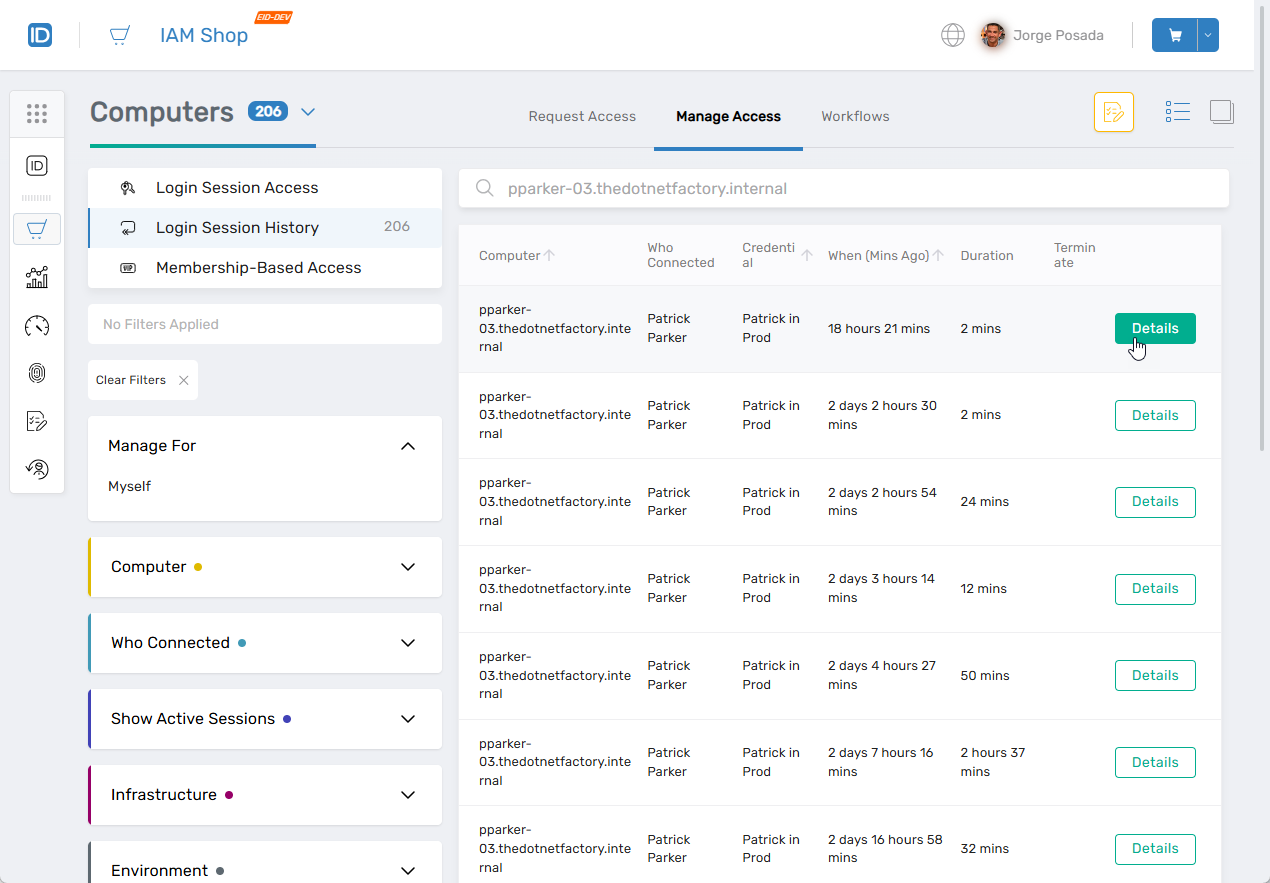
This opens the Session Details drawer for the selected session, which provides detailed information about the session.
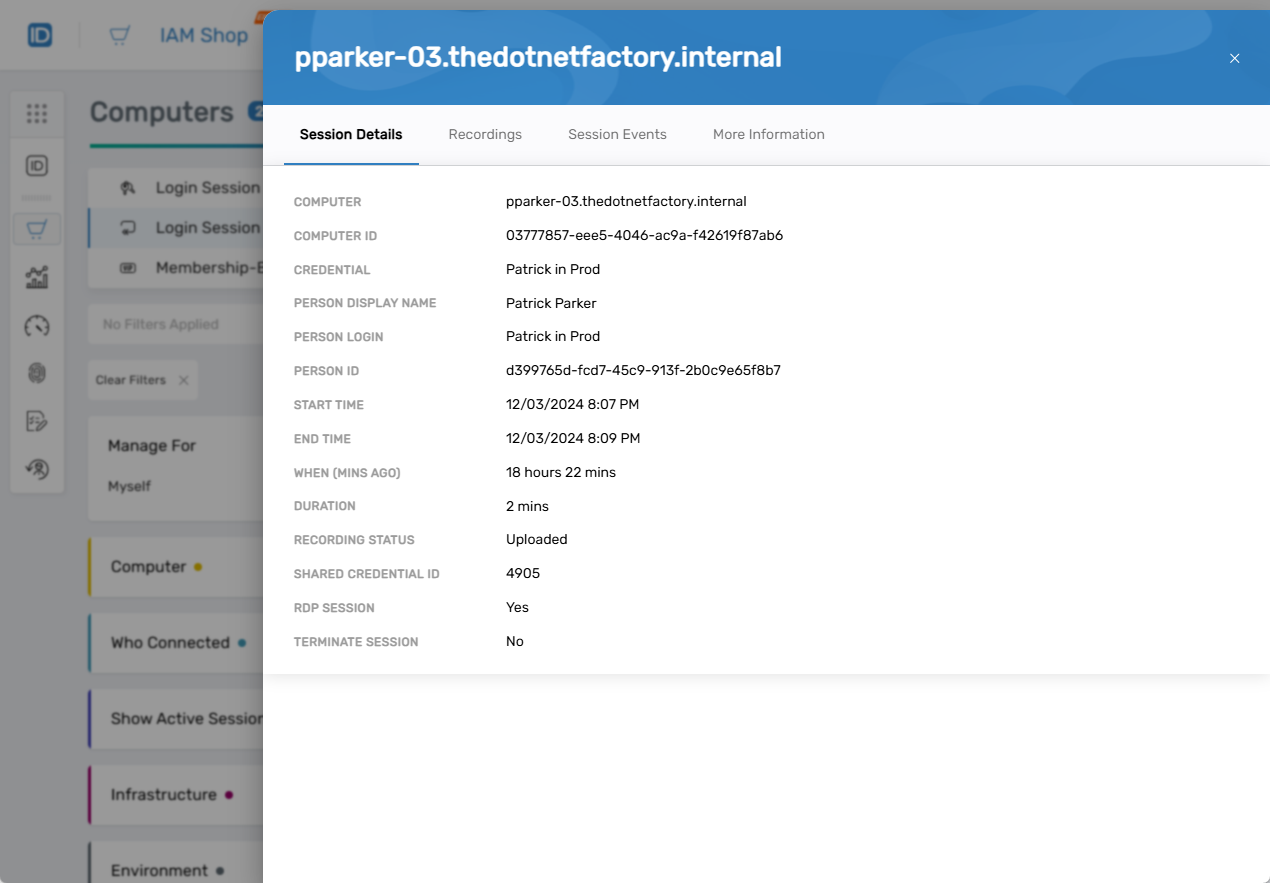
-
Access Recordings
Click the Recordings tab.
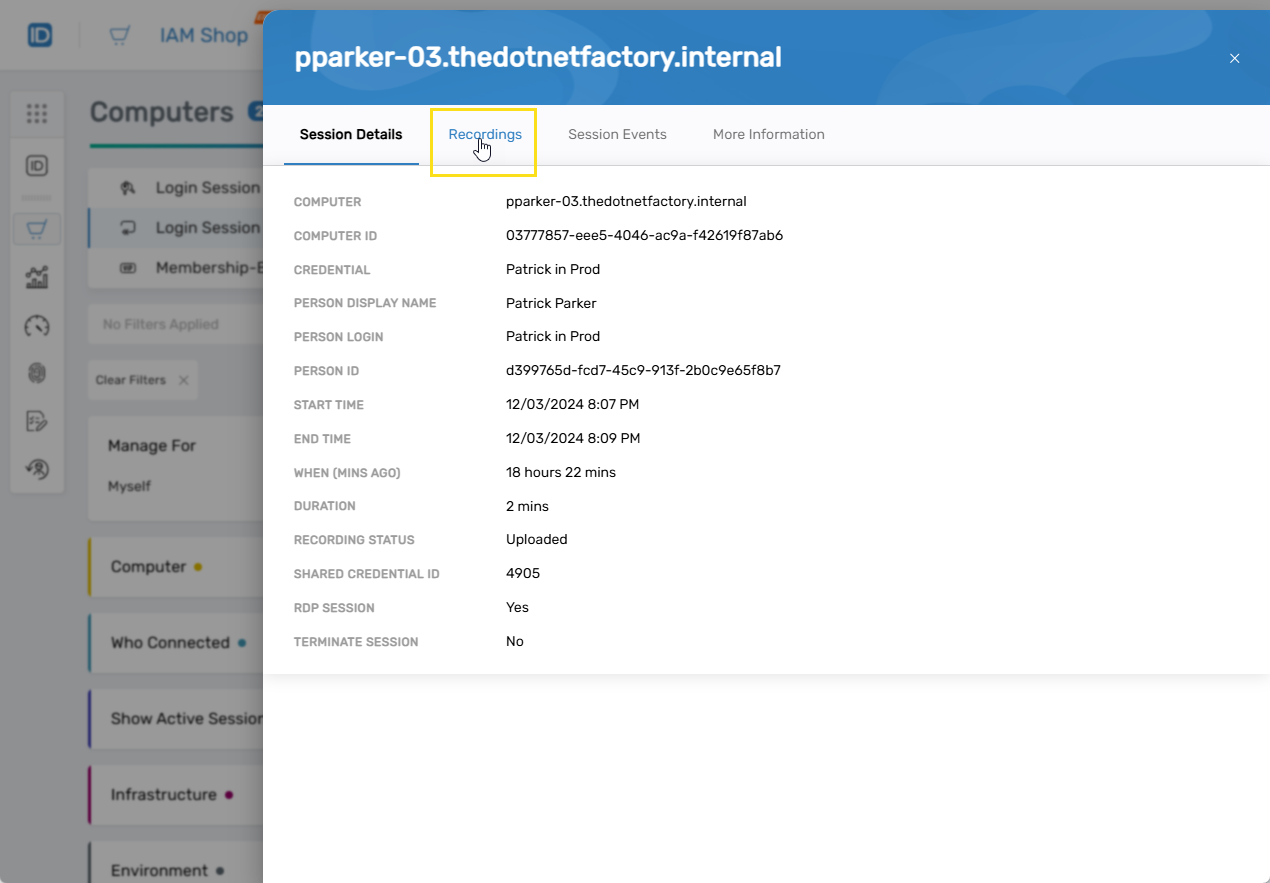
-
Play Recording
Click the Play button.
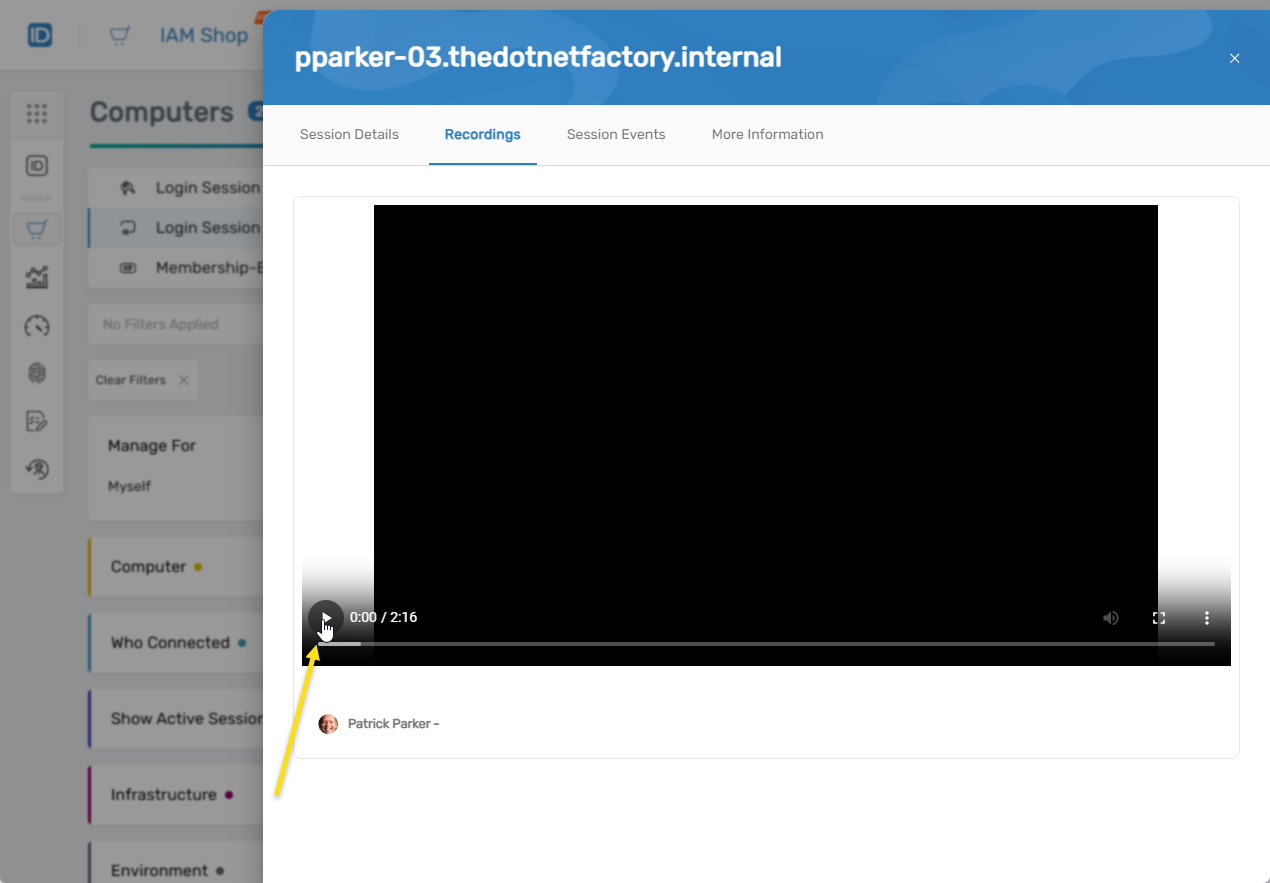
Expected Results
You should see the session recording.
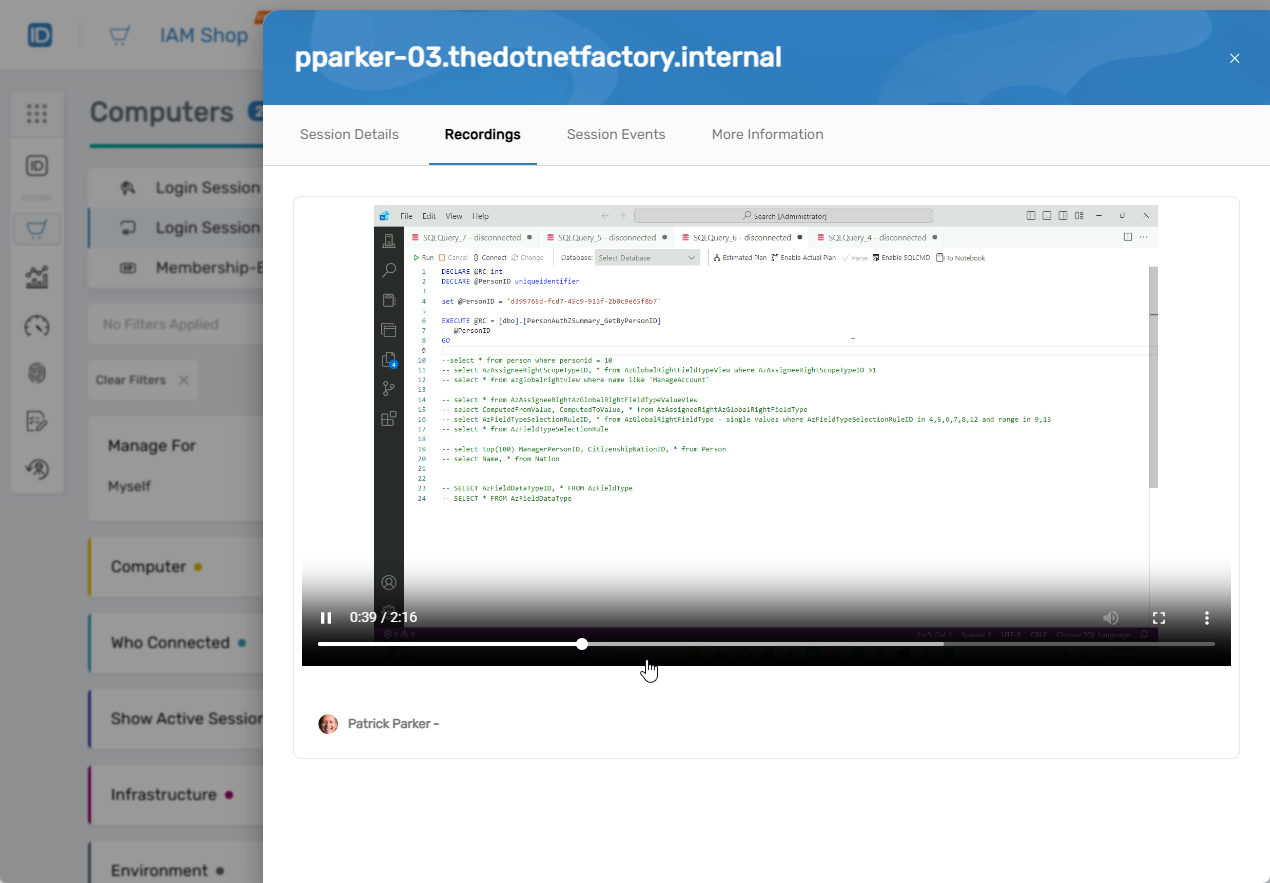
You can close the session viewing at any time by clicking away from the open session drawer.
Session recordings are only available for sessions where recording was enabled in the Access Request policy configuration.