Terminate a Privileged Session
Computer Credential Access Managers (owners) and other delegated administrators can terminate an active session with the click of a button.
When a Privileged Session Manager (PSM) session is terminated, the session is paused for the user who is currently using it. However, the user can resume the session by performing another Remote Login. Once the user logs back in, they can continue working from the same point where the session was terminated.
Terminate a privileged session
- 🌐 EmpowerID Web Application
- 🛒 IAM Shop
To terminate a privileged session in the EmpowerID Web application, follow these steps:
- Navigate to the IAM Shop portal.
- Select the Computers page.
- Find the active session you wish to terminate.
- Click the Terminate button associated with the session.
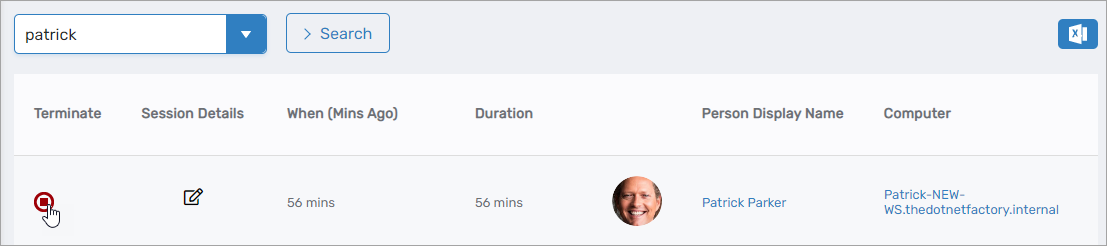
Ensure you have the necessary permissions to terminate sessions. Only Computer Credential Access Managers and delegated administrators can perform this action.
To terminate a privileged session in the IAM Shop, follow these steps:
- Log in to the IAM Shop portal.
- Select Computers from the resource type dropdown.
- Select Login Session History.
- Click the Manage Access tab and then expand Show Active Sessions and click Show Connected Only.
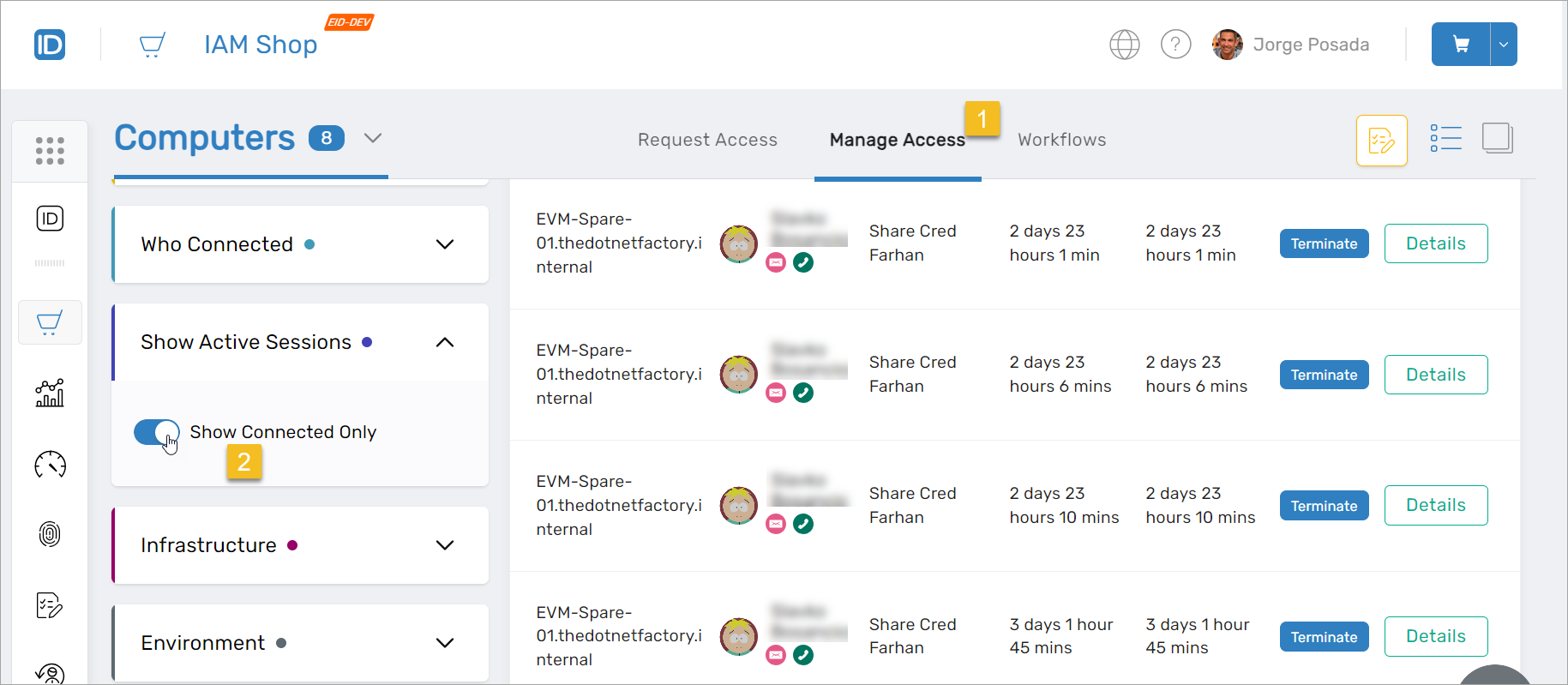
- Click the Terminate button next to the session.
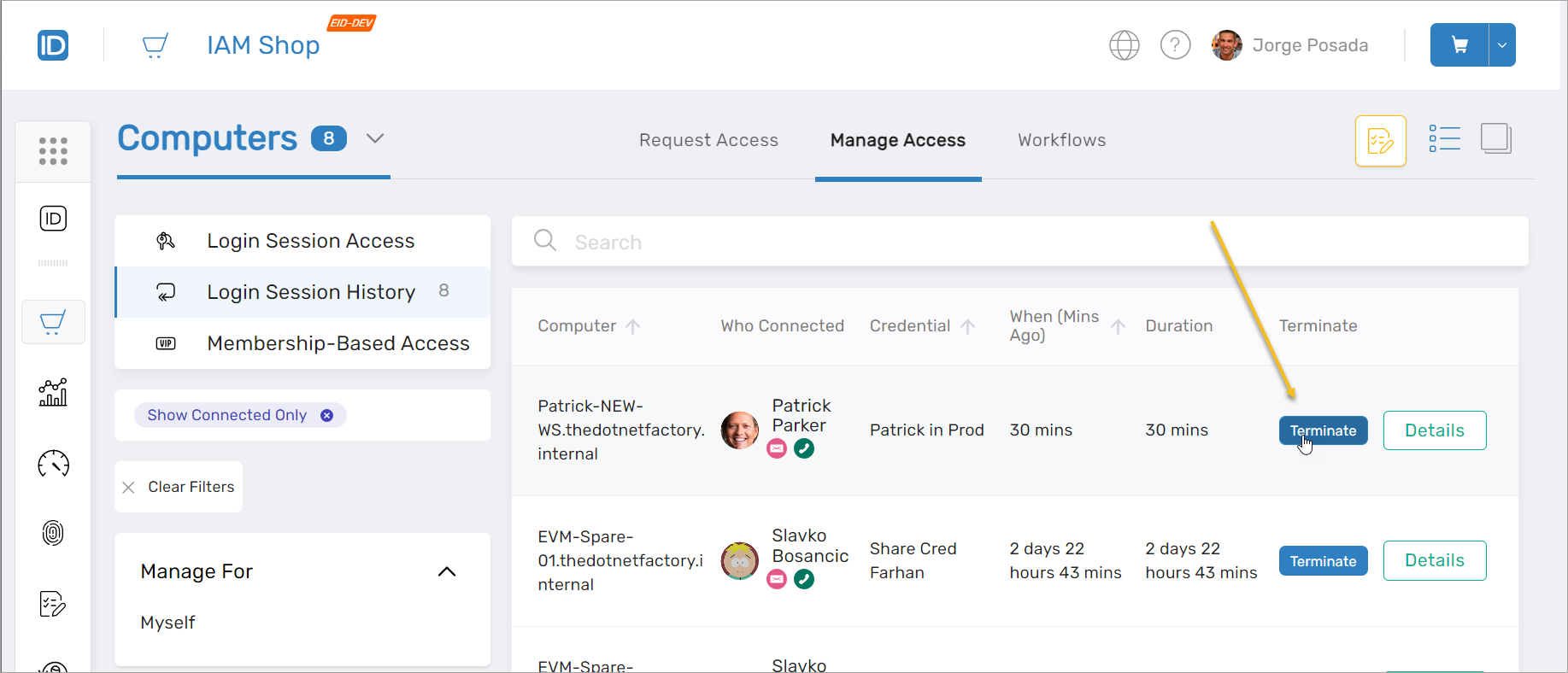
Make sure you have the appropriate permissions to terminate sessions in the IAM Shop.