Connecting to Computers via OpenPSM
OpenPSM (Open Privileged Session Management) enables secure, audited, and policy-based remote sessions to managed computers via IAM Shop. Sessions support:
- Just-In-Time (JIT) account provisioning
- Multi-factor authentication (MFA)
- Role-based access level selection
- Personal and shared credential support
- Session recording and auditing
User Workflow: Connecting via IAM Shop
To initiate a remote session through OpenPSM:
-
Navigate to the "Manage Access" tab on the Computers resource page.
-
If starting a new browser session, click Unlock.
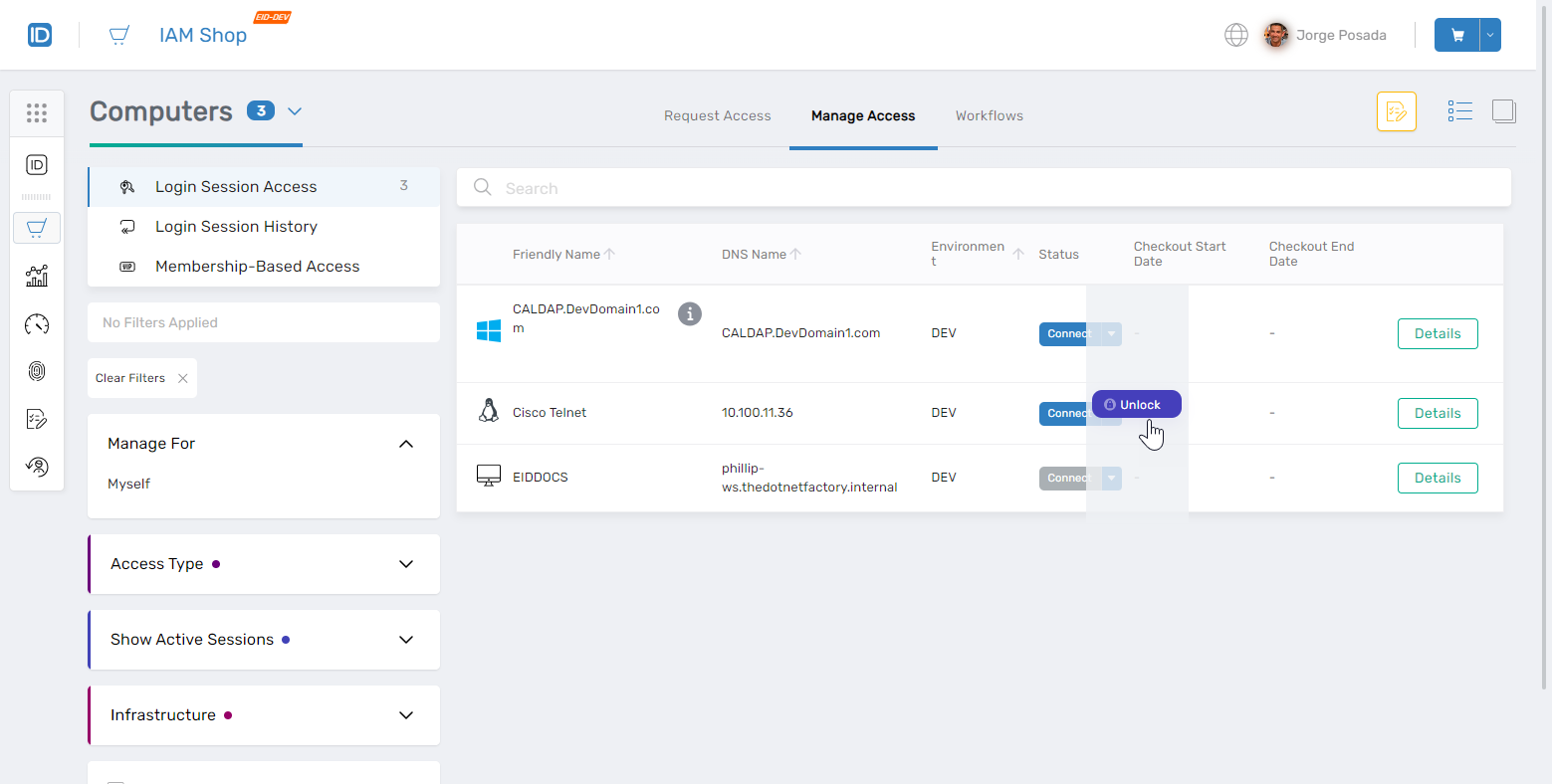
-
Enter your Master Password.
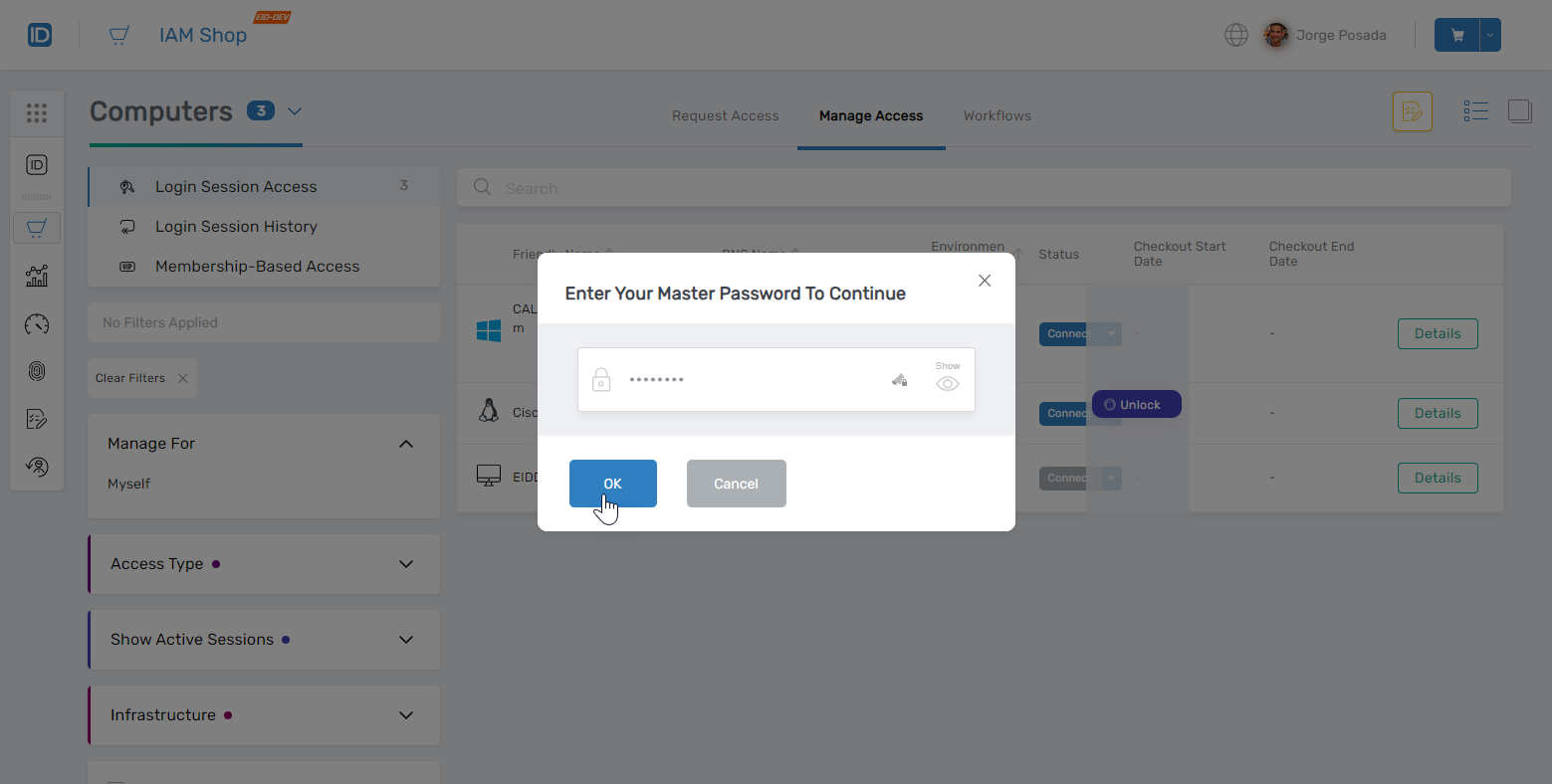
-
Click the Connect button next to the computer to initiate a session.
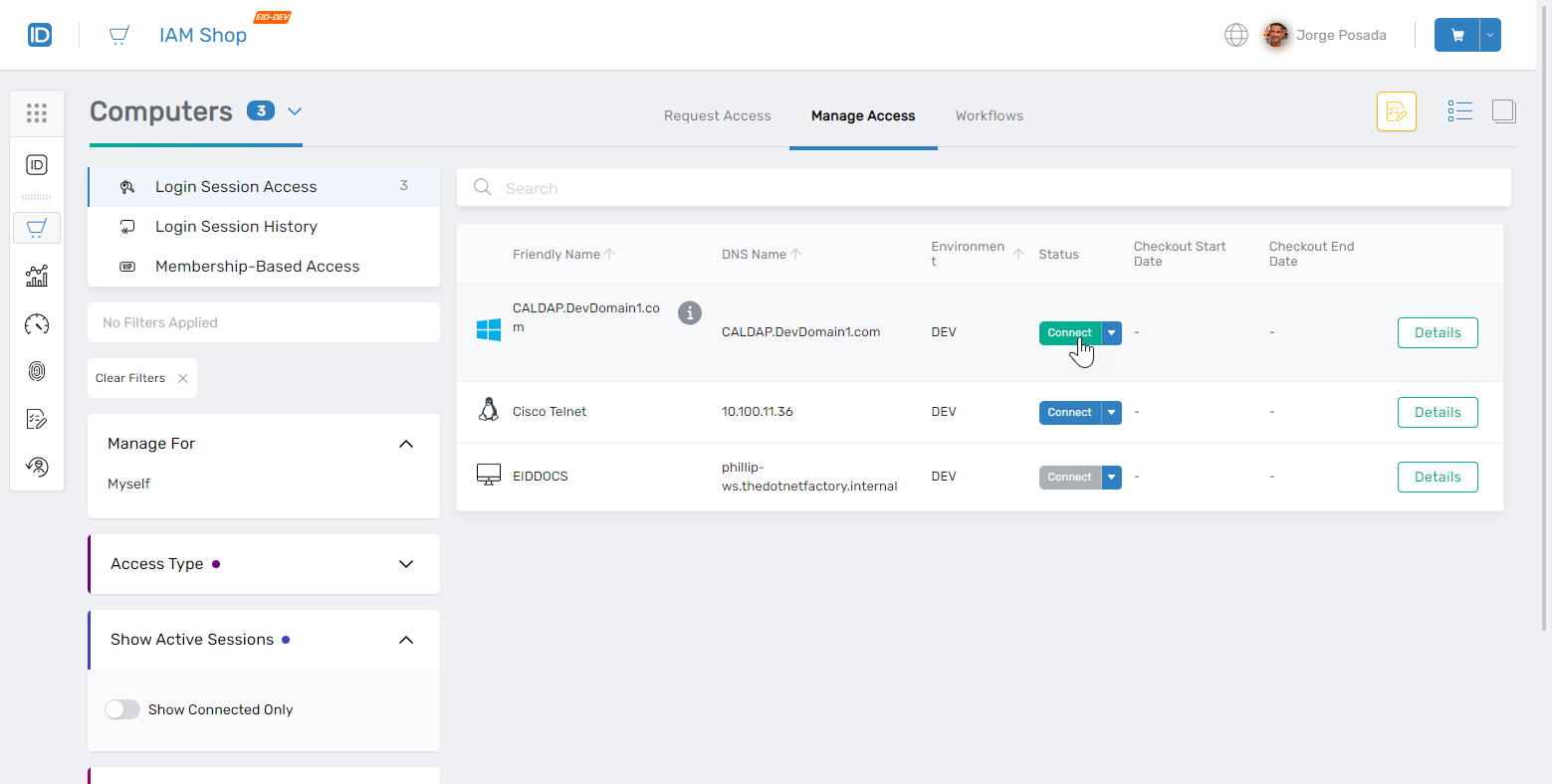 🛠️Advanced Mode Credential Options
🛠️Advanced Mode Credential OptionsIf the Connect button is disabled, use the dropdown to select Advanced Mode.
Advanced Mode allows users to connect using either shared or personal credentials.
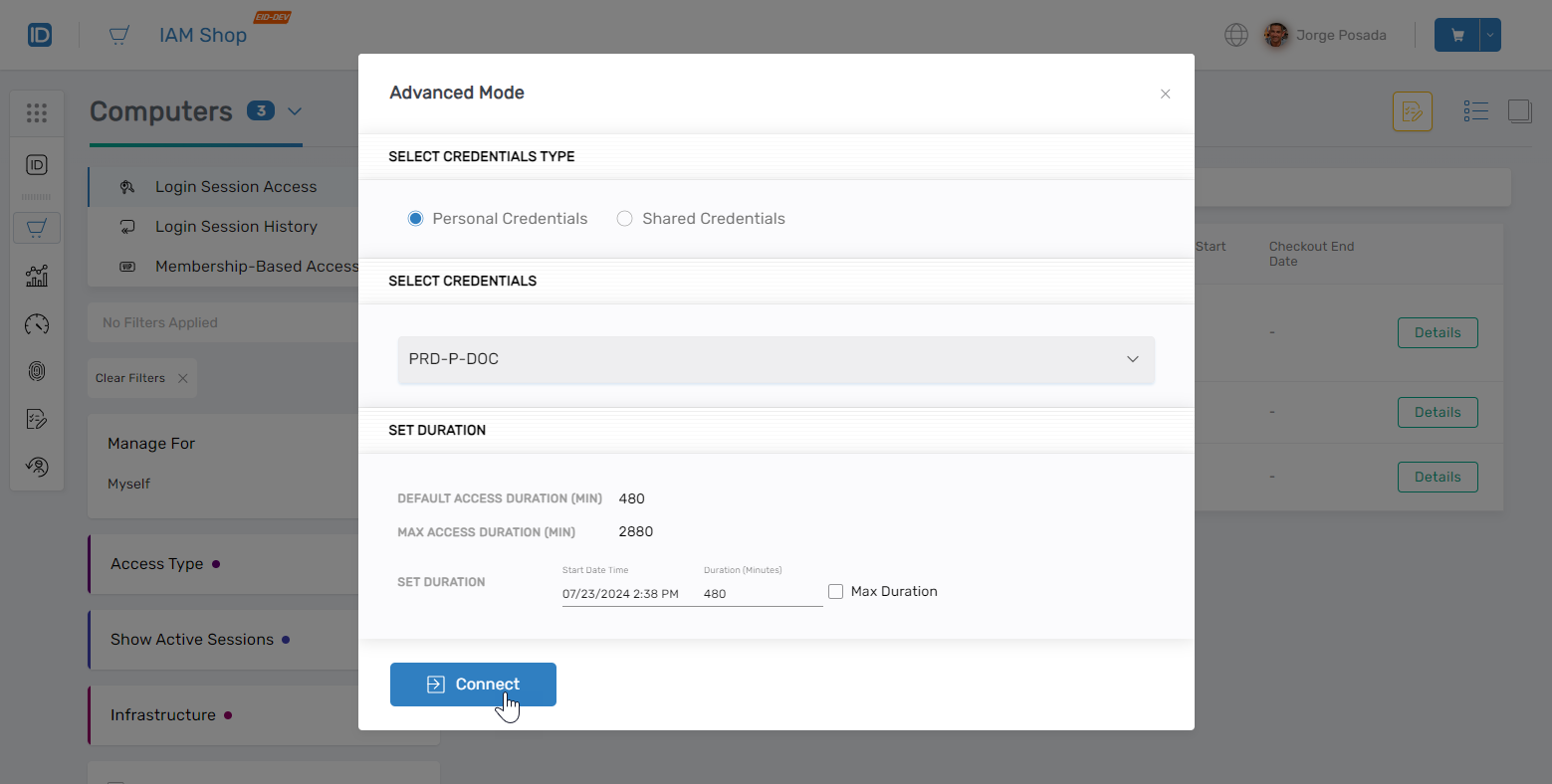
-
Accept the Terms and Conditions to proceed to OpenPSM.
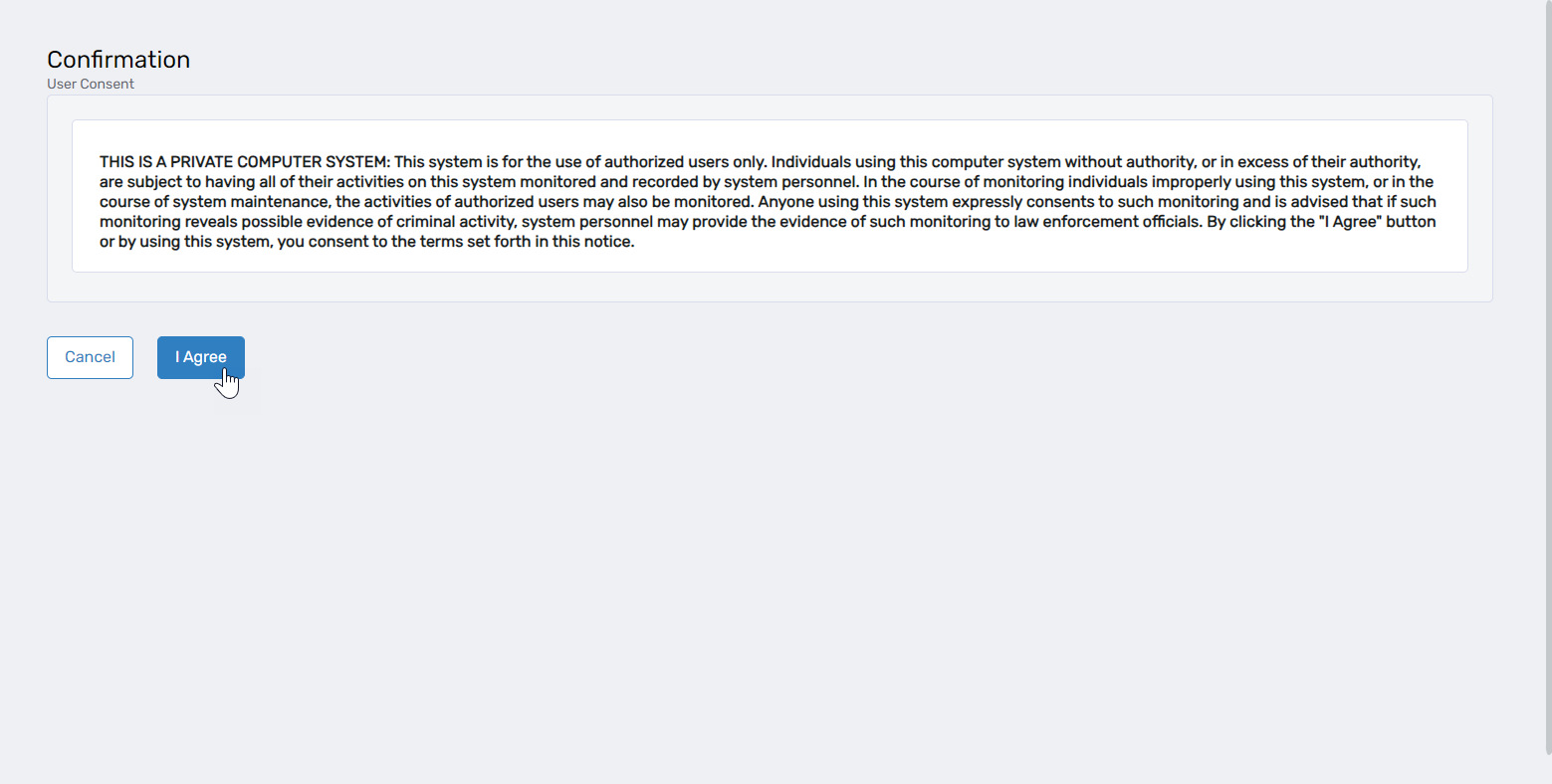
-
You are redirected to:
https://FQDN_OF_YOUR_GATEWAY/start
Connection Parameters
Required Parameters
| Parameter | Type | Description |
|---|---|---|
TargetPersonGuid | GUID | Unique identifier of the session initiator |
AccessRequestPolicyID | GUID | Identifier of the relevant access request policy |
TargetComputerGuid | GUID | Identifier of the computer |
IsAdvanceMode | Boolean | Indicates if Advanced Mode is used |
Optional Parameters
| Parameter | Type | Description |
|---|---|---|
CheckOutStartDate | DateTime | Access start time |
CheckOutEndDate | DateTime | Access end time |
ExternalCredentialGuid | GUID | Identifier for personal credentials |
PSM_Connection_Delay | Integer | Delay before prompting for master password in JIT (sec) |
Additional Parameters Passed to PSM
| Parameter | Description |
|---|---|
ComputerID | Internal computer ID (e.g., 2331) |
IsPersonalCred | Indicates if personal credentials are used |
ExternalCredentialCheckOutID | Session ID for credential checkout |
LoginSessionID | Retrieves user credentials from EmpowerID |
ApiUrl | EmpowerID API URL |
Mode | Connection type: RDP, SSH, Telnet |
ApiKey | EmpowerID access token |
CredentialID | Credential identifier |
ApiApplicationKey | OAuth key for EmpowerID |
GUAC_WIDTH, GUAC_HEIGHT, GUAC_DPI | Screen resolution settings |
Workflow: OpenPSM Session Initialization
Step 1: Initialize Workflow
- Validate all input parameters
- Assign GUIDs:
TargetPerson,AccessRequestPolicy,TargetComputer - Display error if parameters are invalid
Step 2: Check Credential Availability
- Retrieve personal/shared credentials
- If none are found:
- Prompt for personal credential
- Show: "No shared or personal credentials are available."
Step 3: Select Personal Credential
- Display list of user-owned credentials
- User selects one for session use
Step 4: Consent for Session Recording
- Display recording agreement
- Proceed only if user agrees
Step 5: Set Session Parameters
- Retrieve OAuth settings
- Validate policy, computer, credentials
- Determine access time window
- Trigger JIT provisioning if needed
Step 6: Select Connection Mode
- Present available modes: RDP, SSH, Telnet
- User selects preferred mode
Step 7: MFA Authentication
- Enforce required MFA points
- Prompt user for MFA if not completed
Step 8: Access Level Selection
- Display access levels where user is pre-approved
- User selects access level for session
Step 9: Checkout Credential & Get Token
- Perform credential checkout
- Create JIT account if needed
- Validate and prepare session token
Step 10: Initiate OpenPSM Session
- Encrypt session parameters
- Launch session or return error on failure
Validation and Connection Flow
Pre-Connection Validation
- Invalid Request Parameters:
"Invalid request parameters." - Missing Parameters:
"Missing request parameters."
Master Password Prompt
- User enters master password to decrypt credentials
API Request to EmpowerID
Endpoint:
/api/services/v1/secureaccessgateway/getcredential
Payload:
{
"computer": "ComputerID",
"credential": "CredentialID",
"password": "MasterPassword",
"mode": "RDP",
"session": "UUID",
"loginsessionid": "LoginSessionID"
}
API Response Handling
-
401 Unauthorized
- Cause: Incorrect master password
- Action: Prompt user to re-enter password
-
Access Token Expired
- Cause: OAuth token timeout
- Action: Session tab is closed; user must restart the process
-
Other Errors
- Cause: API failure, connectivity, or internal error
- Action: Redirect to error page with an option to click Close
Example Success Response
{
"IsPasswordSSHKey": false,
"UserName": "Domain\\username",
"Password": "DecryptedPassword",
"Notes": null,
"Server": "ServerName.domain.com",
"Server2": "192.168.X.X",
"Server3": null,
"GatewayServerDNSHostName": "gateway.domain.com",
"ManagementPort": 3389,
"AllowLiveSnooping": true,
"AllowJoinRequests": false,
"AllowJoinInvites": false,
"RecordPSMSession": true
}
Connection Mode Details
RDP
- PSM sends a JSON configuration object to the Guacamole container
- If session recording is enabled, recordings are saved locally
SSH and Telnet
- Adds
typescript-pathandtypescript-namefor command logging - Sessions are recorded and stored based on policy configuration
Encrypted Connection Object
After preparing the connection, PSM encrypts the session object and delivers it to Guacamole. This object includes:
Connection Settings
- Type (mode):
RDP,SSH, orTelnet - Hostname
- Username
- Domain (if applicable)
- Security settings
- Display resolution: width, height, DPI
- Recording configuration
API Credentials
- OAuth tokens
- API URLs
- Login/session IDs
Session Termination and Retry Logic
Session Termination
Upon closing the session, PSM calls: /api/services/v1/secureaccessgateway/endsession
Retry Mechanism
- 401 Errors: PSM retries the API call up to 7 times
- Other Errors: General retry logic is applied to ensure the session is properly closed
Configuration Guidelines
Just-In-Time (JIT) Account Provisioning
| Requirement | Description |
|---|---|
| Enabled Computers | Must be JIT-enabled for temporary account use |
| Account Stores/Groups | Must support dynamic account creation |
| Behavior | Temporary account is created, assigned to appropriate groups, and time-restricted |
Multi-Factor Authentication (MFA)
| Requirement | Description |
|---|---|
| Policy Definition | MFA requirements defined in access request policy |
| Location Awareness | MFA points may vary by network zone or IP context |
| Enrollment | Users must have valid, configured MFA methods |
Access Level Assignment
| Feature | Description |
|---|---|
| Scope of Access | Determines user privileges during the session |
| Group Mapping | Access levels mapped to computer-associated groups |
| Pre-Approval | Users must be authorized for access level assignment |
Error Handling and Troubleshooting
Common Errors and Resolutions
| Error Message | Cause |
|---|---|
| "Invalid Request parameters." | One or more required parameters are malformed |
| "No shared or personal credentials are available." | No credentials are configured or available |
| "Invalid Credential. You cannot use someone else's personal credential." | Unauthorized use of another user's credentials |
| "None of the shared credentials are available." | All shared credentials are currently in use |
Troubleshooting Tips
- Verify all required GUIDs and parameters are valid and correctly formatted
- Check if shared credentials are configured and available
- Confirm that users have assigned personal credentials if needed
- Ensure JIT settings, account stores, and provisioning rules are correctly configured
- Validate access level pre-approvals and group assignments
- Confirm that users are fully enrolled in the MFA policies applicable to their location and policy
Summary
By following the configurations and workflow procedures outlined in this document, administrators can enable secure, compliant, and auditable privileged sessions via OpenPSM. Consistent monitoring of policy settings, credential health, access level assignments, and MFA enrollment is critical to maintaining a secure and governed IGA environment.