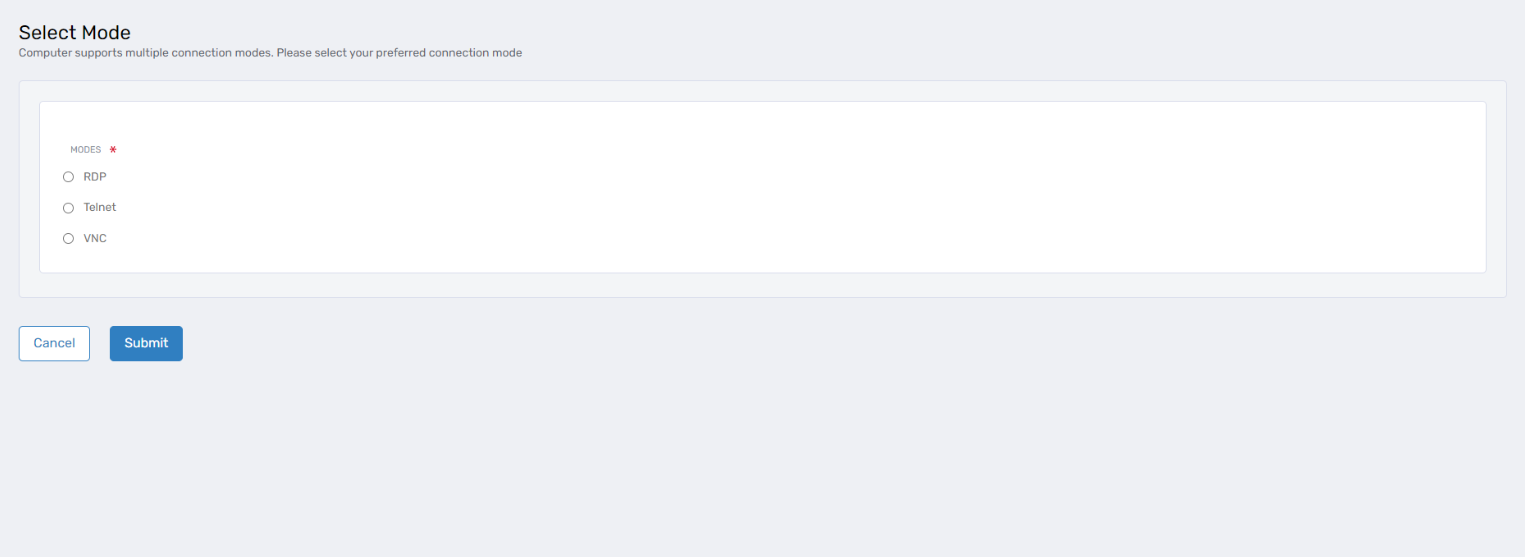Configure Computers to Allow Multiple Connection Modes
EmpowerID supports configuring computers to allow multiple remote connection protocols for Privileged Session Management (PSM). By enabling multiple connection modes—RDP, SSH, VNC, and Telnet—administrators can provide users with flexibility when initiating privileged access sessions, depending on their preferences and endpoint capabilities.
Procedure: Enable Multiple Connection Modes
Step 1: Navigate to the Computer Details Page
- On the navbar of the EmpowerID Web interface, expand Privileged Access and click Computers.
- In the Computers tab, search for the desired computer.
- Click the Display Name link of the target computer to open its details page.
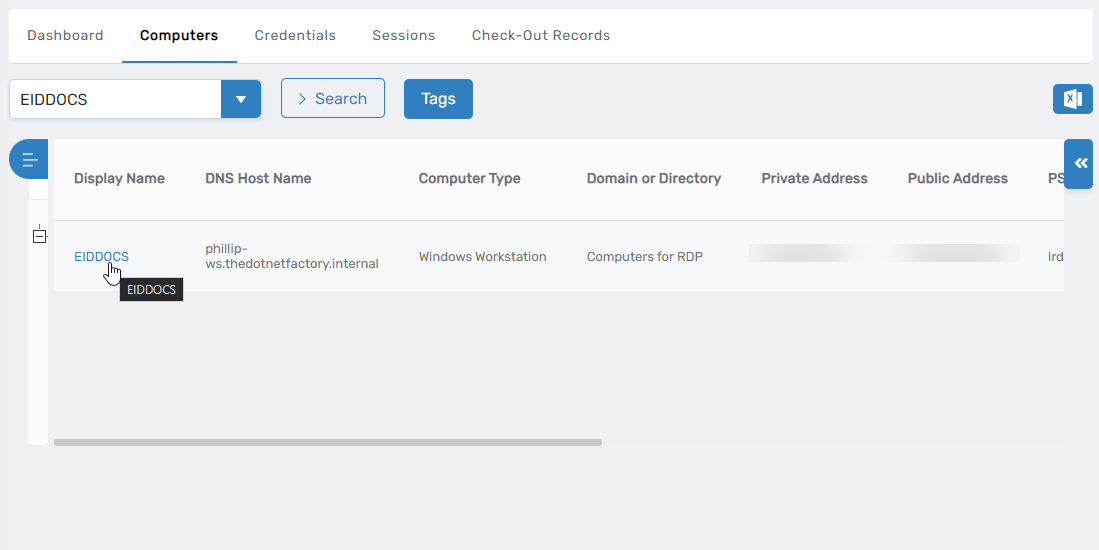
Step 2: Enter Edit Mode for the Computer
On the Computer Details page, click the Display Name link again to switch to edit mode.
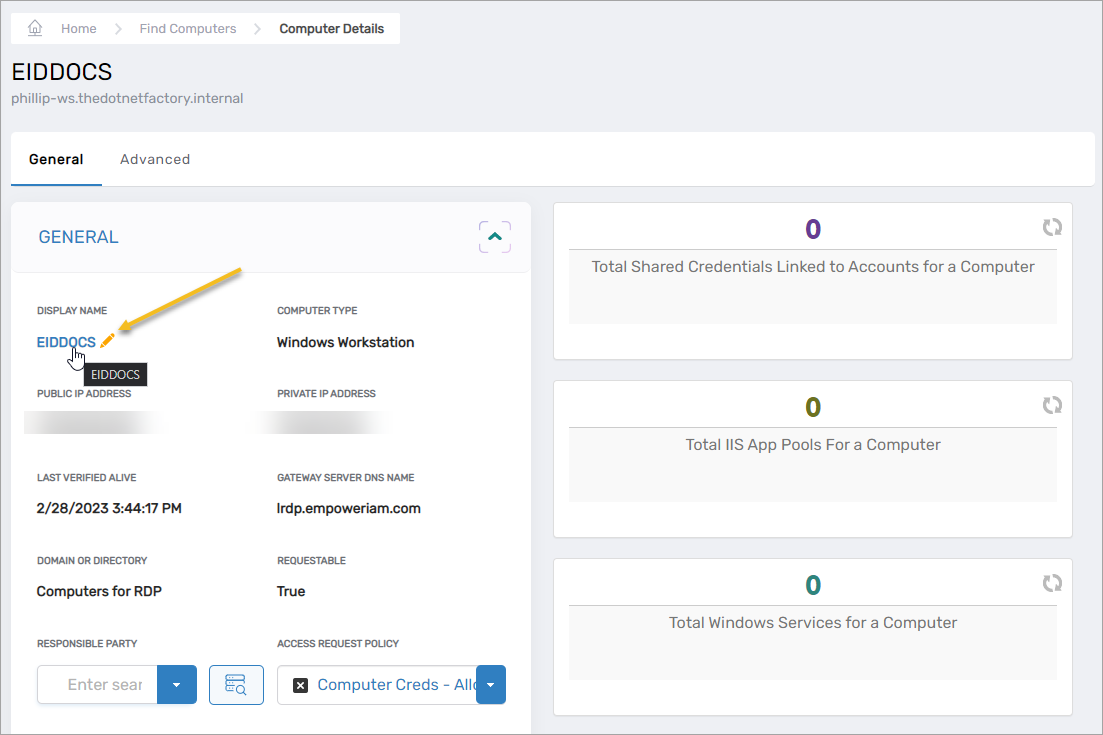
Step 3: Configure Connection Settings
- On the Edit One page, scroll down to the Connection Settings section.
- Enable each connection mode as required:
- RDP (Remote Desktop Protocol)
- SSH (Secure Shell)
- VNC (Virtual Network Computing)
- Telnet
- Click Save to apply your changes.
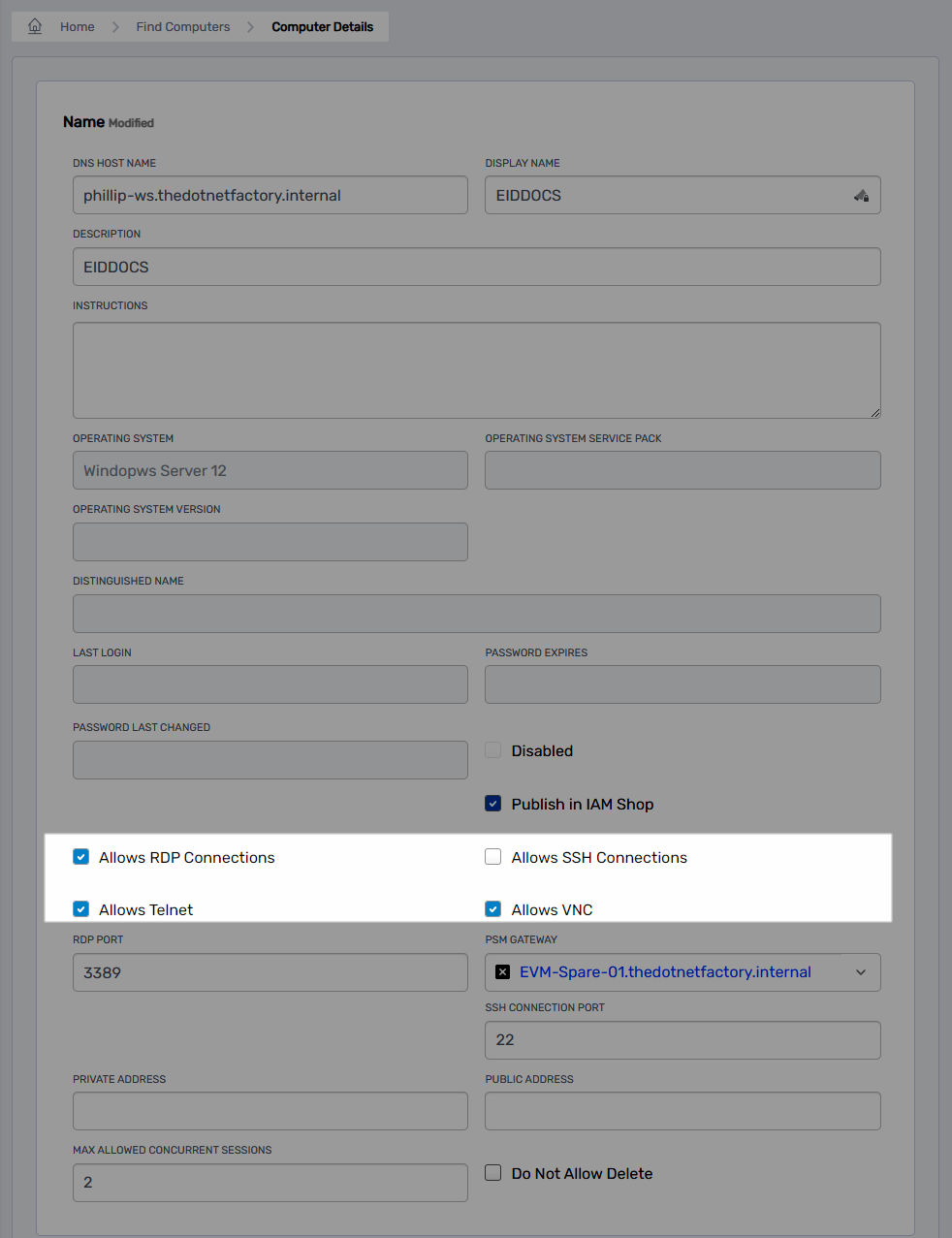
Once enabled, users can select their preferred connection type (RDP, SSH, VNC, Telnet) when launching a PSM session to the target system.
Step 4: User Experience — Connection Mode Selection
When users initiate a PSM session to a computer configured with multiple enabled connection modes, they are presented with a Connection Mode Selection screen.
Users can then choose the most appropriate protocol for their task or environment.