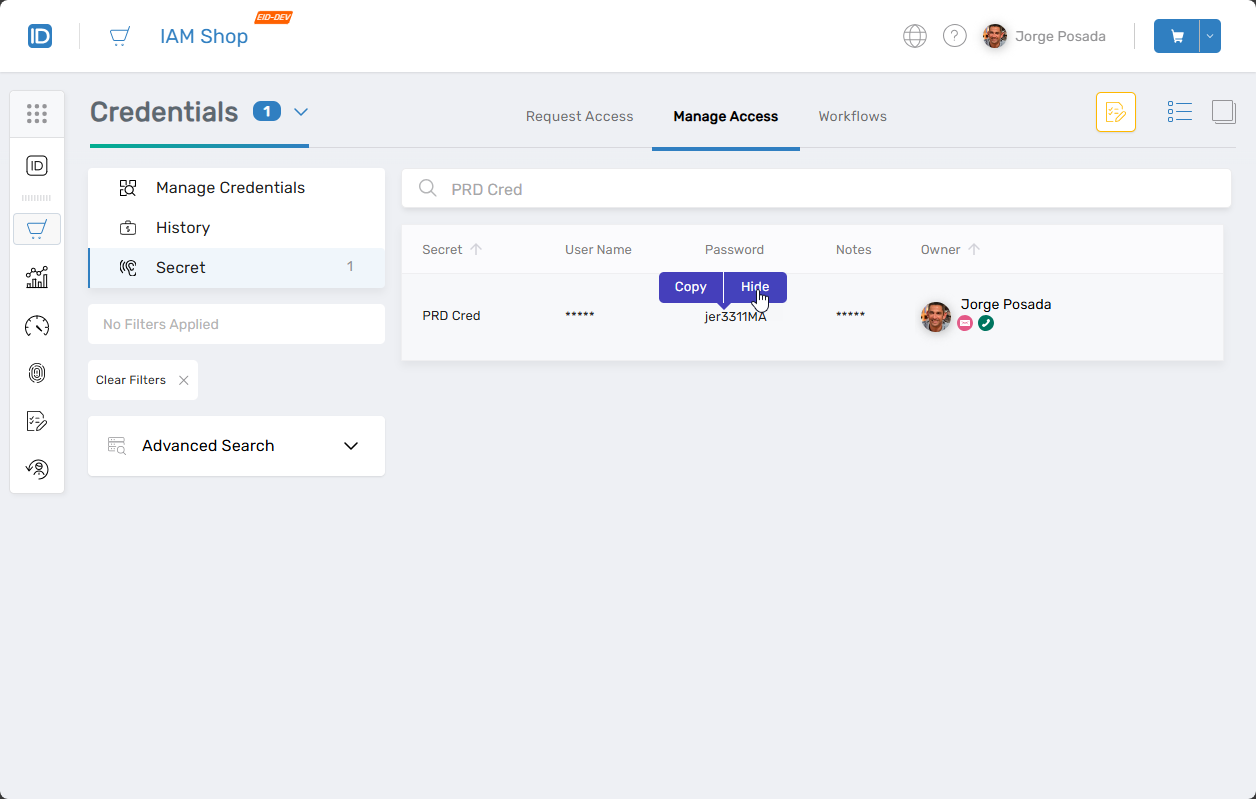View Vaulted Secrets
EmpowerID allows users to securely access their previously vaulted secrets—such as credentials, credit card data, and secure notes—via the Resource Admin interface in the IAM Shop portal. This article explains how to locate, unlock, view, copy, and re-conceal sensitive secret information.
Prerequisites
Before proceeding, ensure the following:
- You have previously vaulted at least one secret.
- You know your master password, which is required to unlock any secret.
Procedure: View and Manage Vaulted Secrets
Step 1: Log in to the IAM Shop Portal
Log in to your organization's IAM Shop portal using your EmpowerID credentials.
Step 2: Access Credentials
In the left navigation pane:
- Open the Resource Type dropdown menu.
- Select Credentials.
Step 3: Locate Your Secret
- Click the Manage Access tab.
- Select the Secret filter.
- Use the search box to find the secret by its display name or associated metadata.
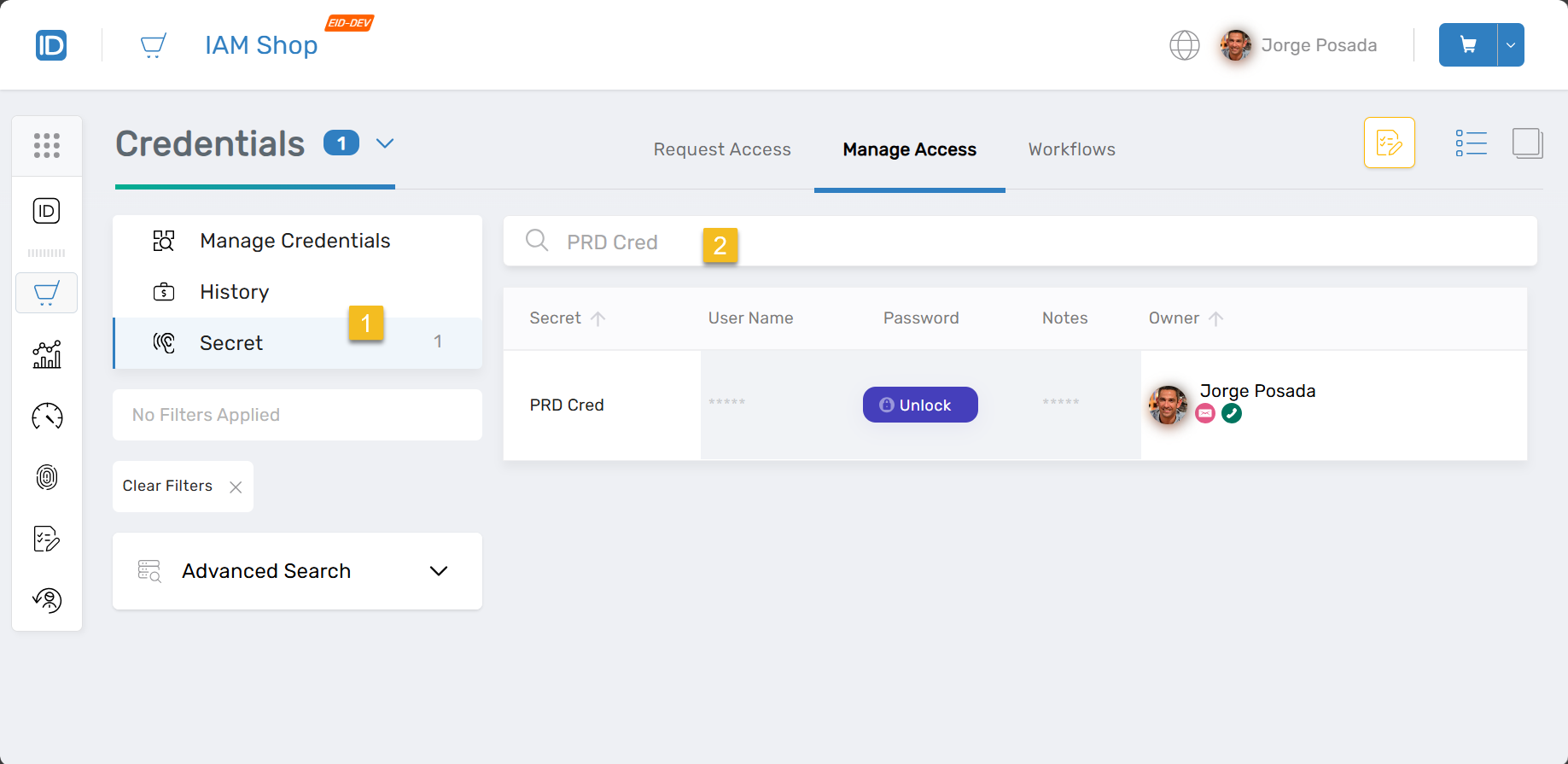
Step 4: Unlock the Secret
- Click the Unlock button next to the secret entry.
- In the dialog box, enter your master password.
- Click OK to decrypt and unlock the secret.
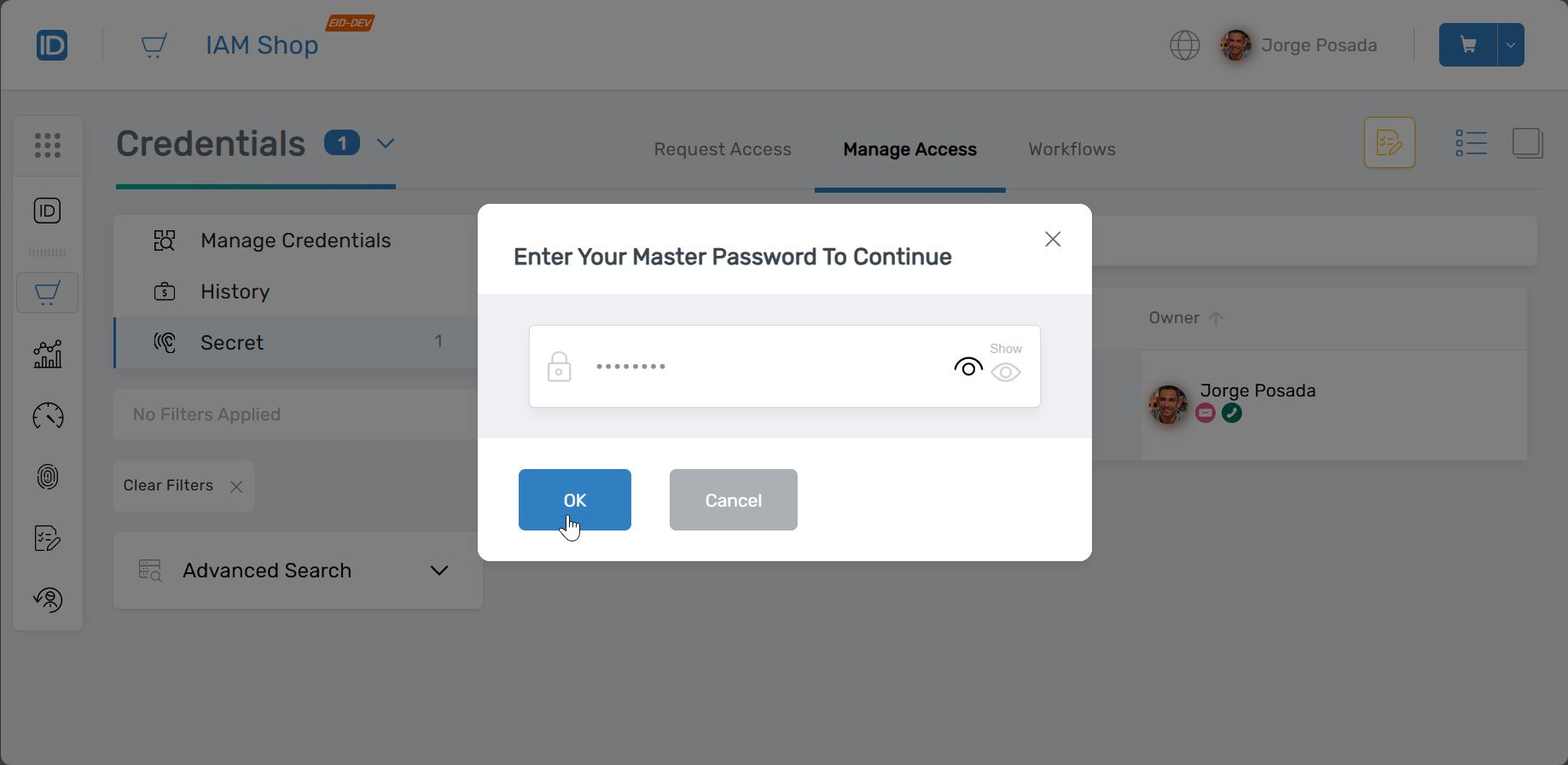
Step 5: View or Copy Secret Information
Once unlocked:
- Hover over any field (e.g., Password, Card Number, or Notes).
- Click Reveal to view the value in plain text.
- Click Copy to copy the value to your clipboard.
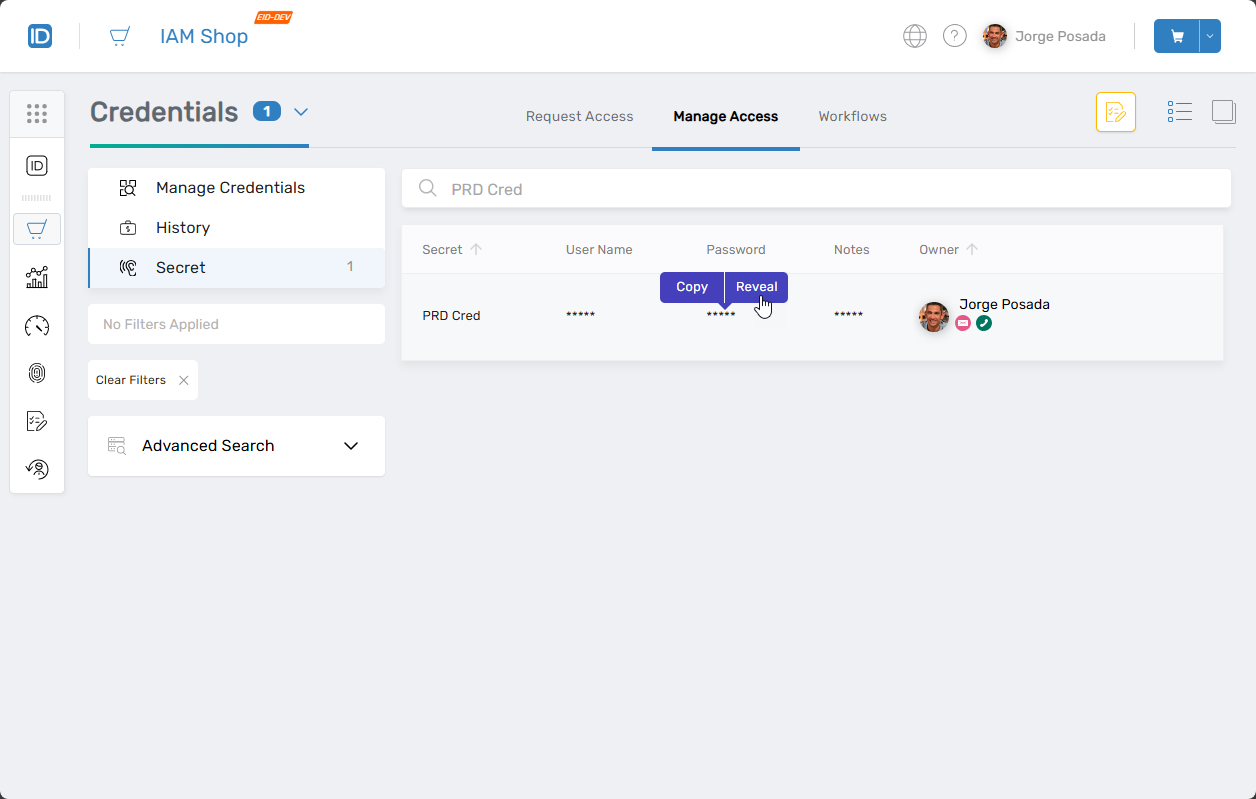
Step 6: Hide Secret Information
To conceal a revealed field:
- Hover over the visible field.
- Click Hide to mask the value again.