Configure Notification Policies and Preferences
The quantity and variety of notifications sent by EmpowerID to Business Request participants can be managed at the organizational level, with the option to enable or disable specific notifications. Additionally, users can be granted the ability to configure their own preferences. If a notification is enabled and users have permission to adjust their preferences, they can disable the notification using the My Identity application for a more personalized experience.
Please refer to the About EmpowerID Notifications and Emails for an overview of Notification Policies and Preferences.
Procedure: Create Notification Policies
- On the navbar, expand Low Code/No Code Workflow and click Notification Policies.
- On the Notification Policies tab, click the add icon to create a new Notification Policy.

- Provide the necessary values and click on Save. Please refer to About EmpowerID Notifications and Emails for more information about the Request Level, Participant Type, and Business Request Event configuration that needs to be done here.
- Name: Enter a user-friendly label or name for the notification policy.
- Request Level: Specify the specific stage or component of a business request process where the notification is applicable.
- Participant Type: Please indicate the type of participants for the business request who should receive notifications.
- Business Request Event (Global): Select the business request event for which the policy will be applicable.
- Enabled: Toggle to enable or disable the notification policy.
- Priority: Set the priority level; lower numbers indicate higher priority. A notification will be created based on the policy with the highest priority if multiple policies match in case of an event.
- Notification Message: Select the email template for the email notification.
- Approval Policy: Select the approval policy.
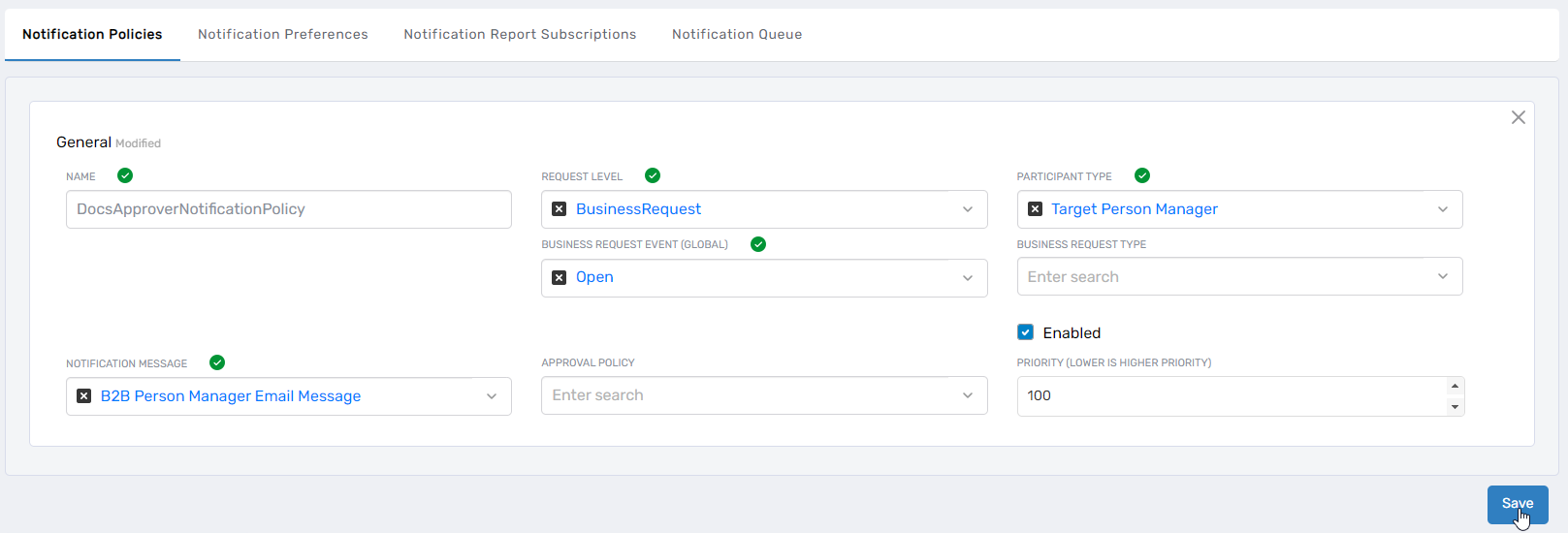
- You have successfully created a Notification Policy.
Globally Enable or Disable Notification Policies
- On the navbar, expand Low Code/No Code Workflow and click Notification Policies.
- On the Notification Policies page, select the Notification Policies tab and then click the Edit button beside the notification that you want to enable or disable.
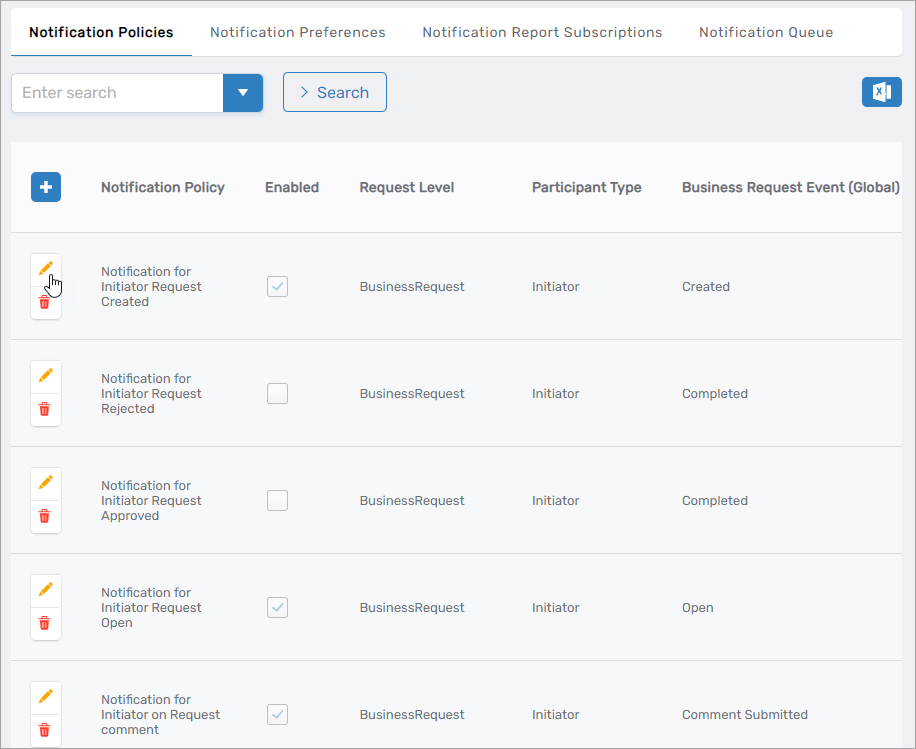
- Toggle Enabled to the desired state and save your changes.
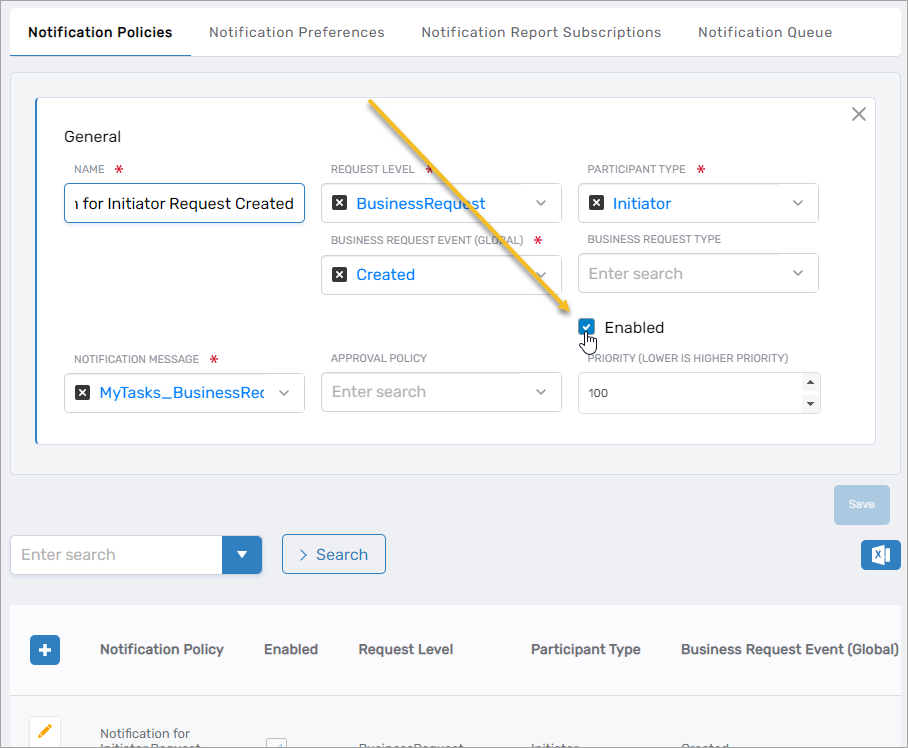
Globally Set Notification Preferences
- On the navbar, expand Low Code/No Code Workflow and click Notification Policies.
- On the Notification Preferences tab, select an appropriate participant type from the Participant Type dropdown menu to view all available notifications for that category. For example, choose "Initiator" to see the notifications related to users who initiate requests for items in the IAM Shop.
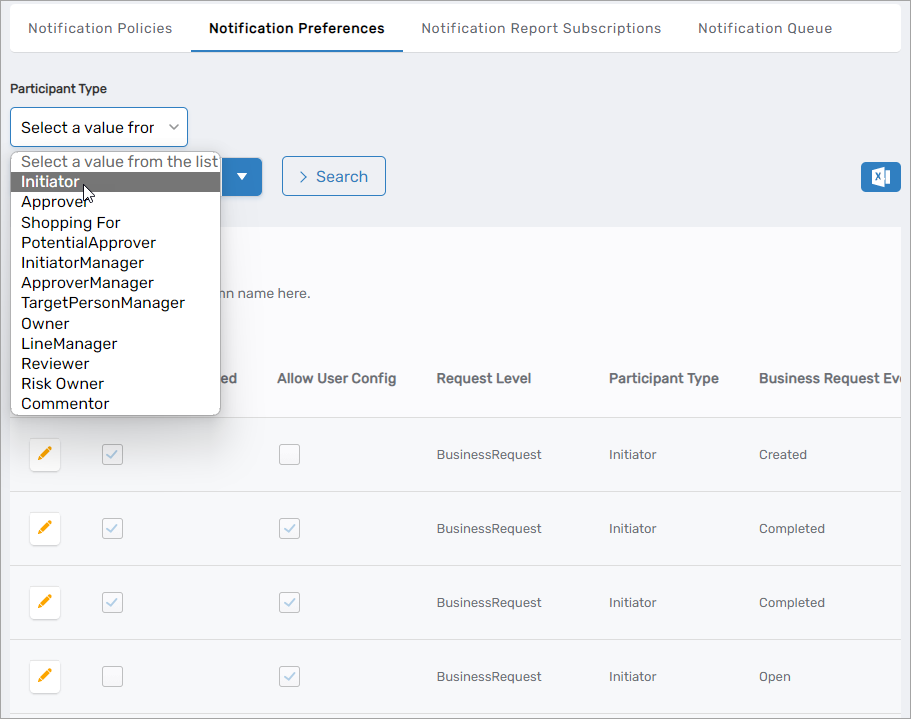
- Optionally, enter the name of the Business Request Event you want to globally set in the search field and press ENTER to further filter the results. Business Request Events include:
- Created – This occurs when a new request/item/step gets created
- Completed – This occurs when a new request/item/step gets completed
- Open – This occurs when a new request/item/step changes to an open status
- Fullfilment Ready – This occurs when an item becomes ready for fulfillment
- Fullfilment Completed – This occurs when request/item/step fulfillment is completed
- Approver Set – This occurs when a specific approver is set for an approval step. This event is triggered when a manual assignment happens or when a possible approver claims a step
- Comment Submitted – This occurs when a comment is submitted
- Comment Replied – This occurs when a reply to a comment is submitted
- Recertification – This occurs when notification escalation triggers in an approval step
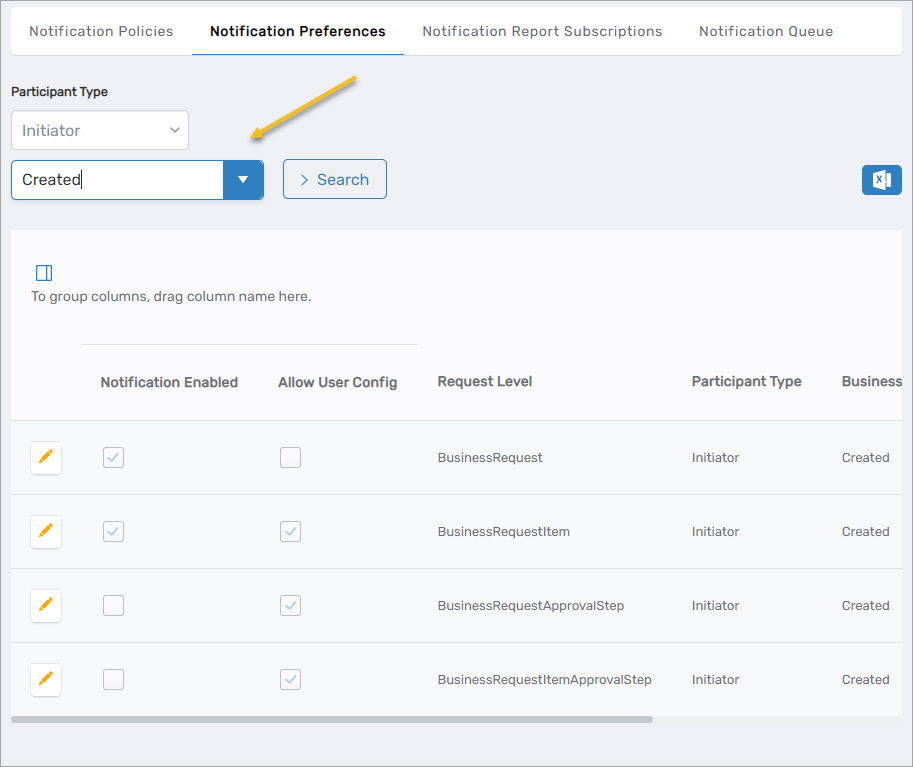
- Click the Edit button beside the notification you want to set globally.
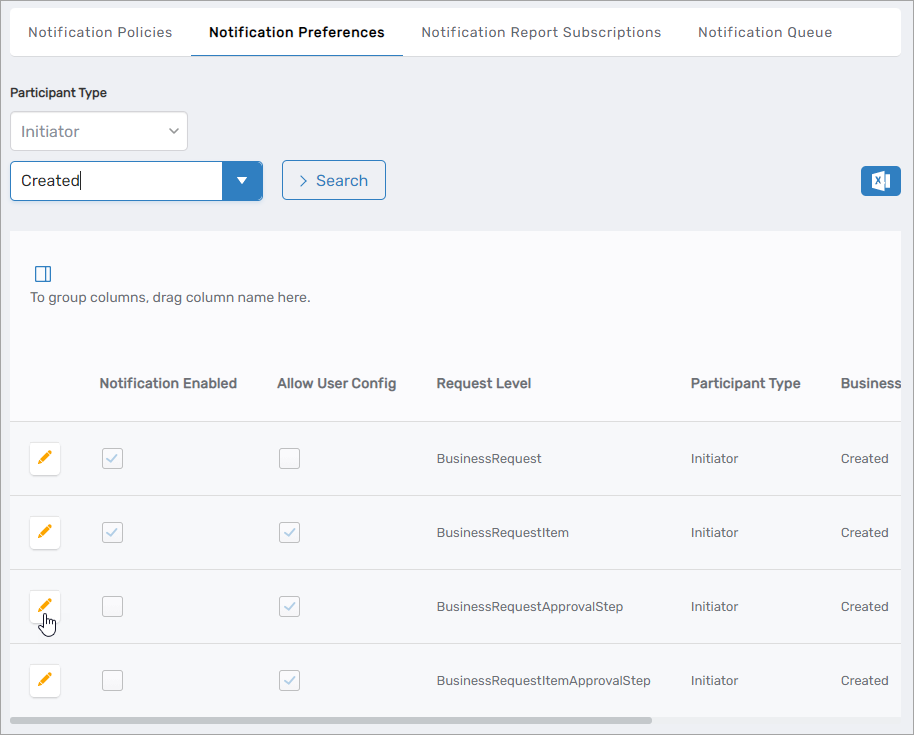
- Select or deselect Allow User Config and save your changes.
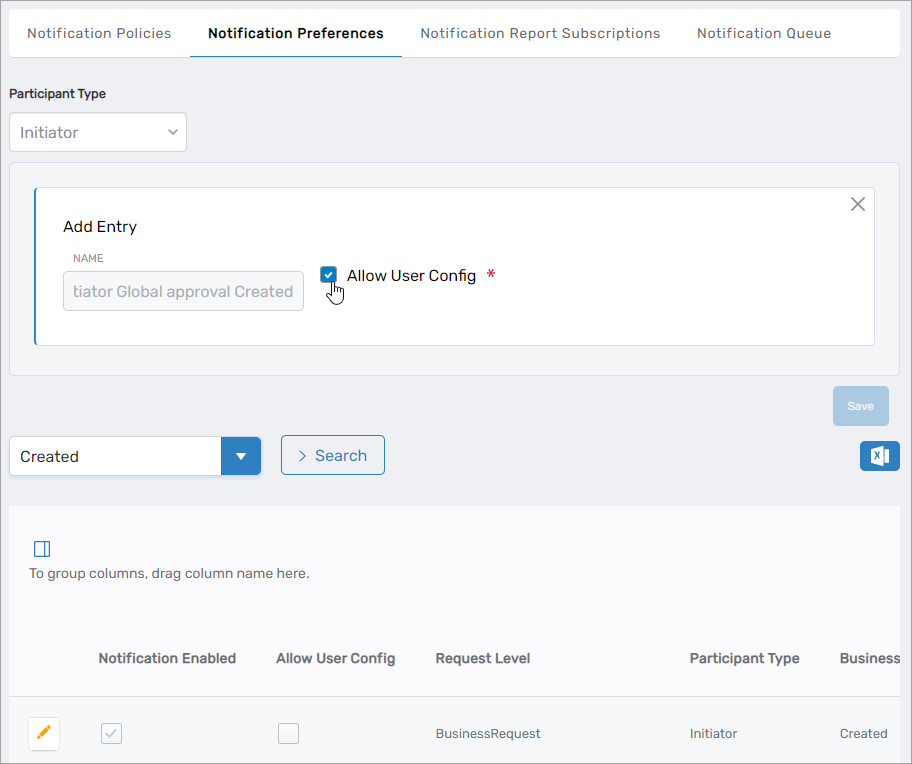
Configure Daily Digest Reports
EmpowerID supports daily digest emails using the Notification Report Subscription feature. Current shipping reports include:
- My Business Requests – Email with a report of open or recently closed requests for the subscriber or those initiated by the subscriber
- My Expiring Access – Email containing a report of the subscriber's access to groups, Management Roles, and shared folders that will expire in x amount of days
- My Local Functions – Email with a report of local functions owned by the subscriber
- My Local Risks – Email with a report of local risks owned by the subscriber
- My Mitigation Controls – Email with a report of mitigating controls owned by the subscriber
- To Do Business Requests – Email with a report of all pending To Do tasks for the subscriber.
To update the configuration settings, modify the compiler job for digests, and edit the reports, follow the procedures outlined below:
Update the Time Frame for Generating Expiring Access Reports
- On the navbar, expand Infrastructure Admin > EmpowerID Servers and Settings and click EmpowerID System Settings.
- Search for ITShopMyAccessShowExpiresXDays.
- Click the Edit button for the setting.
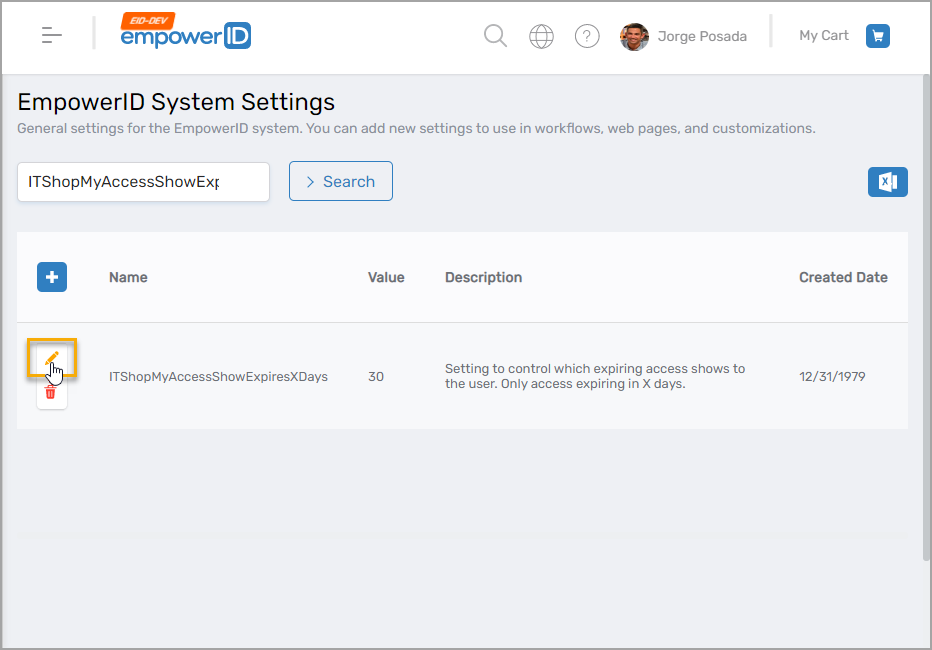
- In the Value field, enter the new time span in days.
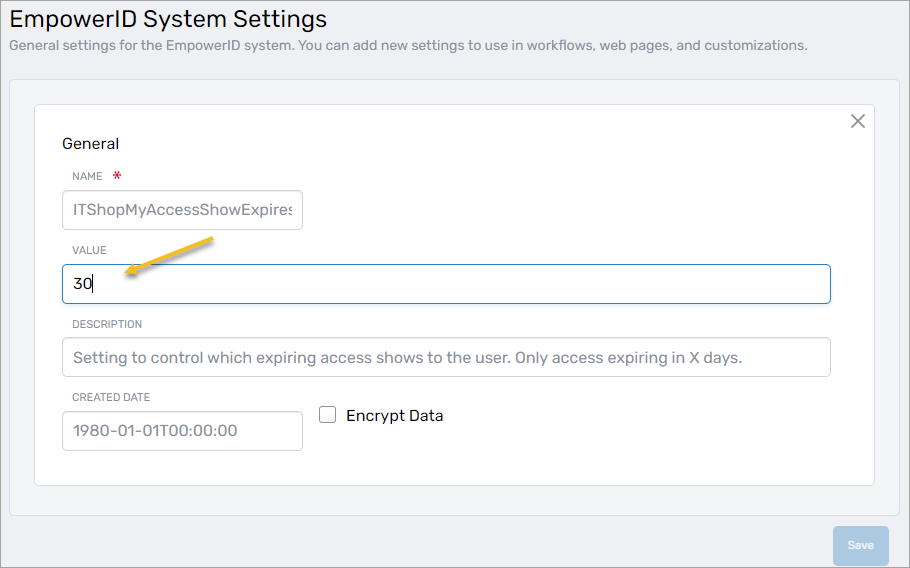
- Save your changes.
Update the Job Notification Report Subscription Job
This job allows servers to claim reports on a scheduled basis.
- On the navbar, expand Infrastructure Admin > EmpowerID Servers and Settings and click EmpowerID Servers.
- Select the Server Jobs tab and then search for Notification Report Subscription Compiler.
- Click the Display Name link for the job to navigate to the View One page for the job.
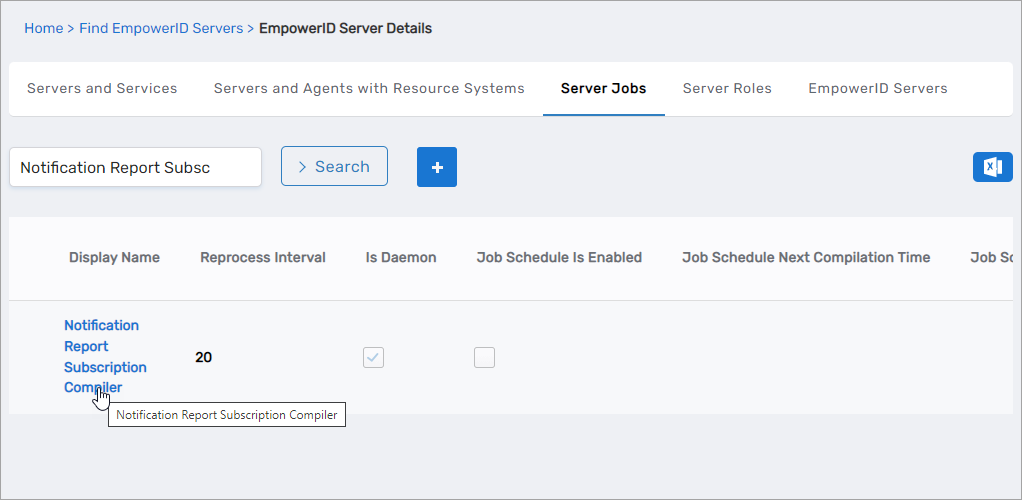
- Expand the Server Roles accordion and verify that the job is enabled on at least one server role for your environment.
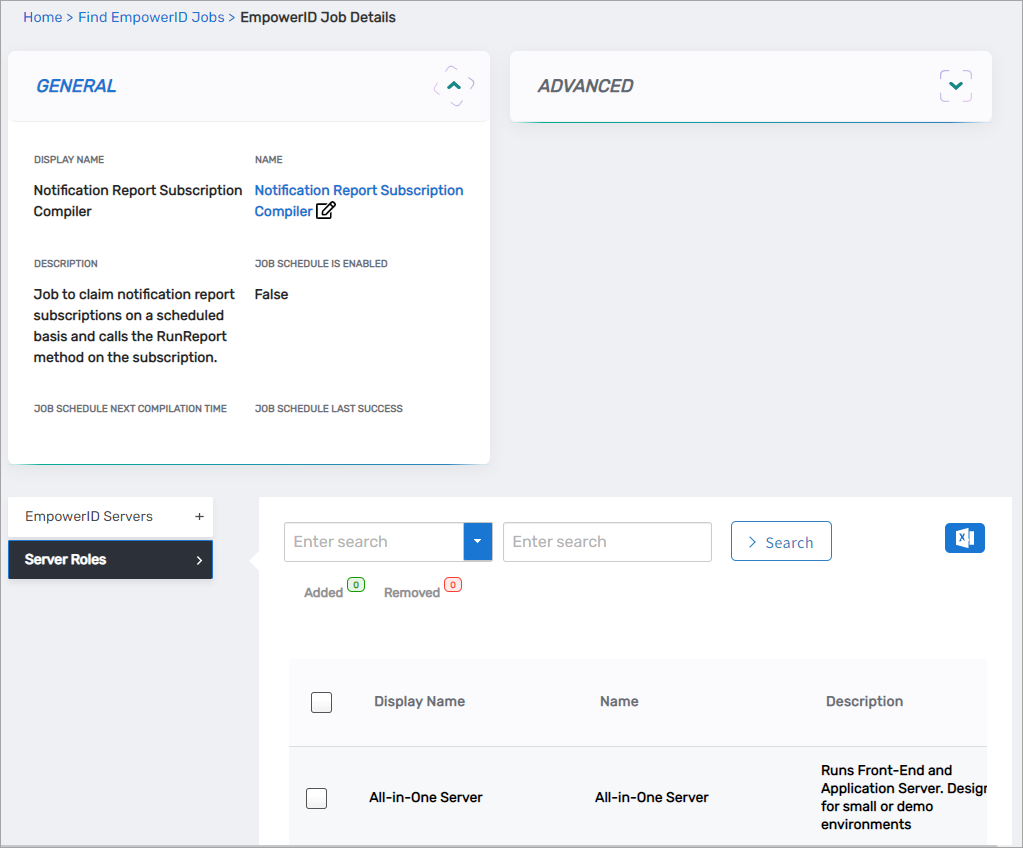
- Expand the EmpowerID Servers accordion and verify the job is running on at least one server in your environment.
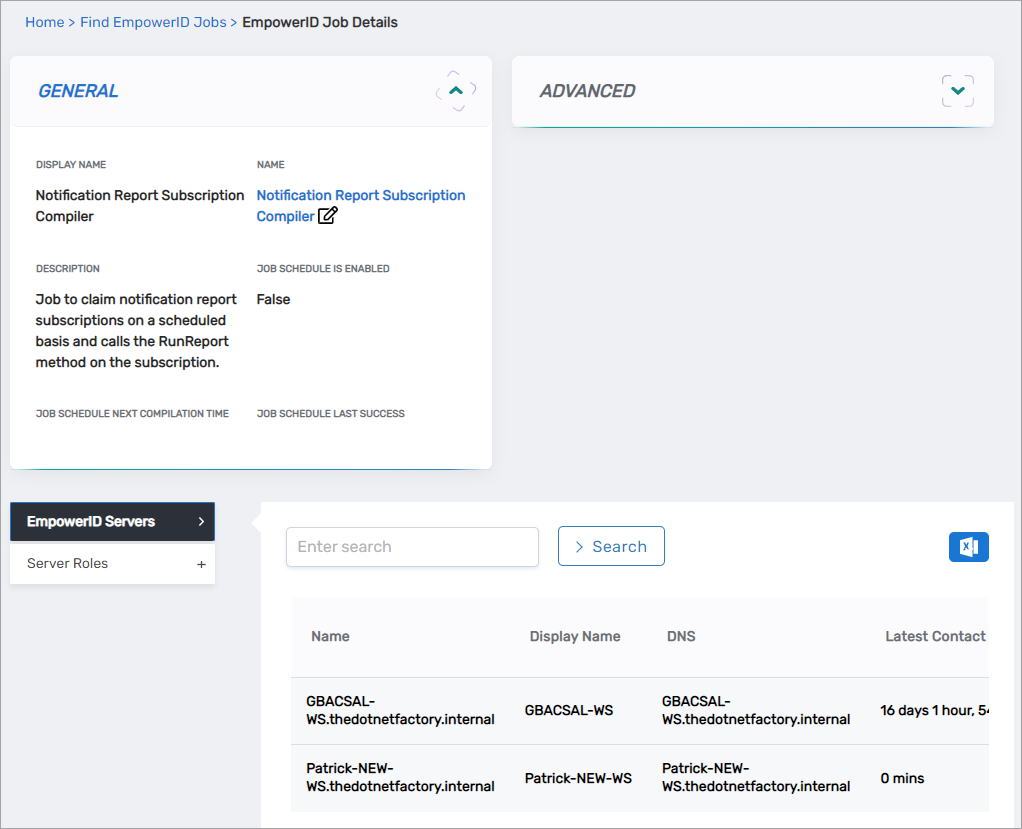
Edit Subscription Email Templates
Each report subscription has an associated email template containing styled HTML and wild card elements. The default email templates for shipping reports include the following:
View Email Templates
| Name | Email Subject |
|---|---|
| MyTasks_BusinessRequest_Open | RequestID: {BusinessRequest.ID} is open |
| MyTasks_BusinessRequestItem_Open | Item: {BusinessRequestItem.FriendlyName} is open |
| MyTasks_BusinessRequest_Created | {BusinessRequest.RequestDescription} created for {BusinessRequest.RequestDataTargetPersonPreviewName} |
| MyTasks_BusinessRequest_Rejected | RequestID: {BusinessRequest.ID} rejected |
| MyTasks_BusinessRequest_Approved | RequestID: {BusinessRequest.ID} approved |
| MyTasks_BusinessRequestItem_Approved | Item: {BusinessRequestItem.FriendlyName} is approved |
| MyTasks_BusinessRequestItem_Rejected | Item: {BusinessRequestItem.FriendlyName} is rejected |
| MyTasks_BusinessRequestItem_Initiator_Status | {BusinessRequestItem.FriendlyName} is {BusinessRequestItemStatus.KeyEntryName} |
| MyTasks_BusinessRequestItem_TargetPerson_Status | {BusinessRequestItem.FriendlyName} is {BusinessRequestItemStatus.KeyEntryName} |
| MyTasks_BusinessRequest_Initiator_Status | {BusinessRequest.FriendlyName} is {BusinessRequestItemStatus.KeyEntryName} |
| MyTasks_BusinessRequest_TargetPerson_Status | {BusinessRequest.FriendlyName} is {BusinessRequestItemStatus.KeyEntryName} |
| MyTasks_DailyDigest_ToDoBusinessRequests | My To Do Business Requests |
| MyTasks_DailyDigest_MyBusinessRequests | My Business Requests Summary |
| MyTasks_BusinessRequest_Approver_Open | {BusinessRequest.FriendlyName} is awaiting your decision |
| MyTasks_BusinessRequestItem_Approver_Open | {BusinessRequestItem.FriendlyName} is awaiting your decision |
| MyTasks_BusinessRequest_Approver_Status | {BusinessRequest.FriendlyName} is {BusinessRequestItemStatus.KeyEntryName} |
| MyTasks_BusinessRequestItem_Approver_Status | {BusinessRequestItem.FriendlyName} is {BusinessRequestItemStatus.KeyEntryName} |
| MyTasks_BusinessRequest_Initiator_Comment | {CommentorPerson.FriendlyName} has recently commented on your request {BusinessRequest.FriendlyName} |
| MyTasks_BusinessRequest_Approver_Comment | {CommentorPerson.FriendlyName} has recently commented on request {BusinessRequest.FriendlyName} |
| MyTasks_BusinessRequest_TargetPerson_Comment | {CommentorPerson.FriendlyName} has recently commented on your request {BusinessRequest.FriendlyName} |
| MyTasks_BusinessRequestItem_Initiator_Comment | {CommentorPerson.FriendlyName} has recently commented on your request item {BusinessRequestItem.FriendlyName} |
| MyTasks_BusinessRequestItem_Approver_Comment | {CommentorPerson.FriendlyName} has recently commented on request item {BusinessRequestItem.FriendlyName} |
| MyTasks_BusinessRequestItem_TargetPerson_Comment | {CommentorPerson.FriendlyName} has recently commented on request item {BusinessRequestItem.FriendlyName} |
| MyTasks_BusinessRequest_TargetPersonManager_Status | {BusinessRequest.FriendlyName} for {TargetPerson.FriendlyName} is {BusinessRequestStatus.KeyEntryName} |
| MyTasks_BusinessRequestItem_TargetPersonManager_Status | {BusinessRequestItem.FriendlyName} for {TargetPerson.FriendlyName} is {BusinessRequestItemStatus.KeyEntryNam} |
| MyTasks_BusinessRequest_Commentor_CommentReply | {CommentorPerson.FriendlyName} replied to your comment |
| MyTasks_BusinessRequestItem_Commentor_CommentReply | {CommentorPerson.FriendlyName} replied to your comment |
| MyTasks_BusinessRequest_AssignTask_FormerApprover | Approval for request - {BusinessRequest.FriendlyName} has been delegated to {Delegatee.FriendlyName} |
| MyTasks_BusinessRequest_AssignTask_NewApprover | Approval for request - {BusinessRequest.FriendlyName} has been delegated to you. |
| MyTasks_BusinessRequestItem_AssignTask_FormerApprover | Approval for request item - {BusinessRequestItem.FriendlyName} has been delegated to {Delegatee.FriendlyName} |
| MyTasks_BusinessRequestItem_AssignTask_NewApprover | Approval for request item - {BusinessRequestItem.FriendlyName} has been delegated to you. |
| MyTasks_BusinessRequest_AddApprovers_FormerApprover | Additional approver has been added for the request - {BusinessRequest.FriendlyName} |
| MyTasks_BusinessRequest_AddApprovers_NewApprover | You have been added as an additional approver for the request - {BusinessRequest.FriendlyName} |
| MyTasks_BusinessRequestItem_AddApprovers_FormerApprover | Additional approver has been added for the request item - {BusinessRequestItem.FriendlyName} |
| MyTasks_BusinessRequestItem_AddApprovers_NewApprover | You have been added as an additional approver for the request item - {BusinessRequestItem.FriendlyName\ |
| MyTasks_BusinessRequest_FlowStepDelegations_Delegator | Delegates are added for you for request step - {ApprovalFlowStep.FriendlyName} |
| MyTasks_BusinessRequest_FlowStepDelegations_Delegates | You are added as delegate for {Delegator.FriendlyName} for request step - {ApprovalFlowStep.FriendlyName} |
| MyTasks_BusinessRequestItem_FlowStepDelegations_Delegator | Delegates are added for you for request step - {ApprovalFlowStep.FriendlyName} |
| MyTasks_BusinessRequestItem_FlowStepDelegations_Delegates | You are added as delegate for {Delegator.FriendlyName} for request step - {ApproverFlowStep.FriendlyName} |
| MyTasks_BusinessRequestApprovalStep_Status | {BusinessRequestApprovalStep.FriendlyName} for request {BusinessRequest.RequestNumber} is {BusinessRequestApprovalStepStatus.KeyEntryName} |
| MyTasks_BusinessRequestItemApprovalStep_Status | {BusinessRequestItemApprovalStep.FriendlyName} for request item in {BusinessRequest.RequestNumber} is {BusinessRequestItemApprovalStepStatus.KeyEntryName} |
| MyTasks_DailyDigest_MyMitigationControls | My Mitigation Controls |
| MyTasks_DailyDigest_MyLocalRisks | My Local Risks |
| MyTasks_DailyDigest_MyLocalFunctions | My Local Functions |
| MyTasks_BusinessRequest_InitiatorManager_Status | {BusinessRequest.FriendlyName} raised by {InitiatorPerson.FriendlyName} for {TargetPerson.FriendlyName} is {BusinessRequestStatus.KeyEntryName} |
| MyTasks_BusinessRequestItem_InitiatorManager_Status | {BusinessRequestItem.FriendlyName} raised by {InitiatorPerson.FriendlyName} for {TargetPerson.FriendlyName} is {BusinessRequestItemStatus.KeyEntryName} |
| MyTasks_DailyDigest_MyExpiringAccess | My Expiring Access Summary |
| MyTasks_DailyDigest_OwnersMyResourceExpiringAccess | Owners My Resource Expiring Access |
| MyTasks_Recertification_BusinessRequestItemApprovalStep_PotentialApprover_Open | Recertification Item {BusinessRequestItem.FriendlyName} is awaiting your decision |
To edit a template, do the following:
- On the navbar, expand Admin > Miscellaneous and select Localized Emails.
- Select the Emails tab and search for the template you want to edit. In the below example, we have selected MyTasks_DailyDigest_MyBusinessRequests.
- Click the Display Name link for the template.
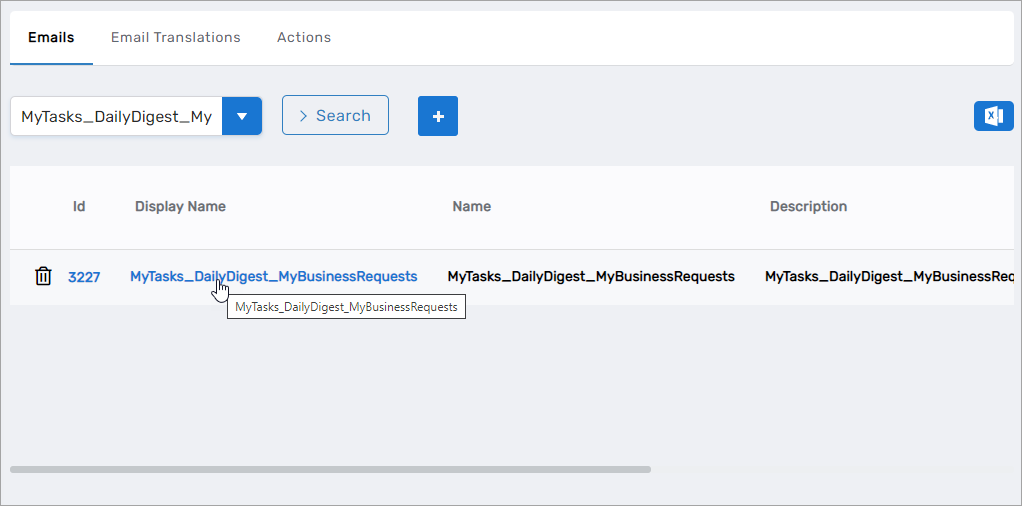
- On the View One page for the template, click the Edit link.
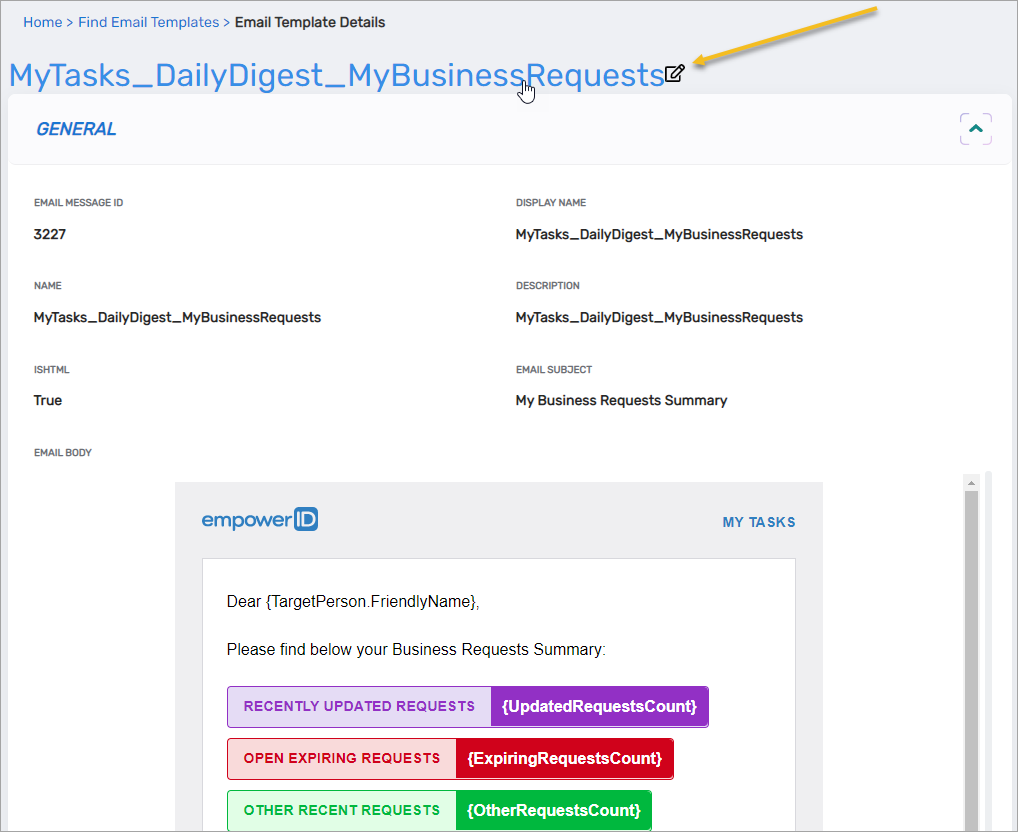
This opens the Edit page for the template. From this page you can edit the Email Subject, the HTML text style, as well as view the email wildcard tokens.
Email wildcard tokens are text inside braces and include the following for the above template:
- {TargetPerson.FriendlyName} – Uses the FriendlyName property of the person to whom the email is addressed
- {UpdateRequestsDisplay} – Update requests for the person
- {UpdatedRequestsCount} – Number of updated requests
- {UpdatedRequestsDataTable.RowX.Column1}
- {UpdatedRequestsDataTable.RowX.Column2}
- {UpdatedRequestsDataTable.RowX.Column3}
- {UpdatedRequestsDataTable.RowX.Column4}
- {ExpiringRequestsDisplay} – Expiring requests for the person
- {ExpiringRequestsCount} – Number of expiring requests
- {ExpiringRequestsDataTable.RowX.Column1}
- {ExpiringRequestsDataTable.RowX.Column2}
- {ExpiringRequestsDataTable.RowX.Column3}
- {ExpiringRequestsDataTable.RowX.Column4}
- {OtherRequestsDisplay}
- {OtherRequestsCount}
- {OtherRequestsDataTable.RowX.Column1}
- {OtherRequestsDataTable.RowX.Column2}
- {OtherRequestsDataTable.RowX.Column3}
- {OtherRequestsDataTable.RowX.Column4}
- {MyIdentityMicroserviceUrl}
- {CompanyName}
- Edit the template as desired and save your changes.