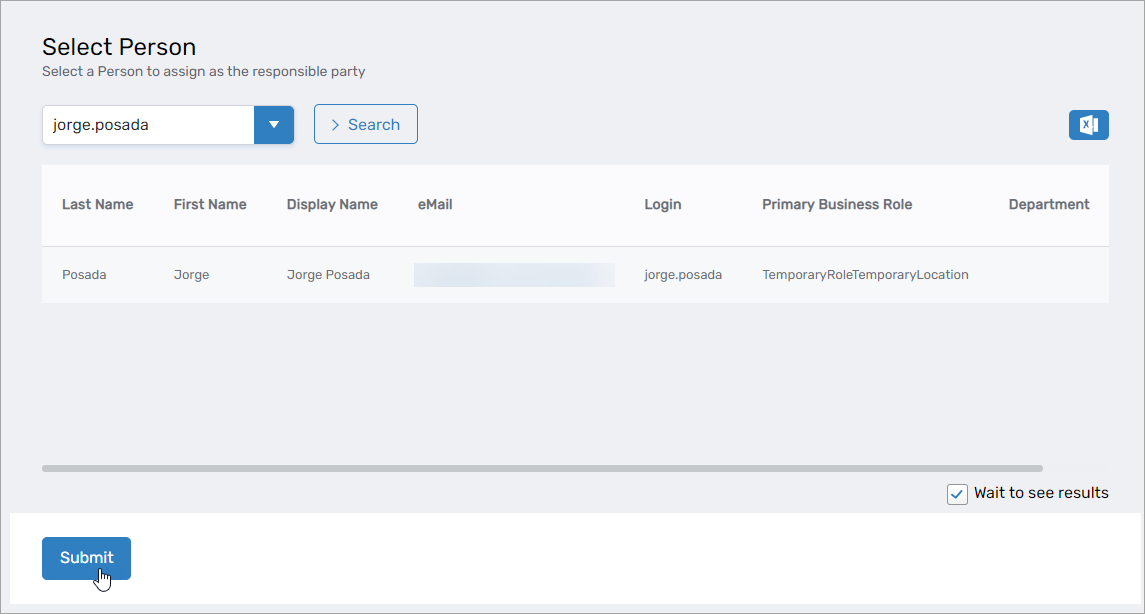Administering Account Responsibility
By default, the type of responsible party is set to Person, but you can edit the EmpowerID System Settings to change it to any actor type. See Change the Responsible Party Type for more information.
View accounts without a responsible party
- On the navbar, expand System Logs and select Reports.
- Click Accounts without a Responsible Party.
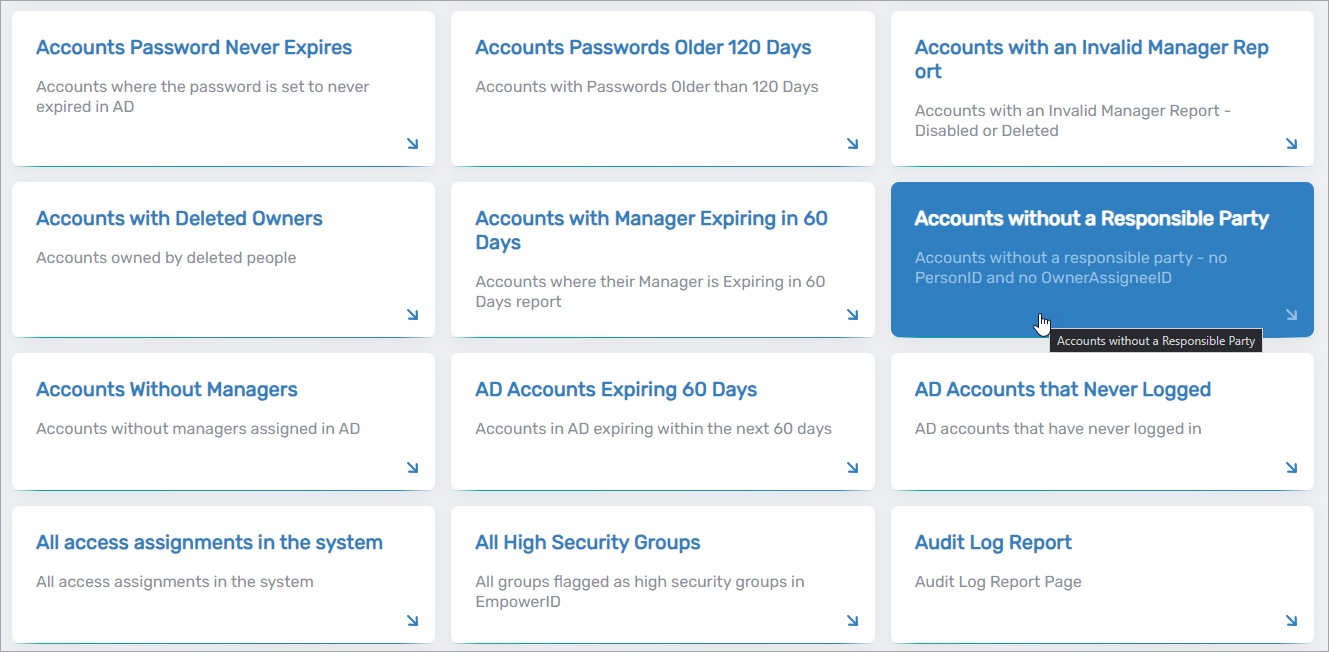 This opens the Accounts No Owner page, which displays all user accounts without an owner.
This opens the Accounts No Owner page, which displays all user accounts without an owner.
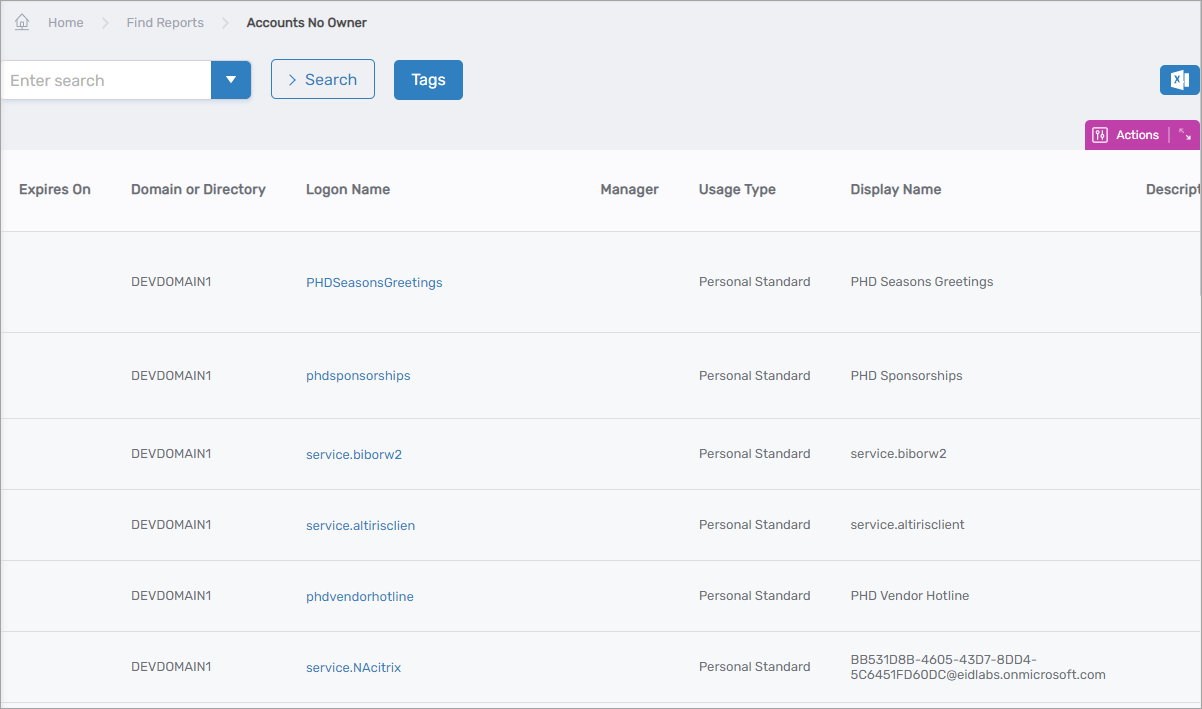
Assign responsible parties to accounts without one
- From the Accounts No Owner page, click the Assign Responsibility for Accounts action link.
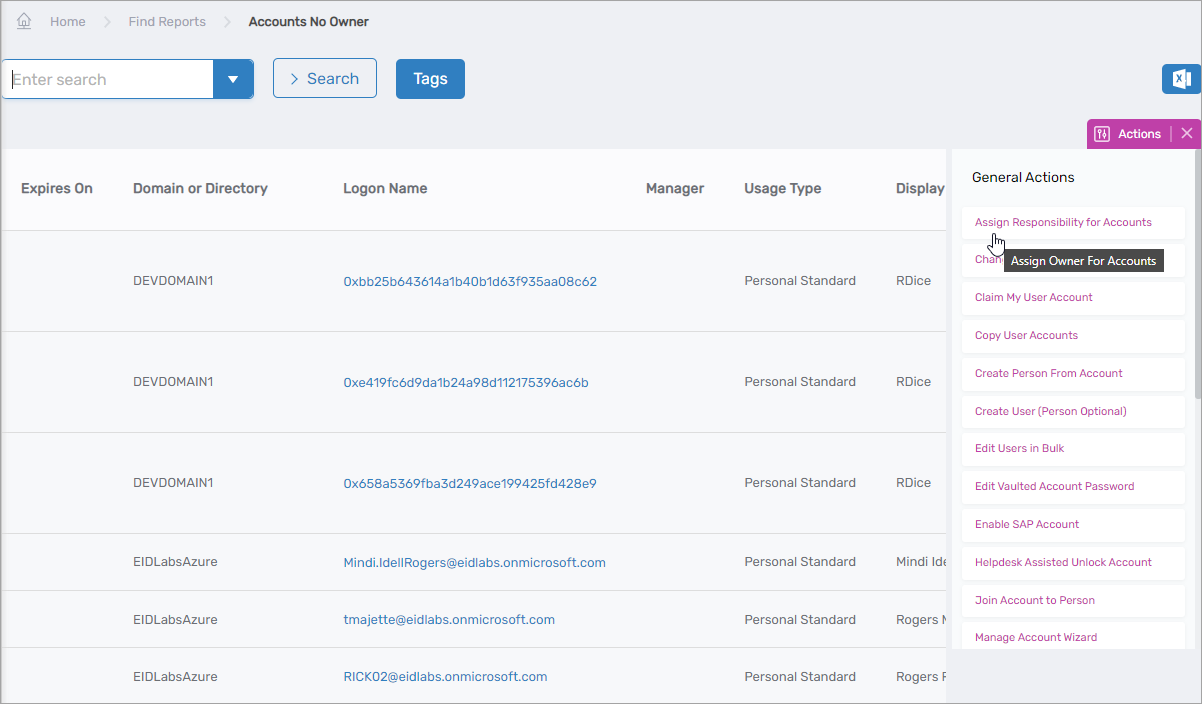
- Search for the account to which you want to assign a responsible party.
- Tick the box for the account to select it.
- Repeat steps 2 and 3 for each additional account to which you want to assign a responsible party.
- When ready, click Submit.
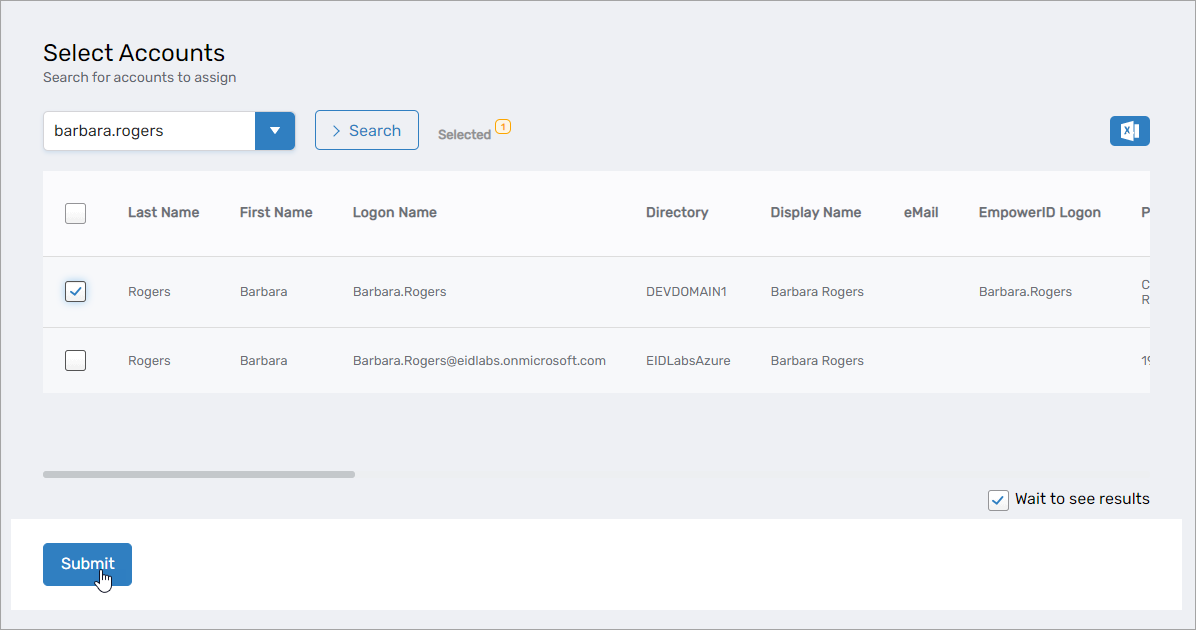
- Search for the person to whom you want to assign as the responsible party and click the record for that person to select it.
- Click Submit.
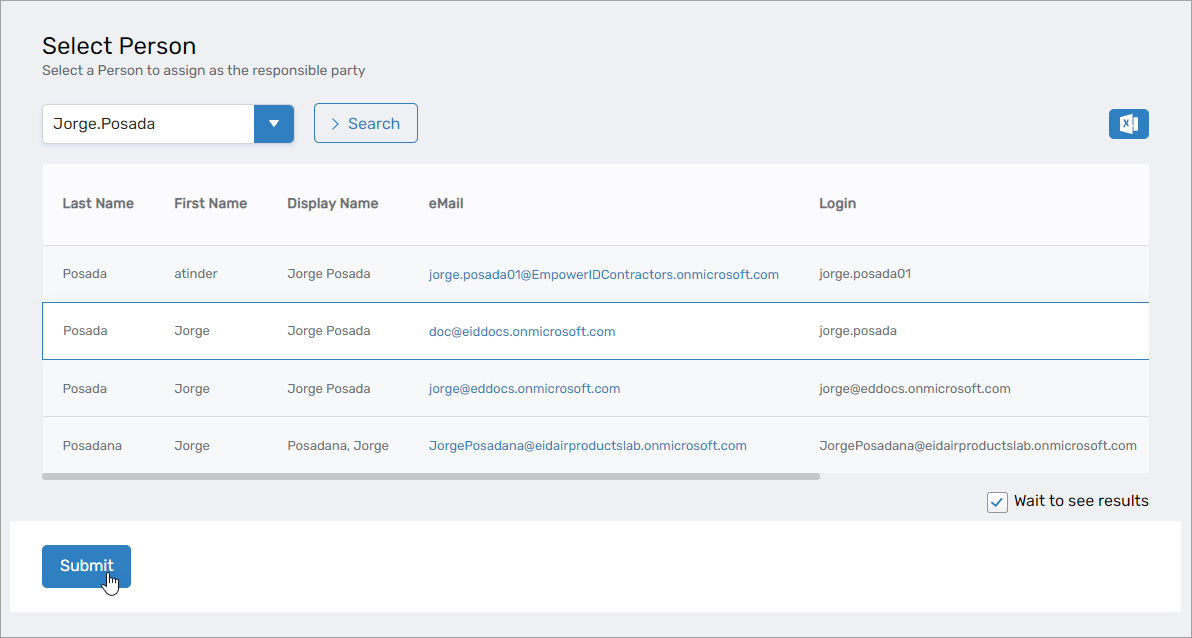
Transfer responsibility for accounts
- On the navbar, expand Identity Administration and select User Accounts.
- Click the Transfer Account Responsibility action link.
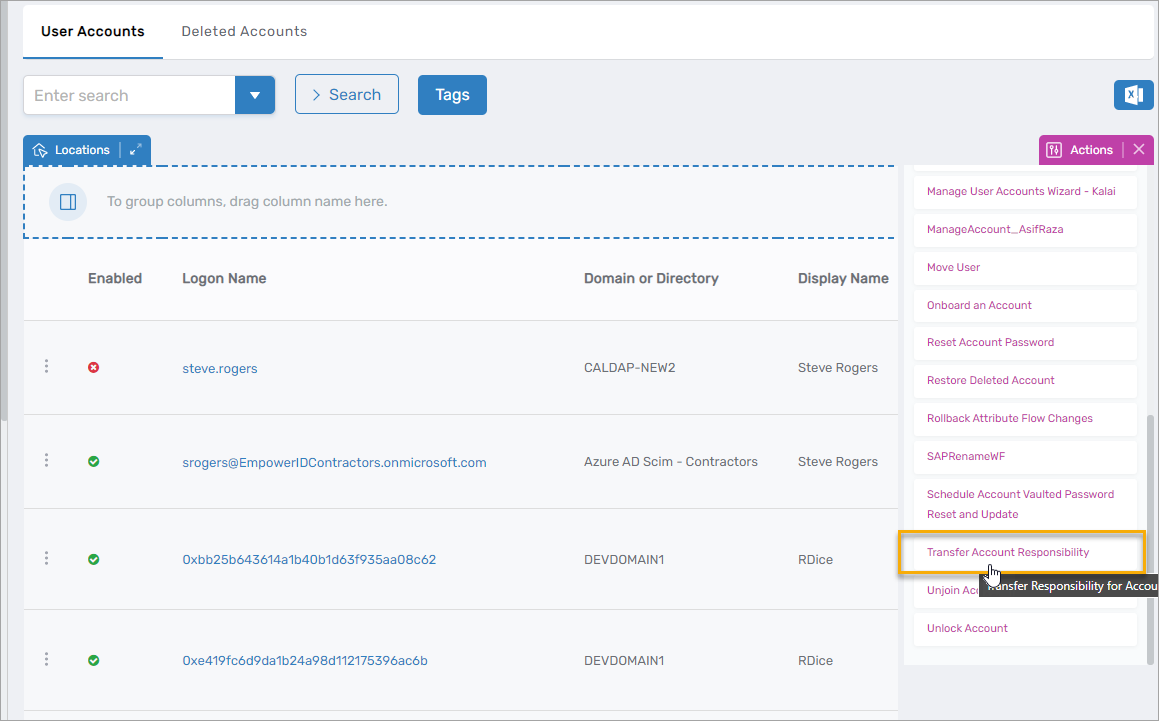
- Search for the person currently responsible for the user account and click the record for that person to select it.
- Click Submit.
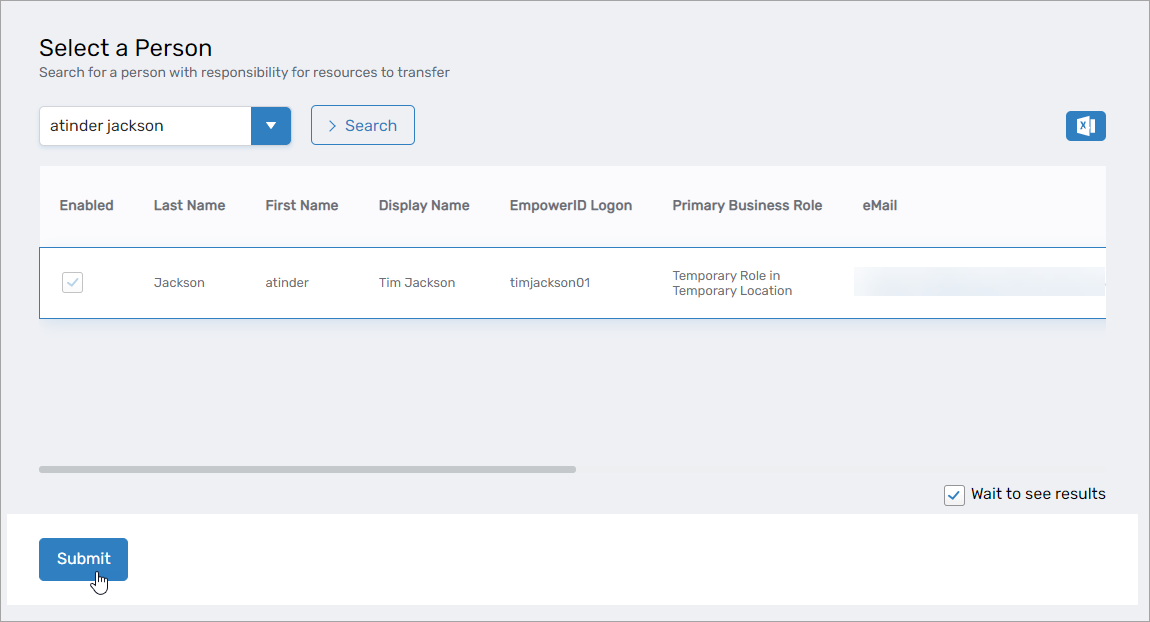
- Search for the user accounts for which you want to transfer responsibility.
- Tick the box for the account to select it.
- Repeat steps 5 and 6 for each additional account you want to transfer.
- Click Submit.
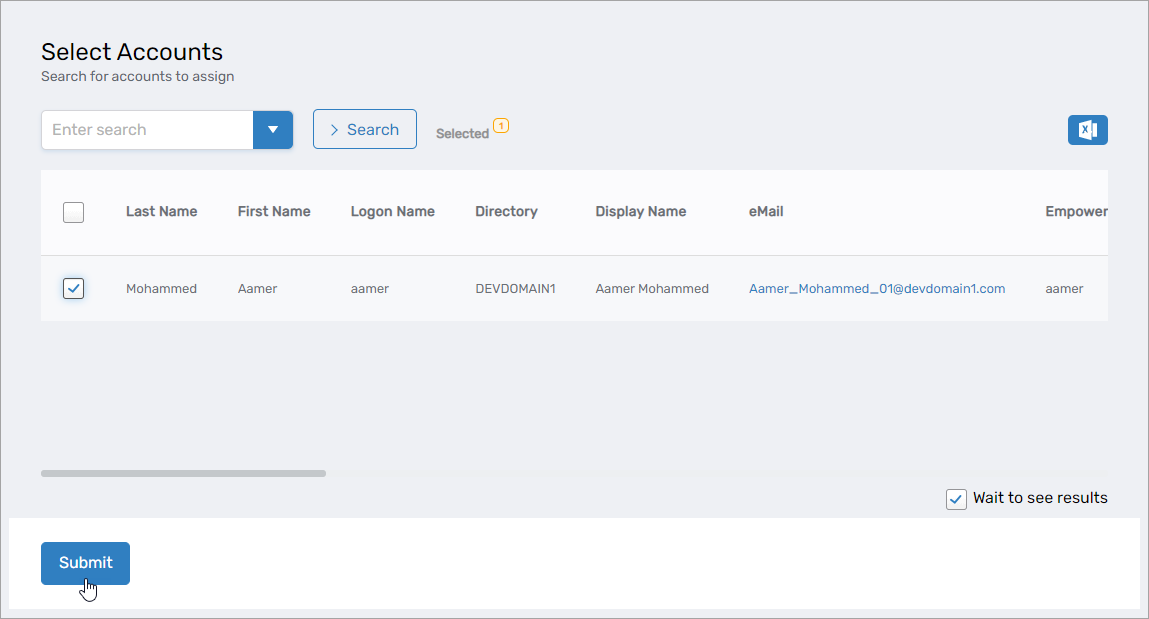
- Search for the person to whom you want to transfer responsibility.
- Click the record for that person to select it, and then click Submit.