Role-Based Group Memberships
EmpowerID allows you to dynamically assign users to groups using role-based delegations. Assignees can be any EmpowerID Actor type, such as Business Role and Location combinations, Management Roles, Query-Based Collections and other groups. This article demonstrates this by creating a dynamic group membership for anyone assigned to a specific Business Role and Location. In this way, any person who belongs to the Business Role and Location is automatically added to the group as a member.
Prerequisites
To ensure EmpowerID maintains group membership, ensure Group Membership Reconciliation is enabled for the account store with the target group(s).
Procedure
- On the navbar, expand Role Management and select Manage Delegations.
- Select the Resource Delegations tab.
- For Resource Type, select the type of group.
- For Enter a Group (Group Type) Name to Search, enter the name of the group to which you want to create role-based memberships.
- For To Which Type of Actor Do You Wish To Assign Access, select the desired actor type.
- Click the Add New button on the Grid Header.
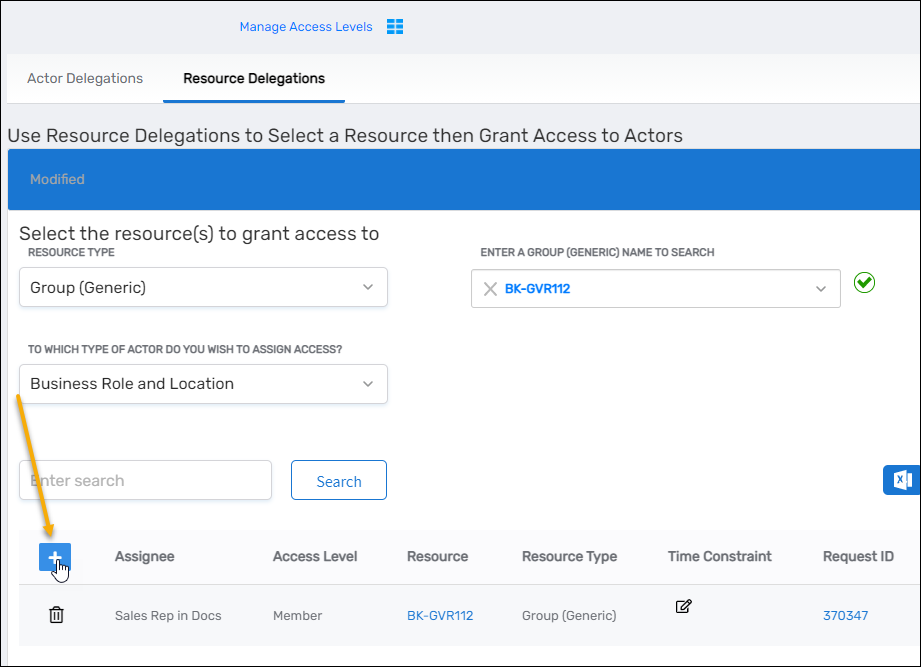
- Search for and select a business role from the Business Role tree and then search for and select a location from the Location tree.
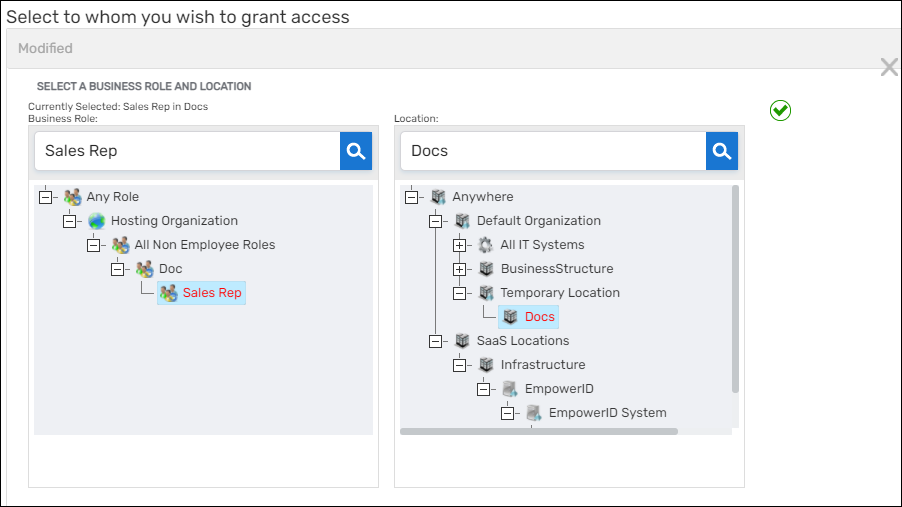
- For Access Level, select Member.
- If you want to limit the duration of the membership access, select Temporary Access and set the access parameters appropriately.
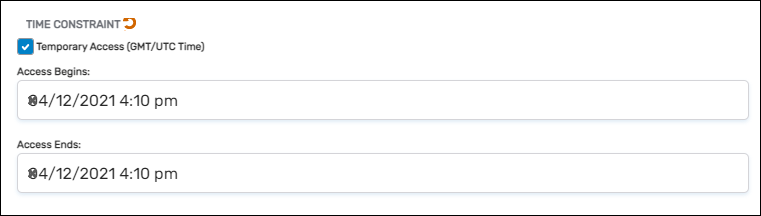
- Click Save.