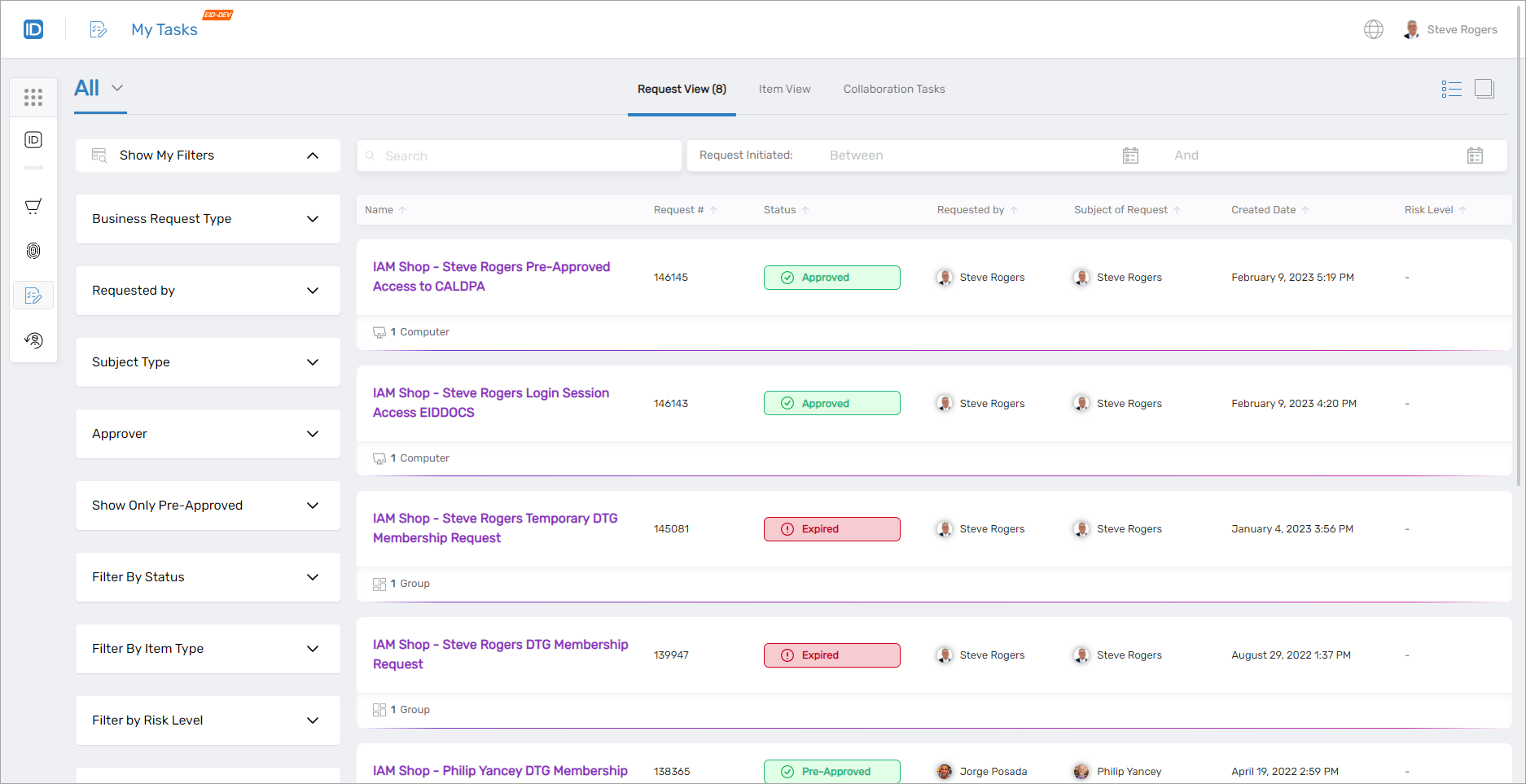Navigating My Tasks
When users log in to My Tasks, the first view or page they see is the My Requests page, shown by the below image.
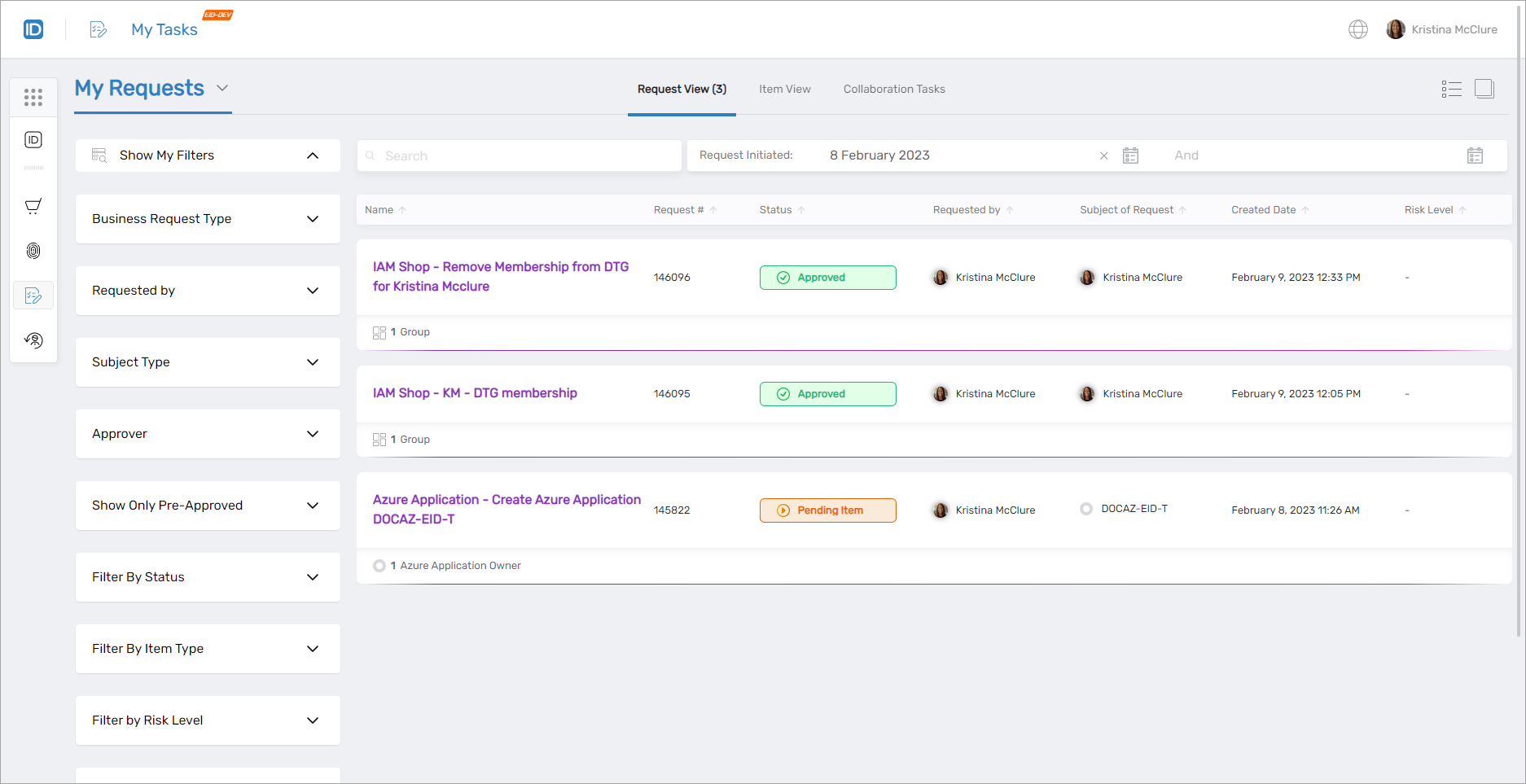
My Requests Page
The "My Requests" page displays a comprehensive list of access requests that have been processed through a workflow by either the logged-in user or by someone else requesting access on their behalf. The list includes operations that the user is authorized to perform without needing further approval (when the "Never Send for Approval" setting is disabled on relevant workflows), as well as those that require review by a designated approver. The requests can be initiated by the user themselves or by someone else on their behalf, provided that person has the necessary delegation rights, such as being the user's manager. On this page, users can check the status of their requests, identify who can approve them, add comments, and track their progress through the approval process. By clicking on each request, users can also access specific details about the items included in the request.
The My Requests page includes the following elements:
| Element | Description |
|---|---|
| App Sidebar | Allows users to seamlessly navigate from the My Tasks application to other EmpowerID applications |
| Filter Pane | The Filter pane provides filters to allow users to selectively filter the requests they see.
|
| Grid and Card buttons | Allows users to change the view from the default grid view to a card view and vice versa. |
| Request View | Provides Search and Date filters as well as a grid view of access requests (Business Requests) for which the user is an approver.
|
| Item View | Provides Search and Date filters as well as a grid view of the items in user access requests.
|
Clicking on an item in the grid view opens the detailed view for that item.
To Do Page
Users navigate from the My Requests page to the To Do page by clicking My Requests and selecting To Do from the drop-down menu.
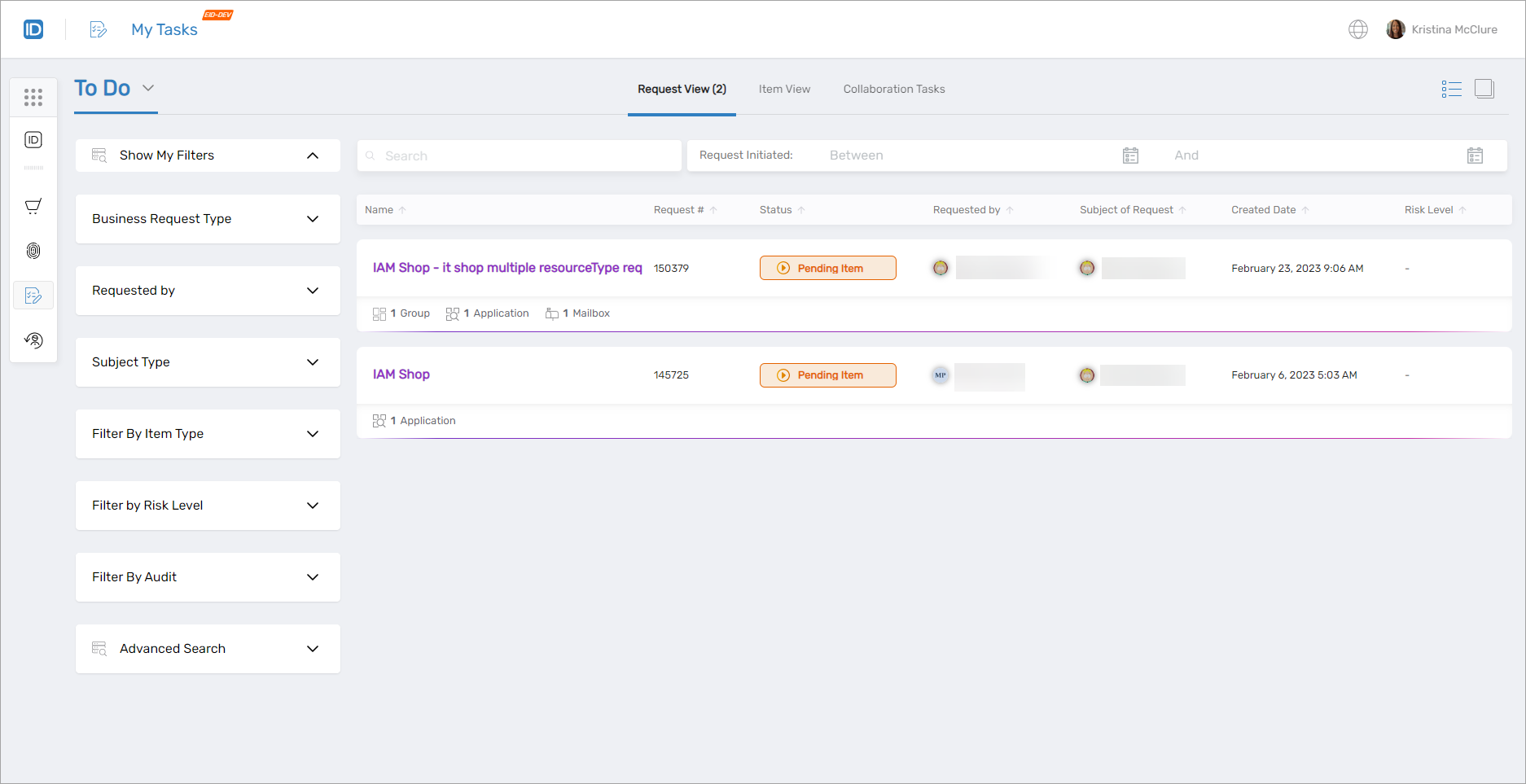
The To Do page features a grid showing records of access requests processed through a workflow for which the current user has the ability to approve. The grid displays a comprehensive list of all requests that require the user's approval, regardless of whether other users can also approve the tasks. Each approver of a request can see the request as a record in the Request View of the grid. By clicking on each request, users can access specific details about the items included in the request.
The To Do page includes the following elements:
| Element | Purpose |
|---|---|
| App Sidebar | Allows users to seamlessly navigate from the My Tasks application to other EmpowerID applications |
| Filter Pane | The Filter pane provides filters to allow users to selectively filter the requests they see.
|
| Grid and Card buttons | Allows users to change the view from the default grid view to a card view and vice versa. |
| Request View | Provides Search and Date filters as well as a grid view of access requests.
|
| Item View | Provides Search and Date filters as well as a grid view of request items.
|
All Page
The All page displays all business requests and business request items processed by the system. Depending on the access of the user viewing the page, the scope of business requests and business request items may be scoped to those relative to their person.