Default Attribute Values Policies
Default Attribute Values policies allow you to automate the attribute values of any Person and flow those attributes to that Person's linked accounts in external account stores belonging to a policy target.
This topic demonstrates the following:
- How to create a Default Attribute Values policy
- How to assign the Default Attribute Values policy to an EmpowerID actor type
Prerequisites
- EmpowerID must be connected to Active Directory.
- To allow any attribute changes occurring in EmpowerID via the policy to flow to the external account store, the Attribute Flow Rules configured for the account store must be set accordingly.
Default Attribute Values policies can be targeted against any number or combination of Management Roles, groups, Business Roles and Locations, Query-Based collections, as well as individual people. For example, if you create a Default Attributes Values policy that specifies that the Title attribute be set to "Contractor" for anyone assigned to the policy and then you assign the policy to a "Contractors" group, EmpowerID sets the Title attribute to Contractor for each Person in that group and then flows those changes to the corresponding attribute on each Person's user account in EmpowerID and the external account store.
Create a Default Attribute Values policy
-
On the navbar, expand Admin, then Policies, and click Default Attribute Values.
-
On the Attribute Values page, click the Add button.
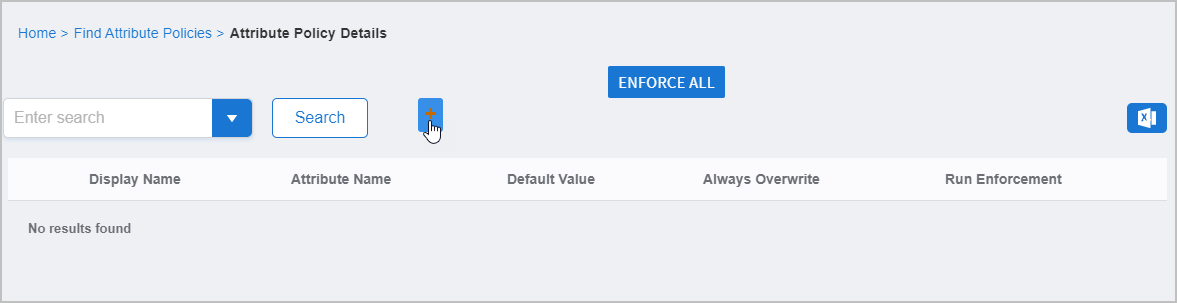
-
Enter the following information in the Policy Details form:
-
Name – Enter a name for the policy.
-
Display Name – Enter the name for the policy that appears to users. This value is searchable.
-
Person Attribute – Select the attribute for the Person that you want to set using the policy.
warningThe values shown in the Person Attribute drop-down list include every type of attribute that could associated with an EmpowerID Person; however, not all EmpowerID Person attributes correspond to attributes in Active Directory. Here is a list of the Person attributes and what each attribute corresponds to in Active Directory (if any):
EmpowerID Person Attribute Active Directory Attribute AboutMe N/A BirthName N/A CarLicense carLicense City l Company company Country co CustomAttribute1 through 9 N/A CustomAttribute27 thumbnailPhoto Department department DepartmentNumber departmentNumber Description description Division division EmailAlias mailNickname EmployeeID employeeID EmployeeIDOther N/A EmployeeType employeeType ExtensionAttribute1 - 27 extensionAttribute1 - 15 and 20 Fax facsimileTelephoneNumber FirstName givenName FriendlyName displayName Gender N/A GenerationalSuffix generationQualifier HomeTelephone homePhone IMAddress N/A Initials initials LastName sn Login samAccountName MiddleName middleName MobilePhone mobile Notes info Office physicalDeliveryOfficeName POBox postOfficeBox Pager pager PersonalTitle personalTitle PhotoURL N/A PositionCode N/A PostalCode postalCode PreferedFirstName N/A PreferredLastName N/A Province province SIPAddress N/A SecondLastName N/A State st Status N/A StreetAddress streetAddress StreetAddress2 N/A telephone telephoneNumber Title title -
Default Value – Enter the default value for the selected attribute.
-
Always Overwrite – Select (check) whether changes occurring to the attribute in the external system should be reverted back to the default value set by the policy.
-
-
Click Save.
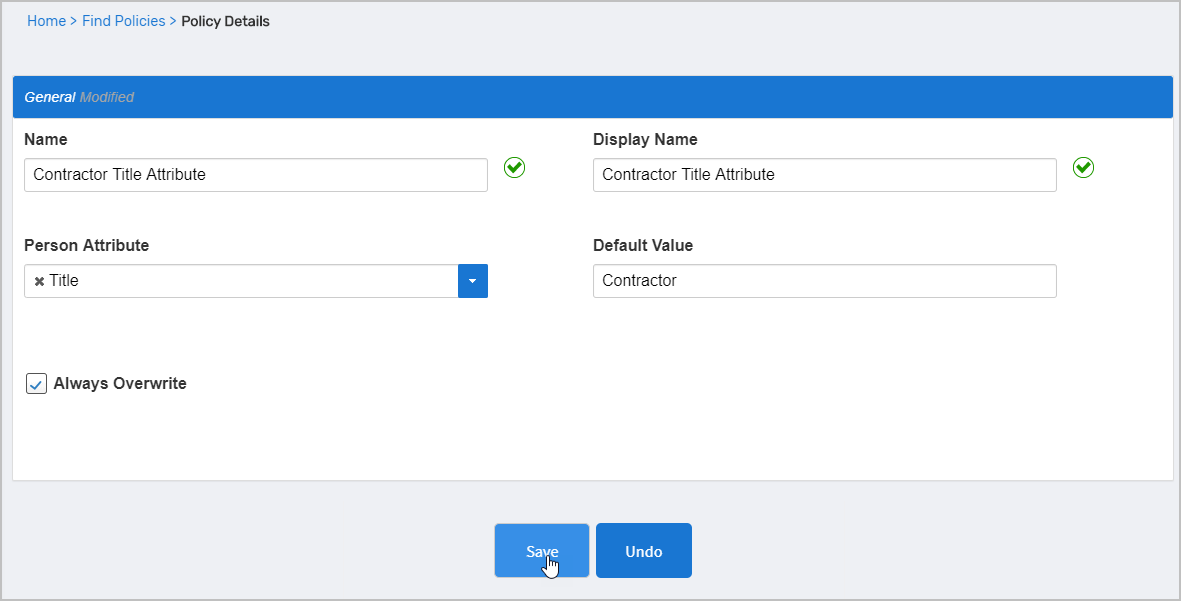
-
After EmpowerID creates the policy, you should be directed to the completed Policy Details page. You can assign the policy to any EmpowerID Actor from this page, such as a Group or Business Role and Location.
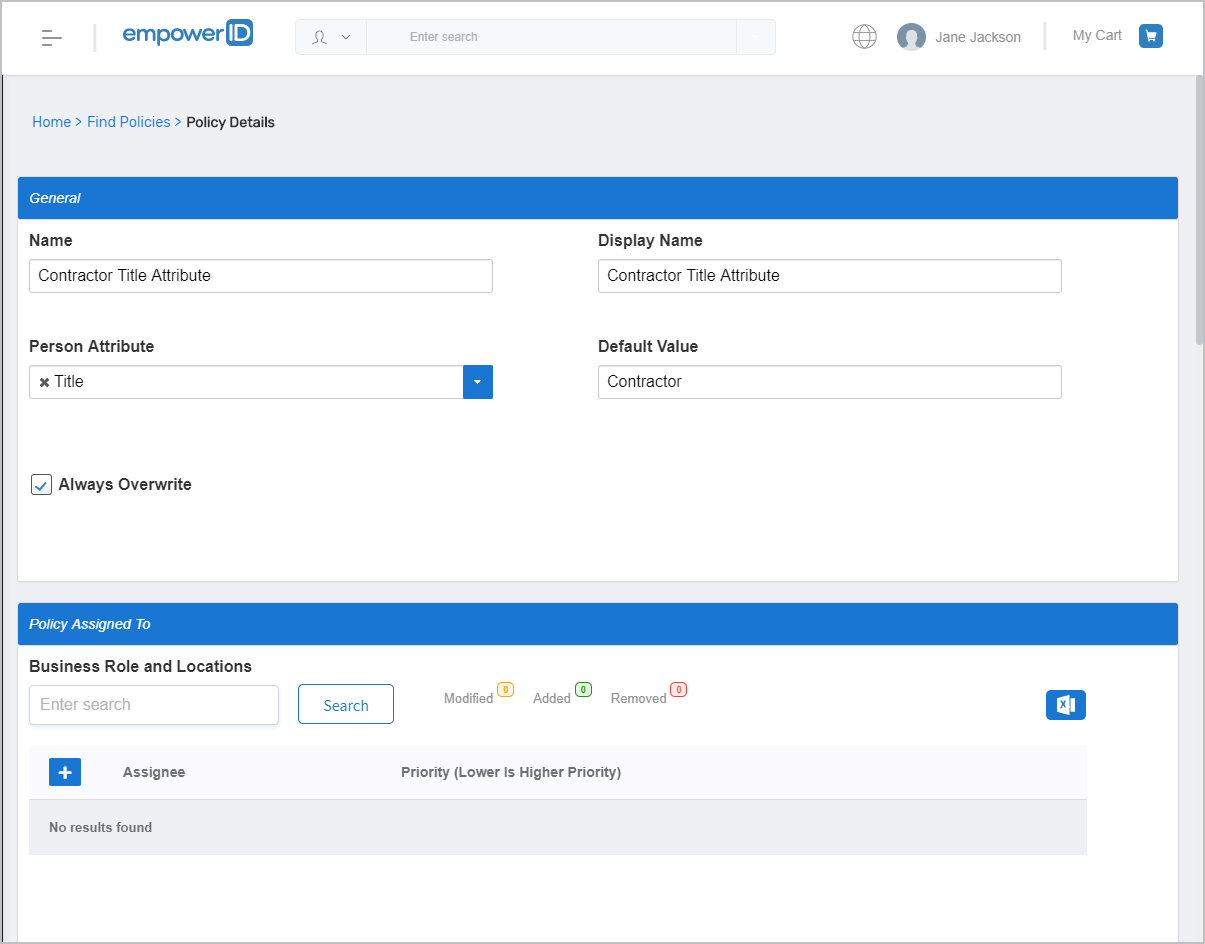
Assign the Default Attribute Policy
- On the Policy Details page of the policy you just created, in the Policy Assigned To section, scroll to the actor type to which you want to assign the policy. You can assign the policy to any of the following actor types:
- Business Roles and Locations – The policy grants the resource to everyone in the selected Business Role and Location combinations.
- Management Roles – All people in the selected Management Roles receive the resources the policy grants.
- Management Role Definitions – The policy grants the resource to All Management Roles that are children of the selected Management Role Definition.
- Query-Based Collections (SetGroup) – All people in the selected collection receive the resources the policy grants.
- Groups – All people in the selected groups receive the resources the policy grants.
- People – All people selected receive the resources granted by the policy.
- In the Policy Assigned To section, click the Add button in the grid of the assignee type to which you are making the assignment. In this example, we assign the policy to a group, so we click the Add button in the Groups grid.
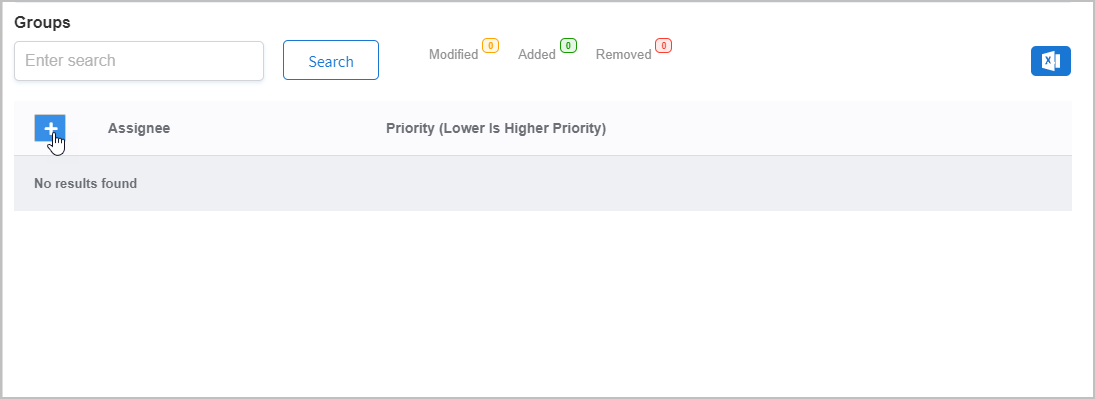
- In the Group (or other Actor Type) field, search for and select the appropriate assignee.
- In the Priority field, enter a number to specify the policy's Priority. This value is used to determine the priority of the attribute value if the user is assigned to another policy that sets the attribute to another. The lower the number, the higher the priority.
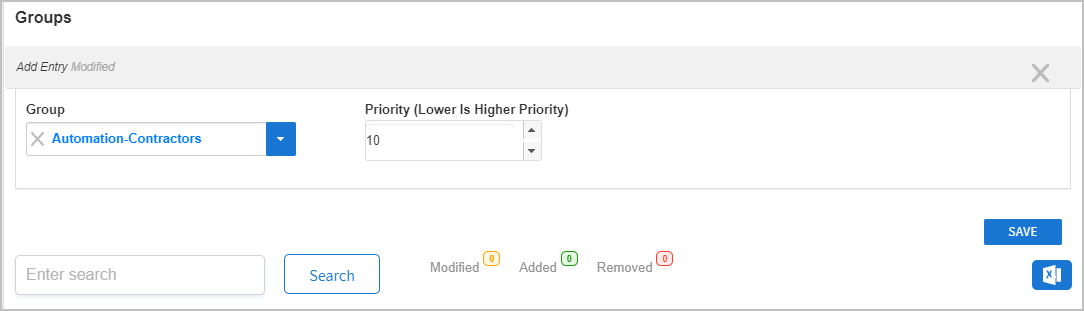
- Click Save.
- Repeat this for each additional actor type you want to add to the policy. For example, if you want to add a Business Role and Location combination to the policy, you can click the Add button on the Business Role and Location grid, select the specific combination, and assign a priority for the policy.
- When ready, click Save on the main page to assign the policy to the selected actors.
Default Attribute Values policies only apply to a Person's Primary Business Roles and Location. For example, if you assign a policy to a Business Role and Location and a Person has that Business Role and Location as a secondary Business Role and Location, the policy has no effect on that Person's attributes.