Manually Deleting Groups
If you have groups that are no longer used that need to be deleted and you do not have a policy in place to delete those groups dynamically, you can do so manually.
Procedure
- Access the Resource Admin Portal: Log in to the Resource Admin app in your environment.
- Navigate to Group Workflows: In Resource Admin, select Groups from the Resource Type menu and then select the Workflows tab.
- Launch the Manage Group Workflow: Click Manage Group Wizard to start the workflow.
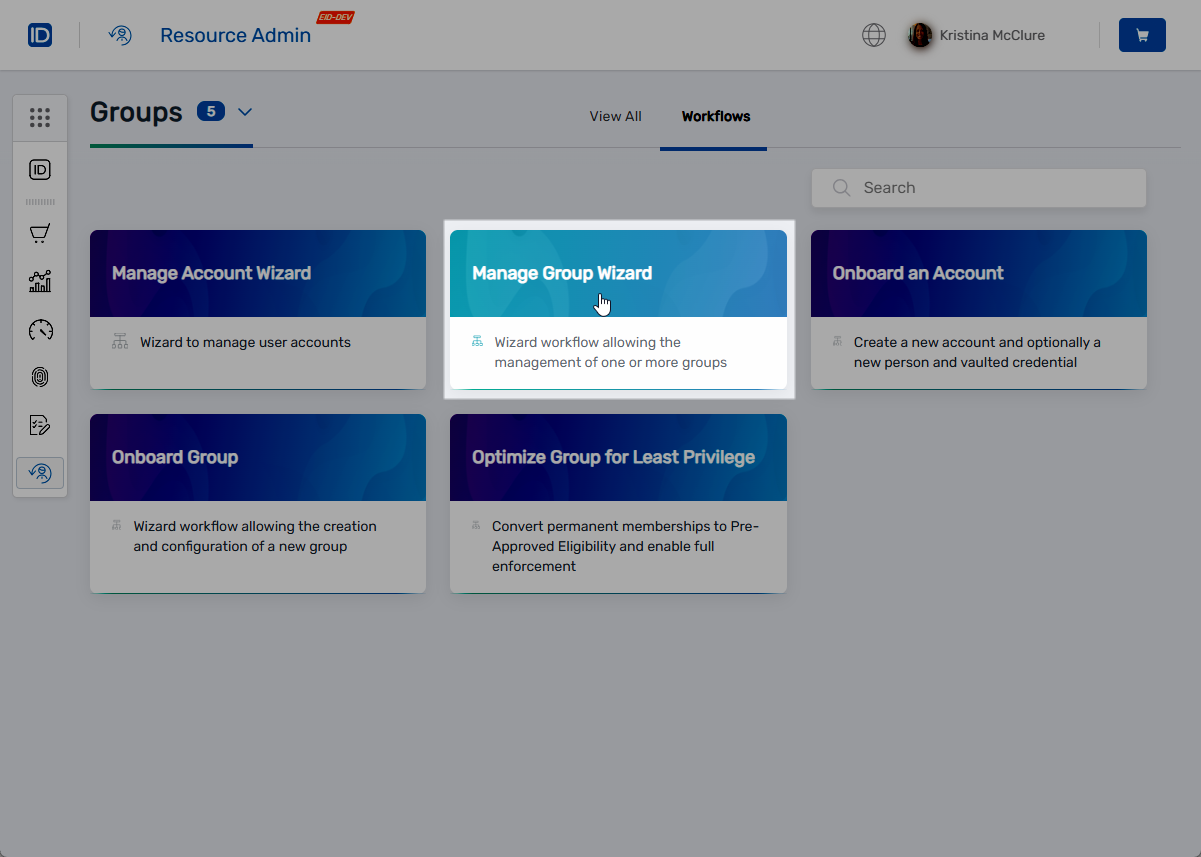
- Select the Target Group: Search for the group to be deleted and tick the box for the group to select it.
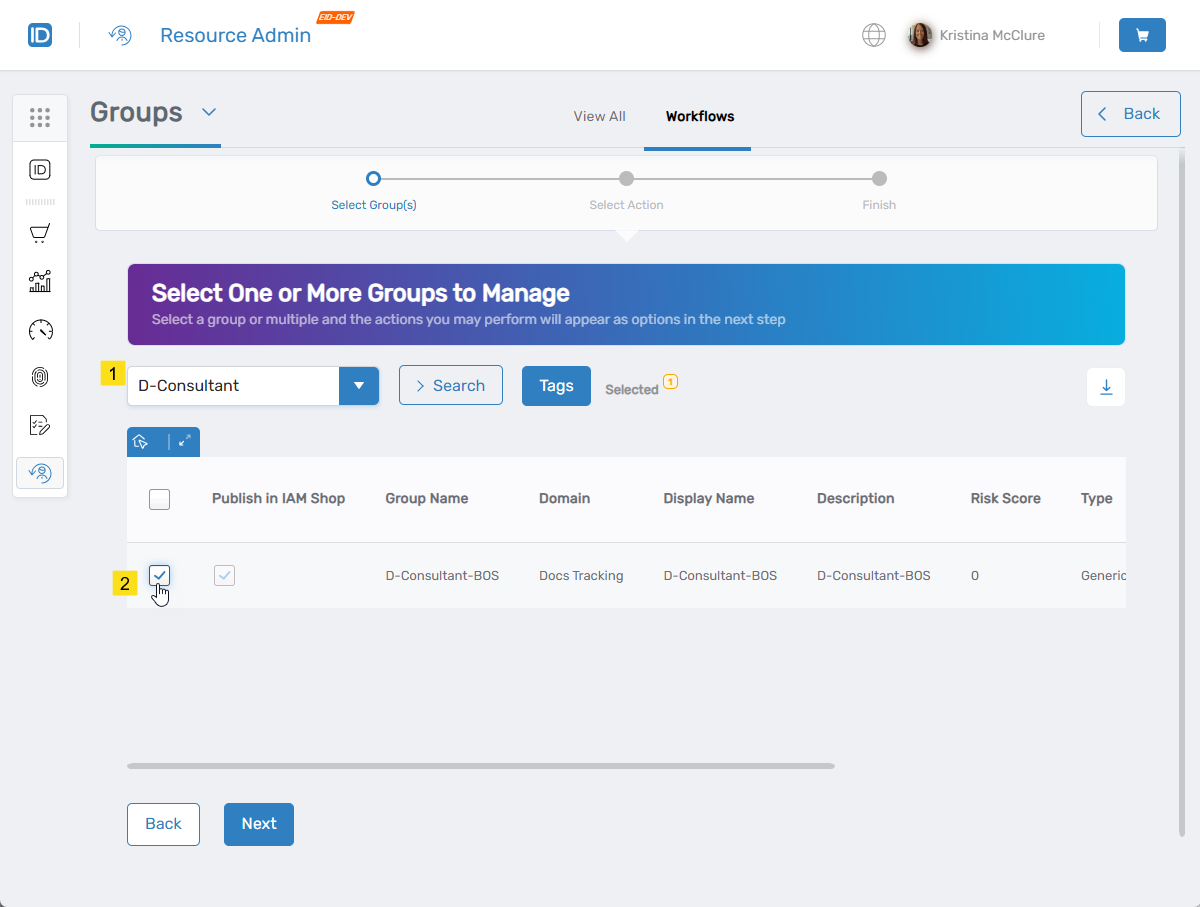
- Proceed to the Next Step: Click Next to proceed.
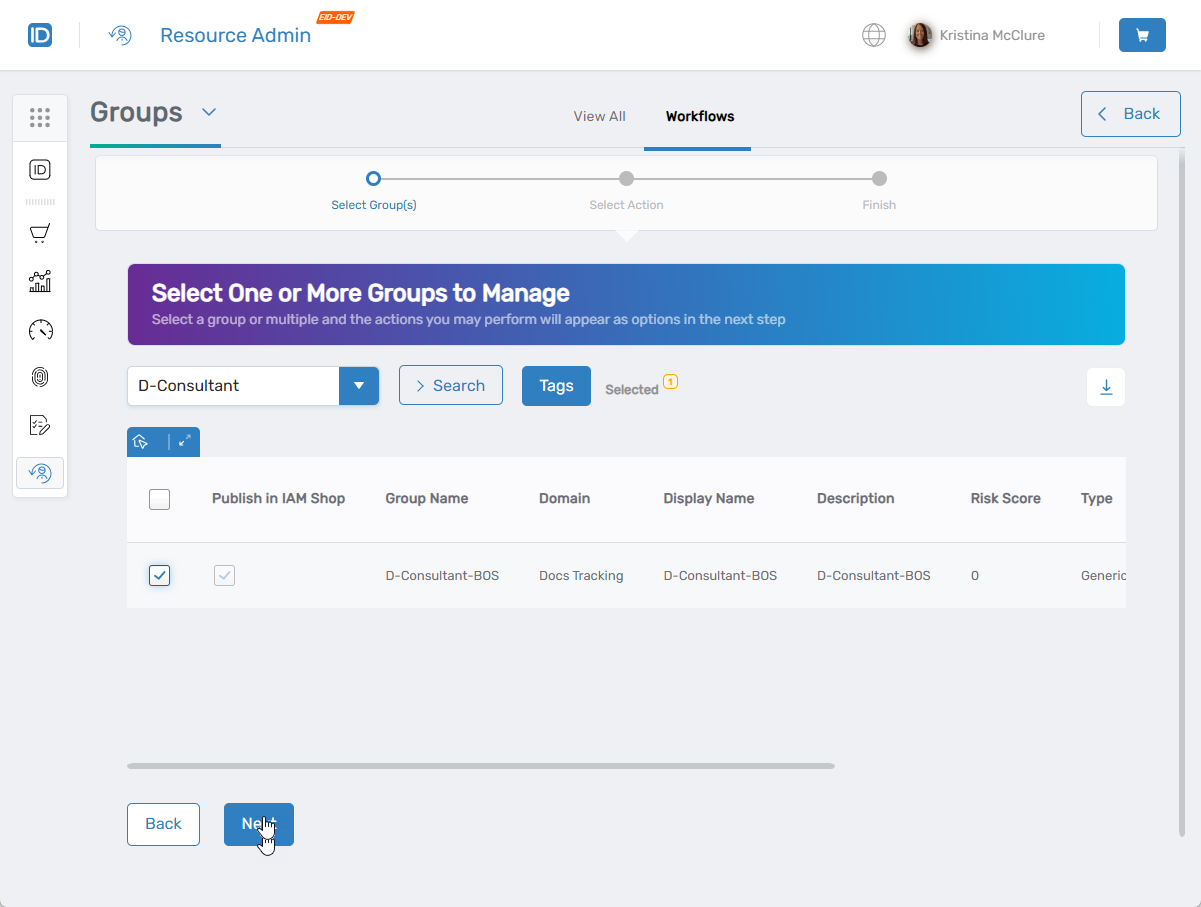
- Select the Delete Group Action: Under Select Options, click Delete Group and click Next.
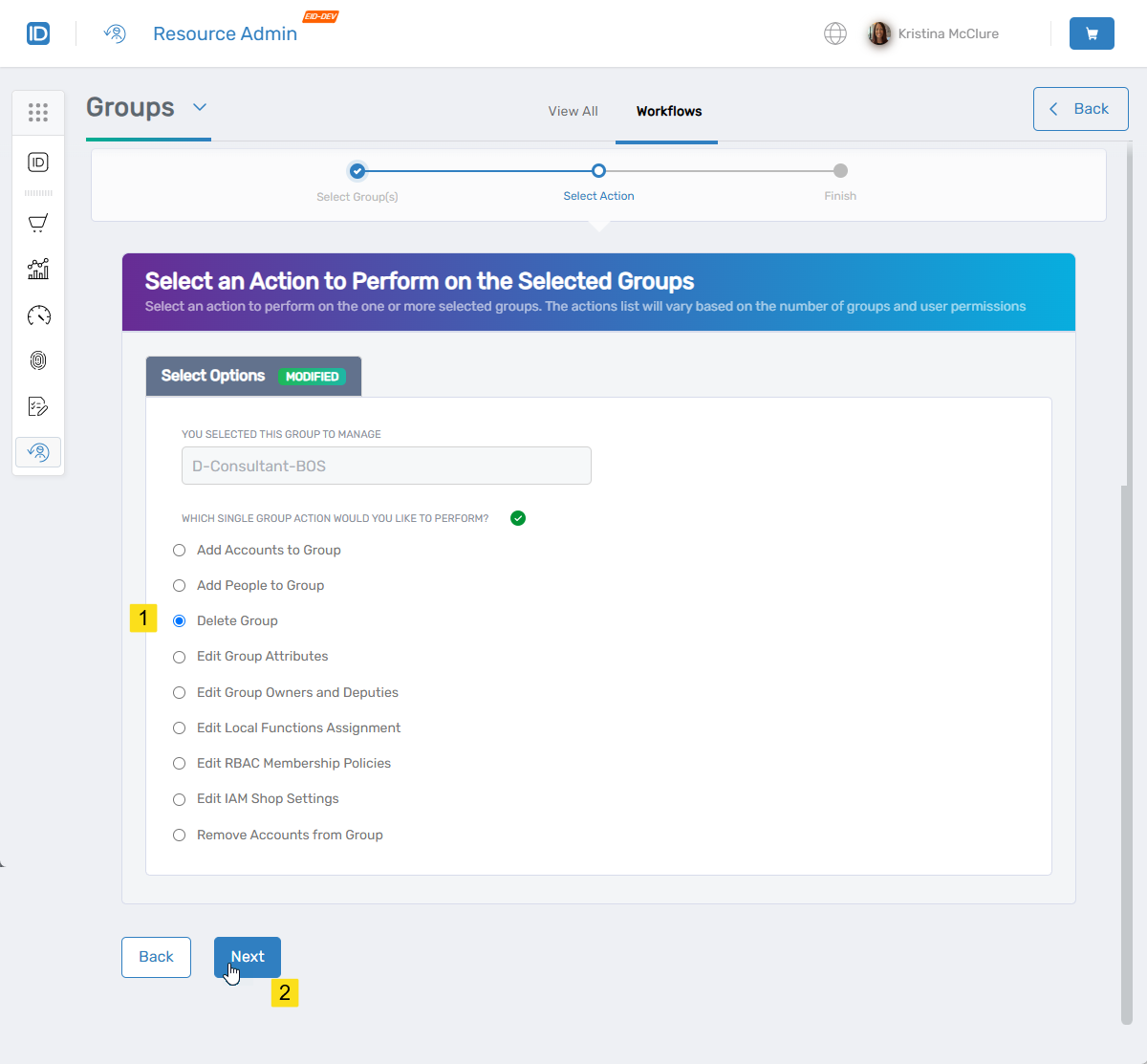
- Confirm Group Deletion: Click Yes to delete the group; otherwise, click No.
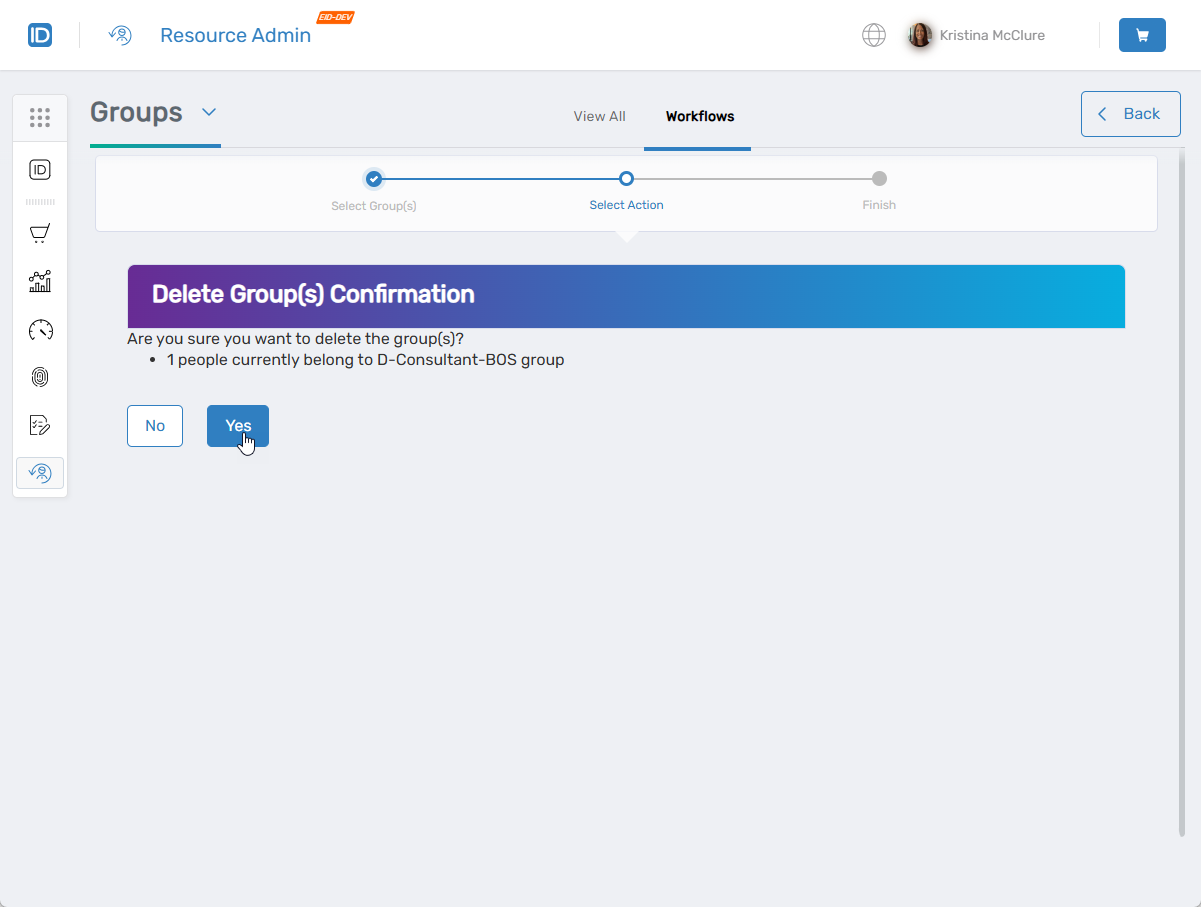
- Close the Operation Execution Summary: Click Submit to close the Operation Execution Summary message.
- Finish the Workflow: Select Do you want to finish the workflow and then click Submit.

-